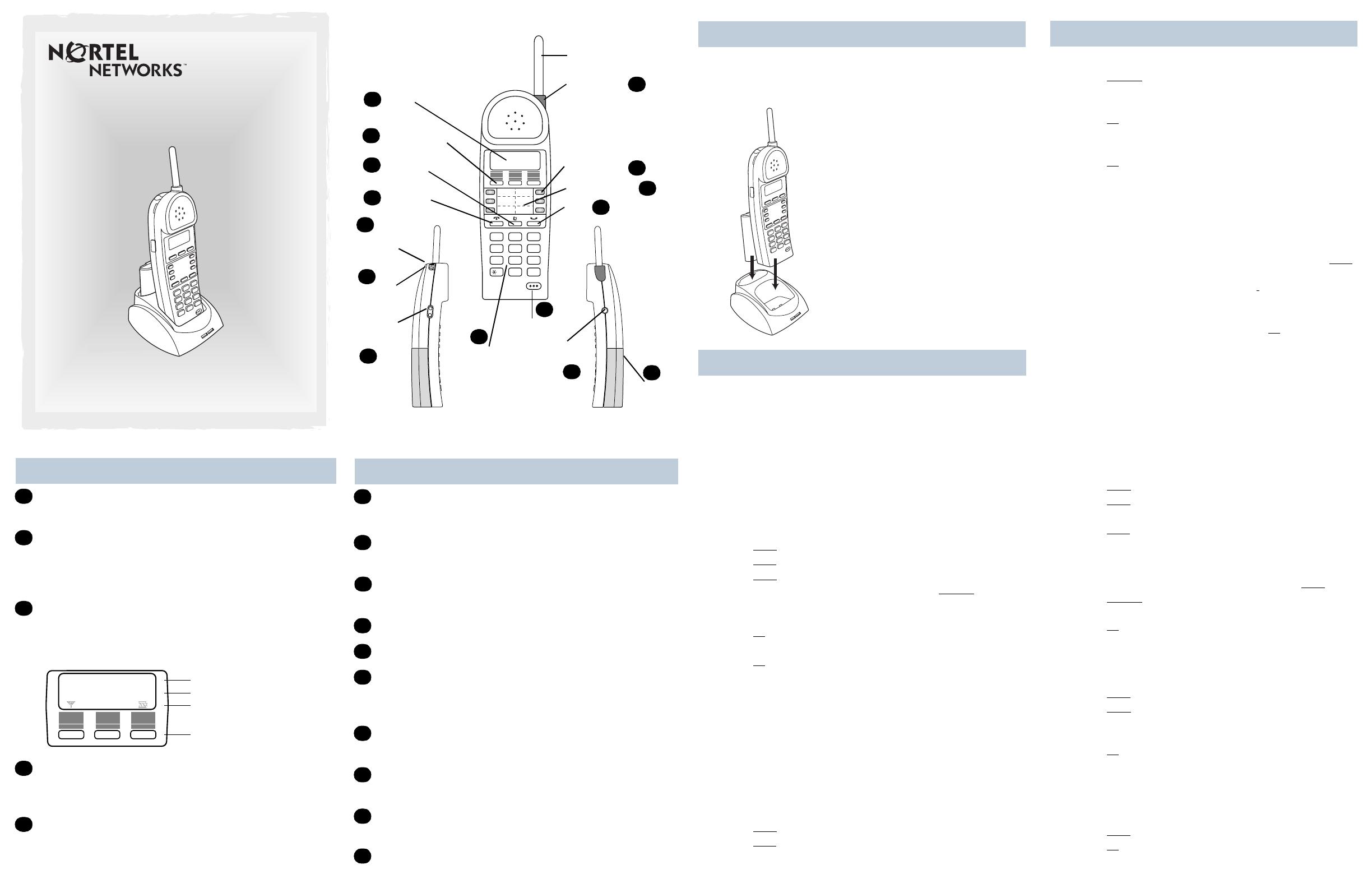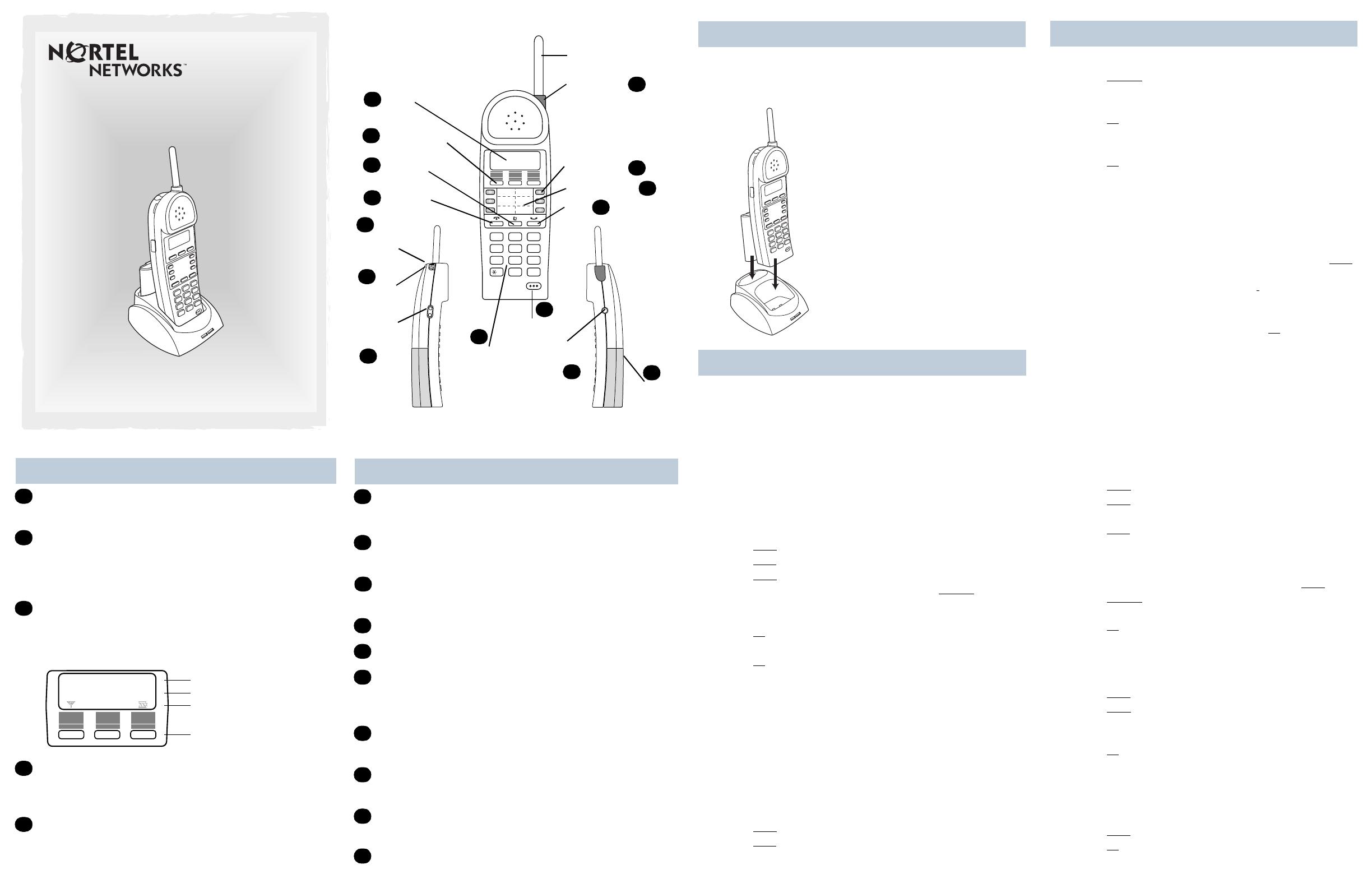
Your T7406 cordless telephone
® Release button
Ends an active call.
≤
Feature button
Starts or cancels a feature.
≥
Hold button
Places calls on hold.
Dialpad
Microphone
Options button/Mute
Answers calls, mutes the microphone on an active
call, and accesses the Options list on the display.
Volume control
Adjusts the handset, headset, and ringer volume.
Lanyard anchor
For attaching a wrist strap.
Headset port
For connecting a headset.
Battery pack
F
G
H
I
J
K
L
M
N
O
T7406 Cordless Telephone
User Card
© 2002 Nortel Networks
P0942259 03
Printed in Taiwan
ABC DEF
GHI JKL MNO
PQRS TUV WXYZ
1 2 3
4 5 6
7 8 9
0
#
Collar light
Memory and
line buttons
Antenna
Hold
Microphone
Dialpad
Battery
Pack
Options
button/Mute
Feature
Display
Release
Display buttons
Headset port
Lanyard
anchor
Volume
control
A
B
C
D
F
G
H
I
J
K
L
M
N
O
Handset Card
E
Installation: First-time battery charging
Telephone setup
WARNING: The rechargeable battery pack must be fully charged
before you use your T7406 handset for the first time.
To correctly charge a new battery pack and handset:
1. Charge the battery pack in the bat-
tery port at the back of the charger for a
minimum of 30 minutes.
2. Install the battery pack onto the back
of the handset.
3. Put the handset into the handset port
on the charger. When the contacts
touch correctly, the handset charge
indicator (left LED) lights up red. The
battery pack is fully charged when the
LED turns green (three hours).
4. Place the spare pack into the back
battery port. The battery pack indicator
light (right LED) turns red while it
charges. The spare battery pack is fully
charged in approximately 12 hours
(LED turns green).
Each handset must be registered to a base by sharing an identi-
cal security code. A base can support up to three independent
handsets. Each handset assigned to a base station must have a
unique Set ID (1, 2 or 3).
When viewing the back of the base station, the TCM/RJ-11 jacks
from left to right correspond to the handset ID # 1, 2, and 3.
Handset ID #
For each new handset, you must first configure the handset ID #
to identify the handset to the base station:
1. Press the Options button.
2. Press
SHOW
.
3. Press
NEXT
until the display shows
6. Handset ID
.
4. Press
SHOW
. The display shows the current Handset ID.
5. If you want to change the ID number, press
CHANGE.
The display shows
Enter Password.
6. Enter the six-digit password (default 000000)
7. Press
OK
. The display shows
Press Digit 1-3
.
8. Press the appropriate digit on the dialpad.
9. Press
OK
to accept the configuration.
Refer to the Installation manual for instructions about how to
change the password.
Security code
If your installer has already set up a base, obtain the security
code and follow steps 1 to 8, inclusive.
If you need to assign a security code to the base, follow all the
steps in this section.
To assign a security code to a handset follow steps 1 to 8:
1. Press the Options button.
2. Press
SHOW
.
3. Press
NEXT until the display shows 4. Set S.S. Code :.
Continued...
Your T7406 cordless telephone
Antenna collar light
Flashes to signify an incoming call.
Display
Shows the time and date, call information, handset
status icons, and guides you through features and
options menus.
Display buttons
The labels for display buttons appear on the second
line of the display. Display button functions change
with each feature.
Memory and line buttons
These buttons provide one-touch dialing, feature
operations, line access or answering a line.
Handset card
Write the button function on this card.
A
B
C
Feature message
Display button
Options Lists=7
SHOW QUIT
Display button label
Display icons
D
E
Telephone setup continued
Security code (continued)
4. Press
CHANGE
to assign a security code to the handset.
The display shows
Enter Password
.
5. Enter the six-digit password (default 000000).
6. Press
OK
. The display shows
Press 6 digits
7. Enter the six-digit Security code that was assigned to the
base you are connecting to.
8. Press
OK
to accept the code.
The display shows
4. Set S.S. Code :
If you are assigning a handset to an existing base, your
handset is now connected to the system.
If you are assigning the first handset to a new base station
(which has no security code), continue with the following
steps:
9. When the displays shows
4. Set S.S. Code :,
press
NEXT
to get ready to send the security code to the base.
The display shows
5. Send S.S. Code
.
10. Unplug the AC power adapter connected to the base,
and plug it back in again.
11. Within 15 seconds, press and hold the
OK
for five sec-
onds to send the security code to the base. The display
shows
Send OK!
and you hear a beep when the transfer
is successful.
Note: If the Security Code transfer fails,
Send Error!
dis-
plays. To correct this, repeat steps 10 and 11.
12. Press the Options button. The date and time displays.
Handset options
To access the following handset options:
1. Press the Options button.
2. Press
SHOW.The display shows 1. Ring Type.
3. Press
NEXT
until the display shows you the selection.
4. Follow the directions in each section.
5. Press
QUIT
to exit the menu.
Ring type
To select a ring type for your handset:
1. When the display shows
1. Ring Type
, press
SHOW
.
2. Press
CHANGE
to listen to the different types of ring.
Note: There is also a Ringer Off setting.
3. Press
OK
to accept the ring type of your choice.
The display shows the ring type number you chose.
Volume level
To select the ringer volume level for your handset:
1. Press
NEXT
until the display shows
2. Ringer Volume
.
2. Press
SHOW. The display shows Press Volume bar.
3. Press the volume bar on the left side of the handset to
adjust the ringer volume.
4. Press
OK
to accept the ringer volume.
The display shows
2. Ringer Volume
.
Lock Handset
To lock the buttons on the handset to prevent unintentional
button presses:
1. Press
NEXT until the display shows 3. Lock Handset.
2. Press
OK
. The display shows
Handset Locked
.
3. To release the handset, press
®
, then press •.