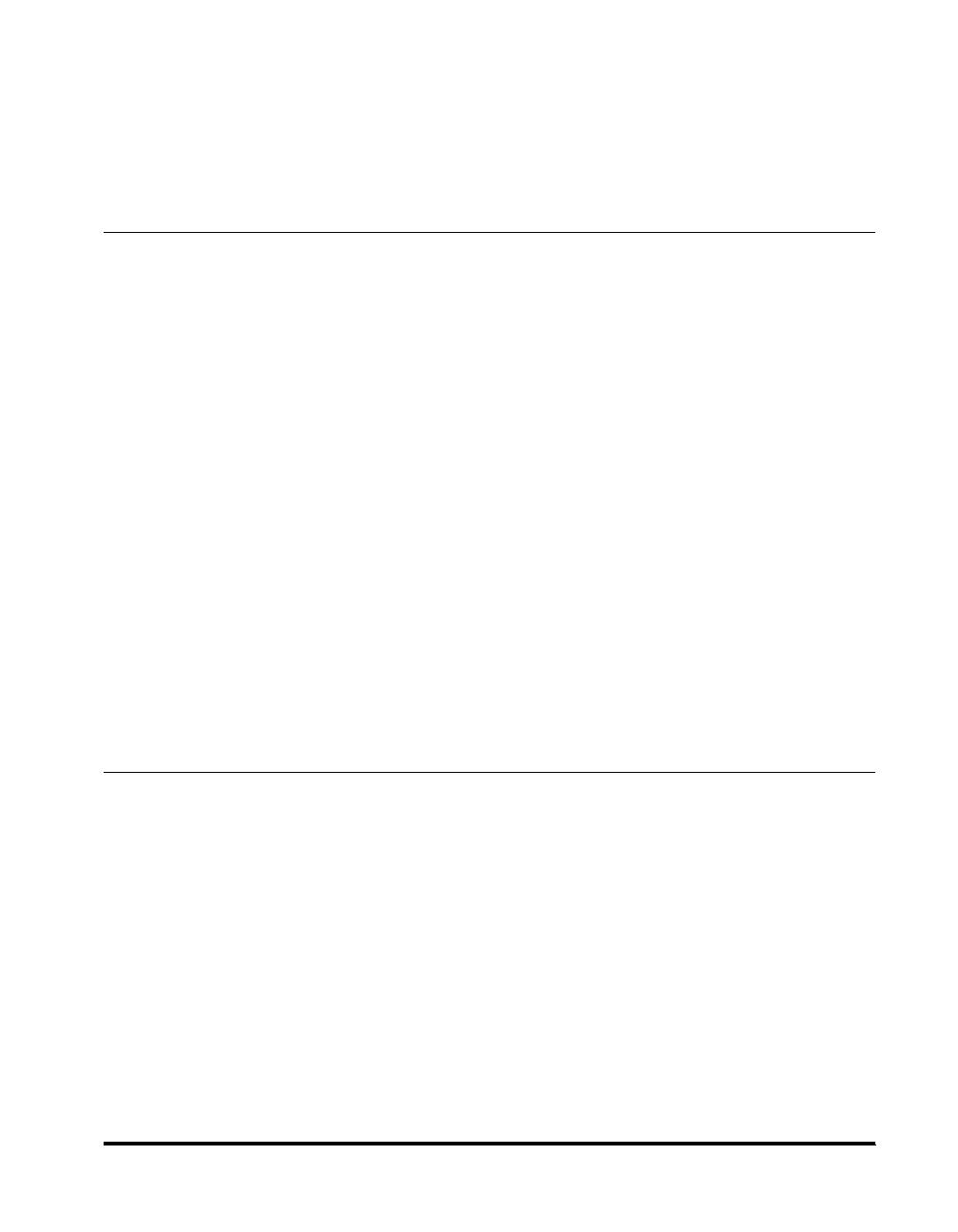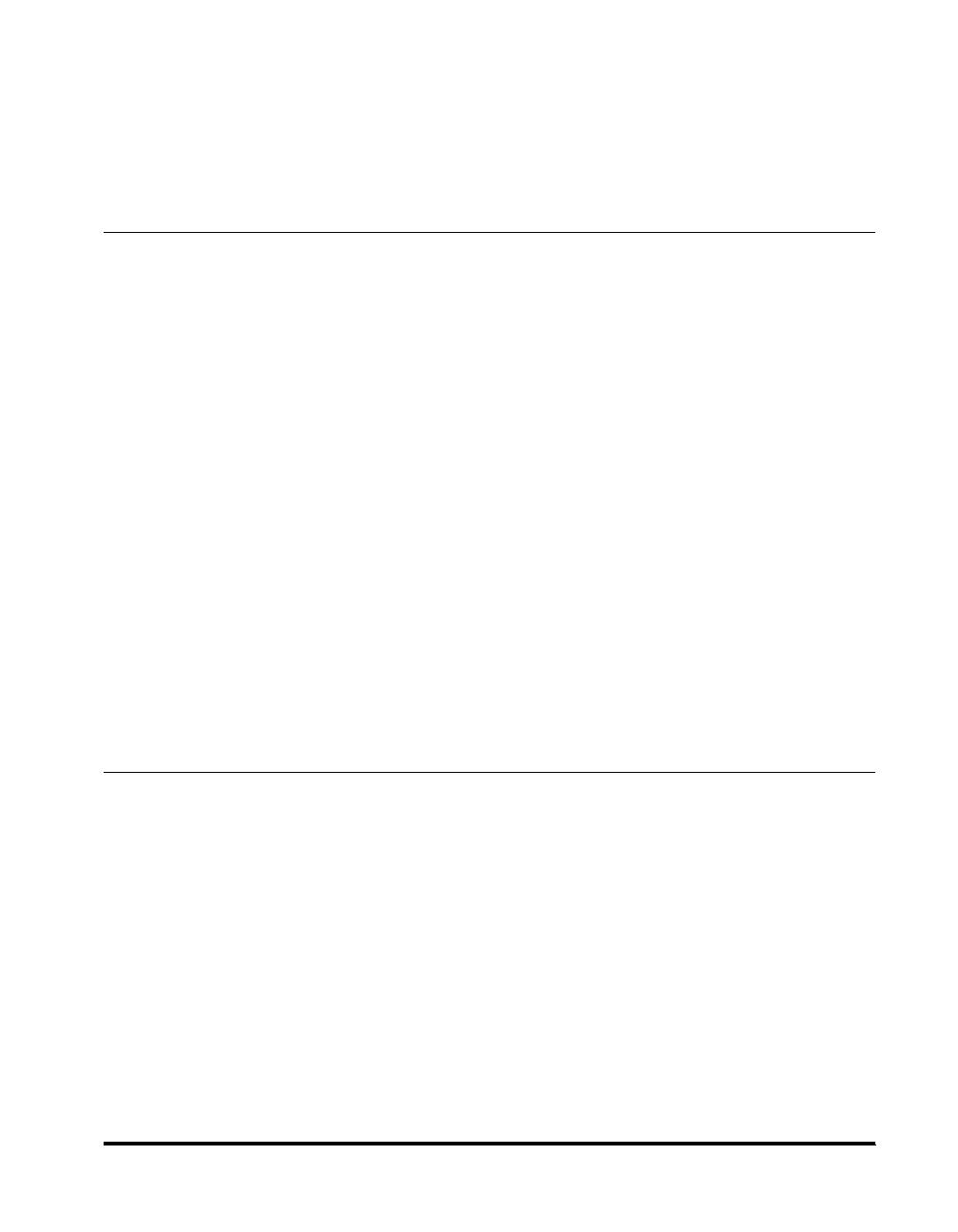
v
Registering Coded Speed Dialing . . . . . . . . . . . . . . . . . . . . . . . . . . . . . . . . . . . 3-4
Changing or Deleting an Entry. . . . . . . . . . . . . . . . . . . . . . . . . . . . . . . . . . . . . 3-5
Registering Group Dialing . . . . . . . . . . . . . . . . . . . . . . . . . . . . . . . . . . . . . . . . . 3-6
Changing or Deleting an Entry. . . . . . . . . . . . . . . . . . . . . . . . . . . . . . . . . . . . . 3-7
Printing Speed Dialing Lists. . . . . . . . . . . . . . . . . . . . . . . . . . . . . . . . . . . . . . . .3-8
Chapter 4 Sending Faxes
Sending Methods. . . . . . . . . . . . . . . . . . . . . . . . . . . . . . . . . . . . . . . . . . . . . . . . . 4-1
Memory Sending . . . . . . . . . . . . . . . . . . . . . . . . . . . . . . . . . . . . . . . . . . . . . . . 4-1
Manual Sending. . . . . . . . . . . . . . . . . . . . . . . . . . . . . . . . . . . . . . . . . . . . . . . .4-2
Improving Faxed Images. . . . . . . . . . . . . . . . . . . . . . . . . . . . . . . . . . . . . . . . . . . 4-5
Adjusting the Image Quality (Fax Resolution) . . . . . . . . . . . . . . . . . . . . . . . . .4-5
Adjusting the Exposure (Scan Density) . . . . . . . . . . . . . . . . . . . . . . . . . . . . . . 4-5
Dialing Methods. . . . . . . . . . . . . . . . . . . . . . . . . . . . . . . . . . . . . . . . . . . . . . . . . .4-6
Regular Dialing . . . . . . . . . . . . . . . . . . . . . . . . . . . . . . . . . . . . . . . . . . . . . . . . 4-6
One-Touch Speed Dialing . . . . . . . . . . . . . . . . . . . . . . . . . . . . . . . . . . . . . . . . 4-7
Coded Speed Dialing. . . . . . . . . . . . . . . . . . . . . . . . . . . . . . . . . . . . . . . . . . . . 4-7
Group Dialing. . . . . . . . . . . . . . . . . . . . . . . . . . . . . . . . . . . . . . . . . . . . . . . . . .4-7
Directory Dialing . . . . . . . . . . . . . . . . . . . . . . . . . . . . . . . . . . . . . . . . . . . . . . .4-8
Redialing a Busy Number . . . . . . . . . . . . . . . . . . . . . . . . . . . . . . . . . . . . . . . . . .4-9
Manual Redialing . . . . . . . . . . . . . . . . . . . . . . . . . . . . . . . . . . . . . . . . . . . . . . . 4-9
Automatic Redialing . . . . . . . . . . . . . . . . . . . . . . . . . . . . . . . . . . . . . . . . . . . . . 4-9
Sending the Same Document to Several Recipients
(Sequential Broadcasting) . . . . . . . . . . . . . . . . . . . . . . . . . . . . . . . . . . . . . . . . 4-11
Special Dialing . . . . . . . . . . . . . . . . . . . . . . . . . . . . . . . . . . . . . . . . . . . . . . . . . . 4-13
Dialing an Overseas Number (With Pauses) . . . . . . . . . . . . . . . . . . . . . . . . .4-13
Switching Temporarily to Tone Dialing . . . . . . . . . . . . . . . . . . . . . . . . . . . . . . 4-14
Chapter 5 Receiving Faxes
Setting the Receive Mode. . . . . . . . . . . . . . . . . . . . . . . . . . . . . . . . . . . . . . . . . . 5-1
Receiving Faxes Automatically: FaxOnly Mode . . . . . . . . . . . . . . . . . . . . . . . . 5-2
Receiving Both Faxes and Voice Calls Automatically: FaxTel Mode . . . . . . . .5-3
Customizing FaxTel . . . . . . . . . . . . . . . . . . . . . . . . . . . . . . . . . . . . . . . . . . 5-3
Receiving When an Answering Machine Is Connected: AnsMode . . . . . . . . . 5-4
Receiving with a DRPD (Distinctive Ring Pattern Detection) Service: DRPD .5-5
Setting the Ring Pattern . . . . . . . . . . . . . . . . . . . . . . . . . . . . . . . . . . . . . . . 5-5
Receiving Faxes Manually: Manual Mode . . . . . . . . . . . . . . . . . . . . . . . . . . . .5-7
Receiving Faxes While Performing Other Tasks . . . . . . . . . . . . . . . . . . . . . . . 5-8
Receiving Faxes in the Memory When a Problem Occurs. . . . . . . . . . . . . . . . 5-9
Canceling Receiving . . . . . . . . . . . . . . . . . . . . . . . . . . . . . . . . . . . . . . . . . . . . .5-10