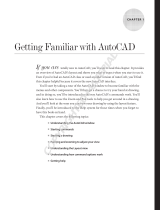Page is loading ...

1
Introducing AutoCAD
and AutoCAD LT
In This Chapter
▶ Getting the AutoCAD advantage
▶ Using AutoCAD and DWG files
▶ Meeting the AutoCAD product family
▶ Using AutoCAD LT instead of AutoCAD
▶ Finding out what’s new in 2012
M
aybe you’re one of the few remaining holdouts who continue to
practice the ancient art of manual drafting with pencil and
vellum. If so, I must tell you that you belong to a dwindling
breed. Or maybe you’re completely new to drafting and
yearn for the wealth and fame (would I lead you on?) of
the drafter’s life. Maybe you’re an engineer or archi-
tect who needs to catch up with the young CAD
hotshots in your office. Maybe you tried to use
AutoCAD a long time ago, but gave up in frustra-
tion or just got rusty. Or maybe you currently use
an older release, such as AutoCAD 2006 or even (if
you’re into antiques) AutoCAD 2000.
Whatever your current situation or motivation,
I hope that you enjoy the process of becoming
proficient with AutoCAD. Drawing with AutoCAD is
challenging at first, but it’s a challenge worth meeting.
AutoCAD rewards those who think creatively about their
work and look for ways to do it better. You can always find out
more, discover a new trick, or improve the efficiency and quality of
your drawing production.
06_9781118024409-ch01.indd 1106_9781118024409-ch01.indd 11 3/31/11 11:35 AM3/31/11 11:35 AM
COPYRIGHTED MATERIAL

12
Part I: AutoCAD 101
AutoCAD first hit the bricks in the early 1980s, around the same time as the
first IBM PCs. It was offered for a bewildering variety of operating systems,
including CP/M (ask your granddad about that one!), various flavors of Unix,
and even Apple’s Macintosh. By far the most popular of those early versions
was for MS-DOS (your dad can tell you about that one). In 1997, Autodesk
settled on Microsoft Windows as the sole operating system for AutoCAD, and
that was the case for the next 13 years. Then, in 2010, Autodesk released its
first non-Windows version for many years: AutoCAD for Mac. The last version
of AutoCAD to run on the Mac was Release 12, which appeared as long ago as
1992. It’s taken a while, but it looks like the Mac is back!
In this book, I cover only the Windows versions of AutoCAD 2012 and AutoCAD
LT 2012. AutoCAD For Mac is different enough — in both capabilities and
interface — from the Windows versions that I simply can’t cover it all here. If
you’re a Mac user with an interest in running AutoCAD, check out Mastering
AutoCAD For Mac by George Omura and Rick Graham (Sybex Publishing).
AutoCAD 2012 and AutoCAD LT 2012 are supported in the following Windows
flavors, including both 32- and 64-bit versions:
✓ Windows 7 and Windows Vista Home Premium
✓ Windows 7 Professional
✓ Windows 7 and Windows Vista Enterprise
✓ Windows 7 and Windows Vista Ultimate
✓ Windows Vista Business
✓ Windows XP Professional
✓ Windows XP Home (32-bit only)
Although not officially supported, AutoCAD 2012 (and AutoCAD LT 2012) can
also run in Windows XP Tablet 2005 Edition, and make use of the tablet func-
tionality included in Windows Vista and Windows 7. Trying to do production
drafting on a tablet isn’t a great idea because of limitations in the graphics
system, but I know it works, because I’m running it that way myself!
Because of AutoCAD’s MS-DOS heritage and its emphasis on efficiency for
production drafters, it’s not the easiest program to master, but it has gotten
easier and more consistent over the past decade or so. AutoCAD is pretty
well integrated into the Windows environment now, but you still bump into
some vestiges of its MS-DOS legacy — especially the command line (that
text area lurking at the bottom of the AutoCAD screen — see Chapter 2 for
details). But even the command line — oops! command window — is kinder
and gentler in AutoCAD 2012. This book guides you around the bumps and
minimizes the bruises.
06_9781118024409-ch01.indd 1206_9781118024409-ch01.indd 12 3/31/11 11:35 AM3/31/11 11:35 AM

13
Chapter 1: Introducing AutoCAD and AutoCAD LT
Why AutoCAD?
AutoCAD has been around a long time — since 1982, which I suspect, dear
readers, is longer than some of you! AutoCAD ushered in the transition from
really expensive mainframe and minicomputer CAD systems costing tens of
thousands of dollars to merely somewhat expensive microcomputer CAD pro-
grams costing a few thousand dollars.
AutoCAD’s 3D capabilities have grown by leaps and bounds over the last
several releases, and 3D modeling is becoming a common way of checking
designs before they’re drafted. Nevertheless, AutoCAD is, first and foremost,
a program for creating two-dimensional technical drawings: drawings in which
measurements and precision are important because these kinds of draw-
ings often get used to build something. The drawings that you create with
AutoCAD must adhere to standards established long ago for hand-drafted
drawings. The upfront investment to use AutoCAD is certainly more expen-
sive than the investment needed to use pencil and paper, and the learn-
ing curve is much steeper, too. So why bother? The key reasons for using
AutoCAD rather than pencil and paper are
✓ Precision: Creating lines, circles, and other shapes of the exact dimen-
sions is easier with AutoCAD than with pencils.
✓ Modifiability: Drawings are much easier to modify on the computer
screen than on paper. CAD modifications are a lot cleaner, too.
✓ Efficiency: Creating many kinds of drawings is faster with a CAD
program — especially drawings that involve repetition, such as floor
plans in a multistory building. But that efficiency takes skill and practice.
If you’re an accomplished pencil-and-paper drafter, don’t expect CAD to
be faster at first!
Figure 1-1 shows several kinds of drawings in AutoCAD 2012.
Why choose AutoCAD? AutoCAD is just the starting point of a whole industry
of software products designed to work with AutoCAD. Autodesk (the soft-
ware corporation that develops and sells AutoCAD along with a host of other
design software) has helped this process along immensely by providing a
series of programming interfaces to AutoCAD (although, alas, not to AutoCAD
LT — see the “Seeing the LT” section later in the chapter) that other
companies — and Autodesk itself — have used to extend the application.
Some of the add-on products became such winners that Autodesk acquired
them and incorporated them into its own products. When you compare all
the resources — including the add-ons, extensions, training courses, books,
and so on — AutoCAD doesn’t have much PC CAD competition.
06_9781118024409-ch01.indd 1306_9781118024409-ch01.indd 13 3/31/11 11:35 AM3/31/11 11:35 AM

14
Part I: AutoCAD 101
Figure 1-1: Cities, houses, little toy trains — what do you want to draw today?
The Importance of Being DWG
To take full advantage of AutoCAD in your work environment, you need to be
aware of the DWG file format, the format in which AutoCAD saves drawings.
Here are some DWG facts to keep in mind:
✓ In some cases, an older release of AutoCAD can’t open a DWG file that’s
been saved by a newer AutoCAD release.
✓ A newer release of AutoCAD can always open files saved by older
versions.
✓ Some previous AutoCAD releases can open files saved by the subse-
quent one or two versions. For example, AutoCAD 2007 and AutoCAD
2008 can open DWG files saved by AutoCAD 2009. That’s because
Autodesk didn’t change the DWG file format between those releases.
However, the drawing file format did change with AutoCAD 2010, so
drawings created in the current release must be saved in an older
format to be openable in AutoCAD 2009 and earlier.
✓ You can use the Save As option in newer releases to save the file to
some older DWG formats. In fact, AutoCAD 2012 can save as far back as
AutoCAD Release 14, which dates all the way back to 1997!
Table 1-1 shows which versions (described later in this chapter) use which
DWG file formats.
06_9781118024409-ch01.indd 1406_9781118024409-ch01.indd 14 3/31/11 11:35 AM3/31/11 11:35 AM

15
Chapter 1: Introducing AutoCAD and AutoCAD LT
Table 1-1 AutoCAD Versions and DWG File Formats
AutoCAD Version AutoCAD LT Version Release
Year
DWG File
Format
AutoCAD 2012 AutoCAD LT 2012 2011 Acad 2010
AutoCAD 2011 AutoCAD LT 2011 2010 Acad 2010
AutoCAD 2010 AutoCAD LT 2010 2009 Acad 2010
AutoCAD 2009 AutoCAD LT 2009 2008 Acad 2007
AutoCAD 2008 AutoCAD LT 2008 2007 Acad 2007
AutoCAD 2007 AutoCAD LT 2007 2006 Acad 2007
AutoCAD 2006 AutoCAD LT 2006 2005 Acad 2004
AutoCAD 2005 AutoCAD LT 2005 2004 Acad 2004
AutoCAD 2004 AutoCAD LT 2004 2003 Acad 2004
AutoCAD 2002 AutoCAD LT 2002 2001 Acad 2000
AutoCAD 2000i AutoCAD LT 2000i 2000 Acad 2000
AutoCAD 2000 AutoCAD LT 2000 1999 Acad 2000
AutoCAD Release 14 AutoCAD LT 98 and 97 1997 Acad R14
AutoCAD Release 13 AutoCAD LT 95 1994 Acad R13
AutoCAD Release 12 AutoCAD LT Release 2 1992 Acad R12
The new file format introduced in AutoCAD 2010 was necessary to handle
new features — especially parametric drafting, and that format proved more
efficient at saving files and handling much larger objects. Best of all, from the
user’s perspective, it was noticeably faster to work with than AutoCAD 2009.
Working with AutoCAD is easier when your co-workers and colleagues in
other companies all use the same release of AutoCAD and AutoCAD-related
tools. That way, your DWG files, add-on tools, and even the details of your
CAD knowledge can be mixed and matched among your workgroup and part-
ners. In the real world, you may work with people, probably from other com-
panies, who use AutoCAD releases as old as AutoCAD 2006 — or even older.
Many programs claim to be DWG-compatible — that is, capable of converting
data to and from the AutoCAD DWG format. Achieving this compatibility is,
however, a difficult thing to do well. Even a small error in file conversion can
have results ranging in severity from annoying to appalling. Every time you
open a drawing file, AutoCAD checks its parentage and warns you if the draw-
ing was created by a non-Autodesk program. If you exchange DWG files with
people who use other CAD programs, you may have to spend time finding
and fixing translation problems.
06_9781118024409-ch01.indd 1506_9781118024409-ch01.indd 15 3/31/11 11:35 AM3/31/11 11:35 AM

16
Part I: AutoCAD 101
Seeing the LT
AutoCAD LT is one of the best deals around, a shining example of the old
80/20 rule: roughly 80 percent of the capabilities of AutoCAD for roughly 20
percent of the money. (Actually, with recent price creep, it’s now more like a
70/30 rule.) Like AutoCAD, AutoCAD LT runs on mainstream Windows com-
puters and doesn’t require any additional hardware devices. With AutoCAD
LT, you can be a player in the world of AutoCAD, the world’s leading CAD
program, for a comparatively low starting cost.
AutoCAD LT is a very close cousin to AutoCAD. Autodesk creates AutoCAD
LT by starting with the AutoCAD program, taking out a few features to jus-
tify charging a lower price, and adding a couple of features to enhance ease
of use versus full AutoCAD. As a result, AutoCAD LT looks and works much
like AutoCAD. The drawing areas, Ribbons, and Application Menu of the two
programs are nearly identical. (LT is missing a few Ribbon tabs, panels, and
commands.)
In fact, the major difference between the programs has nothing to do with the
programs themselves. The major difference is that AutoCAD LT lacks sup-
port for several customization and programming languages that are used to
develop AutoCAD add-ons. That means that almost none of the add-on pro-
grams or utilities offered by Autodesk and others are available to LT users.
AutoCAD LT also has limited 3D support. You can view and edit 3D objects in
AutoCAD LT, so you can work with drawings created in AutoCAD that contain
3D objects. However, you can’t create true 3D objects in LT.
Although you may hear claims that AutoCAD LT is easier to master and
use than AutoCAD, the truth is that they’re about equally difficult (or easy,
depending on your NQ [nerd quotient]). The LT learning curve doesn’t differ
significantly from that of AutoCAD. AutoCAD was originally designed for max-
imum power and then modified somewhat to improve ease of use. AutoCAD
LT shares this same heritage.
Fortunately, the minimal differences between LT and AutoCAD mean that
after you climb that learning curve, you have the same great view. You have
almost the full range of the AutoCAD 2D drafting tools, and you can exchange
DWG files with AutoCAD users without data loss.
This book covers AutoCAD 2012, but most of the information in it (except for
the 3D chapters in Part V) applies to AutoCAD LT 2012 as well. The icon that
you see to the left of this paragraph highlights significant differences.
06_9781118024409-ch01.indd 1606_9781118024409-ch01.indd 16 3/31/11 11:35 AM3/31/11 11:35 AM

17
Chapter 1: Introducing AutoCAD and AutoCAD LT
Checking System Requirements
If you’re upgrading from AutoCAD 2011 or another recent release, and you
work mostly or entirely in 2D, you’re probably already current with system
requirements. In fact, if your work is mostly or entirely 2D — and therefore,
this applies especially for LT users — AutoCAD 2012 will run fine on pretty
well any computer that will run Windows 7, Vista, or XP.
AutoCAD’s requirements for running in Windows 7 or Vista are substantially
higher than for running in XP. This section covers the details.
You should know the following before you upgrade from any older AutoCAD
release:
✓ Wash those old Windows: AutoCAD 2012 does not support older ver-
sions of Windows, such as Windows 2000, NT, 98, or Me. For AutoCAD
2012, you have three choices of operating system:
• Windows XP (Home or Professional, SP3 or later)
• Windows Vista (Enterprise, Business, Ultimate, or Home Premium,
SP2 or later)
• Windows 7 (Enterprise, Ultimate, Professional, or Home Premium)
If you like to be cutting edge, there are 64-bit versions of AutoCAD 2012
and AutoCAD LT 2012 that run in the 64-bit versions of XP, Vista, and
Windows 7.
✓ DWG file compatibility: The AutoCAD DWG file format changed
with AutoCAD 2010. Users of that version can open drawings cre-
ated in AutoCAD 2012, but you have to use the Save As option on the
Application Menu, or the SAVEAS command, to create DWG files for
users of AutoCAD 2009 and earlier versions. You can save as far back as
Release 14, and if you need to go even further back, you can save to the
Release 12 DXF format. Visit the online help system for instructions.
✓ Application compatibility: If you use third-party applications with a pre-
vious AutoCAD release, they may not work with AutoCAD 2012. AutoCAD
applications developed with the .NET or the ObjectARX (AutoCAD
Runtime eXtension) interfaces may or may not need to be recompiled.
Many LSP (AutoLISP) programs written for the last several versions of
AutoCAD should work without change.
Built-in support for VBA applications is not included in AutoCAD 2012.
You can continue to run VBA applications, but you first have to down-
load and install the VBA installer from the Autodesk Web site. At the
time this book went to press, the URL has not been finalized; just go to
06_9781118024409-ch01.indd 1706_9781118024409-ch01.indd 17 3/31/11 11:35 AM3/31/11 11:35 AM

18
Part I: AutoCAD 101
www.autodesk.com and enter VBA installer in the Search box. There
are 32- and 64-bit versions, so make sure you download the right one for
your system.
✓ Computer system requirements: For AutoCAD 2012, Autodesk recom-
mends a 1.6 GHz or better Intel or AMD processor with at least 2 GB of
RAM if running in Windows XP, and a 3.0 GHz or better chip and 2 GB
of RAM if running in Windows Vista or Windows 7. The recommended
operating system is Windows 7 (64-bit). Multiple processors and dual
core are supported. You also need a 1024 x 768 or higher display resolu-
tion with True Color graphics, 1 GB to 2 GB of available hard disk space,
an Internet connection, and Microsoft Internet Explorer 7.0 or later.
✓ Additional requirements for working in 3D: AutoCAD recommends a
3 GHz or better processor; 4 GB or more of RAM; a workstation-class,
Direct3D-capable graphics card with at least 128 MB of memory; and
an additional 2 GB of hard disk space beyond the 1 GB required for
installation.
I find even the recommended system requirements on the minimal side. For
example, my desktop computer runs at a screen resolutions of 1600 x 1200
and 1280 x 1024 (yes, I run dual monitors), and my tablet computer runs at
1400 x 1050. The figures in this book were shot at a resolution of 1024 x 768,
and as you can see, things can get pretty crowded at that resolution.
Suddenly, It’s 2012!
There’s been a new release of AutoCAD every spring since AutoCAD 2004 was
launched in 2003. That’s not much time for even an army of programmers to
deliver a compelling new feature set that’s going to convince all users that
they just have to upgrade. What seems to have been happening is a concen-
tration on particular areas in recent releases. For example, AutoCAD 2007
was a 3D release; the 3D modeling engine was made much easier to use, but
there was relatively little to please the 2D crowd. By contrast, AutoCAD 2008
was deemed to be “the drafter’s release” because of the number of enhance-
ments to 2D drawing capabilities — above all, the introduction of annotative
documentation objects. In AutoCAD 2009, the new interface got the lion’s
share of development (suddenly, it’s Office 2007!); major new features were
limited to some 3D navigation tools, the very useful Quick Properties tool,
and a palettized Layer Properties Manager. AutoCAD 2010 offered significant
enhancements to both 2D and 3D users, in parametric drafting tools, and free-
form mesh modeling, and AutoCAD 2011 introduced some workflow changes
and a welcome new object property, transparency.
06_9781118024409-ch01.indd 1806_9781118024409-ch01.indd 18 3/31/11 11:35 AM3/31/11 11:35 AM

19
Chapter 1: Introducing AutoCAD and AutoCAD LT
AutoCAD 2012 once again has presents for both the 2D and the 3D crowds, in
the new “in-canvas” viewport controls (not in AutoCAD LT), a selectable user
coordinate system icon, a powerful Content Explorer feature, and the
Inventor Fusion plug-in that helps you generate 2D drawing views from exist-
ing 3D models. (Note: Inventor Fusion is not included in AutoCAD LT, and I
don’t have room to cover it in this book). Here’s a short list of some of
AutoCAD 2012’s new features, along with where you can go to find out more:
✓ Content Explorer: If you’re running in Windows Vista or Windows 7,
you’re familiar with the new and fast Search feature. Content Explorer
is like Windows Search for drawings. You tag folders to be watched
in the Content Explorer palette. Then, after they’ve been indexed (a
background operation that can take some time to complete), you can
find named blocks, layouts, text strings, styles, and so forth pretty well
instantly. I don’t cover Content Explorer in detail in this book, so check
out the online help for specific information.
✓ Autocomplete: Starting to type a command is now just like starting
to type someone’s address in your e-mail program. AutoCAD 2012’s
Autocomplete feature starts suggesting commands as you type. I wasn’t
convinced that this was such a great addition until I noticed that I no
longer had to type (or mistype!) command and variable names like
DRAWORDER or REMEMBERFOLDERS. I introduce you to Autocomplete
in Chapter 2.
✓ Autodesk Exchange: Autodesk Exchange for AutoCAD is a new front end
for the program that starts (by default) automatically when you start
AutoCAD 2012. The Home screen includes “what’s new” videos and links
to various Autodesk Web pages. It also contains the AutoCAD version of
the iTunes store, where you can purchase apps — free or low-cost add-
ins to make your work go more smoothly. The online help system now
runs in the Autodesk Exchange window.
✓ Groups: AutoCAD and AutoCAD LT have had a group function for many
years, but it’s never been that easy to use. Now a simple Group panel on
the Home tab makes creating, viewing, and ungrouping objects a breeze.
I cover groups in Chapter 10.
✓ Copy enhancements: The COPY command gets an Array option for
making duplicates in a linear pattern. And the NCOPY command, for
copying objects nested inside blocks, formerly an Express Tool, moves
to the core program — which means that AutoCAD LT users have it for
the first time. See Chapter 11 for more information.
06_9781118024409-ch01.indd 1906_9781118024409-ch01.indd 19 3/31/11 11:35 AM3/31/11 11:35 AM

20
Part I: AutoCAD 101
✓ Delete duplicates: The OVERKILL command is another Express Tool
that’s been moved to the core (and so is available to LT users). This
command searches your drawing for objects drawn on top of other
objects and (as its name suggests) deletes them. I cover this feature in
Chapter 11.
✓ Fillets, chamfers, blends, and joins: FILLET and CHAMFER now include
a preview that shows you the effect of changing a fillet radius or cham-
fer distance before you finish the command. The new BLEND command
creates curved transitions with tangent- or curve-continuity between
lines, arcs, splines, and polylines. And JOIN now incorporates the Join
option of the PEDIT command: Select a bunch of individual objects with
common endpoints, and then run the JOIN command to create a new
polyline object. I cover these changed commands in Chapter 11.
✓ Associative arrays: Prior to AutoCAD 2012, the ARRAY command
created simple rectangular or circular patterns of selected objects.
AutoCAD 2012 replaces the old ARRAY with a new, complex command
that creates a new associative array object. I’m of two minds on this one.
It has its uses, I’m sure, but the old ARRAY was probably more useful in
everyday drafting, and that command is now harder to use than it was in
AutoCAD 2011. I cover associative arrays in Chapters 11 and 18.
✓ Online tab: Both AutoCAD 2012 and AutoCAD LT 2012 get a new Online
tab. Most of the tools on this tab start the AutoCAD WS service. With
an account at www.autocadws.com, you can upload drawings to and
from mobile devices running Apple’s iOS4 operating system — that is,
iPhones, iPads, and the iPod touch. For more information, have a look at
Chapter 20.
✓ UCS enhancements: The UCS (User Coordinate System) icon is now
selectable. You can grab it by selecting the grip and the origin and move
it to a new base point, and you can orient your new UCS by dragging the
grips on the X-, Y-, and Z-axes of the icon. I introduce you to this new
way of setting up coordinate systems in Chapter 21.
✓ In-canvas viewport controls: This is probably my favorite new feature
in AutoCAD 2012. I’ve barely started using it in this release, and already
I’m looking for it in the AutoCAD 2010 version I use at the office every
day — and, of course, it’s not there! You can simply click one of the
labels at the top-left corner of a viewport to switch views or visual
styles, or toggle between a multiple viewport configuration or a single
viewport. I cover this new interface feature in Chapter 22.
06_9781118024409-ch01.indd 2006_9781118024409-ch01.indd 20 3/31/11 11:35 AM3/31/11 11:35 AM
/