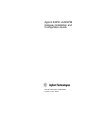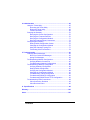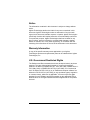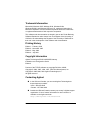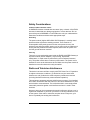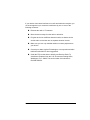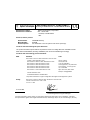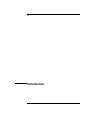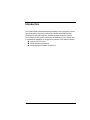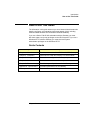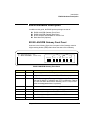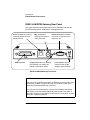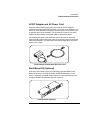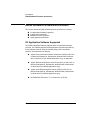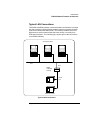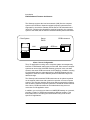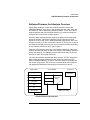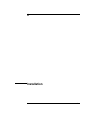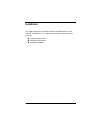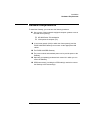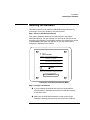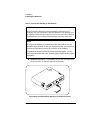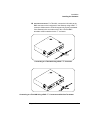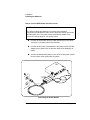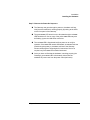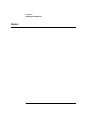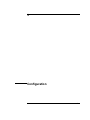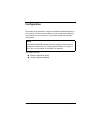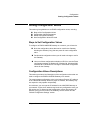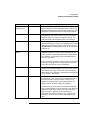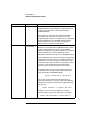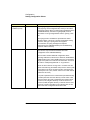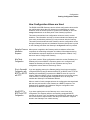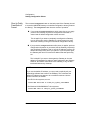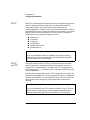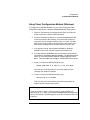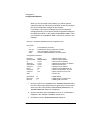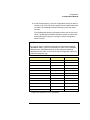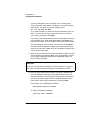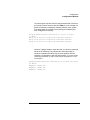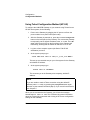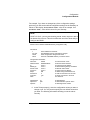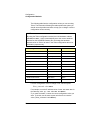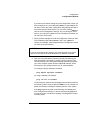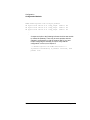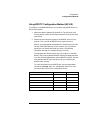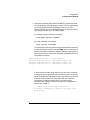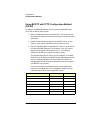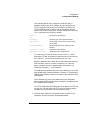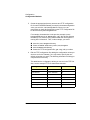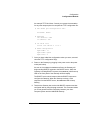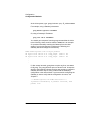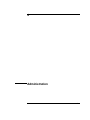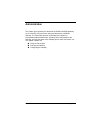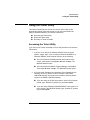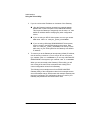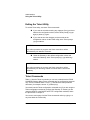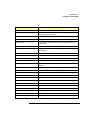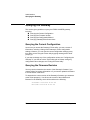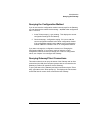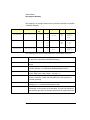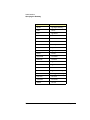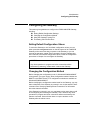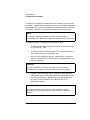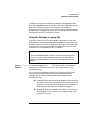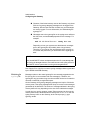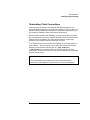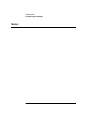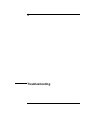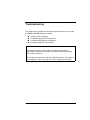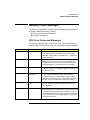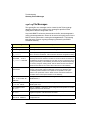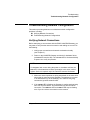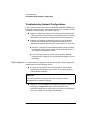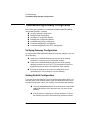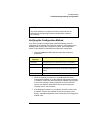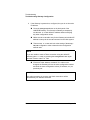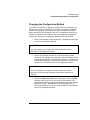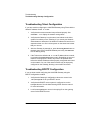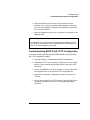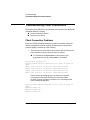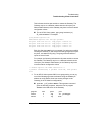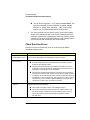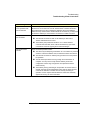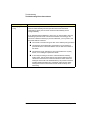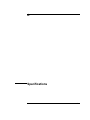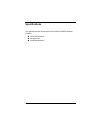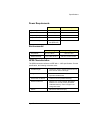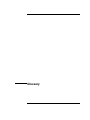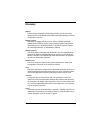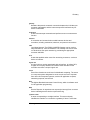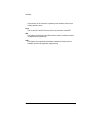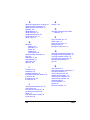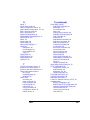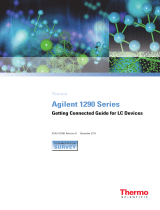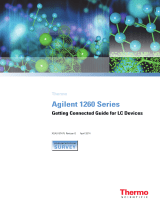Agilent Technologies Switch E2050-90003 User manual
- Category
- Networking
- Type
- User manual
This manual is also suitable for

Agilent E2050 LAN/GPIB
Gateway Installation and
Configuration Guide
Manual Part Number: E2050-90003
Printed in U.S.A. E0701


Contents 3
Contents
E2050 LAN/GPIB Gateway User’s Guide
Front Matter............................................................................................... 5
Warranty Information .................................................................... 5
Contacting Agilent ......................................................................... 6
Safety Considerations ................................................................... 7
Radio and Television Interference ................................................ 7
Declaration of Conformity .............................................................. 9
1. Introduction ........................................................................................ 11
How to Use This Guide ................................................................ 13
Guide Contents .................................................................... 13
Related Software Documentation ......................................... 14
E2050 Hardware Description ....................................................... 15
E2050 LAN/GPIB Gateway Front Panel ............................... 15
E2050 LAN/GPIB Gateway Rear Panel ............................... 16
AC/DC Adapter and AC Power Cord .................................... 17
Rack Mount Kit (Optional) .................................................... 17
E2050 Software/Firmware Architecture ....................................... 18
I/O Application Software Supported ..................................... 18
Typical LAN Connections ..................................................... 19
Software/Firmware Architecture Overview ........................... 21
Using Application Software .................................................. 22
2. Installation .......................................................................................... 23
Hardware Requirements .............................................................. 25
Software Requirements ............................................................... 26
Installing the Hardware ................................................................ 27
3. Configuration ..................................................................................... 33
Setting Configuration Values ....................................................... 35
Steps to Set Configuration Values ....................................... 35
Configuration Values Descriptions ....................................... 35
How Configuration Values are Used .................................... 41
Configuration Methods................................................................. 43
Configuration Methods Overview ......................................... 43
Using Telnet Configuration Method (Windows) .................... 45
Using Telnet Configuration Method (HP-UX) ....................... 50
Using BOOTP Configuration Method (HP-UX) ..................... 55
Using BOOTP with TFTP Configuration Method (HP-UX) ... 58

Contents 4
4. Administration ....................................................................................63
Using the Telnet Utility..................................................................65
Accessing the Telnet Utility ...................................................65
Exiting the Telnet Utility ........................................................68
Telnet Commands .................................................................68
Querying the Gateway..................................................................70
Querying the Current Configuration ......................................70
Querying the Firmware Revision ...........................................70
Querying the Configuration Method ......................................71
Querying Gateway/Client Connections .................................71
Configuring the Gateway ..............................................................75
Setting Default Configuration Values ....................................75
Changing the Configuration Method .....................................75
Using the Gateway’s syslog File ...........................................77
Terminating Client Connections ............................................79
5. Troubleshooting .................................................................................81
Gateway Failure Messages ..........................................................83
SICL Error Codes and Messages .........................................83
syslog File Messages ............................................................84
Troubleshooting Network Configuration .......................................85
Verifying Network Connections .............................................85
Troubleshooting Network Configurations ..............................86
Troubleshooting Gateway Configuration ......................................88
Verifying Gateway Configuration ..........................................88
Setting Default Configuration ................................................88
Verifying the Configuration Method .......................................89
Changing the Configuration Method .....................................91
Troubleshooting Telnet Configuration ...................................92
Troubleshooting BOOTP Configuration ................................92
Troubleshooting BOOTP with TFTP Configuration ...............93
Troubleshooting Client Connections.............................................94
Client Connection Problems .................................................94
Client Run-time Errors ..........................................................96
A. Specifications ...................................................................................99
Glossary ................................................................................................103
Index ......................................................................................................107

5
Notice
The information contained in this document is subject to change without
notice.
Agilent Technologies shall not be liable for any errors contained in this
document. Agilent Technologies makes no warranties of any kind with
regard to this document, whether express or implied. Agilent Technologies
specifically disclaims the implied warranties of merchantability and fitness
for a particular purpose. Agilent Technologies shall not be liable for any
direct, indirect, special, incidental, or consequential damages, whether
based on contract, tort, or any other legal theory, in connection with the
furnishing of this document or the use of the information in this document.
Warranty Information
A copy of the specific warranty terms applicable to your Agilent
Technologies product and replacement parts can be obtained from Agilent
Technologies, Inc.
U.S. Government Restricted Rights
The Software and Documentation have been developed entirely at private
expense. They are delivered and licensed as "commercial computer
software" as defined in DFARS 252.227- 7013 (Oct 1988), DFARS 252.211-
7015 (May 1991) or DFARS 252.227-7014 (Jun 1995), as a "commercial
item" as defined in FAR 2.101(a), or as "Restricted computer software" as
defined in FAR 52.227-19 (Jun 1987) (or any equivalent agency regulation
or contract clause), whichever is applicable. You have only those rights
provided for such Software and Documentation by the applicable FAR or
DFARS clause or the Agilent standard software agreement for the product
involved.

6
Trademark Information
Microsoft®, Windows ® 95, Windows ® 98, Windows ® Me,
Windows ® 2000, and Windows NT® are U.S. registered trademarks of
Microsoft Corporation. All other brand and product names are trademarks
or registered trademarks of their respective companies.
This software and documentation are based in part on the Fourth Berkeley
Software Distribution under license from The Regents of the University of
California. We acknowledge the Regents of the University of California for
their role in the development of this software and documentation.
Printing History
Edition 1 - February 1995
Edition 2 - November 1995
Edition 3 - May 1996
Edition 4 - July 2001
Copyright Information
Agilent Technologies E2050 LAN/GPIB Gateway
Installation and Configuration Guide
Edition 4
Portions of the TCP/IP software are copyright Phil Karn, KA9Q.
Copyright © 1984, 1985, 1986, 1987, 1988 Sun Microsystems, Inc.
Copyright © 1995-1996, 2001 Agilent Technologies, Inc.
All rights reserved.
Contacting Agilent
n In the USA and Canada, you can reach Agilent Technologies at
these telephone numbers:
USA: 1-800-452-4844
Canada: 1-877-894-4414
n Outside the USA and Canada, contact your country’s Agilent support
organization. A list of contact information for other countries is
available on the Agilent web site:
http://www.agilent.com/find/assist

7
Safety Considerations
Product and Documentation Labels
A WARNING denotes a hazard that can cause injury or death. A CAUTION
denotes a hazard that can damage equipment or cause data loss. Do not
proceed beyond a WARNING or CAUTION notice until you understand the
hazardous conditions and have taken appropriate steps.
Grounding
The power module (Agilent 0950-2546 AC/DC Adapter) is a safety class I
product and has a protective earthing terminal. There must be an
uninterruptible safety earth ground from the main power source to the
product’s input wiring terminals, power cord, or power cord set. Whenever it
is likely that the protection has been impaired, disconnect the power cord
until the ground has been restored.
Servicing
There are no user-serviceable parts inside the E2050 LAN/GPIB Gateway or
its power module (AC/DC Adapter). Any servicing, adjustment,
maintenance, or repair must be performed by service-trained personnel
only. The power module does not have a power switch. The power cord is
intended to serve as the disconnect device. Make sure the power module is
installed near a wall outlet and is easily accessible.
Radio and Television Interference
This device has been verified to comply with FCC Rules Part 15. Operation
is subject to these two conditions: (1) this device may not cause radio
interference, and (2) this device must accept any interference received
(including interference that may cause undesired operation).
This equipment generates and uses radio frequency energy. If not installed
and used in accordance with this manual, it can cause interference to radio
and television communications. The rules with which it must comply afford
reasonable protection against such interference when it is used in most
locations.
However, there can be no guarantee that such interference will not occur in
a particular installation. If you think your device is causing interference, turn
off the system. If the radio or television reception does not improve, your
device is probably not causing the interference.

8
If your device does cause interference to radio and television reception, you
are encouraged to try to correct the interference by one or more of the
following measures:
n Relocate the radio or TV antenna.
n Move the device away from the radio or television.
n Plug the device into a different electrical outlet, so that the device
and the radio or television are on separate electrical circuits.
n Make sure you use only shielded cables to connect peripherals to
your device.
n Consult your dealer, Agilent Technologies, or an experienced radio/
television technician for other suggestions.
n Order the FCC booklet How to Identify and Resolve Radio-TV
Interference Problems from the U.S. Government Printing Office,
Washington, D.C. 20402. The stock number of this booklet is
004-000-00345-4.

9
Manufacturer’s Name: Agilent Technologies, Incorporated
Manufacturer’s Address: 815 - 14th St. SW
Loveland, Colorado 80537
USA
Declares, that the product
Product Name: LAN/GPIB Gateway
Model Number: E2050B
Product Options: This declaration covers all options of the above product(s).
Conforms with the following European Directives:
The product herewith complies with the requirements of the Low Voltage Directive 73/23/EEC and the
EMC Directive 89/336/EEC (including 93/68/EEC) and carries the CE Marking accordingly.
Conforms with the following product standards:
EMC Standard Limit
IEC 61326-1:1997+A1:1998 / EN 61326-1:1997+A1:1998
CISPR 11:1990 / EN 55011:1991
IEC 61000-4-2:1995+A1:1998 / EN 61000-4-2:1995
IEC 61000-4-3:1995 / EN 61000-4-3:1995
IEC 61000-4-4:1995 / EN 61000-4-4:1995
IEC 61000-4-5:1995 / EN 61000-4-5:1995
IEC 61000-4-6:1996 / EN 61000-4-6:1996
IEC 61000-4-11:1994 / EN 61000-4-11:1994
Canada: ICES-001:1998
Australia/New Zealand: AS/NZS 2064.1
Group 1 Class A
4kV CD, 8kV AD
3 V/m, 80-1000 MHz
0.5kV signal lines, 1kV power lines
0.5 kV line-line, 1 kV line-ground
3V, 0.15-80 MHz
Dips: 30% 10ms; 60% 100ms
Interrupt > 95%@5000ms
The product was tested in a typical configuration with Agilent Technologies test systems
Safety
IEC 61010-1:1990+A1:1992+A2:1995 / EN 61010-1:1993+A2:1995
Canada: CSA C22.2 No. 1010.1:1992
UL 3111-1: 1994
21 June 2001
Date Ray Corson
Product Regulations Program Manager
For further information, please contact your local Agilent Technologies sales office, agent or distributor. Authorized
EU-representative: Agilent Technologies Deutschland GmbH, Herrenberger Straße 130, D 71034 Böblingen, Germany
DECLARATION OF CONFORMITY
According to ISO/IEC Guide 22 and CEN/CENELEC EN 45014

10

11
1
Introduction

12 Chapter 1
Introduction
This Agilent E2050 LAN/GPIB Gateway Installation and Configuration Guide
gives guidelines to install and configure the E2050 LAN/GPIB Gateway
(Gateway) for use with supported, network-equipped computer systems.
You can also use this guide to administer the Gateway on your network and
to troubleshoot installation or configuration problems. This chapter includes:
n How to Use This Guide
n E2050 Hardware Description
n E2050 Software/Firmware Architecture

Chapter 1 13
Introduction
How to Use This Guide
How to Use This Guide
The information in this guide assumes you are a Network Administrator who
installs, configures, and maintains a local area network (LAN), including
network-related hardware like the E2050 LAN/GPIB Gateway.
If you use a Series 700 HP-UX workstation with the Gateway, you must
also have super-user (root) privileges on the HP-UX system. If you use a
Windows NT PC with the Gateway, you must also have system
administrator privileges on the Windows NT PC.
Guide Contents
Chapter Description
Chapter 1 - Overview Provides an overview of the E2050 LAN/GPIB Gateway.
Chapter 2 - Installation Shows how to install the Gateway on LAN and GPIB.
Chapter 3 - Configuration Shows how to configure the Gateway on your network.
Chapter 4 - Administration Shows how to maintain the Gateway on the network.
Chapter 5 - Troubleshooting Provides ways to fix problems with the Gateway.
Appendix A - Specifications Provides specifications for the Gateway.
Glossary Technical terms used in this guide.

14 Chapter 1
Introduction
How to Use This Guide
Related Software Documentation
Suggested software manuals you can use for E2050 LAN/GPIB Gateway
operation with the listed I/O application software products follow. The E2050
Gateway supports all I/O application operations by these software products
except for parallel polling, SICL commander sessions, and asynchronous
aborting.
Product Related Documentation
VISA To use the LAN/GPIB Gateway, you must configure the LAN Client software
provided with VISA. See the Agilent I/O Libraries Installation and
Configuration Guide for configuration procedures. To develop and use VISA
I/O applications for the Gateway, see Agilent VISA User’s Guide.
SICL To use the LAN/GPIB Gateway, you must configure the LAN Client software
provided with SICL. See the Agilent I/O Libraries Installation and
Configuration Guide for configuration procedures.
To develop and use SICL I/O applications for the Gateway in Windows, see
the Agilent SICL User’s Guide for Windows. To develop and use SICL I/O
applications for the Gateway in HP-UX, see the Agilent SICL User’s Guide
for HP-UX.
VEE To use the LAN/GPIB Gateway, see the VEE User’s Manual for configuration
procedures. To develop and use VEE I/O applications for the Gateway, see
the VEE User’s Manual.
BASIC/
UX 700
Version 8.x
To use the LAN/GPIB Gateway, you must configure the SICL LAN Client
software provided with BASIC/UX 700 Version 8.x. See the Installing and
Using BASIC/UX 8.x manual for configuration procedures. To develop and
use BASIC/UX 700 Version 8.x I/O applications for the Gateway, see the
BASIC Interface Reference manual.
Version 7.1
To use the LAN/GPIB Gateway, you must configure the SICL LAN Client
software provided with BASIC/UX 700 Version 7.1. See the Installing and
Maintaining HP BASIC/UX manual for configuration procedures. To develop
and use BASIC/UX 700 Version 7.1 I/O applications for the Gateway, see the
BASIC Interface Reference manual.

Chapter 1 15
Introduction
E2050 Hardware Description
E2050 Hardware Description
In addition to this guide, the E2050 product package consists of:
n E2050 LAN/GPIB Gateway Front Panel
n E2050 LAN/GPIB Gateway Rear Panel
n AC/DC Adapter and Standard AC Power Cord
n Rack Mount Kit (Optional)
E2050 LAN/GPIB Gateway Front Panel
As shown in the following figure, the front panel of the Gateway contains
8 light-emitting diodes (LEDs) that indicate the status of the Gateway.
E2050 LAN/GPIB Gateway Front Panel
LED Color Meaning When Illuminated
Power
Green Power is applied to the Gateway.
Fault
Red Diagnostic failure of the hardware. This LED will normally be off.
LAN Conn
Yellow A TCP/IP port is open (Telnet or a LAN connection). Flashes at a
fast rate for BOOTP or a BOOTP with TFTP configuration. Flashes
at a slow rate when the default IP address (
192.0.0.192) is used
(after the
Config Preset button is pressed).
LAN Tx
Yellow Flashes at 10 Hz rate when transmitting packets on the LAN.
LAN Rx
Yellow Flashes at 10 Hz rate when receiving packets from the LAN.
GPIB Talk
Yellow The Gateway is configured to TALK on the GPIB bus.
GPIB Listen
Yellow The Gateway is configured to LISTEN on the GPIB bus.
GPIB SRQ
Yellow The GPIB SRQ line is asserted.
E2050 LAN GPIB
LAN/GPIB Gateway
Power Fail Conn Tx Rx Talk Listen SRQ

16 Chapter 1
Introduction
E2050 Hardware Description
E2050 LAN/GPIB Gateway Rear Panel
This figure shows the back panel features of the Gateway. Note that the
RS-232 interface is NOT supported for I/O application use..
E2050 LAN/GPIB Gateway Rear Panel
GPIB Connector
Config Preset button for resetting
the Gateway to its factory-set
default configuration values
Power input for the DC
cable from the AC/DC
Adapter (power module)
BNC connector for
10 Base2, thin coaxial
cable (ThinLAN)
NOTE
Converters are available that provide an Attachment Unit Interface (AUI)
connection (10 Base-T to DB15 AUI port) for ThickLAN or fiber optic
networks (for Ethernet/IEEE 802.3 protocol).
You will need to purchase both a converter and a Medium Attachment
Unit (MAU) to use the E2050 LAN/GPIB Gateway with ThickLAN or a
fiber optic network. Contact Agilent Technologies for information on these
and other networking products.
RJ-45 connector for 10 Base-T,
unshielded twisted-pair cable
(Ethertwist LAN)
RS-232 connector (the RS-232
interface is not supported for I/O
application use)

Chapter 1 17
Introduction
E2050 Hardware Description
AC/DC Adapter and AC Power Cord
As shown in the following figure, the power module (AC/DC Adapter)
(Agilent part number 0950-2546) provides 5 Vdc power to the Gateway. The
4-foot, DC cable attached to the power module connects to the power input
on the back panel of the Gateway. The universal AC outlets on the power
module can automatically accept and adapt to 100-240 Vac power.
The separate AC power cord connects to the AC IN outlet on the power
module and to a power outlet (wall outlet), thus providing power to the power
module and Gateway. You should have received the appropriate AC power
cord for your country.
Rack Mount Kit (Optional)
As shown in the following figure, this optionally purchased E2051 Rack
Mount Kit allows you to mount up to two LAN/GPIB Gateways in a rack
frame. A light-duty, fixed shelf is also required. It is recommended you use
an Agilent E3666 Plain Shelf with this rack mount kit.
AC/DC Adapter and Standard AC Power Cord
Rack Mount Kit (Optional)

18 Chapter 1
Introduction
E2050 Software/Firmware Architecture
E2050 Software/Firmware Architecture
This section describes E2050 software/firmware architecture, including:
n I/O Application Software Supported
n Typical LAN Connections
n Software/Firmware Overview
n Using Applications Software
I/O Application Software Supported
The E2050 LAN/GPIB Gateway supports these I/O application software
products. The Gateway supports all I/O application operations provided by
these software products except for parallel polling, SICL commander
sessions, and asynchronous aborting.
n Agilent Virtual Instrument Software Architecture (VISA) on HP-UX or
on Microsoft Windows 95, Windows 98, Windows 2000, Windows
Me, or Windows NT (for WIN32 applications only), as applicable.
n Agilent Standard Instrument Control Library (SICL) on HP-UX or on
Microsoft Windows 95, Windows 98, Windows 2000, Windows Me,
or Windows NT (for WIN32 applications only).
n Agilent Visual Engineering Environment (VEE) on HP-UX or on
Microsoft Windows 95, Windows 98, Windows 2000, Windows Me,
or Windows NT (for WIN32 applications only).
n HP BASIC/UX 700 Version 7.1 or Version 8.x on HP-UX.

Chapter 1 19
Introduction
E2050 Software/Firmware Architecture
Typical LAN Connections
The E2050 LAN/GPIB Gateway combines hardware and firmware in a single
box that provides a network gateway between network-equipped computer
systems and GPIB based instruments. The Gateway enables users of I/O
applications to obtain measurement data either locally or remotely from
GPIB instrumentation. The following figure shows typical LAN connections
for an E2050 Gateway.
Typical LAN Connections
Computer Systems
GPIB
bus
GPIB Instruments
E2050
LAN/GPIB
Gateway
LAN
LAN

20 Chapter 1
Introduction
E2050 Software/Firmware Architecture
The Gateway connects the local area network (LAN) from the computer
system to the GPIB bus. Network-equipped computer systems that are
supported for use with the Gateway include Series 700 workstations and
32-bit PCs. Following the client/server model of computing, the computer
system is the
client, and the E2050 LAN/GPIB Gateway acts as the server.
Thus, I/O applications running on the computer system can transparently
interface to GPIB-based instruments over the LAN. Since several computer
systems can access the LAN/GPIB Gateway, groups of users can share
access to the same GPIB instruments via the Gateway. In addition, existing
I/O applications that are supported with the LAN/GPIB Gateway and are
designed for GPIB can use the Gateway without modification beyond an
address change.
The Gateway and its attached GPIB instruments can be placed anywhere
on the network (rather than with a particular controller or server computer
system). This includes networks which span different geographic locations,
such as when networked computer systems are located at several different
sites. Hence, GPIB instruments can be located where they are most
convenient for I/O application users.
In addition, you can have more than one LAN/GPIB Gateway on a network,
providing “clusters” of GPIB instrumentation at different locations. This
further aids users in accessing the instrumentation they need for their
specific I/O applications.
Client - Server Configuration
Client System
GPIB bus
GPIB Instrument
Server
E2050
LAN
Page is loading ...
Page is loading ...
Page is loading ...
Page is loading ...
Page is loading ...
Page is loading ...
Page is loading ...
Page is loading ...
Page is loading ...
Page is loading ...
Page is loading ...
Page is loading ...
Page is loading ...
Page is loading ...
Page is loading ...
Page is loading ...
Page is loading ...
Page is loading ...
Page is loading ...
Page is loading ...
Page is loading ...
Page is loading ...
Page is loading ...
Page is loading ...
Page is loading ...
Page is loading ...
Page is loading ...
Page is loading ...
Page is loading ...
Page is loading ...
Page is loading ...
Page is loading ...
Page is loading ...
Page is loading ...
Page is loading ...
Page is loading ...
Page is loading ...
Page is loading ...
Page is loading ...
Page is loading ...
Page is loading ...
Page is loading ...
Page is loading ...
Page is loading ...
Page is loading ...
Page is loading ...
Page is loading ...
Page is loading ...
Page is loading ...
Page is loading ...
Page is loading ...
Page is loading ...
Page is loading ...
Page is loading ...
Page is loading ...
Page is loading ...
Page is loading ...
Page is loading ...
Page is loading ...
Page is loading ...
Page is loading ...
Page is loading ...
Page is loading ...
Page is loading ...
Page is loading ...
Page is loading ...
Page is loading ...
Page is loading ...
Page is loading ...
Page is loading ...
Page is loading ...
Page is loading ...
Page is loading ...
Page is loading ...
Page is loading ...
Page is loading ...
Page is loading ...
Page is loading ...
Page is loading ...
Page is loading ...
Page is loading ...
Page is loading ...
Page is loading ...
Page is loading ...
Page is loading ...
Page is loading ...
Page is loading ...
Page is loading ...
Page is loading ...
Page is loading ...
-
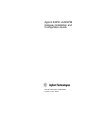 1
1
-
 2
2
-
 3
3
-
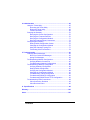 4
4
-
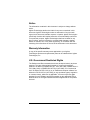 5
5
-
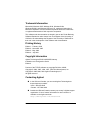 6
6
-
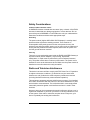 7
7
-
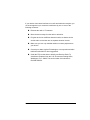 8
8
-
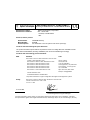 9
9
-
 10
10
-
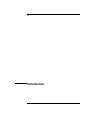 11
11
-
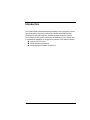 12
12
-
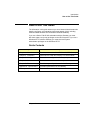 13
13
-
 14
14
-
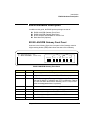 15
15
-
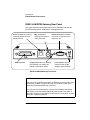 16
16
-
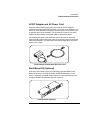 17
17
-
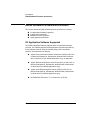 18
18
-
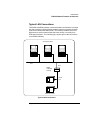 19
19
-
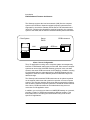 20
20
-
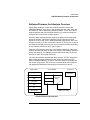 21
21
-
 22
22
-
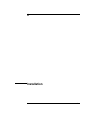 23
23
-
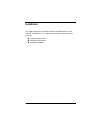 24
24
-
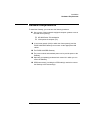 25
25
-
 26
26
-
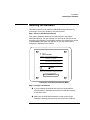 27
27
-
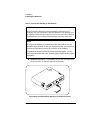 28
28
-
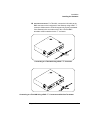 29
29
-
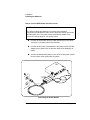 30
30
-
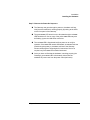 31
31
-
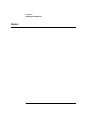 32
32
-
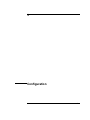 33
33
-
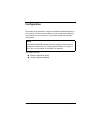 34
34
-
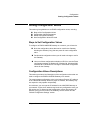 35
35
-
 36
36
-
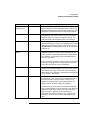 37
37
-
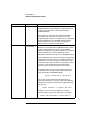 38
38
-
 39
39
-
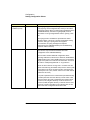 40
40
-
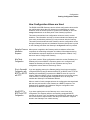 41
41
-
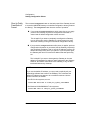 42
42
-
 43
43
-
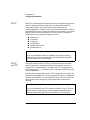 44
44
-
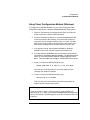 45
45
-
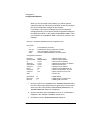 46
46
-
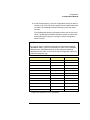 47
47
-
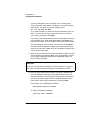 48
48
-
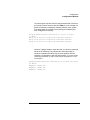 49
49
-
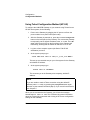 50
50
-
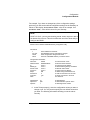 51
51
-
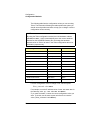 52
52
-
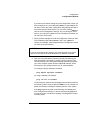 53
53
-
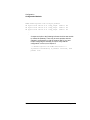 54
54
-
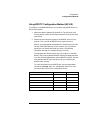 55
55
-
 56
56
-
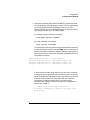 57
57
-
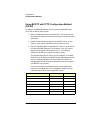 58
58
-
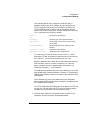 59
59
-
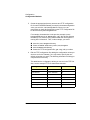 60
60
-
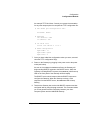 61
61
-
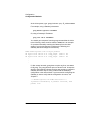 62
62
-
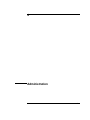 63
63
-
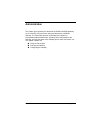 64
64
-
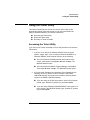 65
65
-
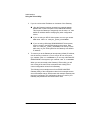 66
66
-
 67
67
-
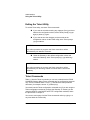 68
68
-
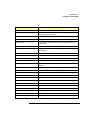 69
69
-
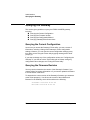 70
70
-
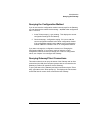 71
71
-
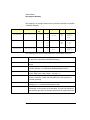 72
72
-
 73
73
-
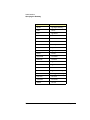 74
74
-
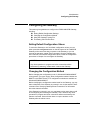 75
75
-
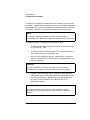 76
76
-
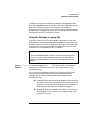 77
77
-
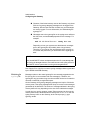 78
78
-
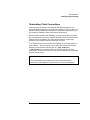 79
79
-
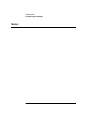 80
80
-
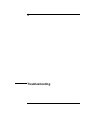 81
81
-
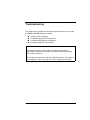 82
82
-
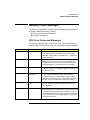 83
83
-
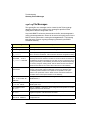 84
84
-
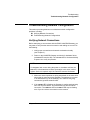 85
85
-
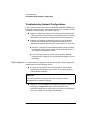 86
86
-
 87
87
-
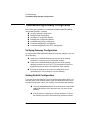 88
88
-
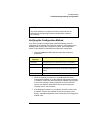 89
89
-
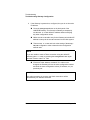 90
90
-
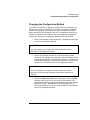 91
91
-
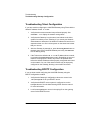 92
92
-
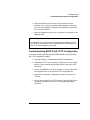 93
93
-
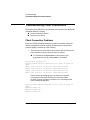 94
94
-
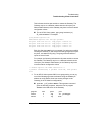 95
95
-
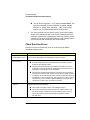 96
96
-
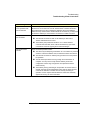 97
97
-
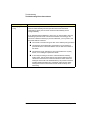 98
98
-
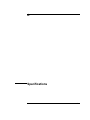 99
99
-
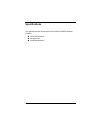 100
100
-
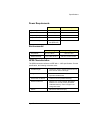 101
101
-
 102
102
-
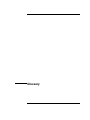 103
103
-
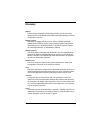 104
104
-
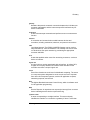 105
105
-
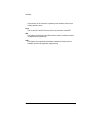 106
106
-
 107
107
-
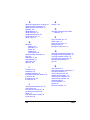 108
108
-
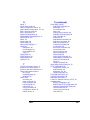 109
109
-
 110
110
Agilent Technologies Switch E2050-90003 User manual
- Category
- Networking
- Type
- User manual
- This manual is also suitable for
Ask a question and I''ll find the answer in the document
Finding information in a document is now easier with AI
Related papers
-
Agilent Technologies 82357B User manual
-
Agilent Technologies E5810A User manual
-
Agilent Technologies E1439 User manual
-
Agilent Technologies N2620A User manual
-
Agilent Technologies 6000 Series User manual
-
Agilent Technologies U2802A User manual
-
Agilent Technologies J3972A User manual
-
Agilent Technologies 85225F User manual
-
Agilent Technologies E4406A VSA User manual
-
Agilent Technologies FS2010 Datasheet
Other documents
-
Keysight VEE Pro 9.33 Quick start guide
-
Contec RP-GPIB(FIT)GY Owner's manual
-
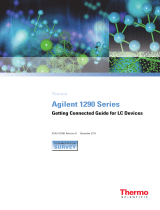 Thermo Fisher Scientific Agilent 1290 Series User guide
Thermo Fisher Scientific Agilent 1290 Series User guide
-
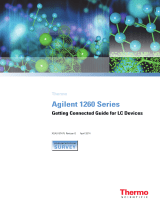 Thermo Fisher Scientific Agilent 1260 Series User guide
Thermo Fisher Scientific Agilent 1260 Series User guide
-
HP 24S Reference guide
-
Tektronix AD007 User manual
-
Tektronix AD007 User manual
-
Tektronix AD007 User manual
-
HP Drive User manual
-
Rigol DP832 User manual