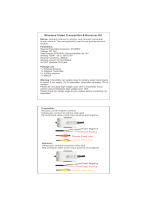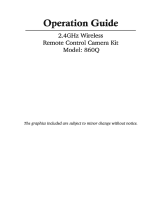2
Copyright 2006 by SecurityMan v3.0
This manual is furnished under license and may be used or copied only in accordance with the terms of
such license. Except as permitted by such license, no part of this publication may be reproduced, stored in
a retrieval system, or transmitted, in any form or any means, electronic, mechanical, recording, or other-
wise, including translation to another language or format, without the prior written permission of
SecurityMan.
The content of this manual is furnished for informational use only, is subject to change without notice, and
should not be construed as a commitment by SecurityMan. SecurityMan assumes no responsibility or liabili-
ty for any errors or inaccuracies that may appear in this book.
All other product names, trademarks and registered trademarks in this document are the properties of their
respective holders.
FCC Information
Notes on FCC’s “Consistent Statement of Information” This product meet the requirements specified in Part 15
of FCC Regulation. Operation rests with the following two conditions:
(1) The equipment should not cause any harmful interference.
(2) The equipment must receive and process any interference, including any possible interference caused by
operation mistakes.
After testing the product, we confirm that the camera complies with the provision for class C digital equipment
in the 15th part in FCC regulations; and the receiver complies with the limitations for class B digital equipment
in Part 15 of FCC regulation. The product generates, applies and emits radio waves. It might cause harmful
interferences to wireless communication if not be installed and used following the description of the manual.
The product may cause interference in residential area, and the customer should take remedies to eliminate
the interference on their own costs.
If the product causes any harmful interference to wireless equipment or disturbs the receiving of TV signals (it
can be identified by turning on and off the product), you can solve the trouble by following methods:
- Readjust the product or put it in another place.
- Extend the distance between the equipment interfered and the product.
- Refer to dealers or experienced radio electrician for help.
Warranty
SecurityMan warrants that this product will be free from defects in materials and workmanship for period of
time specified on the product packaging. This limited warranty shall commence from the date of purchase.
SecurityMan Products warranty is not transferable and is limited to the original purchaser. If the product is
found to be defective then, as your sole remedy and as the manufacturer's only obligation, SecurityMan will
repair or replace the product . This warranty shall not apply to products that have been subjected to abuse,
misuse, abnormal electrical or environmental conditions, normal wear and tear or any condition other than
what can be considered normal use.
Limitation of Liability
The liability of SecurityMan arising from this warranty and sale shall be limited to a refund of the purchase
price. In no event shall SecurityMan be liable for costs of procurement of substitute products or services, or
for any lost profits, or for any consequential, incidental, direct or indirect damages, however caused and on
any theory of liability, arising from this warranty and sale. These limitations shall apply not with standing any
failure of essential purpose of any limited remedy.
SecurityMan
4601 E. Airport Drive, Ontario, CA 91761
Tel: 888-977-3777 Tel: 909-230-6668 Fax: 909-230-6889
Website: http://www.securitymaninc.com
For Customer Service: 888-977-3777