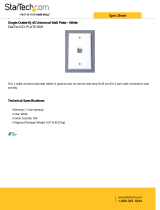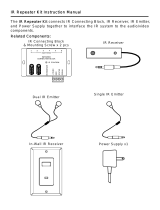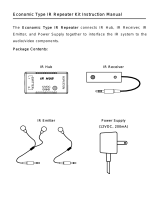Page is loading ...

INSTALLATION INSTRUCTIONS
MODEL BXAUDIO4X4
FOUR ZONE – FOUR SOURCE
COMPLETE AUDIO CONTROLLER/AMPLIFIER SYSTEM

Page: 2 Model BXAUDIO4X4
© 2005 Xantech Corporation
SAFETY INSTRUCTIONS - READ BEFORE OPERATING EQUIPMENT
CAUTION: TO REDUCE THE RISK OF ELECTRIC SHOCK,
DO NOT REMOVE COVER (OR BACK)
NO USER-SERVICEABLE PARTS INSIDE
REFER SERVICING TO QUALIFIED SERVICE PERSONNEL
The lightning flash with arrowhead symbol, within an equilateral triangle,
is intended to alert the user to the presence of un-insulated “dangerous
voltage” within the product’s enclosure that may be of sufficient magnitude
to constitute a risk of electric shock to persons.
The exclamation point within an equilateral triangle is intended to alert the
user to the presence of important operating and maintenance (servicing)
instructions in the literature accompanying the appliance.
WARNING
TO REDUCE THE RISK OF FIRE OR ELECTRIC SHOCK, DO
NOT EXPOSE THIS APPLIANCE TO RAIN OR MOISTURE.
This product was designed and manufactured to meet strict quality and safety standards. There are, however,
some installation and operation precautions, which you should be particularly aware of.
1. Read Instructions – All the safety and operating instructions should be read before the appliance is operated.
2. Retain Instructions – The safety and operating instructions should be retained for future reference.
3. Heed Warnings – All warnings on the appliance and in the operating instructions should be adhered to.
4. Follow Instructions – All operating and use instructions should be followed.
5. Water and Moisture – The appliance should not be used near water – for example, near a bathtub, washbowl, kitchen sink, laundry
tub, in a wet basement, or near a swimming pool, etc.
6. Carts and Stands – The appliance should be used only with a cart or stand that is recommended by the manufacturer. An appliance
and cart combination should be moved with care. Quick stops, excessive force, and uneven surfaces may cause the appliance and
cart combination to overturn.
7. Wall or Ceiling Mounting – The appliance should be mounted to a wall or ceiling only as recommended by the manufacturer.
8. Ventilation – The appliance should be situated so that its location or position does not interfere with its proper ventilation. For
example, the appliance should not be situated on a bed, sofa, rug, or similar surface that may block the ventilation openings; or,
placed in a built-in installation, such as a bookcase or cabinet that may impede the flow of air through the ventilation openings.
9. Heat – The appliance should be situated away from heat sources such as radiators, heat registers, stoves, or other appliances
(including amplifiers) that produce heat.
10. Power Sources – The appliance should be connected to a power supply only of the type described in the operating instructions or as
marked on the appliance.
11. Grounding or Polarization – Precautions should be taken so that the grounding or polarization means of an appliance is not
defeated.
12. Power-Cord Protection – Power- supply cords should be routed so that they are not likely to be walked on or pinched by items
placed upon or against them, paying particular attention to cords at plugs, convenience receptacles, and the point where they exit from
the appliance.
13. Cleaning – The appliance should be cleaned only as recommended by the manufacturer.
14. Power Lines – An outdoor antenna should be located away from the power lines.
15. Nonuse Periods – The power cord of the appliance should be unplugged from the outlet when left unused for a long period of time.
16. Object and Liquid Entry – Care should be taken so that objects do not fall and liquids are not spilled into the enclosure through
openings.
17. Damage Requiring Service – The appliance should be serviced by qualified service personnel when:
A. The Power-supply cord or the plug has been damaged; or
B. Objects have fallen, or liquid has spilled into the appliance; or
C. The appliance has been exposed to rain; or
D. The appliance does not appear to operate normally or exhibits a marked change in performance; or
E. The appliance has been dropped, or the enclosure damaged.
18. Servicing – The user should not attempt to service the appliance beyond that described in the operating instructions. All other
servicing should be referred to qualified service personnel.

Model BXAUDIO4X4 Page: 3
© 2005 Xantech Corporation
TABLE OF CONTENTS
Section Title Page
SAFETY INSTRUCTIONS - READ BEFORE OPERATING EQUIPMENT ........................................................ 2
TABLE OF CONTENTS ................................................................................................................................... 3
SECTION 1.0: GENERAL INFORMATION....................................................................................................... 4
CONTROLLER/AMPLIFIER FEATURES..................................................................................................... 5
KEYPAD FEATURES .................................................................................................................................. 5
SECTION 2.0: BXAUDIO4X4 CONTROLLER/AMPLIFIER FEATURE DESCRIPTIONS.................................. 6
SECTION 3.0: BXAUDIO4X4 LC4KP KEYPAD FEATURE DESCRIPTIONS................................................. 10
SECTION 4.0: INSTALLATION...................................................................................................................... 13
OPERATION – OUT-OF-THE-BOX............................................................................................................ 13
BXAUDIO4X4 CONTROLLER/AMPLIFIER PHYSICAL LOCATION AND MOUNTING ............................. 13
LC4KP Keypad Installation Instructions ................................................................................................. 14
Source Label Installation ......................................................................................................................... 14
Connecting the BXAUDIO System........................................................................................................... 14
Connections at the Zone Location .......................................................................................................... 16
Multiple Keypad Connections.................................................................................................................. 17
Speaker Connections............................................................................................................................... 19
SECTION 5.0: PROGRAMMING USING XPS™ Point and Shoot IR Learning ............................................. 21
Planning the System ................................................................................................................................ 21
Enable / Disable Program Mode .............................................................................................................. 21
Programming Keypad Buttons (Single Commands)............................................................................... 22
Programming Keypad Button with a Sequence of Commands.............................................................. 22
Programming Timed Delays .................................................................................................................... 23
Programming Toggle IR Commands ....................................................................................................... 23
Deleting a Macro....................................................................................................................................... 23
Programming Source Power Management.............................................................................................. 24
Deleting a Power Management Macro ..................................................................................................... 25
Party Mode (Linking of Zones)................................................................................................................. 25
SECTION 6.0: EXPANDING THE SYSTEM (Combining 2 BXAUDIO Controllers)....................................... 27
Expansion Procedure:.............................................................................................................................. 27
Expanded Wiring Connections................................................................................................................ 27
Combining IR Outputs.............................................................................................................................. 27
Connecting the BXAUDIO Controllers..................................................................................................... 27
Enabling Expansion Mode ....................................................................................................................... 28
Configuring the ‘Master’ Unit (Zones One through Four):...................................................................... 28
Disabling Expansion Mode ...................................................................................................................... 29
Cloning the BXAUDIO System ................................................................................................................. 29
SECTION 7.0: INITIALIZING THE SYSTEM (CLEARING ALL MACRO’S) .................................................... 30
SECTION 8.0: OPERATING INSTRUCTIONS................................................................................................ 31
SECTION 9.0: SPECIFICATIONS.................................................................................................................. 33
SECTION 10.0: WARRANTY......................................................................................................................... 34

Page: 4 Model BXAUDIO4X4
© 2005 Xantech Corporation
SECTION 1.0: GENERAL INFORMATION
The Xantech BXAUDIO4X4 System, is a whole-house audio distribution, amplification and control system with
all the same advanced features as the MRAUDIO4X4 Audio System featuring Xantech’s EZProgramming™
which means no PC is required! The system comes with everything you need for 4 rooms of pure music
enjoyment.
The BXAUDIO4X4 System consists of the BXAUDIO4X4 Controller/Amplifier, four Dual Gang J-Box wall-
mountable keypads, 4 Zone Control hand-held remotes and four IR Emitters for source control. When
combined with almost any four IR controlled audio source components (CD, Xantech XDT Dual Tuner, Music
Server, etc.), using the BXAUDIO4X4 System is as easy as pushing a button whether your standing in the
Kitchen or relaxing on the couch in the Living Room.
You get all the Power and Flexibility of the MRAUDIO4X4 Controller including Built-in Amplification, Power
Management, Routable IR, sense Trigger Macro activation, and expansion to 8 Zones with the ease of direct,
front panel IR Learning through Xantech’s EZProgramming™ Technology.
The BXAUDIO4X4 system includes the following components:
• One BXAUDIO4X4 Controller/Amplifier(Part No. BXAUDIO4X4CTL)
• Four White LC4KP Keypads (Part No. LC4KPW)
• 4 Zone Control hand-held remotes (Part No. MRCREM)
• Four IR Emitters (Part No. 283M)
• One male DB9 to male DB9 cable with null modem for linking two BXAUDIO4X4 Controllers (Part No.
05913560)
• BXAUDIO4X4 System Installation Instructions (Part No. 08901665)
• Four speaker connector plugs
• Caution card
Optional Accessories:
• External IR Receivers: 480-00 Dinky Link™ Series (Comes in Standard and CFL Friendly Versions)
490 Micro Link™ Series (Comes in Standard and Plasma Friendly versions); 780 Series J-Box & 291
Series Hidden Link™ IR Receivers (Comes in Standard, CFL and Plasma versions)
• BXAUDIO4X4 Connecting Block (Part No. MRCCB1) Used for adding IR Receivers to Zone.
• CSM1 Current Sensing Module
• URC-2P/B Universal hand-held remote.
• IRS232A for controlling RS232 Components
• SLLC1 Speaker Level to Line Level Converter (Use to connect Speaker Output to another larger amplifier
input)
• Rack Mount Adaptor Kit (Available through Middle Atlantic: PN#RSH4A3S)

Model BXAUDIO4X4 Page: 5
© 2005 Xantech Corporation
CONTROLLER/AMPLIFIER FEATURES
Central Processor
• Four Audio Source Inputs
• Current sensing (>20mA-<10A) for each input for power management of common source components and
using the optional CSM1 Current Sense Module
• Four source specific IR emitter ports and one common IR output.
• Internal memory (96 Kbytes non-volatile flash) for storing IR codes.
• Programmable via EZProgramming™
• Recognizes Xantech RC68+ Commands for wireless IR Zone and Source control (RC68+ Group Code 48)
• Outputs single IR commands or IR sequences.
• Sends "busy" signal to keypads when system is active.
• IR learning eye on front panel of Controller/Amplifier used for source component macro programming
• DB-9 RS232 Serial port for programming, expansion and upgrading firmware (Future Proof).
• Also available in 230 VAC / 50 Hz. (Part No. BXAUDIO4X4-77SYS)
Zone Features/Specifications
• Each zone has 1 RJ45 connector for BXAUDIO4X4 keypad, 1 speaker-pair terminal and a 12VDC status
output.
• Party Mode: Multiple zones can be linked to behave as one zone.
• 25 Watts per channel (rated at 8-Ohm; 4-Ohm safe).
• Frequency response: 12 Hz to 55KHz (±3dB)
• THD: <0.08%.
• Signal-to-noise ratio: > 96dB A-weighted
EZProgramming™ Features:
• No PC Required.
• Front Panel programming of all IR codes for control of source components.
• Program sequences of up to 40 IR codes per button.
• Incorporate delays in sequences to allow for amplifier power-up, light dimming, screen drop, drape closure,
etc.
• Intelligent Power Management: Automatically keeps Source Components in sync with Zone power status
(Requires CSM1 Current Sense Module).
KEYPAD FEATURES
• Flush-mount, snap-in wall unit. Fits into standard Dual-Gang J-Box with universal wall mounting plate.
• 16 buttons (4 source select, 11 function, 1 power).
• Backlit buttons.
• Bi-colored Status LED for power and status.
• Broadband IR receiver (30KHz to 100KHz).
• Connects to BXAUDIO4X4 Controller/Amplifier via CAT5 cable with RJ45 connectors.
• Two RJ45 connectors allow two keypads per zone.

Page: 6 Model BXAUDIO4X4
© 2005 Xantech Corporation
SECTION 2.0: BXAUDIO4X4 CONTROLLER/AMPLIFIER FEATURE DESCRIPTIONS
Figure 1 – Front Panel
Figure 2 – The Model BXAUDIO4X4 Controller/Amplifier – Front Panel Features and Functions
1. Front Panel Cover. Snap-in panel decorative panel that covers XPS™ Programming Controls.
2. Program Keypad Button. Activates Program Keypad mode When RUN/PGM switch is set to PGM.
3. Power Management Button. Enables and Disables Intelligent Power Management. When in Program
Keypad Mode, press once to program a Sources POWER ON Macro (Power Management LED - Item
12 - turns GREEN) and twice to program a Sources POWER OFF Macro (Power Management LED
turns RED).
4. Expansion Mode (Master/Slave Select) Button. Enables/Disables Expansion Mode and also sets
BXAudio Controller to either a MASTER or SLAVE.
5. IR Learning Eye. Allows for XPS™ (Xantech Point and Shoot) teaching of IR Codes directly to the
BXAudio System when Program Mode is active.
6. Toggle Button. When pressed during Program Keypad Mode, system will set XPS™ IR Learning to
TOGGLE Command learn mode (should only be activated after first command of the Toggle Pair is
already successfully learned).
1

Model BXAUDIO4X4 Page: 7
© 2005 Xantech Corporation
7. Sequence Button. Pressing the button allows a single additional IR Command to be learned creating a
Sequence of Commands (also called a Macro). Up to 5 commands may be programmed in this manner
making a macro of up to 6 commands in-all.
8. Delay Button. Adds timed delays in 1 Second increments between IR commands when in Sequence
Mode. A Maximum of 7 Seconds may be entered between commands. Delay can only be entered after
an initial IR Command is successfully learned.
9. Delete Button. Allows Deleting of complete Macros placed under a single Keypad button or a Sources
Power Management Macro.
10. PGM/RUN Switch.
a. UP position places BXAudio Controller in Program Mode (Allows programming of Keypad
Button macros and Power Management commands).
b. DOWN position places BXAudio Controller in RUN Mode.
11. Program Keypad LED.
a. GREEN when system is in Program Keypad Mode
b. ORANGE when in Program Mode and second TOGGLE IR command is expected
c. Blinks RED when an IR Macro command is not successfully learned.
12. Power Management LED. Illuminates GREEN when in POWER ON Macro mode and RED when in
POWER OFF Macro mode.
13. Expansion LED
a. RED – Indicates Unit is in Expanded Mode and is designated as the MASTER Unit.
b. ORANGE - Indicates Unit is in Expanded Mode and is designated as the SLAVE Unit.
c. OFF - Indicates Unit is NOT in Expanded Mode (4 Zone System).
14. STATUS LED. Illuminates GREEN when unit is ready to receive a Macro IR command during the
programming process.
15. Zone LED’s
System Status (Power-Up Mode)
a) Slow Orange Blink – indicates general initialization is occurring.
b) Fast Green Blink – indicates that a keypad on the associated zone is currently being initialized.
c) Fast Red Blink – indicates that the master keypad on the associated zone is not responding to
initialization.
d) Fast Orange Blink – indicates that the slave keypad on the associated zone is not responding to
initialization.
e) All Lights Off – initialization is done, system is ready for operation.
Zone Status (Operational Mode)
a) Steady Green to indicate that Zone is in the Power-Up Mode, is not muted and is not within 5 dB of
MAX-V.
b) Steady Red to indicate that Zone is in the Power-Up Mode, is not muted and is within 5 dB of MAX-V.
c) Flash Green to indicate that Zone is in the Power-Up Mode, is muted and is not within 5 dB of MAX-V.
d) Flash Red to indicate that Zone is in the Power-Up Mode, is muted and is within 5 dB of MAX-V.
e) Flash Green to indicate that Zone is in the Power-Up Mode, is not muted, is not within 5 dB of MAX-V
and is being Ramped Up or Down.
f) Flash Red to indicate that Zone is in the Power-Up Mode, is not muted, is within 5 dB of MAX-V and is
being Ramped Up or Down.
g) Off to indicate that Zone is in the Power-Down Mode.

Page: 8 Model BXAUDIO4X4
© 2005 Xantech Corporation
1719
16
21
22
18 20
24
25
2827
23
26
29
Figure 3 –Model BXAUDIO4X4 Controller/Amplifier – Rear Panel Features and Functions
16. Power ON/OFF Switch: Powers Unit ON and OFF when plugged into the proper AC Source.
17. AC Power Input. Standard IEC 3-Conductor AC Line Cord Receptacle for plug-in of a 3-conductor
power line cord.
18. Status. Provides a control output of +12 VDC that turns on and off with the zone to drive voltage
sensing relay modules and AC strips. (3.5mm Mono Mini Jack: Tip = Control Voltage, Sleeve = GND)
19. Speaker Terminals. Plug-in 4-terminal screw type connectors permit speaker wire sizes up to 12
gauge. Speaker Output is 25W per Channel @8-Ohms (4-Ohm capable).
20. Keypad Terminals. Each Zone has one RJ-45 jack for LC4KP Keypad Interface. Each connector
interfaces the following: Power (Enough for 1 Primary & 1 Secondary Keypad per Zone), RS-422 Data
I/O, and IR Input.
21. Control Out. Provides a Control Output that goes high (+12 volts DC) when any zone is first turned on
and goes low (0 volts) when the last zone is turned off. (3.5mm Mono Mini Jack: Tip = Control Voltage,
Sleeve = GND)
22. Level Reset. Pressing this button twice within 1 second restores all of the Factory Default Settings for
all zones. The Factory Defaults are as follows:
a. Mute Off
b. Z-Adjust Treble and Bass Flat
c. Z-Adjust Balance Centered
d. Z-Adjust Max-V Cleared
e. Trim Levels Cleared
f. IR Code Group set to A8
NOTE: The Control Amp will always return to last set values (plus any unaltered factory defaults) after main
power shut down or after any power interruptions.
23. Source Audio Inputs. Gold-plated RCA Jacks for line level audio input from source components.
24. IR Out (1-4). 3.5mm Mono Mini Phone Jacks. These mini jacks are for the connection of Xantech IR
emitters (283M Emitters Included) and are ‘Auto-Routed’ for controlling the corresponding numbered
Audio Source Component.

Model BXAUDIO4X4 Page: 9
© 2005 Xantech Corporation
25. IR Out (Common). 3.5mm Mono Mini Phone Jacks. The Control Amp has a single Common IR Output
that can be used to control devices such as motorized drapery systems, Plasma Montior lifts and
lighting systems.
26. Sense Inputs. 3.5mm Stereo Mini Phone Jacks for use with the Xantech Model CSM1 Current Sense
Module (sold separately). Required for Intelligent Power Management feature. (Tip = 12VDC Out, Ring
= Control Sense Input, Sleeve = GND)
27. Com Port. DB9 Connector. This Serial Port is used to program the BXAUDIO4X4 Controller and
Keypads using the included Dragon Drop-IR Software from a PC. Also used for linking multiple
BXAUDIO4X4 Controllers in Expanded Configurations.
28. Grounding Screw. “Knurled Screw” provides a means for chassis connection to earth ground or to
other Audio/Video products to aid in the reduction of system noise.
29. Power On/Off LED. This LED indicates the Main Power ON/OFF Condition of the BXAUDIO4X4
Controller.

Page: 10 Model BXAUDIO4X4
© 2005 Xantech Corporation
SECTION 3.0: BXAUDIO4X4 LC4KP KEYPAD FEATURE DESCRIPTIONS
30 31
32
33
34 36 37
35
38
39
40
42
43
44
41
42
Figure 4 –Model LC4KP Keypad – Front Panel Features and Functions
30. BXAUDIO4X4 Keypad.
31. Power. Turns the zone ON and OFF. Can be programmed with IR codes or sequences.
32. IR Sensor. Receives IR from hand-held remotes to control both source components and the
BXAUDIO4X4 system. A Programmable Learning Remote such as the Xantech URC2 is recommended
for integrating the IR commands of the BXAUDIO4X4 and source components into a single controller.
Compatible with most brands of remote controls, though some may not be programmable and will
therefore only control the source components.
33. Status Indicator LED. Will indicate zone/system status and will flash as IR is received at the IR
Sensor. These indicators, one for each Keypad, provide the following Information:
a. Off=Zone OFF
b. Steady Green=Zone ON
c. Flash Green=Zone MUTE
d. Flash Red=IR Sensor INPUT or Keypad OUTPUT
e. Flash Amber=System BUSY
34. Source Legend Display. Configurable Source Display. Use included label program to print out custom
source labels.
35. Source 1 Selector. Selects source input 1 sends IR commands programmed to this button (if any) to
the source 1 and common emitter outputs.
36. Source 2 Selector. Selects source input 2 sends IR commands programmed to this button (if any) to
the source 2 and common emitter outputs.
37. Source 3 Selector. Selects source input 3 sends IR commands programmed to this button (if any) to
the source 3 and common emitter outputs.
38. Source 4 Selector. Selects source input 4 sends IR commands programmed to this button (if any) to
the source 4 and common emitter outputs.

Model BXAUDIO4X4 Page: 11
© 2005 Xantech Corporation
39. Vol +. Increases zone volume (non-programmable).
40. Vol
-. Decreases zone volume (non-programmable).
41. Mute. Mutes zone speaker output. Sends IR commands programmed to this button (if any) to the
selected source and common emitter outputs.
42. CH
+. Sends IR commands programmed to this button to the selected source and common emitter
outputs.
43. CH
-. Sends IR commands programmed to this button to the selected source and common emitter
outputs.
44. Status. Displays zone and system status (zone/source activity, linked zones, audio setup, etc – non-
programmable).
45. Select/Play, Stop, Pause, Rew, FF. Each send IR commands programmed to these buttons to the
selected source and common emitter outputs.
5347 46
51
52
49
48
50
53
Figure 5 – The Model BXAUDIO4X4 Keypad – Rear Panel Features and Functions
46. Controller Terminal. RJ45 Jack. Connects Keypad to zone keypad input on BXAUDIO4X4 Controller
via CAT5 cable.
47. Expansion Terminal. RJ45 Jack. Allows a second Keypad or external IR receiver for each zone.
48. Secondary Keypad. Jumper. Used to configure as secondary keypad in zone.
49. Zone Termination. Jumper. Do not remove jumper if there is only one keypad in a zone. If there are
two keypads in a zone, remove only from the first keypad.

Page: 12 Model BXAUDIO4X4
© 2005 Xantech Corporation
50. Sensor Enable. Jumper. Enables IR sensor on Keypad. Remove when using an external IR receiver.
51. IR Sensitivity Adjustment. Carefully adjust for background light level to prevent false triggering of the
IR circuits. Slowly turn counter-clockwise to reduce sensitivity.
52. LCD Backlight Adjustment. Adjusts brightness of LCD backlight. This adjustment does not affect the
backlight level for the buttons. Slowly turn counter-clockwise to reduce brightness.
53. Snap-in Pins. These pins snap into the BXAUDIO4X4 Keypad wall bracket for mounting.

Model BXAUDIO4X4 Page: 13
© 2005 Xantech Corporation
SECTION 4.0: INSTALLATION
OPERATION – OUT-OF-THE-BOX
The Controller/Amplifier Out-of-the-Box feature will verify that all sources and zone components are working
properly to select and distribute audio prior to XPS™ IR programming. XPS™ Programming for specific
components and features follows.
1. Connect BXAUDIO4X4 Controller/Amplifier as shown in Figure 10 to:
a) BXAUDIO4X4 Keypads
b) Speakers
c) AC Power
d) Sources
e) IR emitters
2. Press “Power On” button on the front of the BXAUDIO4X4 Controller/Amplifier (wait for front panel
LEDs to stop flashing – should be less than 20 seconds).
3. Turn on all sources and press play on all source components.
4. Press “POWER” on the Zone 1 Keypad.
5. Select “SRC1” on the Zone 1 BXAUDIO4X4 Keypad.
a) Press “VOL+” on the Zone 1 Keypad. The Volume bar should move on the Keypad and the
audio content of the source connected to the Source 1 inputs should be should be heard
through the Zone 1 speakers.
b) Press “MUTE” on the Zone 1 Keypad. The Zone 1 speakers will mute. Press MUTE again and
the speakers will un-mute. (Pressing VOL+ or VOL- will also un-mute the speakers).
c) Use the source 1original equipment remote and verify that all source functions operate when
aiming the remote at the Zone 1 Keypad IR sensor.
d) Repeat above for all zones and sources.
BXAUDIO4X4 CONTROLLER/AMPLIFIER PHYSICAL LOCATION AND MOUNTING
When you mount the BXAUDIO4X4 Controller, you should plan its location carefully. Pay close attention to
each of the following factors:
1. The amplifier is convection cooled. That is, it depends on the natural free flow of air up through the slot
perforations in the bottom plate, over the internal heat dissipating fins, then out the top cover, for adequate
cooling.
2. If mounted in an equipment cabinet or other confining location, allow at least 2 inches of space above the
top cover. Be sure there are large openings in the shelf below the unit and in the cabinet to allow the entry
of cool air and the escape of warm air.
3. If the cabinet contains other heat generating components or you are using several BXAUDIO4X4's in a
large multi-zone system, you will have to pay even closer attention to adequate ventilation.
4. Do not hesitate to use fans (quiet, boxer type), if necessary, to ensure a constant flow of air through the
BXAUDIO4X4's and the other heat generating components.
5. When mounting in a 19" (483mm) rack, adding a single RU (Rack Unit) spacer above and below the
BXAUDIO4X4 will improve convection in heavy use applications.
[One Rack Unit size = 1-3/4" (44.5mm) in height].
6. In multi-zone installations, you will have large bundles of wire and cable to accommodate audio, video and
speaker connections. Be sure to allow enough room for the leads and dress them in such a manner so as
not to block airflow.
7. The BXAUDIO4X4 is designed for mounting on flat horizontal surfaces. When mounting into a 19" rack, use
a rack shelf or drawer.
8. Do not remove chassis feet. They are necessary to provide proper ventilation.
NOTE: You should consider some sort of rear support for rack mounted units when used in mobile
applications or when located in seismically active areas.
Expanded System:
When using two BXAUDIO4X4 Controllers in Expanded mode, place Controllers on separate shelves or provide
2-inches of space between Controllers for ventilation.

Page: 14 Model BXAUDIO4X4
© 2005 Xantech Corporation
LC4KP KEYPAD INSTALLATION INSTRUCTIONS
1. Install standard Dual-Gang J-Box or similar into wall. Note: When installing Keypad next to existing J-
Box in wall, LCKP J-Box must be mounted 3/8” higher than any adjacent box.
2. Affix LCKP Mounting bracket (P/N 03079875-01) to the Dual Gang J-Box as shown in Figure 6 below
using four 8-32 screws (included).
3. With the Controller/Amplifier turned off, connect the RJ45 terminated cable from MRC/MRA Controller
to port labeled CONTROLLER on rear of LCKP Keypad. (Note: If using a Secondary Keypad in the
Zone, connect another RJ45 terminated cable to the port labeled Expansion on the rear of the keypad).
See MRC/MRA Controller/Amplifier manual for proper CAT5/RJ45 Termination.
4. Add or remove jumpers according to the MRC Controller/Amplifier Instruction Manual
5. Firmly snap the LCKP Keypad into the bracket.
3/8" Offset
Figure 6: LCKP Keypad Mounting Diagram
SOURCE LABEL INSTALLATION
1. Print out the desired Source Labels using the perforated Source Template sheet.
2. Place Source Template over the Source Window area of the LCKP Keypad.
3. Insert the top ‘tabs’ of the Window Cover Plate into the top section of the LCKP window.
4. Push the bottom of the Window Cover Plate locking the Source Label and Cover Plate into place.
CONNECTING THE BXAUDIO SYSTEM
When making connections to the BXAUDIO4X4 Controller be sure the power cord is unplugged. Proceed as
follows, referring to Figure 10 for Typical BXAUDIO4X4 System layout:
Source Component Connections
Audio Connections
Using good quality RCA-type patch cables connect the LEFT and RIGHT OUTPUT jacks of the source
component (DVD, CD, Satellite receiver, etc.) to the appropriate LEFT and RIGHT INPUT jacks on the
BXAUDIO4X4. Do this for each source component. Refer to Figure 10.
IR Control Connections
Plug the supplied 283M IR emitters into the appropriate IR out jacks. Be careful to match the source audio
and video connection number on the BXAUDIO4X4 to the IR emitter jack number. This will ensure that the
IR control signal will be routed to the correct source component. Find the IR sensor window on the source

Model BXAUDIO4X4 Page: 15
© 2005 Xantech Corporation
component and attach the emitter to the sensor window after removing the protective paper cover on the
flat side of the emitter head. A common IR jack is also provided for connection to other auxiliary devices.
Sense Input Connections
The sense input connection will typically be used to sense the power state of a source component using the
Xantech CSM1 Current Sense Module. Plug the 3.5mm miniplug from the CSM1 into the appropriate sense
jack. Be careful to match the source audio and video connection number on the BXAUDIO4X4 to the sense
jack number. The CSM1 plugs into an AC power source. The component power cord plugs into the CSM1.
CSM1 Threshold Adjustments
a. Manually turn the component ON first.
b. Using a small (1/8” wide) blade screwdriver, rotate the current control to a full counter-clockwise
position.
c. Rotate the control clockwise until the Threshold Adjustment LED goes OFF.
d. Manually turn the component OFF
e. Rotate the control until the Threshold Adjustment LED just goes ON.
f. Set the control to a point midway between these two settings. This should be the correct setting.
NOTE 1: If the Threshold Adjustment LED does not go ON and OFF with the component power mode,
make minor adjustments to the threshold adjust until the LED is in proper sync.
NOTE 2: Program IR commands fro BXAUDIO4X4 Controller current sensing as described in
“PROGRAMMING POWER MANAGEMENT”.
Zone Wiring Connections at the BXAUDIO4X4 Controller/Amplifier
In typical applications, each zone will have at least one BXAUDIO4X4 Keypad and a pair of stereo
speakers. In those zones with both audio and video, at least one video monitor or television will also be
used. In order to make these connections, the minimum requirement is home runs of one CAT5 cable for
each zone’s keypad(s), two pairs for each pair of speakers, and one coaxial cable for a TV or monitor from
each zone to the BXAUDIO4X4 Controller/Amplifier location.
Speaker Connections
1. Using good quality speaker wire, connect the individual speaker leads to the 4-terminal "SPEAKER"
connectors on the BXAUDIO4X4 as shown in Figure 3.
2. The BXAUDIO4X4 is 4-Ohm safe. Make sure the impedance presented to the speaker terminals by the
speakers (or any combination of speakers) is 4-Ohms minimum.
3. Be sure to observe correct polarity by connecting the "+" and "–" terminal from each channel on the
BXAUDIO4X4 to the corresponding "+" and "–" terminals on each speaker. This will ensure correct
"phasing". Since the connectors are removable, you may unplug them for ease of lead assembly.
4. As a rule of thumb, use 18 gauge speaker wire for speaker runs up to 30' (9m), 16 gauge up to 70' (21m),
and 14 gauge up to 150' (39m). The 4-terminal connectors accept wire sizes up to 12-gauge max.
5. Strip the insulation back about 1/4" (6mm) and twist the strands on each lead to prevent fraying.
6. Speaker Phasing: To obtain stable imaging and full bass response, it is imperative that stereo speakers be
connected "in phase" with each other. You can verify this as follows:
a) If the "+" (positive) and "–" (negative) terminals on your speakers are correctly marked, and visible, and
you have wired the system with the positive connector on the rear of the BXAUDIO4X4
Controller/Amplifier connected to the positive connector on the speaker and the negative connector on
the rear of the BXAUDIO4X4 Controller/Amplifier connected to the negative connector on the speaker,
then the system will be "in phase". No further action is required. Most manufacturers identify the
positive terminal with a red binding post, a "+" sign, or a red dot.
b) If you are unsure of the markings, you can verify the phasing. Using a mono sound source, such as AM
radio, alternately reverse the leads to one of the speakers. Pick the connection that delivers a solid
center image between the speakers as well as best bass response.
CAUTION: After lead ends are inserted and the screws tightened down, be sure there are no free strands
that could cause shorting!

Page: 16 Model BXAUDIO4X4
© 2005 Xantech Corporation
Wire Color Signal
white/orange Tx+
orange Tx-
white/green 12V RET
blue IR RET
white/blue IR
green +12V
white/brown Rx+
brown Rx-
Cat 5
Cable
RJ45 Connector at
Controller/Amplifier
RJ45 Connector
at Keypad
Wire Color Signal
white/orange Rx+
orange Rx-
white/green 12V RET
blue IR RET
white/blue IR
green +12V
white/brown Tx+
brown Tx-
Figure 7 - CAT5 Pin Assignments (per EIA/TIA 568B)
BXAUDIO4X4 Keypad Cable Connections at the BXAUDIO4X4 Controller/Amplifier
1. See Figure 6 for termination of the CAT5 cables to the RJ45 connectors.
2. Connect the zone keypad to the appropriate zone Keypad connector on the rear of the BXAUDIO4X4
Controller/Amplifier.
Control Out and Status Connections
Status
Each zone has a Status Output that provides a control output of +12 VDC, 50mA that turns on and off with
the zone ON/OFF condition. ON = +12VDC, OFF = 0VDC. Using a 3.5mm mono mini phone connector, this
control can be used to close a relay, such as a Xantech CC12, to raise a TV lift or drop a projection screen
automatically when a zone is turned ON. (Tip = 12VDC Control Out, Sleeve =- GND)
Control Out
A single Common Control Output is provided. When the Common Control Output is High (+12 volts, 50
mA), this indicates that at least one zone is ON. When the Common Control Output is Low (0 volts), this
indicates that all zones are OFF. Using a 3.5mm mono mini phone connector, this control can be used to
close relays (Xantech CC12) or turn on an AC outlet (Xantech AC1, AC2) for activity common to the
system. (Tip = 12VDC Control Out, Sleeve =- GND)
AC Power Connections
Use the supplied power cable and plug into a power source capable of delivering the rated amps shown in
the specification section of this manual.
CONNECTIONS AT THE ZONE LOCATION
Single Keypad Connections
1. Refer to Figure 10 for proper termination at the zone-end of the CAT5 cable.
2. Connect the CAT5 cable from the BXAUDIO4X4 Controller/Amplifier into the RJ45 jack marked “Controller”
on the rear of the BXAUDIO4X4 keypad.
3. Depending on the number of BXAUDIO4X4 keypads and IR receivers used in a zone the jumper pins on
the BXAUDIO4X4 keypad are to be connected as shown in the following table:

Model BXAUDIO4X4 Page: 17
© 2005 Xantech Corporation
Primary Keypad Secondary Keypad
Application
Secondary
Keypad
Zone
Termination
Sensor
Enable
Secondary
Keypad
Zone
Termination
Sensor
Enable
One keypad in Zone with IR
Sensor enabled
OFF ON ON
Two Keypads in Zone with IR
Sensors enabled
OFF OFF ON ON ON ON
One Keypad and one separate
IR Receiver in Zone
OFF ON OFF
Two Keypads and two separate
IR Receivers in Zone (Sub-
Zone)
OFF OFF OFF ON ON OFF
Table 1 – LC4KP Keypad Jumper Configurations
Multiple Keypad Connections
1. For a second keypad in the same zone, terminate the CAT5 cable in the same way as shown in Figure 10.
2. Connect the CAT5 coming from the BXAUDIO4X4 Controller to the “CONTROLLER” jack on the Primary
Keypad. Plug a CAT5 cable into the “EXPANSION” jack on the Primary Keypad and connect it to the
“CONTROLLER” jack on the Secondary Keypad. Set the jumpers according to the above Table 1.
3. When adding an IR receiver in the zone, set the jumpers according to the above table and connect the
cables as shown in Figure 10.

Page: 18 Model BXAUDIO4X4
© 2005 Xantech Corporation
Extended Runs and Secondary Keypad In Zone
FOUR ZONE - FOUR SOURCE AUDIO/VIDEO CONTROLLER/AMPLIFIER
MRC44
1234
POWER
POWER
CH
CH
STATUS
SELECT
PLAY
STOP
PAUSE
FF
REW
VOL
VOL
MUTE
POWER
CH
CH
STATUS
SELECT
PLAY
STOP
PAUSE
FF
REW
VOL
VOL
MUTE
600 feet max (183 m)
IR Receiver
PWR
VGS
IR RCVR
IR Receiver
To 120 V AC
(unswitched)
782-00
Power Supply
MRC44
Connecting Block
FOUR ZONE - FOUR SOURCE AUDIO/VIDEO CONTROLLER/AMPLIFIER
MRC44
1234
POWER
POWER
CH
CH
STATUS
SELECT
PLAY
STOP
PAUSE
FFREW
VOL
VOL
MUTE
POWER
CH
CH
STATUS
SELECT
PLAY
STOP
PAUSE
FFREW
VOL
VOL
MUTE
200 feet max (61 m)
MRC44
Connecting
Block
IR Receiver
PWR
VGS
IR RCVR
IR Receiver
FOUR ZONE - FOUR SOURCE AUDIO/VIDEO CONTROLLER/AMPLIFIER
MRC44
1234
POWER
POWER
CH
CH
STATUS
SELECT
PLAY
STOP
PAUSE
FFREW
VOL
VOL
MUTE
400 feet max (122 m)
IR Receiver
FOUR ZONE - FOUR SOURCE AUDIO/VIDEO CONTROLLER/AMPLIFIER
MRC44
1234
POWER
POWER
CH
CH
STATUS
SELECT
PLAY
STOP
PAUSE
FFREW
VOL
VOL
MUTE
POWER
CH
CH
STATUS
SELECT
PLAY
STOP
PAUSE
FFREW
VOL
VOL
MUTE
200 feet max (61 m)
IR Receiver
A
B
C
D
400 feet max (122 m)
Figure 8 – BXAUDIO4X4/LC4KP Keypad CAT5 Cable Lengths
The maximum cable length for CAT5 connections to a single keypad is 400 feet (see Figure 11-A). For two
keypads in a zone, the distance to the last keypad is 200 feet (see Figure 11-B).
VGS
PWR
IR IN
CONTROLLER KEYPAD
MRCCB1
Figure 9 – MRCCB1 BXAUDIO4X4 Connecting Block
If both keypads in the zone are using an external IR receiver, the MRCCB1 Connecting Block (see Figure
8) is used to expand the connections on the back of the primary keypad as shown in Figure 8-C.
If your installation requires cabling beyond these limits you can use the MRCCB1 Connecting Block to
power the keypads from a separate run of +12VDC as shown in Figure 8-D. The +12VDC can also be
generated in the zone from a model 782 power supply or from a source at the Controller/Amplifier location
(run an 18 gauge speaker wire to the MRCCB1 Connecting Block to minimize line loss. This method will
extend the distance to the last keypad in the zone to a maximum of 600 feet.
The Maximum cable run to the external IR receiver in each of the above cases is 250 feet from the keypad.

Model BXAUDIO4X4 Page: 19
© 2005 Xantech Corporation
Speaker Connections
SPEAKER PHASING: TO OBTAIN STABLE IMAGING AND FULL BASS RESPONSE, IT IS IMPERATIVE
THAT STEREO SPEAKERS BE CONNECTED "IN PHASE" WITH EACH OTHER. YOU CAN VERIFY THIS
AS FOLLOWS:
1. If the "+" (positive) and "–" (negative) terminals on your speakers are correctly marked, and visible, and you
have wired the system with the positive speaker connector on the rear of the BXAUDIO4X4
Controller/Amplifier connected to the positive connector on the speaker and the negative speaker connector
on the rear of the BXAUDIO4X4 Controller/Amplifier connected to the negative connector on the speaker,
then the system will be "in phase". No further action is required. Most manufacturers identify the positive
terminal with a red binding post, a "+" sign, or a red dot.
2. If you are unsure of the markings, you can verify the phasing. Using a mono sound source, such as AM
radio, alternately reverse the leads to one of the speakers. Pick the connection that delivers a solid center
image between the speakers as well as best bass response.
CAUTION: After lead ends are inserted and the screws tightened down, be sure there are no free strands
that could cause shorting!

Page: 20 Model BXAUDIO4X4
© 2005 Xantech Corporation
TV
POWER
CH
CH
STATUS
SELECT
PLAY
STOP
PAUSE
FFREW
VOL
VOL
MUTE
POWER
CH
CH
STATUS
SELECT
PLAY
STOP
PAUSE
FFREW
VOL
VOL
MUTE
ZONE 2
Primary Keypad
Optional
Secondary Keypad
TV
ZONE 1
Primary Keypad
TV
POWER
CH
CH
STATUS
SELECT
PLAY
STOP
PAUSE
FFREW
VOL
VOL
MUTE
POWER
CH
CH
STATUS
SELECT
PLAY
STOP
PAUSE
FFREW
VOL
VOL
MUTE
ZONE 3
Primary Keypad
POWER
CH
CH
STATUS
SELECT
PLAY
STOP
PAUSE
FF
REW
VOL
VOL
MUTE
ZONE 4
Primary Keypad
AUDIO OUT
ZONE 1
AUDIO OUT
ZONE 2
AUDIO OUT
ZONE 3
AUDIO OUT
ZONE 4
SAT Receiver
XMUSIC
CD Changer
AM/FM Tuner
To IR OUTs on the
BXAUDIO4X4 Controller/Amplifier
To IR Emitters
at A/V Equipment
TV
To IR OUTs on the
BXAUDIO4X4 Controller/Amplifier
To IR OUTs on the
BXAUDIO4X4 Controller/Amplifier
To IR OUTs on the
BXAUDIO4X4Controller/Amplifier
Optional
Secondary Keypad
Hand Held
MRCREM Remote
POWER
CH
CH
STATUS
SELECT
PLAY
STOP
PAUSE
FFREW
VOL
VOL
MUTE
Hand Held
MRCREM Remote
Figure 10 –Typical BXAUDIO4X4 System
/