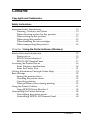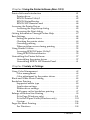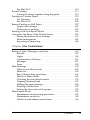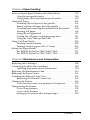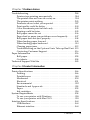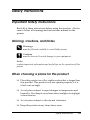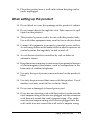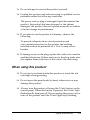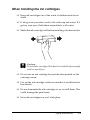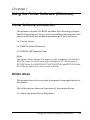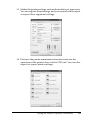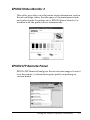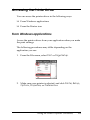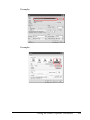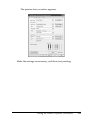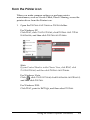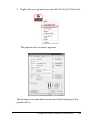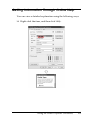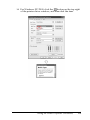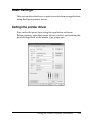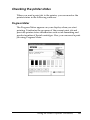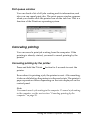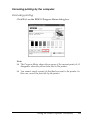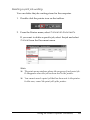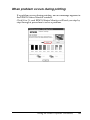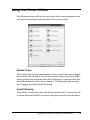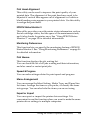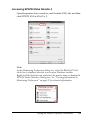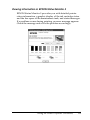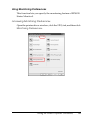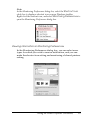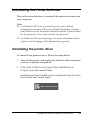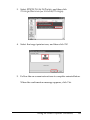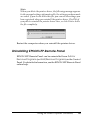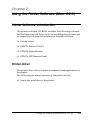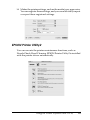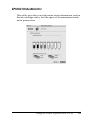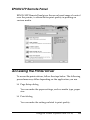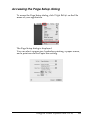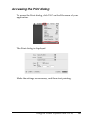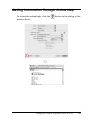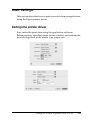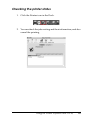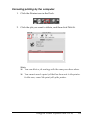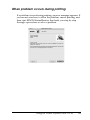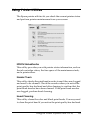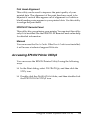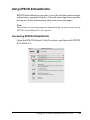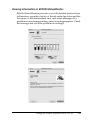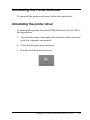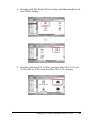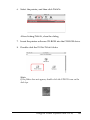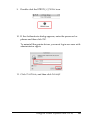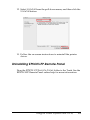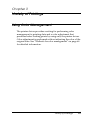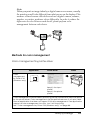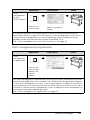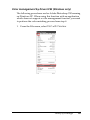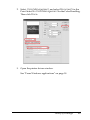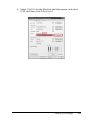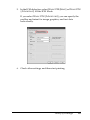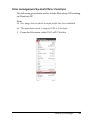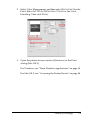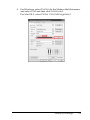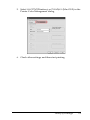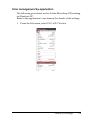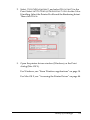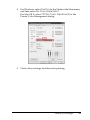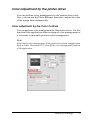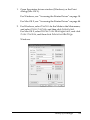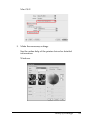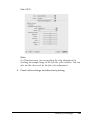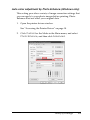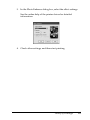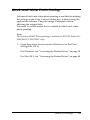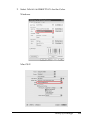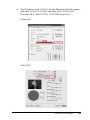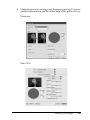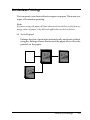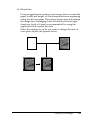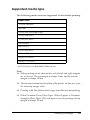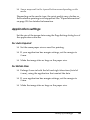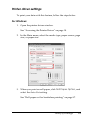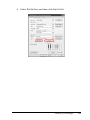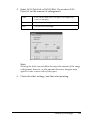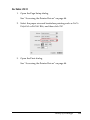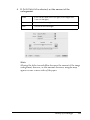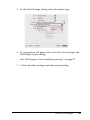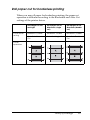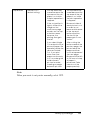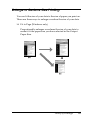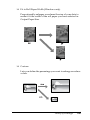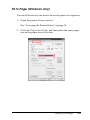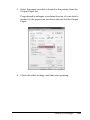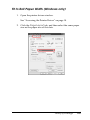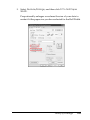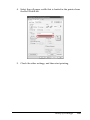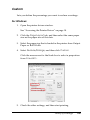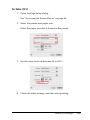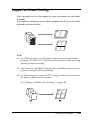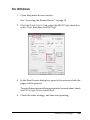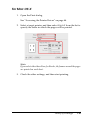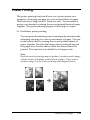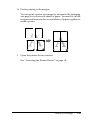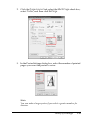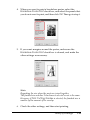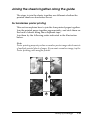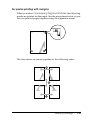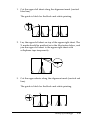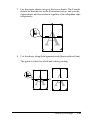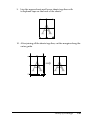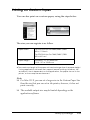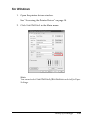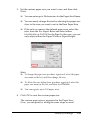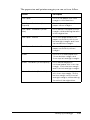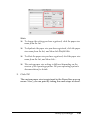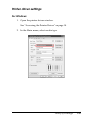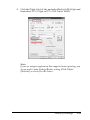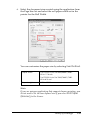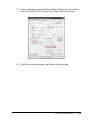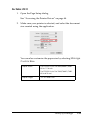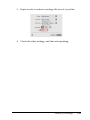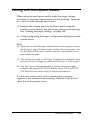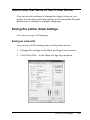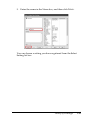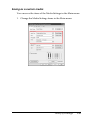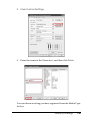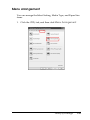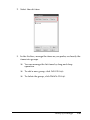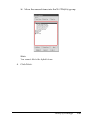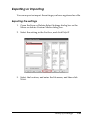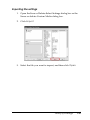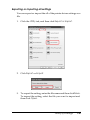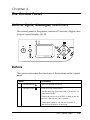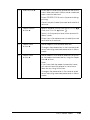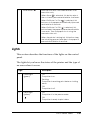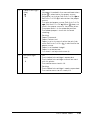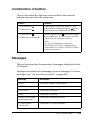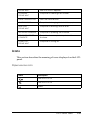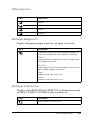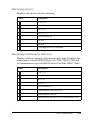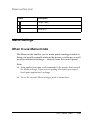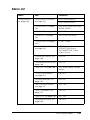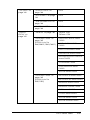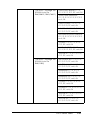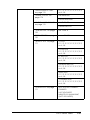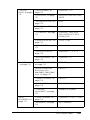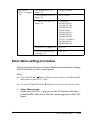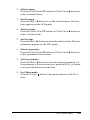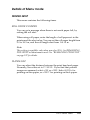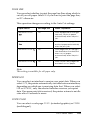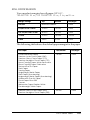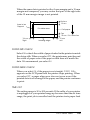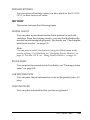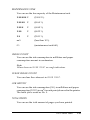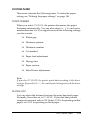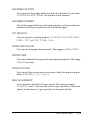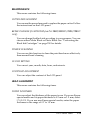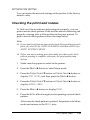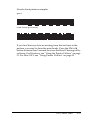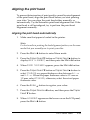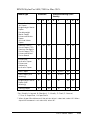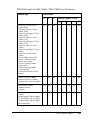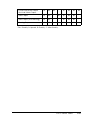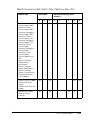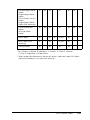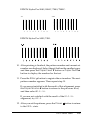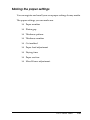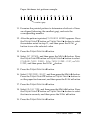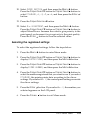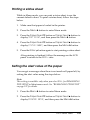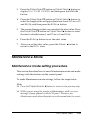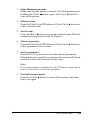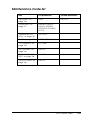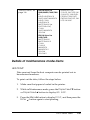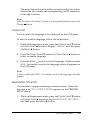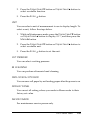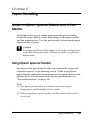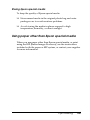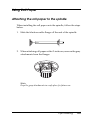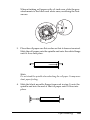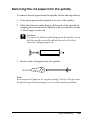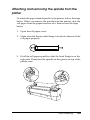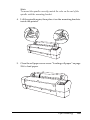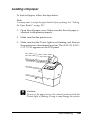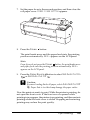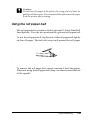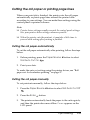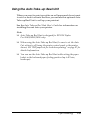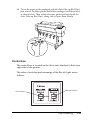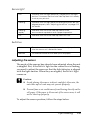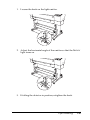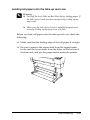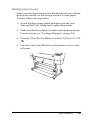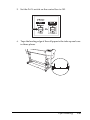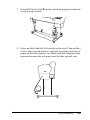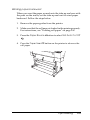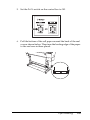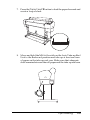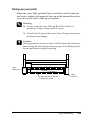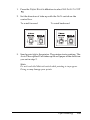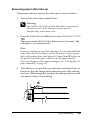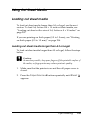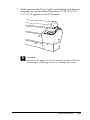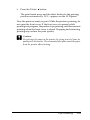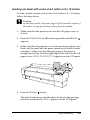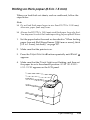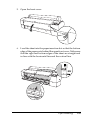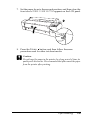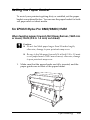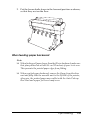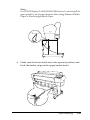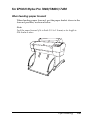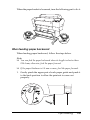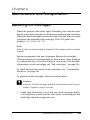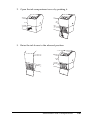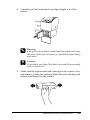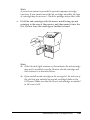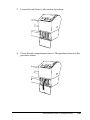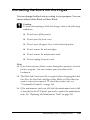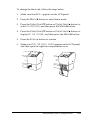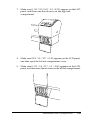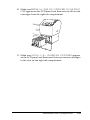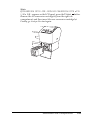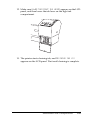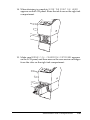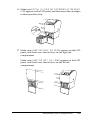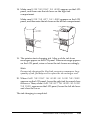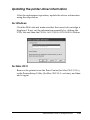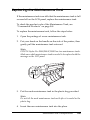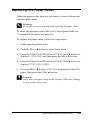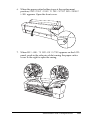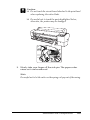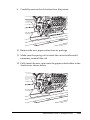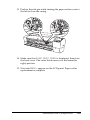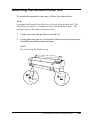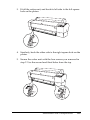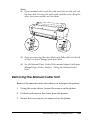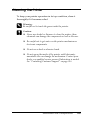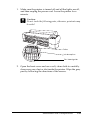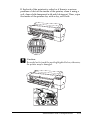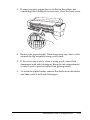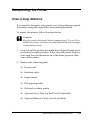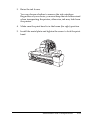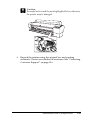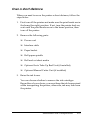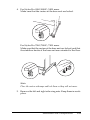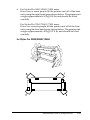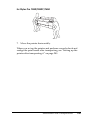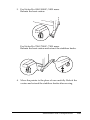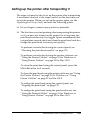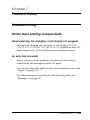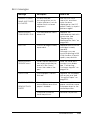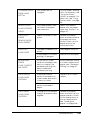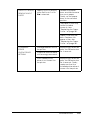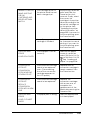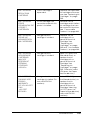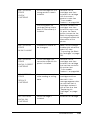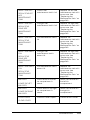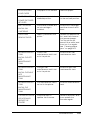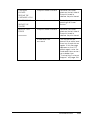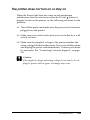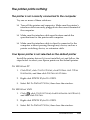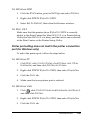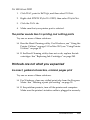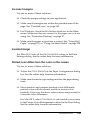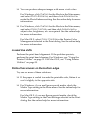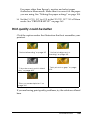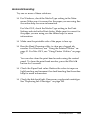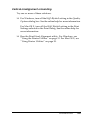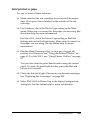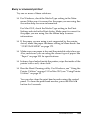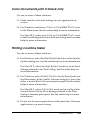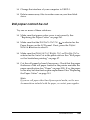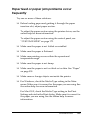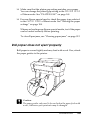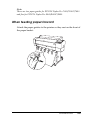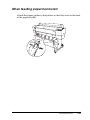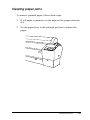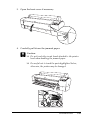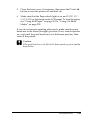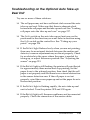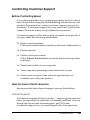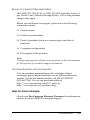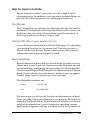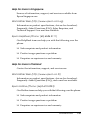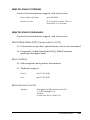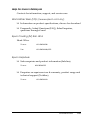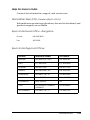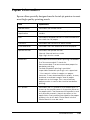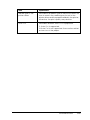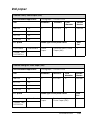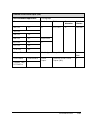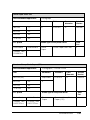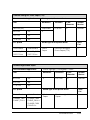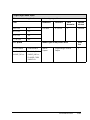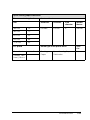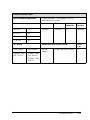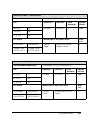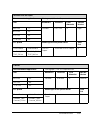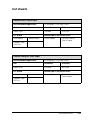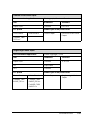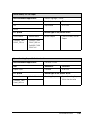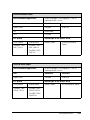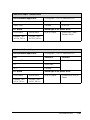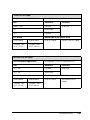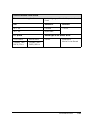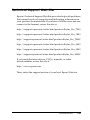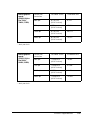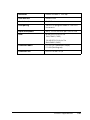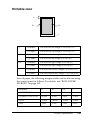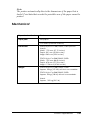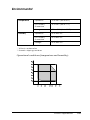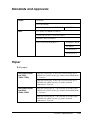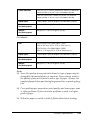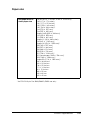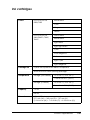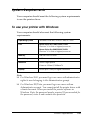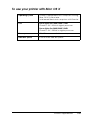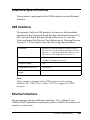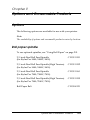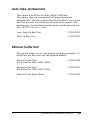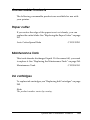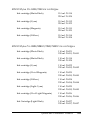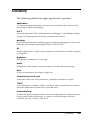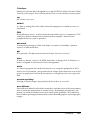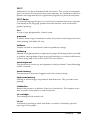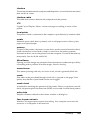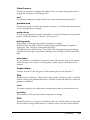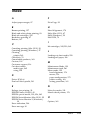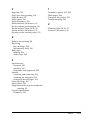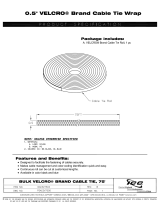Epson Stylus Pro 7450 User manual
- Category
- Print & Scan
- Type
- User manual

User’s Guide
NDP2996-00

Copyrights and Trademarks 2
Copyrights and Trademarks
No part of this publication may be reproduced, stored in a retrieval system, or transmitted
in any form or by any means, electronic, mechanical, photocopying, recording, or otherwise,
without the prior written permission of Seiko Epson Corporation. The information contained
herein is designed only for use with this Epson printer. Epson is not responsible for any use
of this information as applied to other printers.
Neither Seiko Epson Corporation nor its affiliates shall be liable to the purchaser of this
product or third parties for damages, losses, costs, or expenses incurred by the purchaser or
third parties as a result of accident, misuse, or abuse of this product or unauthorized
modifications, repairs, or alterations to this product, or (excluding the U.S.) failure to strictly
comply with Seiko Epson Corporation's operating and maintenance instructions.
Seiko Epson Corporation shall not be liable for any damages or problems arising from the
use of any options or any consumable products other than those designated as Original Epson
Products or Epson Approved Products by Seiko Epson Corporation.
Seiko Epson Corporation shall not be held liable for any damage resulting from
electromagnetic interference that occurs from the use of any interface cables other than those
designated as Epson Approved Products by Seiko Epson Corporation.
EPSON
®
is a registered trademark, and EPSON STYLUS
™
and Exceed Your Vision are
trademarks of Seiko Epson Corporation.
Microsoft
®
and Windows
®
are registered trademarks of Microsoft Corporation.
Apple
®
and Macintosh
®
are registered trademarks of Apple Inc.
Adobe®, Photoshop® and Adobe® RGB are registered trade marks of Adobe Systems
Incorporated.
General Notice: Other product names used herein are for identification purposes only and may be
trademarks of their respective owners. Epson disclaims any and all rights in those marks.
Copyright © 2007 Seiko Epson Corporation. All rights reserved.

3
Printer Parts
Front view
Rear view
roll paper spindles
roll paper cover
paper lever
paper basket
ink cartridge
compartment
front cover
mounting
brackets
control panel
USB interface
connector
AC inlet
Network interface
connector

Contents 4
Contents
Copyrights and Trademarks
Safety Instructions
Important Safety Instructions . . . . . . . . . . . . . . . . . . . . . . . . . . . . . . .10
Warning, Cautions, and Notes . . . . . . . . . . . . . . . . . . . . . . . . . .10
When choosing a place for this product . . . . . . . . . . . . . . . . . .10
When setting up this product . . . . . . . . . . . . . . . . . . . . . . . . . . .11
When using this product. . . . . . . . . . . . . . . . . . . . . . . . . . . . . . .12
When handling the ink cartridges . . . . . . . . . . . . . . . . . . . . . . .13
When transporting this product. . . . . . . . . . . . . . . . . . . . . . . . .14
Chapter 1 Using the Printer Software (Windows)
Printer Software Introduction . . . . . . . . . . . . . . . . . . . . . . . . . . . . . . .15
Printer driver. . . . . . . . . . . . . . . . . . . . . . . . . . . . . . . . . . . . . . . . .15
EPSON Status Monitor 3 . . . . . . . . . . . . . . . . . . . . . . . . . . . . . . .17
EPSON LFP Remote Panel . . . . . . . . . . . . . . . . . . . . . . . . . . . . .17
Accessing the Printer Driver . . . . . . . . . . . . . . . . . . . . . . . . . . . . . . . .18
From Windows applications. . . . . . . . . . . . . . . . . . . . . . . . . . . .18
From the Printer icon . . . . . . . . . . . . . . . . . . . . . . . . . . . . . . . . . .21
Getting Information Through Online Help . . . . . . . . . . . . . . . . . . . .23
Basic Settings . . . . . . . . . . . . . . . . . . . . . . . . . . . . . . . . . . . . . . . . . . . . .25
Setting the printer driver. . . . . . . . . . . . . . . . . . . . . . . . . . . . . . .25
Checking the printer status. . . . . . . . . . . . . . . . . . . . . . . . . . . . .26
Canceling printing . . . . . . . . . . . . . . . . . . . . . . . . . . . . . . . . . . . .27
When problem occurs during printing . . . . . . . . . . . . . . . . . . .30
Using the Printer Utilities. . . . . . . . . . . . . . . . . . . . . . . . . . . . . . . . . . .31
Using EPSON Status Monitor 3 . . . . . . . . . . . . . . . . . . . . . . . . .33
Uninstalling the Printer Software . . . . . . . . . . . . . . . . . . . . . . . . . . . .38
Uninstalling the printer driver . . . . . . . . . . . . . . . . . . . . . . . . . .38
Uninstalling EPSON LFP Remote Panel . . . . . . . . . . . . . . . . . .40
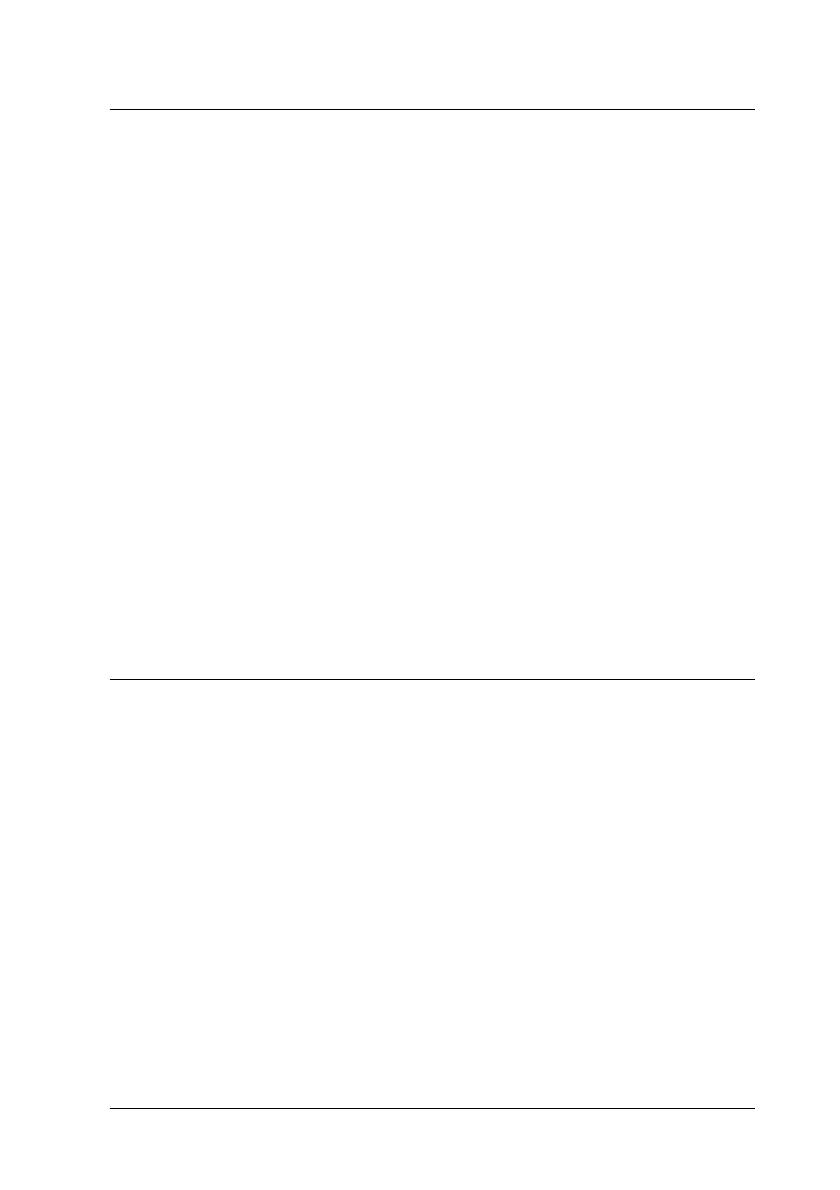
Contents 5
Chapter 2 Using the Printer Software (Mac OS X)
Printer Software Introduction . . . . . . . . . . . . . . . . . . . . . . . . . . . . . . .41
Printer driver. . . . . . . . . . . . . . . . . . . . . . . . . . . . . . . . . . . . . . . . .41
EPSON Printer Utility2 . . . . . . . . . . . . . . . . . . . . . . . . . . . . . . . .42
EPSON StatusMonitor . . . . . . . . . . . . . . . . . . . . . . . . . . . . . . . . .43
EPSON LFP Remote Panel . . . . . . . . . . . . . . . . . . . . . . . . . . . . .44
Accessing the Printer Driver . . . . . . . . . . . . . . . . . . . . . . . . . . . . . . . .44
Accessing the Page Setup dialog . . . . . . . . . . . . . . . . . . . . . . . .45
Accessing the Print dialog. . . . . . . . . . . . . . . . . . . . . . . . . . . . . .46
Getting Information Through Online Help . . . . . . . . . . . . . . . . . . . .47
Basic Settings . . . . . . . . . . . . . . . . . . . . . . . . . . . . . . . . . . . . . . . . . . . . .48
Setting the printer driver. . . . . . . . . . . . . . . . . . . . . . . . . . . . . . .48
Checking the printer status. . . . . . . . . . . . . . . . . . . . . . . . . . . . .49
Canceling printing . . . . . . . . . . . . . . . . . . . . . . . . . . . . . . . . . . . .50
When problem occurs during printing . . . . . . . . . . . . . . . . . . .52
Using Printer Utilities . . . . . . . . . . . . . . . . . . . . . . . . . . . . . . . . . . . . . .53
Accessing EPSON Printer Utility2 . . . . . . . . . . . . . . . . . . . . . . .54
Using EPSON StatusMonitor . . . . . . . . . . . . . . . . . . . . . . . . . . .55
Uninstalling the Printer Software . . . . . . . . . . . . . . . . . . . . . . . . . . . .57
Uninstalling the printer driver . . . . . . . . . . . . . . . . . . . . . . . . . .57
Uninstalling EPSON LFP Remote Panel . . . . . . . . . . . . . . . . . .61
Chapter 3 Variety of Printings
Using Color Management . . . . . . . . . . . . . . . . . . . . . . . . . . . . . . . . . .62
Color management. . . . . . . . . . . . . . . . . . . . . . . . . . . . . . . . . . . .63
Color adjustment by the printer driver. . . . . . . . . . . . . . . . . . .77
Black-and-White Photo Printing . . . . . . . . . . . . . . . . . . . . . . . . . . . . .83
Borderless Printing . . . . . . . . . . . . . . . . . . . . . . . . . . . . . . . . . . . . . . . .87
Supported media type . . . . . . . . . . . . . . . . . . . . . . . . . . . . . . . . .89
Application settings . . . . . . . . . . . . . . . . . . . . . . . . . . . . . . . . . . .90
Printer driver settings . . . . . . . . . . . . . . . . . . . . . . . . . . . . . . . . .91
Roll paper cut for borderless printing . . . . . . . . . . . . . . . . . . . .97
Enlarge or Reduce Size Printing . . . . . . . . . . . . . . . . . . . . . . . . . . . . .99
Fit to Page (Windows only). . . . . . . . . . . . . . . . . . . . . . . . . . . .101
Fit to Roll Paper Width (Windows only) . . . . . . . . . . . . . . . .103
Custom . . . . . . . . . . . . . . . . . . . . . . . . . . . . . . . . . . . . . . . . . . . . .106
Pages Per Sheet Printing. . . . . . . . . . . . . . . . . . . . . . . . . . . . . . . . . . .108
For Windows. . . . . . . . . . . . . . . . . . . . . . . . . . . . . . . . . . . . . . . .109

Contents 6
For Mac OS X. . . . . . . . . . . . . . . . . . . . . . . . . . . . . . . . . . . . . . . .110
Poster Printing . . . . . . . . . . . . . . . . . . . . . . . . . . . . . . . . . . . . . . . . . . .111
Joining the sheets together along the guide . . . . . . . . . . . . . .115
Printing on Custom Paper . . . . . . . . . . . . . . . . . . . . . . . . . . . . . . . . .121
For Windows. . . . . . . . . . . . . . . . . . . . . . . . . . . . . . . . . . . . . . . .122
For Mac OS X. . . . . . . . . . . . . . . . . . . . . . . . . . . . . . . . . . . . . . . .124
Banner Printing on Roll Paper. . . . . . . . . . . . . . . . . . . . . . . . . . . . . .127
Application settings . . . . . . . . . . . . . . . . . . . . . . . . . . . . . . . . . .128
Printer driver settings . . . . . . . . . . . . . . . . . . . . . . . . . . . . . . . .129
Printing with Non-Epson Media. . . . . . . . . . . . . . . . . . . . . . . . . . . .136
Customize the Items of the Printer Driver. . . . . . . . . . . . . . . . . . . .137
Saving the printer driver settings. . . . . . . . . . . . . . . . . . . . . . .137
Menu arrangement. . . . . . . . . . . . . . . . . . . . . . . . . . . . . . . . . . .141
Exporting or Importing . . . . . . . . . . . . . . . . . . . . . . . . . . . . . . .144
Chapter 4 The Control Panel
Buttons, Lights, Messages, and Icons . . . . . . . . . . . . . . . . . . . . . . . .147
Buttons . . . . . . . . . . . . . . . . . . . . . . . . . . . . . . . . . . . . . . . . . . . . .147
Lights . . . . . . . . . . . . . . . . . . . . . . . . . . . . . . . . . . . . . . . . . . . . . .149
Combination of buttons. . . . . . . . . . . . . . . . . . . . . . . . . . . . . . .151
Messages . . . . . . . . . . . . . . . . . . . . . . . . . . . . . . . . . . . . . . . . . . .151
Icons . . . . . . . . . . . . . . . . . . . . . . . . . . . . . . . . . . . . . . . . . . . . . . .152
Menu Settings. . . . . . . . . . . . . . . . . . . . . . . . . . . . . . . . . . . . . . . . . . . .155
When to use Menu mode . . . . . . . . . . . . . . . . . . . . . . . . . . . . .155
Menu list . . . . . . . . . . . . . . . . . . . . . . . . . . . . . . . . . . . . . . . . . . .156
Basic Menu setting procedure . . . . . . . . . . . . . . . . . . . . . . . . .161
Details of Menu mode . . . . . . . . . . . . . . . . . . . . . . . . . . . . . . . .163
Checking the print head nozzles . . . . . . . . . . . . . . . . . . . . . . .176
Aligning the print head . . . . . . . . . . . . . . . . . . . . . . . . . . . . . . .178
Making the paper settings. . . . . . . . . . . . . . . . . . . . . . . . . . . . .188
Printing a status sheet . . . . . . . . . . . . . . . . . . . . . . . . . . . . . . . .192
Setting the alert value of the paper . . . . . . . . . . . . . . . . . . . . .192
Maintenance Mode . . . . . . . . . . . . . . . . . . . . . . . . . . . . . . . . . . . . . . .193
Maintenance mode setting procedure. . . . . . . . . . . . . . . . . . .193
Maintenance mode list. . . . . . . . . . . . . . . . . . . . . . . . . . . . . . . .195
Details of maintenance mode items. . . . . . . . . . . . . . . . . . . . .196

Contents 7
Chapter 5 Paper Handling
Notes on Epson Special Media and Other Media. . . . . . . . . . . . . .199
Using Epson special media . . . . . . . . . . . . . . . . . . . . . . . . . . . .199
Using paper other than Epson special media. . . . . . . . . . . . .200
Using Roll Paper . . . . . . . . . . . . . . . . . . . . . . . . . . . . . . . . . . . . . . . . .201
Attaching the roll paper to the spindle . . . . . . . . . . . . . . . . . .201
Removing the roll paper from the spindle . . . . . . . . . . . . . . .203
Attaching and removing the spindle from the printer . . . . .204
Loading roll paper . . . . . . . . . . . . . . . . . . . . . . . . . . . . . . . . . . .206
Using the roll paper belt . . . . . . . . . . . . . . . . . . . . . . . . . . . . . .210
Cutting the roll paper or printing page lines . . . . . . . . . . . . .211
Using the Auto Take-up Reel Unit. . . . . . . . . . . . . . . . . . . . . .213
Using Cut Sheet Media . . . . . . . . . . . . . . . . . . . . . . . . . . . . . . . . . . . .228
Loading cut sheet media . . . . . . . . . . . . . . . . . . . . . . . . . . . . . .228
Printing on thick paper (0.5 to 1.5 mm). . . . . . . . . . . . . . . . . .234
Setting the Paper Basket . . . . . . . . . . . . . . . . . . . . . . . . . . . . . . . . . . .237
For EPSON Stylus Pro 9880/9880C/9450. . . . . . . . . . . . . . . .237
For EPSON Stylus Pro 7880/7880C/7450. . . . . . . . . . . . . . . .242
Chapter 6 Maintenance and Transportation
Replacing Ink Cartridges . . . . . . . . . . . . . . . . . . . . . . . . . . . . . . . . . .245
Converting the Black Ink Cartridges . . . . . . . . . . . . . . . . . . . . . . . .250
Updating the printer driver information . . . . . . . . . . . . . . . .259
Replacing the Maintenance Tank . . . . . . . . . . . . . . . . . . . . . . . . . . .260
Replacing the Paper Cutter . . . . . . . . . . . . . . . . . . . . . . . . . . . . . . . .261
Attaching the Manual Cutter Unit . . . . . . . . . . . . . . . . . . . . . . . . . .266
Removing the Manual Cutter Unit . . . . . . . . . . . . . . . . . . . . .268
Cleaning the Printer . . . . . . . . . . . . . . . . . . . . . . . . . . . . . . . . . . . . . .269
If you have not used your printer for a long time . . . . . . . . .273
Transporting the Printer. . . . . . . . . . . . . . . . . . . . . . . . . . . . . . . . . . .274
Over a long distance. . . . . . . . . . . . . . . . . . . . . . . . . . . . . . . . . .274
Over a short distance . . . . . . . . . . . . . . . . . . . . . . . . . . . . . . . . .277
Setting up the printer after transporting it . . . . . . . . . . . . . . .283

Contents 8
Chapter 7 Problem Solver
Troubleshooting. . . . . . . . . . . . . . . . . . . . . . . . . . . . . . . . . . . . . . . . . .284
Printer stops printing unexpectedly . . . . . . . . . . . . . . . . . . . .284
The printer does not turn on or stay on . . . . . . . . . . . . . . . . .294
The printer prints nothing. . . . . . . . . . . . . . . . . . . . . . . . . . . . .295
Printouts are not what you expected. . . . . . . . . . . . . . . . . . . .297
Print quality could be better . . . . . . . . . . . . . . . . . . . . . . . . . . .300
Color documents print in black only. . . . . . . . . . . . . . . . . . . .305
Printing could be faster . . . . . . . . . . . . . . . . . . . . . . . . . . . . . . .305
Roll paper cannot be cut . . . . . . . . . . . . . . . . . . . . . . . . . . . . . .306
Paper feed or paper jam problems occur frequently. . . . . . .307
Roll paper does not eject properly . . . . . . . . . . . . . . . . . . . . . .308
When feeding paper forward . . . . . . . . . . . . . . . . . . . . . . . . . .309
When feeding paper backward . . . . . . . . . . . . . . . . . . . . . . . .310
Clearing paper jams . . . . . . . . . . . . . . . . . . . . . . . . . . . . . . . . . .312
Troubleshooting on the Optional Auto Take-up Reel Unit .315
Contacting Customer Support . . . . . . . . . . . . . . . . . . . . . . . . .316
Paper Information . . . . . . . . . . . . . . . . . . . . . . . . . . . . . . . . . . . . . . . .326
Roll paper. . . . . . . . . . . . . . . . . . . . . . . . . . . . . . . . . . . . . . . . . . .328
Cut sheets. . . . . . . . . . . . . . . . . . . . . . . . . . . . . . . . . . . . . . . . . . .338
Technical Support Web Site . . . . . . . . . . . . . . . . . . . . . . . . . . . . . . . .345
Chapter 8 Product Information
Printer Specifications . . . . . . . . . . . . . . . . . . . . . . . . . . . . . . . . . . . . .346
Printing. . . . . . . . . . . . . . . . . . . . . . . . . . . . . . . . . . . . . . . . . . . . .346
Printable area . . . . . . . . . . . . . . . . . . . . . . . . . . . . . . . . . . . . . . .349
Mechanical. . . . . . . . . . . . . . . . . . . . . . . . . . . . . . . . . . . . . . . . . .350
Electrical. . . . . . . . . . . . . . . . . . . . . . . . . . . . . . . . . . . . . . . . . . . .351
Environmental . . . . . . . . . . . . . . . . . . . . . . . . . . . . . . . . . . . . . .352
Standards and Approvals . . . . . . . . . . . . . . . . . . . . . . . . . . . . .353
Paper. . . . . . . . . . . . . . . . . . . . . . . . . . . . . . . . . . . . . . . . . . . . . . .353
Ink cartridges . . . . . . . . . . . . . . . . . . . . . . . . . . . . . . . . . . . . . . .356
System Requirements . . . . . . . . . . . . . . . . . . . . . . . . . . . . . . . . . . . . .358
To use your printer with Windows . . . . . . . . . . . . . . . . . . . . .358
To use your printer with Mac OS X . . . . . . . . . . . . . . . . . . . . .359
Interface Specifications . . . . . . . . . . . . . . . . . . . . . . . . . . . . . . . . . . . .360
USB interface . . . . . . . . . . . . . . . . . . . . . . . . . . . . . . . . . . . . . . . .360
Ethernet interface . . . . . . . . . . . . . . . . . . . . . . . . . . . . . . . . . . . .360

Contents 9
Chapter 9 Options and Consumable Products
Options . . . . . . . . . . . . . . . . . . . . . . . . . . . . . . . . . . . . . . . . . . . . . . . . .361
Roll paper spindle . . . . . . . . . . . . . . . . . . . . . . . . . . . . . . . . . . .361
Auto Take-Up Reel Unit . . . . . . . . . . . . . . . . . . . . . . . . . . . . . .362
Manual Cutter Unit . . . . . . . . . . . . . . . . . . . . . . . . . . . . . . . . . .362
Consumable Products. . . . . . . . . . . . . . . . . . . . . . . . . . . . . . . . . . . . .363
Paper cutter . . . . . . . . . . . . . . . . . . . . . . . . . . . . . . . . . . . . . . . . .363
Maintenance Tank . . . . . . . . . . . . . . . . . . . . . . . . . . . . . . . . . . .363
Ink cartridges . . . . . . . . . . . . . . . . . . . . . . . . . . . . . . . . . . . . . . .363
Epson Special Media . . . . . . . . . . . . . . . . . . . . . . . . . . . . . . . . . . . . . .365
Glossary
Index

Safety Instructions 10
Safety Instructions
Important Safety Instructions
Read all of these instructions before using this product. Also be
sure to follow all warnings and instructions marked on the
printer.
Warning, Cautions, and Notes
w
Warnings
must be followed carefully to avoid bodily injury.
c
Cautions
must be observed to avoid damage to your equipment.
Notes
contain important information and useful tips on the operation of this
printer.
When choosing a place for this product
❏ Place this product on a flat, stable surface that is larger than
this product. This product will not operate properly if it is
tilted or at an angle.
❏ Avoid places subject to rapid changes in temperature and
humidity. Also keep it away from direct sunlight, strong light,
or heat sources.
❏ Avoid places subject to shocks and vibrations.
❏ Keep this product away from dusty areas.

Safety Instructions 11
❏ Place this product near a wall outlet where the plug can be
easily unplugged.
When setting up this product
❏ Do not block or cover the openings in this product’s cabinet.
❏ Do not insert objects through the slots. Take care not to spill
liquid on this product.
❏ This product’s power cord is for use with this product only.
Use with other equipment may result in fire or electric shock.
❏ Connect all equipment to properly grounded power outlets.
Avoid using outlets on the same circuit as photocopiers or air
control systems that regularly switch on and off.
❏ Avoid electrical outlets controlled by wall switches or
automatic timers.
❏ Keep the entire computer system away from potential sources
of electromagnetic interference, such as loudspeakers or the
base units of cordless telephones.
❏ Use only the type of power source indicated on the product’s
label.
❏ Use only the power cord that comes with this product. Use of
another cord may result in fire or electric shock.
❏ Do not use a damaged or frayed power cord.
❏ If you use an extension cord with this product, make sure the
total ampere rating of the devices plugged into the extension
cord does not exceed the cord’s ampere rating. Also, make
sure the total ampere rating of all devices plugged into the
wall outlet does not exceed the wall outlet’s ampere rating.

Safety Instructions 12
❏ Do not attempt to service this product yourself.
❏ Unplug this product and refer servicing to qualified service
personnel under the following conditions:
The power cord or plug is damaged; liquid has entered the
product; the product has been dropped or the cabinet
damaged; the product does not operate normally or exhibits
a distinct change in performance.
❏ If you plan to use the printer in Germany, observe the
following:
To provide adequate short-circuit protection and
over-current protection for this printer, the building
installation must be protected by a 10 or 16 amp circuit
breaker.
❏ If damage occurs to the plug, replace the cord set or consult a
qualified electrician. If there are fuses in the plug, make sure
you replace them with fuses of the correct size and rating.
When using this product
❏ Do not put your hand inside this product or touch the ink
cartridges during printing.
❏ Do not move the print heads by hand; otherwise you may
damage this product.
❏ Always turn the product off using the Power button on the
control panel. When this button is pressed, the Power light
flashes briefly then goes off. Do not unplug the power cord or
turn off the product until the Power light stops flashing.

Safety Instructions 13
When handling the ink cartridges
❏ Keep ink cartridges out of the reach of children and do not
drink.
❏ If ink gets on your skin, wash it off with soap and water. If it
gets in your eyes, flush them immediately with water.
❏ Shake the ink cartridge well before installing it for best results.
c
Caution:
Do not shake cartridges (that have been installed previously)
with too much force.
❏ Do not use an ink cartridge beyond the date printed on the
cartridge carton.
❏ Use up the ink cartridge within six months of installation for
best results.
❏ Do not dismantle the ink cartridges or try to refill them. This
could damage the print head.
❏ Store ink cartridges in a cool, dark place.

Safety Instructions 14
❏ After bringing an ink cartridge inside from a cold storage site,
allow it to warm up at room temperature for at least three
hours before using it.
❏ Do not touch the green IC chip on the side of the cartridge.
This may affect normal operation and printing.
❏ In this ink cartridge, the IC chip retains a variety of cartridge
related-information, such as the amount of ink remaining, so
that a cartridge may be removed and reinserted freely.
❏ If you remove an ink cartridge for later use, protect the ink
supply area from dirt and dust, and store it in the same
environment as this product. Note that there is a valve in the
ink supply port, making covers or plugs unnecessary, but care
is needed to prevent the ink from staining items that the
cartridge touches. Do not touch the ink supply port or
surrounding area.
When transporting this product
❏ Before transporting the printer, make sure the print heads are
in the home (far right) position.

Using the Printer Software (Windows) 15
Chapter 1
Using the Printer Software (Windows)
Printer Software Introduction
The printer software CD-ROM includes the following software.
See the Unpacking and Setup Guide for installing the software, and
see its online help for detailed information for each software.
❏ Printer driver
❏ EPSON Status Monitor 3
❏ EPSON LFP Remote Panel
Note:
The printer driver screens that appear in this manual are provided for
EPSON Stylus Pro 9450 running on Windows XP. The screens of
EPSON Stylus Pro 9880/9880C/7880/7880C/7450 and EPSON Stylus
Pro 9450 are almost the same, except as noted.
Printer driver
The printer driver lets you print documents from applications to
the printer.
The following are the main functions of the printer driver:
❏ Sends the print data to the printer.

Using the Printer Software (Windows) 16
❏ Makes the printer settings, such as the media type, paper size.
You can register these settings, and you can also easily import
or export these registered settings.
❏ Executes the printer maintenance functions and sets the
operation of the printer driver in the Utility tab. You can also
import or export printer settings.

Using the Printer Software (Windows) 17
EPSON Status Monitor 3
This utility provides you with printer status information, such as
the ink cartridge status, the free space of the maintenance tank,
and it also checks for printer error. EPSON Status Monitor 3 is
installed with the printer driver automatically.
EPSON LFP Remote Panel
EPSON LFP Remote Panel gives the user a broad range of control
over the printer, to obtain better print quality in printing on
various media.

Using the Printer Software (Windows) 18
Accessing the Printer Driver
You can access the printer driver in the following ways:
❏ From Windows applications
❏ From the Printer icon
From Windows applications
Access the printer driver from your application when you make
the print settings.
The following procedures may differ depending on the
application you use.
1. From the File menu, select Print or Page Setup.
2. Make sure your printer is selected, and click Printer, Setup,
Options, Properties, or Preferences.

Using the Printer Software (Windows) 19
Example:
Example:

Using the Printer Software (Windows) 20
The printer driver window appears.
Make the settings as necessary, and then start printing.
Page is loading ...
Page is loading ...
Page is loading ...
Page is loading ...
Page is loading ...
Page is loading ...
Page is loading ...
Page is loading ...
Page is loading ...
Page is loading ...
Page is loading ...
Page is loading ...
Page is loading ...
Page is loading ...
Page is loading ...
Page is loading ...
Page is loading ...
Page is loading ...
Page is loading ...
Page is loading ...
Page is loading ...
Page is loading ...
Page is loading ...
Page is loading ...
Page is loading ...
Page is loading ...
Page is loading ...
Page is loading ...
Page is loading ...
Page is loading ...
Page is loading ...
Page is loading ...
Page is loading ...
Page is loading ...
Page is loading ...
Page is loading ...
Page is loading ...
Page is loading ...
Page is loading ...
Page is loading ...
Page is loading ...
Page is loading ...
Page is loading ...
Page is loading ...
Page is loading ...
Page is loading ...
Page is loading ...
Page is loading ...
Page is loading ...
Page is loading ...
Page is loading ...
Page is loading ...
Page is loading ...
Page is loading ...
Page is loading ...
Page is loading ...
Page is loading ...
Page is loading ...
Page is loading ...
Page is loading ...
Page is loading ...
Page is loading ...
Page is loading ...
Page is loading ...
Page is loading ...
Page is loading ...
Page is loading ...
Page is loading ...
Page is loading ...
Page is loading ...
Page is loading ...
Page is loading ...
Page is loading ...
Page is loading ...
Page is loading ...
Page is loading ...
Page is loading ...
Page is loading ...
Page is loading ...
Page is loading ...
Page is loading ...
Page is loading ...
Page is loading ...
Page is loading ...
Page is loading ...
Page is loading ...
Page is loading ...
Page is loading ...
Page is loading ...
Page is loading ...
Page is loading ...
Page is loading ...
Page is loading ...
Page is loading ...
Page is loading ...
Page is loading ...
Page is loading ...
Page is loading ...
Page is loading ...
Page is loading ...
Page is loading ...
Page is loading ...
Page is loading ...
Page is loading ...
Page is loading ...
Page is loading ...
Page is loading ...
Page is loading ...
Page is loading ...
Page is loading ...
Page is loading ...
Page is loading ...
Page is loading ...
Page is loading ...
Page is loading ...
Page is loading ...
Page is loading ...
Page is loading ...
Page is loading ...
Page is loading ...
Page is loading ...
Page is loading ...
Page is loading ...
Page is loading ...
Page is loading ...
Page is loading ...
Page is loading ...
Page is loading ...
Page is loading ...
Page is loading ...
Page is loading ...
Page is loading ...
Page is loading ...
Page is loading ...
Page is loading ...
Page is loading ...
Page is loading ...
Page is loading ...
Page is loading ...
Page is loading ...
Page is loading ...
Page is loading ...
Page is loading ...
Page is loading ...
Page is loading ...
Page is loading ...
Page is loading ...
Page is loading ...
Page is loading ...
Page is loading ...
Page is loading ...
Page is loading ...
Page is loading ...
Page is loading ...
Page is loading ...
Page is loading ...
Page is loading ...
Page is loading ...
Page is loading ...
Page is loading ...
Page is loading ...
Page is loading ...
Page is loading ...
Page is loading ...
Page is loading ...
Page is loading ...
Page is loading ...
Page is loading ...
Page is loading ...
Page is loading ...
Page is loading ...
Page is loading ...
Page is loading ...
Page is loading ...
Page is loading ...
Page is loading ...
Page is loading ...
Page is loading ...
Page is loading ...
Page is loading ...
Page is loading ...
Page is loading ...
Page is loading ...
Page is loading ...
Page is loading ...
Page is loading ...
Page is loading ...
Page is loading ...
Page is loading ...
Page is loading ...
Page is loading ...
Page is loading ...
Page is loading ...
Page is loading ...
Page is loading ...
Page is loading ...
Page is loading ...
Page is loading ...
Page is loading ...
Page is loading ...
Page is loading ...
Page is loading ...
Page is loading ...
Page is loading ...
Page is loading ...
Page is loading ...
Page is loading ...
Page is loading ...
Page is loading ...
Page is loading ...
Page is loading ...
Page is loading ...
Page is loading ...
Page is loading ...
Page is loading ...
Page is loading ...
Page is loading ...
Page is loading ...
Page is loading ...
Page is loading ...
Page is loading ...
Page is loading ...
Page is loading ...
Page is loading ...
Page is loading ...
Page is loading ...
Page is loading ...
Page is loading ...
Page is loading ...
Page is loading ...
Page is loading ...
Page is loading ...
Page is loading ...
Page is loading ...
Page is loading ...
Page is loading ...
Page is loading ...
Page is loading ...
Page is loading ...
Page is loading ...
Page is loading ...
Page is loading ...
Page is loading ...
Page is loading ...
Page is loading ...
Page is loading ...
Page is loading ...
Page is loading ...
Page is loading ...
Page is loading ...
Page is loading ...
Page is loading ...
Page is loading ...
Page is loading ...
Page is loading ...
Page is loading ...
Page is loading ...
Page is loading ...
Page is loading ...
Page is loading ...
Page is loading ...
Page is loading ...
Page is loading ...
Page is loading ...
Page is loading ...
Page is loading ...
Page is loading ...
Page is loading ...
Page is loading ...
Page is loading ...
Page is loading ...
Page is loading ...
Page is loading ...
Page is loading ...
Page is loading ...
Page is loading ...
Page is loading ...
Page is loading ...
Page is loading ...
Page is loading ...
Page is loading ...
Page is loading ...
Page is loading ...
Page is loading ...
Page is loading ...
Page is loading ...
Page is loading ...
Page is loading ...
Page is loading ...
Page is loading ...
Page is loading ...
Page is loading ...
Page is loading ...
Page is loading ...
Page is loading ...
Page is loading ...
Page is loading ...
Page is loading ...
Page is loading ...
Page is loading ...
Page is loading ...
Page is loading ...
Page is loading ...
Page is loading ...
Page is loading ...
Page is loading ...
Page is loading ...
Page is loading ...
Page is loading ...
Page is loading ...
Page is loading ...
Page is loading ...
Page is loading ...
Page is loading ...
Page is loading ...
Page is loading ...
Page is loading ...
Page is loading ...
Page is loading ...
Page is loading ...
Page is loading ...
Page is loading ...
Page is loading ...
Page is loading ...
Page is loading ...
Page is loading ...
Page is loading ...
Page is loading ...
Page is loading ...
Page is loading ...
Page is loading ...
Page is loading ...
Page is loading ...
Page is loading ...
Page is loading ...
Page is loading ...
Page is loading ...
Page is loading ...
Page is loading ...
Page is loading ...
Page is loading ...
Page is loading ...
Page is loading ...
Page is loading ...
Page is loading ...
Page is loading ...
Page is loading ...
Page is loading ...
Page is loading ...
Page is loading ...
Page is loading ...
Page is loading ...
Page is loading ...
-
 1
1
-
 2
2
-
 3
3
-
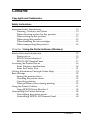 4
4
-
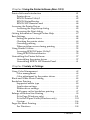 5
5
-
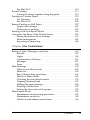 6
6
-
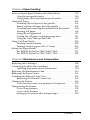 7
7
-
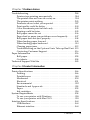 8
8
-
 9
9
-
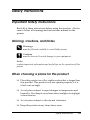 10
10
-
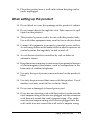 11
11
-
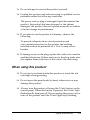 12
12
-
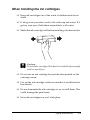 13
13
-
 14
14
-
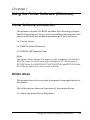 15
15
-
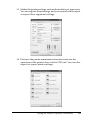 16
16
-
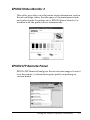 17
17
-
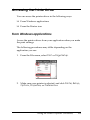 18
18
-
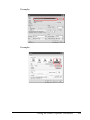 19
19
-
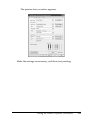 20
20
-
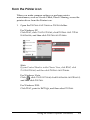 21
21
-
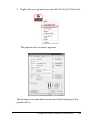 22
22
-
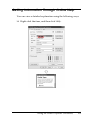 23
23
-
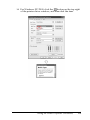 24
24
-
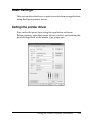 25
25
-
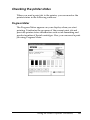 26
26
-
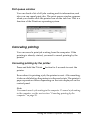 27
27
-
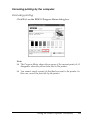 28
28
-
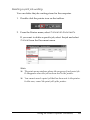 29
29
-
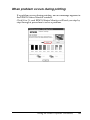 30
30
-
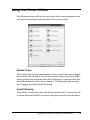 31
31
-
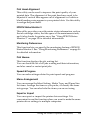 32
32
-
 33
33
-
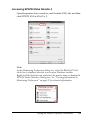 34
34
-
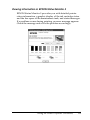 35
35
-
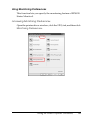 36
36
-
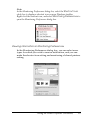 37
37
-
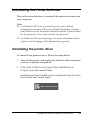 38
38
-
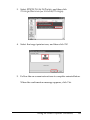 39
39
-
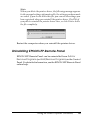 40
40
-
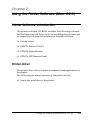 41
41
-
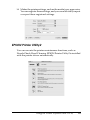 42
42
-
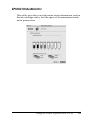 43
43
-
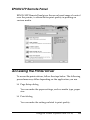 44
44
-
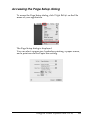 45
45
-
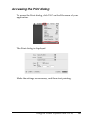 46
46
-
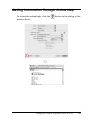 47
47
-
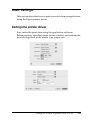 48
48
-
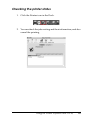 49
49
-
 50
50
-
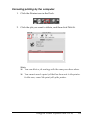 51
51
-
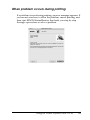 52
52
-
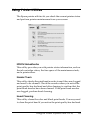 53
53
-
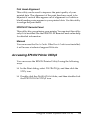 54
54
-
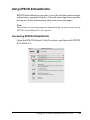 55
55
-
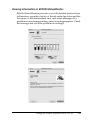 56
56
-
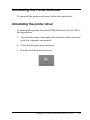 57
57
-
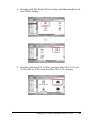 58
58
-
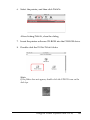 59
59
-
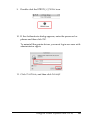 60
60
-
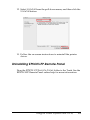 61
61
-
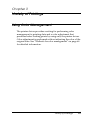 62
62
-
 63
63
-
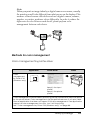 64
64
-
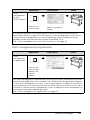 65
65
-
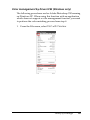 66
66
-
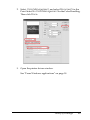 67
67
-
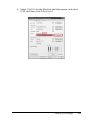 68
68
-
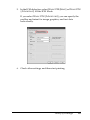 69
69
-
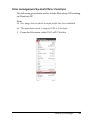 70
70
-
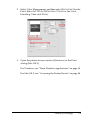 71
71
-
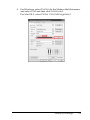 72
72
-
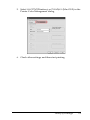 73
73
-
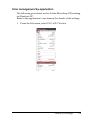 74
74
-
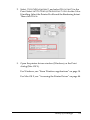 75
75
-
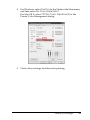 76
76
-
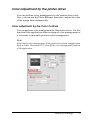 77
77
-
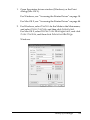 78
78
-
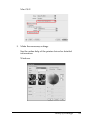 79
79
-
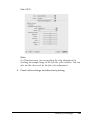 80
80
-
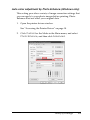 81
81
-
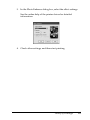 82
82
-
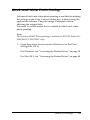 83
83
-
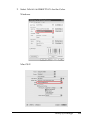 84
84
-
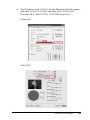 85
85
-
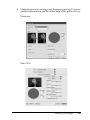 86
86
-
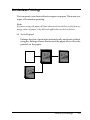 87
87
-
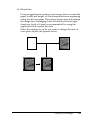 88
88
-
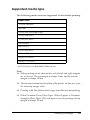 89
89
-
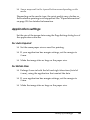 90
90
-
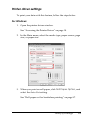 91
91
-
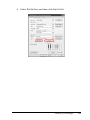 92
92
-
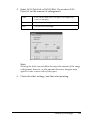 93
93
-
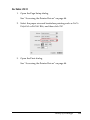 94
94
-
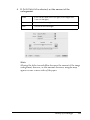 95
95
-
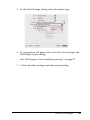 96
96
-
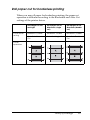 97
97
-
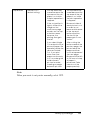 98
98
-
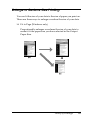 99
99
-
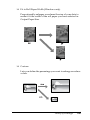 100
100
-
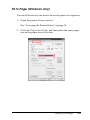 101
101
-
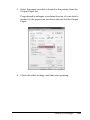 102
102
-
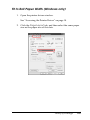 103
103
-
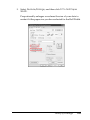 104
104
-
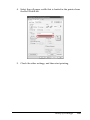 105
105
-
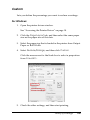 106
106
-
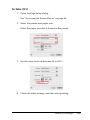 107
107
-
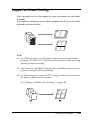 108
108
-
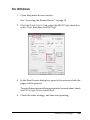 109
109
-
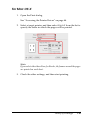 110
110
-
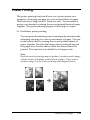 111
111
-
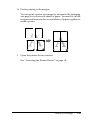 112
112
-
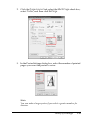 113
113
-
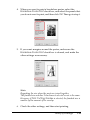 114
114
-
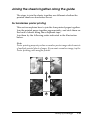 115
115
-
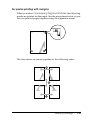 116
116
-
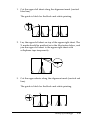 117
117
-
 118
118
-
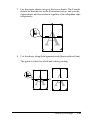 119
119
-
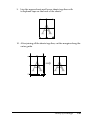 120
120
-
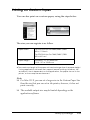 121
121
-
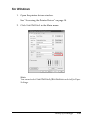 122
122
-
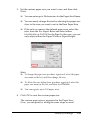 123
123
-
 124
124
-
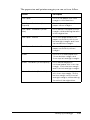 125
125
-
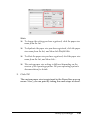 126
126
-
 127
127
-
 128
128
-
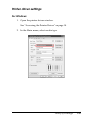 129
129
-
 130
130
-
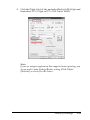 131
131
-
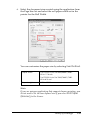 132
132
-
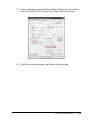 133
133
-
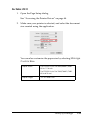 134
134
-
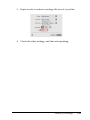 135
135
-
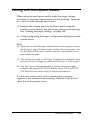 136
136
-
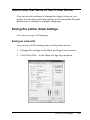 137
137
-
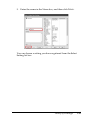 138
138
-
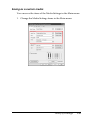 139
139
-
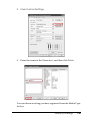 140
140
-
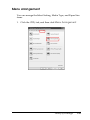 141
141
-
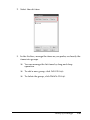 142
142
-
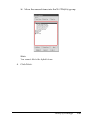 143
143
-
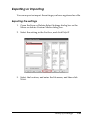 144
144
-
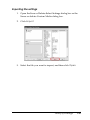 145
145
-
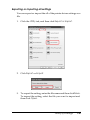 146
146
-
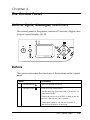 147
147
-
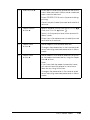 148
148
-
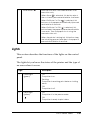 149
149
-
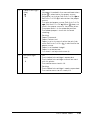 150
150
-
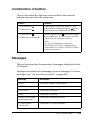 151
151
-
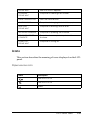 152
152
-
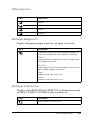 153
153
-
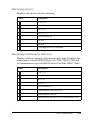 154
154
-
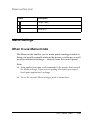 155
155
-
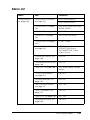 156
156
-
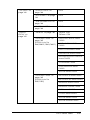 157
157
-
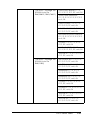 158
158
-
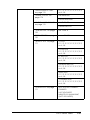 159
159
-
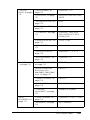 160
160
-
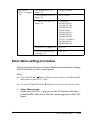 161
161
-
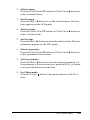 162
162
-
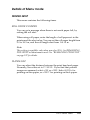 163
163
-
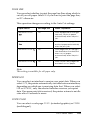 164
164
-
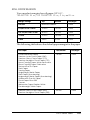 165
165
-
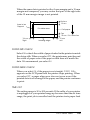 166
166
-
 167
167
-
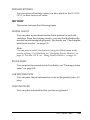 168
168
-
 169
169
-
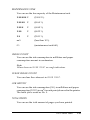 170
170
-
 171
171
-
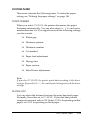 172
172
-
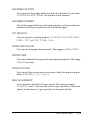 173
173
-
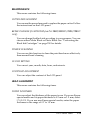 174
174
-
 175
175
-
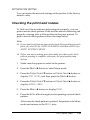 176
176
-
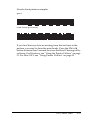 177
177
-
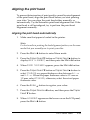 178
178
-
 179
179
-
 180
180
-
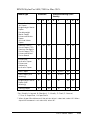 181
181
-
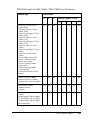 182
182
-
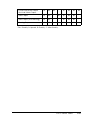 183
183
-
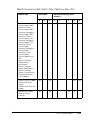 184
184
-
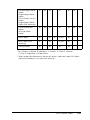 185
185
-
 186
186
-
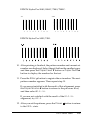 187
187
-
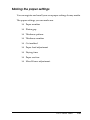 188
188
-
 189
189
-
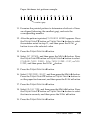 190
190
-
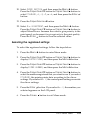 191
191
-
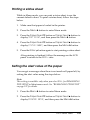 192
192
-
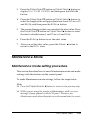 193
193
-
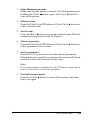 194
194
-
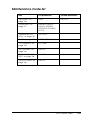 195
195
-
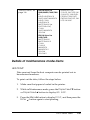 196
196
-
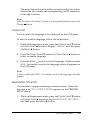 197
197
-
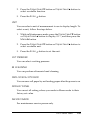 198
198
-
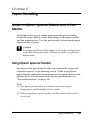 199
199
-
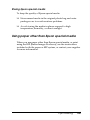 200
200
-
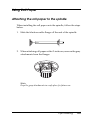 201
201
-
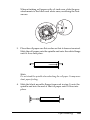 202
202
-
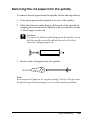 203
203
-
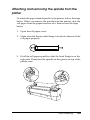 204
204
-
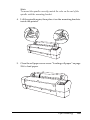 205
205
-
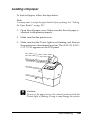 206
206
-
 207
207
-
 208
208
-
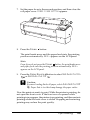 209
209
-
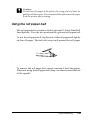 210
210
-
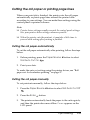 211
211
-
 212
212
-
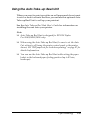 213
213
-
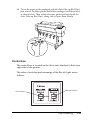 214
214
-
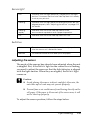 215
215
-
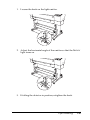 216
216
-
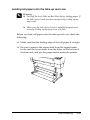 217
217
-
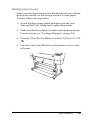 218
218
-
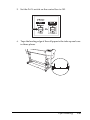 219
219
-
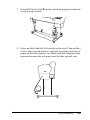 220
220
-
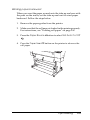 221
221
-
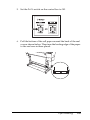 222
222
-
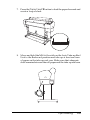 223
223
-
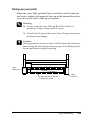 224
224
-
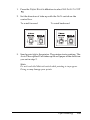 225
225
-
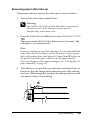 226
226
-
 227
227
-
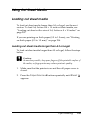 228
228
-
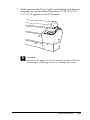 229
229
-
 230
230
-
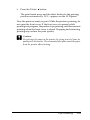 231
231
-
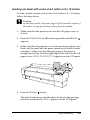 232
232
-
 233
233
-
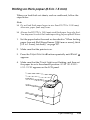 234
234
-
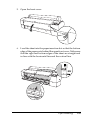 235
235
-
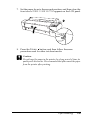 236
236
-
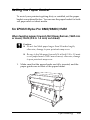 237
237
-
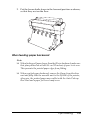 238
238
-
 239
239
-
 240
240
-
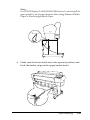 241
241
-
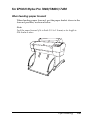 242
242
-
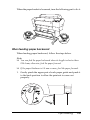 243
243
-
 244
244
-
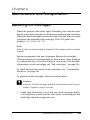 245
245
-
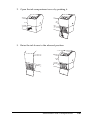 246
246
-
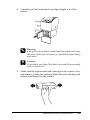 247
247
-
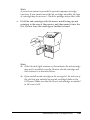 248
248
-
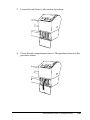 249
249
-
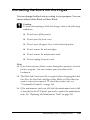 250
250
-
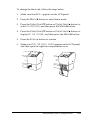 251
251
-
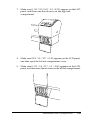 252
252
-
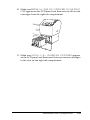 253
253
-
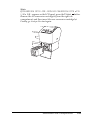 254
254
-
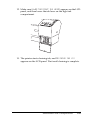 255
255
-
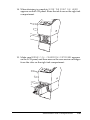 256
256
-
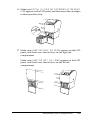 257
257
-
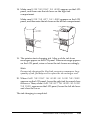 258
258
-
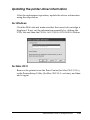 259
259
-
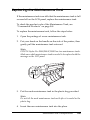 260
260
-
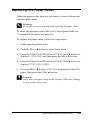 261
261
-
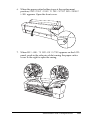 262
262
-
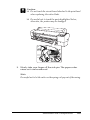 263
263
-
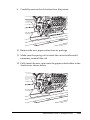 264
264
-
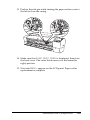 265
265
-
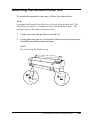 266
266
-
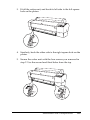 267
267
-
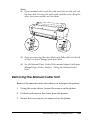 268
268
-
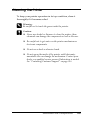 269
269
-
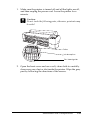 270
270
-
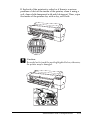 271
271
-
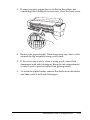 272
272
-
 273
273
-
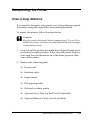 274
274
-
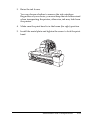 275
275
-
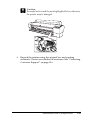 276
276
-
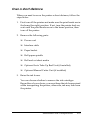 277
277
-
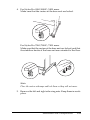 278
278
-
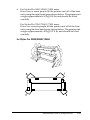 279
279
-
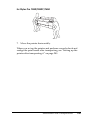 280
280
-
 281
281
-
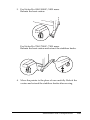 282
282
-
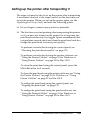 283
283
-
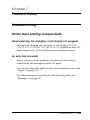 284
284
-
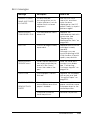 285
285
-
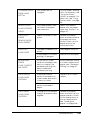 286
286
-
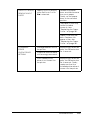 287
287
-
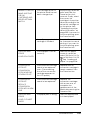 288
288
-
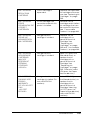 289
289
-
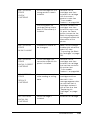 290
290
-
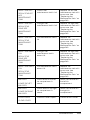 291
291
-
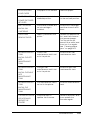 292
292
-
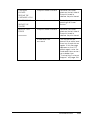 293
293
-
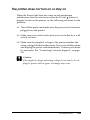 294
294
-
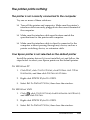 295
295
-
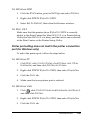 296
296
-
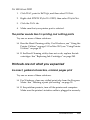 297
297
-
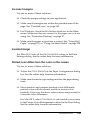 298
298
-
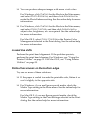 299
299
-
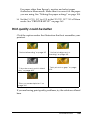 300
300
-
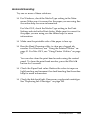 301
301
-
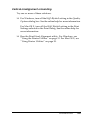 302
302
-
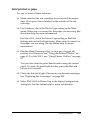 303
303
-
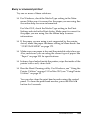 304
304
-
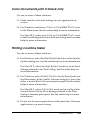 305
305
-
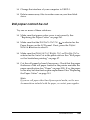 306
306
-
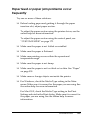 307
307
-
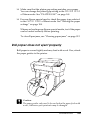 308
308
-
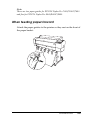 309
309
-
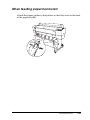 310
310
-
 311
311
-
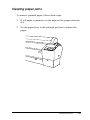 312
312
-
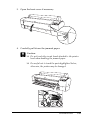 313
313
-
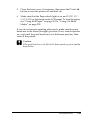 314
314
-
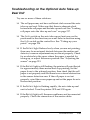 315
315
-
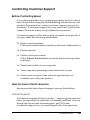 316
316
-
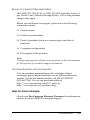 317
317
-
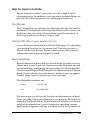 318
318
-
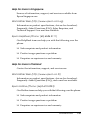 319
319
-
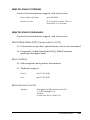 320
320
-
 321
321
-
 322
322
-
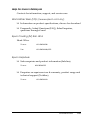 323
323
-
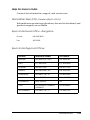 324
324
-
 325
325
-
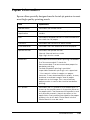 326
326
-
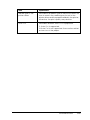 327
327
-
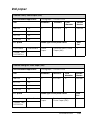 328
328
-
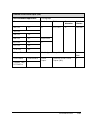 329
329
-
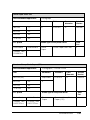 330
330
-
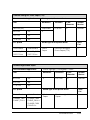 331
331
-
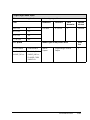 332
332
-
 333
333
-
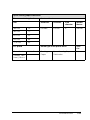 334
334
-
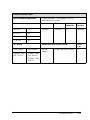 335
335
-
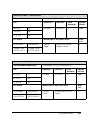 336
336
-
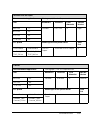 337
337
-
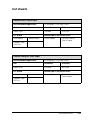 338
338
-
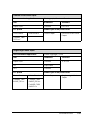 339
339
-
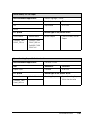 340
340
-
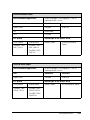 341
341
-
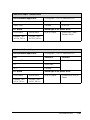 342
342
-
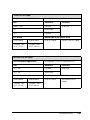 343
343
-
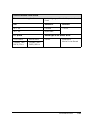 344
344
-
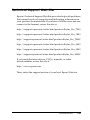 345
345
-
 346
346
-
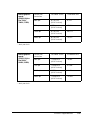 347
347
-
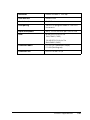 348
348
-
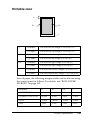 349
349
-
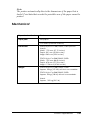 350
350
-
 351
351
-
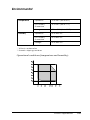 352
352
-
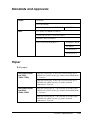 353
353
-
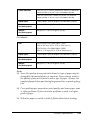 354
354
-
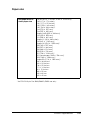 355
355
-
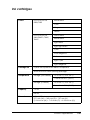 356
356
-
 357
357
-
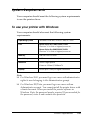 358
358
-
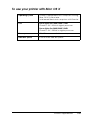 359
359
-
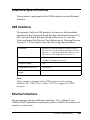 360
360
-
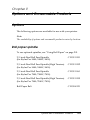 361
361
-
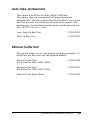 362
362
-
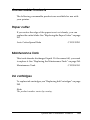 363
363
-
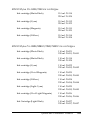 364
364
-
 365
365
-
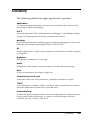 366
366
-
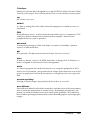 367
367
-
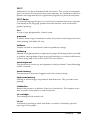 368
368
-
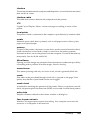 369
369
-
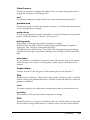 370
370
-
 371
371
-
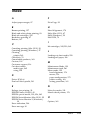 372
372
-
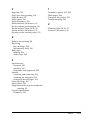 373
373
Epson Stylus Pro 7450 User manual
- Category
- Print & Scan
- Type
- User manual
Ask a question and I''ll find the answer in the document
Finding information in a document is now easier with AI
Related papers
-
Epson Stylus Pro Original User manual
-
Epson 4880 User manual
-
Epson Stylus Color 980 Ink Jet Printer Installation Troubleshooting
-
Epson Scanner Pro 4800 User manual
-
Epson 777I Installation Troubleshooting
-
Epson Stylus Color 580 Ink Jet Printer Installation Troubleshooting
-
Epson SP4900HDR User manual
-
Epson 9800 - Stylus Pro Color Inkjet Printer Owner's manual
-
Epson Stylus Pro 9880 UltraChrome User manual
-
Epson SP4900HDR User manual
Other documents
-
Ideal Security Inc. SKDXSS Installation guide
-
IDEAL Security SKCSW Operating instructions
-
IDEAL Security SK1994W Installation guide
-
Primera Impressa IP60 Owner's manual
-
Canon PIXMA iP6310D User manual
-
Sony Printer UP-610 User manual
-
Kodak 305 User manual
-
Brother GT-541 User manual
-
Fujifilm 3000 User manual
-
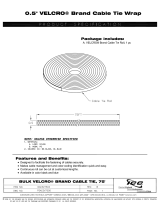 ICC ICACSV75BK Datasheet
ICC ICACSV75BK Datasheet