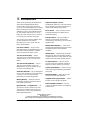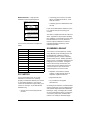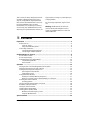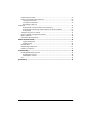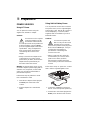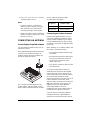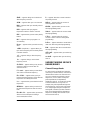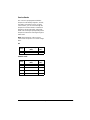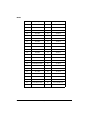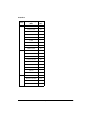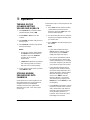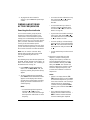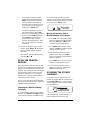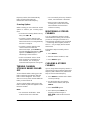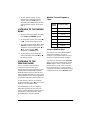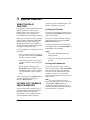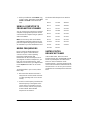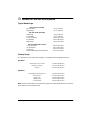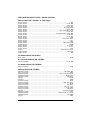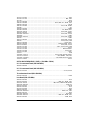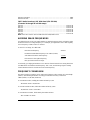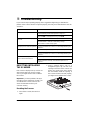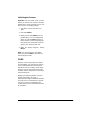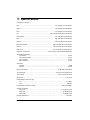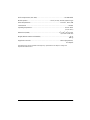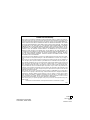20-423
Owner’s Manual
Please read before usin
g
this e
q
uipment.
A
200-Channel VHF/AIR/UHF
Desktop Scanner
with WX Alert

2
Introduction
ˆ
Introduction
Thank you for purchasing the RadioShack
200-Channel VHF/AIR/UHF Desktop
Scanner. This scanner gives you direct
access to over 25,000 frequencies, including
those used by police and fire departments,
ambulance services, government agencies,
air, and amateur radio services. You can
select up to 200 channels to scan, and you
can change your selection at any time.
The secret to your scanner's ability to scan
so many frequencies is its built-in
microprocessor. Your scanner also has
these special features:
Four Service Banks
— let you search
preset frequencies in separate fire/police, air,
ham radio, and marine banks, to make it
easy to locate specific types of calls.
Two-Second Scan Delay
— delays
scanning for 2 seconds before moving to
another channel, so you can hear more
replies.
Ten Channel-Storage Banks
— let you
store up to 20 channels in each of 10
different banks, to group channels so you
can more easily identify calls.
20 Monitor Memories
— let you temporarily
save up to 20 frequencies you locate during
a search, so you can move selected
frequencies to channel storage later.
Memory Backup
— keeps the channel
frequencies stored in memory for about 1
hour during a power loss.
HyperSearch
TM
and
HyperScan
TM
— let
you set the scanner to search at up to 50
steps per second and to scan at up to 25
channels per second, to help quickly find
interesting transmissions.
Duplicate Frequency Check
—
automatically notifies you if you are about to
store a frequency you have already stored,
to help avoid wasting storage space.
Direct Search
— lets you search for new
and unlisted frequencies starting from a
specified frequency.
Priority Channel
— lets you program a
frequency in the priority channel to be
scanned every 2 seconds so you do not miss
important calls.
Weather Band (WX) Key
— scans seven
preprogrammed weather frequencies to keep
you informed about current weather
conditions.
Weather Alert
— automatically sounds the
alarm tone to advise of hazardous weather
conditions when the scanner detects an alert
signal on the local NOAA weather channel.
Lock-Out Function
— lets you set your
scanner to skip over specified channels or
frequencies when scanning or searching.
Liquid Crystal Display
— makes it easy to
view and change programming information
at any time.
Display Backlight
— makes the scanner
easy to read in low light situations.
Supplied Telescoping Antenna
— lets the
scanner receive strong local signals.
External Antenna Terminal
— lets you
connect an external antenna (not supplied)
to the scanner.
©
2001 RadioShack Corporation.
All Rights Reserved.
RadioShack and RadioShack.com are trademarks used by RadioShack Corporation.
Hyperscan, Hypersearch, and Adaptaplug are trademarks used by RadioShack Corporation.

3
Introduction
Dual Conversion
— helps prevent
interference from image frequencies.
Your scanner receives these frequencies
(MHz):
FCC NOTICE
Your scanner might cause TV or radio
interference even when it is operating
properly. To determine whether your scanner
is causing the interference, turn off your
scanner. If the interference goes away, your
scanner is causing it. Try to eliminate the
interference by:
• moving your scanner away from the
receiver
• connecting your scanner to an outlet
that is on a different electrical circuit
from the receiver
• contacting your local RadioShack store
for help
If you cannot eliminate the interference, the
FCC requires that you stop using your
scanner.
This device complies with Part 15 of the
FCC
Rules
. Operation is subject to the following
two conditions: (1) this device may not cause
harmful interference, and (2) this device
must accept any interference received,
including interference that may cause
undesired operation.
SCANNING LEGALLY
Your scanner covers frequencies used by
many different groups including police and
fire departments, ambulance services,
government agencies, private companies,
amateur radio services, military operations,
pager services, and wireline (telephone and
telegraph) service providers. It is legal to
listen to almost every transmission your
scanner can receive. However, there are
some transmissions you should never
intentionally listen to. These include:
• telephone conversations (cellular,
cordless, or other private means of
telephone signal transmission)
• pager transmissions
• any scrambled or encrypted
transmissions
According to the
Electronic Communications
Privacy Act
(ECPA), you are subject to fines
and possible imprisonment for intentionally
listening to, using, or divulging the contents
of such a transmission unless you have the
consent of a party to the communication
(unless such activity is otherwise illegal).
29–30 10m Amateur Radio
30–50 VHF Lo
50–54 6 m Amateur Radio
108–136.9875 Air
137–144 Government
144–148 2 m Amateur Radio
148–174 VHF Hi
380–420 Government
420–450 70 cm Amateur Radio
450–470 UHF Lo
470–512 UHF “T” Band
The lightning symbol is intended to alert you
to the presence of uninsulated dangerous
voltage within this product’s enclosure that
might be of sufficient magnitude to consti-
tute a risk of electric shock. Do not open the
product’s case.
The exclamation symbol is intended to in-
form you that important operating and
maintenance instructions are included in
the literature accompanying this product.
!
WARNING:
To reduce the risk the of fire or
shock hazard, do not expose this product to rain or
moisture.
..
CAUTION
..
!
CAUTION:
TO REDUCE THE
RISK OF ELEC-
TRIC SHOCK, DO NOT REMOVE COVER OR
BACK. NO USER-SERVICEABLE PARTS INSIDE.
REFER SERVICING TO QUALIFIED PERSONNEL.
RISK OF ELECTRIC
SHOCK
DO NOT OPEN

4
Contents
This scanner has been designed to prevent
reception of illegal transmissions. This is
done to comply with the legal requirement
that scanners be manufactured so as to not
be easily modifiable to pick up those
transmissions. Do not open your scanner's
case to make any modifications that could
allow it to pick up transmissions that it is not
legal to listen to. Doing so could subject you
to legal penalties.
We encourage responsible, legal scanner
use.
Warning:
Modification of this device to
receive cellular radio telephone service
signals is prohibited under
FCC rules
and
under federal law.
ˆ
Contents
Preparation ............................................................................................................................. 6
Power Sources .................................................................................................................. 6
Using AC Power ......................................................................................................... 6
Using Vehicle Battery Power ...................................................................................... 6
Connecting an Antenna .................................................................................................... 7
Connecting the Supplied Antenna ............................................................................. 7
Connecting an Outdoor Antenna ............................................................................... 7
Understanding Your Scanner ................................................................................................ 8
A Look at the Controls ....................................................................................................... 8
A Look at the Display ........................................................................................................ 9
Understanding Service Banks/Banks .............................................................................. 10
Channel Storage Banks ........................................................................................... 10
Service Banks .......................................................................................................... 11
Operation .............................................................................................................................. 14
Turning On the Scanner/Setting Volume and Squelch .................................................... 14
Storing Known Frequencies into Channels ..................................................................... 14
Finding and Storing Active Frequencies ......................................................................... 15
Searching the Service Banks ................................................................................... 15
Using Direct Search ................................................................................................. 16
Using the Monitor Memory .............................................................................................. 17
Listening to a Monitor Memory
ý
ýý
ý
Frequency ............................................................... 17
Moving a Frequency from a Monitor Memory to a Channel ..................................... 17
Scanning the Stored Channels ....................................................................................... 17
Scanning Options .................................................................................................... 18
Turning Channel Storage Banks On and Off ................................................................... 18
Monitoring a Stored Channel .......................................................................................... 18
Clearing a Stored Channel .............................................................................................. 18
Listening to the Marine Bank ........................................................................................... 19
Listening to the Weather Band ........................................................................................ 19
Weather Channel Frequency Chart ........................................................................ 19
Using the Weather Alert ........................................................................................... 19
Special Features ................................................................................................................... 20

5
Contents
Using the Delay Function ............................................................................................... 20
Locking Out Channels and Frequencies ........................................................................ 20
Locking Out Channels ............................................................................................. 20
Locking Out Frequencies ........................................................................................ 20
Reviewing Locked-Out
Frequencies ........................................................................................................................... 21
Removing All Locked-Out Tags From Frequencies ................................................. 21
Removing All Lockout Tags from Frequencies in All Service Banks ....................... 21
Using Priority ........................................................................................................... 21
Turning the Key Tone On and Off ................................................................................... 21
Using a Computer to Program the Scanner ................................................................... 22
Birdie Frequencies .......................................................................................................... 22
United States Broadcast Band ....................................................................................... 22
Guide to the Action Bands .................................................................................................. 23
Typical Band Usage ................................................................................................ 23
Primary Usage ......................................................................................................... 23
Band Allocation .............................................................................................................. 24
Avoiding Image Frequencies .......................................................................................... 27
Frequency Conversion ................................................................................................... 27
Troubleshooting ................................................................................................................... 28
Resetting/Initializing the Scanner ................................................................................... 28
Resetting the Scanner ............................................................................................. 28
Initializing the Scanner ............................................................................................ 29
Care ................................................................................................................................ 29
Specifications ...................................................................................................................... 30

6
Preparation
ˆ
Preparation
POWER SOURCES
Using AC Power
You can power the scanner using the
supplied 12V, 300mA AC adapter.
Cautions:
You must use a Class 2 power
source that supplies 12V DC
and delivers at least 300 mA.
Its center tip must be set to positive and
its plug must fit the scanner's
DC12V
jack. The supplied adapter meets these
specifications. Using an adapter that
does not meet these specifications
could damage the scanner or the
adapter.
• Always connect the AC adapter to the
scanner before you connect it to AC
power. When you finish, disconnect the
adapter from AC power before you
disconnect it from the scanner.
Warning:
To prevent electric shock, do not
use the AC adapter’s polarized plug with an
extension cord, receptacle, or other outlet
unless you can fully insert the blades to
prevent blade exposure.
Follow these steps to power the scanner
from a standard AC outlet.
1. Insert the AC adapter’s barrel plug into
the
DC12V
jack on the back of the
scanner.
2. Plug the adapter into a standard AC
outlet.
Using Vehicle Battery Power
You can power the scanner from a vehicle’s
12V power source (such as cigarette-lighter
socket) using a 12V, 300-mA DC cord and a
size M Adaptaplug™ connector (neither
supplied). Both are available at your local
RadioShack store.
Cautions:
You must use a power cord
that can carry 12V DC and at
least 300 mA. Its center tip
must be set to positive and its plug must
fit the scanner's
DC12V
jack. Using an
cord that does not meet these
specifications could damage the
scanner or the cord.
• Always connect the DC cord to the
scanner before you connect it to the
power source. When you finish,
disconnect the cord from the power
source before you disconnect it from the
scanner.
Follow these steps to power the scanner
from a vehicle’s cigarette-lighter socket.
1. Connect the adaptaplug connector to
the DC cord so the tip reads positive (
+
).
2. Insert the DC cord’s barrel plug into the
DC12V
jack on the back of the scanner.
!
!

7
Preparation
3. Plug the cord into the vehicle’s
cigarette-lighter socket.
Notes
:
• If you use a 12V DC cord and your
vehicle's engine is running, you might
hear electrical noise on the scanner
caused by the engine. This is normal.
• Mobile use of this scanner is unlawful or
requires a permit in some areas. Check
the laws in your area.
CONNECTING AN ANTENNA
Connecting the Supplied Antenna
You must install an antenna before you can
operate the scanner.
The supplied telescoping antenna helps your
scanner receive strong local signals. To
install the antenna, thread it clockwise into
the hole on top of the scanner.
The scanner's sensitivity depends on its
location and the antenna's length. For the
best reception of the transmissions you want
to hear, adjust the antenna's length
according to the chart below.
Connecting an Outdoor Antenna
Instead of the supplied antenna, you can
connect an outdoor base-station or mobile
antenna (neither supplied) to your scanner.
Your local RadioShack store sells a variety
of antennas. Choose the one that best meets
your needs.
When deciding on an outdoor antenna and
its location, consider these points:
• The antenna should be located as high
as possible.
• The antenna and antenna cable should
be as far as possible from sources of
electrical noise (appliances, other
radios, and so on).
• The antenna should be vertical for the
best performance.
To connect an optional base-station or
mobile antenna, first remove the supplied
antenna from the scanner. Always use 50
Ohm coaxial cable, such as RG-58 or RG-8,
to connect the base-station or mobile
antenna. For lengths over 50 feet, use RG-8
low-loss dielectric coaxial cable. If the
antenna cable's connector does not fit in the
ANT
jack on the back of the scanner, you
might also need a PL-259-to-Motorola
antenna plug adapter. Your local
RadioShack store carries a wide variety of
coaxial antenna cable and connectors.
Once you choose an antenna, follow the
mounting instructions supplied with the
antenna. Then route the antenna's cable to
Frequency Antenna Length
29–174 MHz Extend fully
380–512 MHz Extend 2 segments

8
Understanding Your Scanner
the scanner and connect the cable to the
ANT
jack.
Warning:
Use extreme caution when you
install or remove an outdoor antenna. If the
antenna starts to fall, let it go! It could contact
overhead power lines. If the antenna touches
a power line, contact with the antenna, mast,
cable, or guy wires can cause electrocution
and death. Call the power company to
remove the antenna. Do not attempt to do so
yourself.
Caution:
Do not run the cable over sharp
edges or moving parts that might damage it.
ˆ
Understanding Your Scanner
Once you understand a few simple terms
used in this manual and familiarize yourself
with your scanner's features, you can put the
scanner to work for you. You simply
determine the type of communications you
want to receive, then set the scanner to scan
them.
A
frequency
is the tuning location of a
station (expressed in kHz or MHz). To find
active frequencies, you can use the
search
function.
You can also search the
service-search
banks
, which are preset groups of
frequencies categorized by type of service.
When you find a frequency, you can store it
into a programmable memory location called
a
channel
, which is grouped with your other
channels in a
channel-storage bank
. You
can then
scan
the channel-storage banks to
see if there is activity on the frequencies
stored there. Each time the scanner finds an
active frequency, it stays on that channel
until the transmission ends.
A LOOK AT THE CONTROLS
Some of the scanner’s keys perform more than one function (such as
MON/CL
) and are
marked with more than one label. The steps in this Owner’s Manual show only the label on the
key appropriate to the action being performed.
POWER
— turns the scanner on and off.
VOLUME
— adjusts the volume.
SQUELCH
— adjusts the scanner’s sensitivity
to an incoming signal.
BAND
— lets you search service banks.
PRI/ALERT
— turns the priority function on
and off, or sets the scanner to WX alert
mode.

9
Understanding Your Scanner
WX
— scans through the seven
preprogrammed weather channels.
SCAN
— scans through the programmed
channels.
MANUAL
— stops scanning and lets you
directly enter a channel number.
L/O RVW, L/O
(Lock Out Review/Lock Out) —
lets you review locked-out frequencies, or
lets you lock out selected channels/
frequencies so they will not be scanned or
searched.
8
88
8#
and
9
99
9
— enters the direction the
scanner will search or scan.
MON/CL
(Monitor/Clear) — accesses the 20
monitor memories or clears an incorrect
entry.
PGM
(Program) — programs frequencies into
channels.
Number Keys
— each key has a single-digit
label and a range of numbers. Use the digits
on the keys to enter the numbers for a
channel or a frequency. Use the range of
numbers above the key (21–40, for example)
to select the channel in a channel-storage
bank.
DELAY/.
—- programs a 2-second delay for
the selected channel, or enters a decimal
point (necessary when programming
frequencies).
ENTER
—- enters frequencies into channels.
A LOOK AT THE DISPLAY
The display shows the scanner’s current operating mode.
FD/PD
— appears when you search the fire/
police service bank.
BANK
— appears with numbers (1–10).
Bank numbers with a bar under them show
which ones are turned on for scanning.
AIR
— appears when you search the air
service bank.
HAM
— appears when you search the ham
radio service bank.
MARINE
— appears when you search the
marine service bank.
8
88
8
or
9
99
9
— indicates the search or scan
direction.
M
— flashes with a number (1–20) to show
which monitor memory you are listening to.
CH
—- the digits that precede this indicator
(1–200 and P) show which channel the
scanner is tuned to.
L/O
— appears when you manually select a
channel you locked out while scanning or
when you review a locked out frequency.
WX
— appears when you scan the weather
channels.

10
Understanding Your Scanner
SRCH
— appears during service bank and
direct frequency searches.
SCAN
— appears when you scan channels.
MAN
— appears when you manually select a
channel.
PGM
— appears while you program
frequencies into the scanner's channels.
PRI
— appears when you turn on the priority
feature.
DLY
— appears when you program a 2-
second delay.
Error
— appears when you make an entry
error.
-dUPL-
(Duplicate) — appears when you
try to store a frequency that is already stored
in another channel.
-d-
— appears during a direct frequency
search.
-b-
— appears during a service bank
frequency search.
Ch-FULL
— appears when you try to enter
a frequency during a search when all
channels are full.
F L-out
— appears when you start direct
search from a locked-out frequency.
FLo
-FULL
— appears when you try to
lockout a frequency during a search when 50
frequencies are already locked out.
L-r
— appears when you review the lockout
frequencies.
dEFAULt
— appears when you unlock all
the locked-out frequencies from the service
bank.
FLo
ALL-CL
— appears when you remove
all the locked out frequencies during a
service bank/direct search.
P
— appears when the scanner is tuned to
the priority channel.
ALErt
— appears when the scanner is
watching the WX alert tone.
WIrEd
— appears when you turn on the
wired programming mode.
StArt
— appears when the scanner starts
wired programming.
C-Err
— appears when the scanner
receives a check sum error during wired
programming.
D-Err
— appears when the scanner finds a
data error while using wired programming.
End
— appears when the scanner finishes
wired programming.
oFF
tonE
— appears when you set the key
tone off.
on
tonE
— appears when you set the key
tone on.
UNDERSTANDING SERVICE
BANKS/BANKS
Channel Storage Banks
To make it easier to identify and select the
channels you want to listen to, channels are
divided into 10 banks of 20 channels each.
Use each channel-storage bank to group
frequencies, such as those used by the
police department, fire department,
ambulance services, or aircraft (see “Guide
to the Action Bands” on Page 23). For
example, the police department might use
four frequencies, one for each side of town.
You could program the police frequencies
starting with Channel 1 (the first channel in
bank 1) and program the fire department
frequencies starting with Channel 21 (the
first channel in bank 2).

11
Understanding Your Scanner
Service Banks
The scanner is preprogrammed with the
frequencies allocated by fire/police, aircraft,
ham radio, and marine services. In these
service banks, you can search through the
frequencies and store them in channels for
fire/police, aircraft, ham radio, and marine
banks. This is handy for quickly finding active
frequencies instead of searching through an
entire band.
Note:
The frequencies in the scanner's
service bank are preset. You cannot change
them.
Air
Amateur Radio
Group
Frequency Range
(MHz)
Step
(kHz)
— 108.000–136.9875 12.5
Group
Frequency Range
(MHz)
Step
(kHz)
1 29.000–29.700 5
2 50.000–54.000 5
3 144.000–148.000 5
4 420.000–450.000 12.5

12
Understanding Your Scanner
Marine
Channel Frequency (MHz) Channel Frequency (MHz)
06 156.3000 64 156.2250
07 156.3500 65 156.2750
08 156.4000 66 156.3250
09 156.4500 67 156.3750
10 156.5000 68 156.4250
11 156.5500 69 156.4750
12 156.6000 70 156.5250
13 156.6500 71 156.5750
14 156.7000 72 156.6250
15 156.7500 73 156.6750
16 156.8000 74 156.7250
17 156.8500 77 156.8750
18 156.9000 78 156.9250
19 156.9500 79 156.9750
20 157.0000/161.6000 80 157.0250
21 157.0500 81 157.0750
22 157.1000 82 157.1250
23 157.1500 83 157.1750
24 157.2000/161.8000 84 157.2250/161.8250
25 157.2500/161.8500 85 157.2750/161.8750
26 157.3000/161.9000 86 157.3250/161.9250
27 157.3500/161.9500 87 157.3750/161.9750
28 157.4000/162.0000 88 157.4250

13
Understanding Your Scanner
Fire/Police
Group
Frequency Range
(MHz)
Step
(kHz)
1 33.420–33.980 20
37.020–37.420 20
39.020–39.980 20
42.020–42.940 20
44.620–45.860 40
45.880 —
45.900 —
45.940–46.060 40
46.080–46.500 20
2 153.770–154.130 60
154.145–154.445 15
154.650–154.950 15
155.010–155.370 60
155.415–155.700 15
155.730–156.210 60
158.730–159.210 60
166.250 —
170.150 —
3 453.0375–453.9625 12.5
458.0375–458.9625 12.5
460.0125–460.6375 12.5
465.0125–465.6375 12.5

14
Operation
ˆ
Operation
TURNING ON THE
SCANNER/SETTING
VOLUME AND SQUELCH
1. Turn
SQUELCH
fully counterclockwise
until the indicator points to
MIN
.
2. Slide
POWER
to
ON
to turn on the
scanner.
3. Turn
VOLUME
clockwise until you hear a
hissing sound.
4. Turn
SQUELCH
clockwise, just until the
hissing sound stops.
Notes:
• To listen to a weak or distant station,
turn
SQUELCH
counterclockwise. If
reception is poor, turn
SQUELCH
clockwise to cut out weak
transmissions.
•If
SQUELCH
is adjusted so you always
hear a hissing sound, the scanner
does not scan or search properly.
5. To turn off the scanner when you finish,
slide
POWER
to
OFF
.
STORING KNOWN
FREQUENCIES INTO
CHANNELS
Good references for active frequencies are
the RadioShack
Police Call
,
Aeronautical
Frequency Directory
, and
Maritime
Frequency Directory
. We update these
directories every year, so be sure to get a
current copy.
Follow these steps to store frequencies into
channels.
1. Press
PGM
, enter the channel number
(1–200) where you want to store a
frequency, then press
PGM
again. The
channel number appears.
2. Use the number keys and • to enter the
frequency (including the decimal point)
you want to store.
3. Press
ENTER
to store the frequency into
the channel.
Notes
:
• If you made a mistake in Step 2,
Error
appears and the scanner
beeps when you press
ENTER
.
Simply start again from Step 2.
• Your scanner automatically rounds
the entered frequency down to the
closest valid frequency. For example,
if you enter a frequency for 151.473,
your scanner accepts it as 151.470.
• If you entered a frequency that is
already stored in another channel,
the scanner beeps three times and
displays the lowest channel number
where the frequency is already
stored, and
-dUPL-
then the
frequency flashes. If you want to
store the frequency anyway, press
ENTER
again. Press
MON/CL
to clear
the frequency.
• Press
DELAY
if you want the scanner
to pause 2 seconds on this channel
after a transmission ends before it
proceeds to the next channel (see
“Using the Delay Function” on
Page 20). The scanner also stores
this setting in the channel.

15
Operation
4. To program the next channel in
sequence, press
PGM
and repeat Steps
2 and 3.
FINDING AND STORING
ACTIVE FREQUENCIES
Searching the Service Banks
Your scanner contains groups of preset
frequencies called service banks. Each
service bank is associated with a specific
activity (see “Understanding Service Banks/
Banks” on Page 10). You can search for fire/
police, air, ham, and marine transmissions
even if you do not know the specific
frequencies that are used in your area. Then
you can store the frequencies you found into
the scanner's channels or monitor memories.
Note:
You can use the scanner's delay
feature while searching the service banks
(see “Using the Delay Function” on
Page 20).
The following steps describe the operation of
the HAM, FD/PD, and AIR service banks. To
listen to the marine bank, see “Listening to
the Marine Bank” on Page 19.
1. Press
BAND
. The last selected band
name (such as
HAM
),
SRCH
,
-b-
, the
frequency and the group number (if any)
appear.
2. To select a different band, repeatedly
press
BAND
until the desired band name
appears on the display. After about 2
seconds, the scanner begins searching
rapidly up or down in that band for an
active frequency.
Notes
:
• To search through the frequencies,
hold down
8
88
8
or
9
99
9
for a few
seconds. The scanner tunes through
the frequencies until it finds an active
frequency .
• To reverse the search direction at any
time, hold down
8
88
8
or
9
99
9
until the
scanner reverses the search
direction.
• To search the band up or down in
small increments repeatedly press
and release
8
88
8
or
9
99
9
(see “Service
Banks” on Page 11).
• To pause the search while receiving a
signal, press and release
8
88
8
or
9
99
9
.
To continue the search, hold down
8
88
8
or
9
99
9
for about 2 seconds.
• To move quickly up or down through
the frequencies, press and hold down
8
88
8
or
9
99
9
. The scanner tunes through
the frequencies until you release
8
88
8
or
9
99
9
.
• Use the number keys to select search
groups.
3. When the scanner finds an active
frequency, it stops searching and
displays the frequency's number. To
store the displayed frequency in the
lowest available channel, press
PGM
then press
ENTER
. The channel and
frequency flash twice, and the scanner
stores the displayed frequency. The
scanner then continues to search for
frequencies.
Notes:
• If there is no empty channel,
Ch-
FULL
appears when you press
PGM
.
To store more frequencies, you must
clear some channels. See “Clearing a
Stored Channel” on Page 18. To
continue searching after
Ch-FULL
appears, press and hold down
8
88
8
or
9
99
9
.
• If you entered a frequency that is
already stored in another channel,
-
dUPL-
and the lowest-numbered
channel containing the duplicate

16
Operation
frequency flash for about 3 seconds.
If you want to store the frequency
anyway, press
ENTER
again. You can
delete the frequency later.
4. To store the displayed frequency in the
selected channel, press
PGM
, press the
channel number you want to enter the
channel and press
PGM
again, then
press
ENTER
. The channel and
frequency flash twice, and the scanner
stores the displayed frequency. The
scanner continues to search for
frequencies.
5. To store the displayed frequency in the
monitor memory, press
MON/CL
. The
monitor memory number,
M
, and the
frequency flash twice.
6. To search for another active frequency
in the selected band, hold down
8
88
8
or
9
99
9
until the radio begins searching.
7. To select a different band and search for
another active frequency, begin again
from Step 2.
Using Direct Search
During a direct search, the scanner searches
up or down, starting from a frequency you
specify. Follow these steps to use direct
search.
Note
: You can use the scanner's delay
feature while using direct search.
1. Press
MANUAL
or
PGM
, then enter the
frequency (including the decimal point)
you want to use as a starting point for
the search.
Note:
To start from a frequency already
stored in one of your scanner's
channels, press
MANUAL
or
PGM
, enter
the desired channel number, then press
MANUAL
or
PGM
again.
2. Hold down
8
88
8
or
9
99
9
for a few seconds
to search up or down.
-d-
,
SRCH
, and
8
88
8
or
9
99
9
appear on the display.
Notes:
• To reverse the search direction at any
time, hold down
8
88
8
or
9
99
9
for a few
seconds.
• To search up or down in the selected
band in small increments (in steps of
5 or 12.5 kHz), press and release
8
88
8
or
9
99
9
.
• To pause the search, press and
release
8
88
8
or
9
99
9
. To begin searching
again, hold down
8
88
8
or
9
99
9
.
• To quickly move up or down through
the frequencies, press and hold down
8
88
8
or
9
99
9
. The scanner tunes through
the frequencies until you release
8
88
8
or
9
99
9
.
3. When the scanner finds an active
frequency, it stops searching and
displays the frequency. To store the
displayed frequency in the lowest
available channel, press
PGM
then press
ENTER
. The channel and frequency
flash twice, and the scanner stores the
frequency. The scanner continues to
search for frequencies.
Notes:
• If there is no empty channel,
Ch-
FULL
appears. To store more
frequencies, you must clear some
channels. “Clearing a Stored
Channel” on Page 18. To continue
searching after
Ch-FULL
appears,
press and hold down
8
88
8
or
9
99
9
.

17
Operation
• If you entered a frequency that is
already stored in another channel,
-
dUPL-
and the lowest-numbered
channel containing the duplicate
frequency flash for about 3 seconds.
If you want to store the frequency
anyway, press
ENTER
again.
• To store the displayed frequency in
the selected channel, press
PGM
,
press the channel number you want
to use and press
PGM
again, then
press
ENTER
. The channel and
frequency flash twice, and the
scanner stores the frequency. Then
the scanner continues to search for
frequencies.
4. To store the frequency in the monitor
memory, press
MON/CL
.
M
, the monitor
memory number, and the frequency
flash twice.
5. To search for another active frequency,
hold down
8
88
8
or
9
99
9
.
USING THE MONITOR
MEMORY
The scanner has 20 monitor memories that
you can use to temporarily store frequencies
while you decide whether to save them into
channels. This is handy for quickly storing an
active frequency when you are searching
through an entire band. You can store a
frequency into a monitor memory during a
service bank or direct search.
You can select monitor memories manually,
but you cannot scan them. See "Listening to
a Monitor Memory Frequency."
Listening to a Monitor Memory
Frequency
To recall a frequency stored in the monitor
memory, press
MANUAL
then
MON/CL
.
M
, the
monitor memory number, and
CH
flash and
the current monitor memory frequency
appears. To select other monitor memories,
enter the desired monitor memory's number
(1–20), then press
MON/CL
again.
Moving a Frequency from a
Monitor Memory to a Channel
1. Press
PGM
, enter the channel number
where you want to store the frequency,
then press
PGM
again.
PGM
and the
selected channel number appear.
2. Press
MON/CL
.
M
, a monitor memory
number, and
CH
flash, and the monitor
memory frequency appear.
3. Enter the desired monitor memory's
number (1–20), then press
MON/CL
again. The selected monitor memory's
frequency appears.
4. Press
ENTER
. The scanner stores the
frequency in the selected channel.
5. To move another monitor memory
frequency to the next channel, press
PGM
and repeat Steps 2–4.
SCANNING THE STORED
CHANNELS
To set the scanner to continuously scan
through all channels with stored frequencies,
press
SCAN
.
SCAN
and
8
appear, and the
scanner begins to rapidly scan until it finds
an active frequency.
If the scanner finds an active frequency, it
stops and displays that channel and

18
Operation
frequency number, then it automatically
begins scanning again when the
transmission ends on that frequency.
Scanning Options
While scanning you can select from several
options to enhance your scanning enjoy-
ment.
• To reverse the scanning direction at any
time, press
8
88
8
or
9
99
9
.
• To set the scanner to remain on the
current channel for 2 seconds after the
transmission ends, see “Using the Delay
Function” on Page 20.
• To set the scanner to remain on the
current channel even after the
transmission stops, press
MANUAL
at
any time during the transmission so
MAN
appears and
SCAN
disappears. See
“Monitoring a Stored Channel.”
• To lock out channels so the scanner
does not stop for a transmission on
those channels, see “Locking Out
Channels and Frequencies” on Page 20.
TURNING CHANNEL
STORAGE BANKS ON AND
OFF
To turn off banks while scanning, press the
bank’s number key until the bar under the
bank’s number disappears. The scanner
does not scan any of the channels within the
banks you have turned off.
To turn on banks while scanning, press the
bank’s number key until a bar appears under
the bank’s number.
Notes:
• You cannot turn off all banks. There
must be at least one active bank.
• You can manually select any channel in
a bank, even if the bank is turned off.
• When you turn on the bank while
scanning, the scanner moves to the
selected bank's first channel and
continues scanning.
MONITORING A STORED
CHANNEL
You can continuously monitor a specific
channel without scanning. This is useful if
you hear an emergency broadcast on a
channel and do not want to miss any details
— even though there might be periods of
silence — or if you simply want to monitor
that channel.
Follow these steps to manually select a
channel.
1. Press
MANUAL
.
2. Enter the channel number (1–200).
3. Press
MANUAL
again.
CLEARING A STORED
CHANNEL
If you no longer want a frequency stored in a
channel (and you do not want to replace that
frequency with a different one), follow these
steps to clear the stored frequency.
1. Press
MANUAL
to exit the service banks
or to stop scanning.
2. Use the number keys to select the
desired channel number, then press
MANUAL
.
3. Press
PGM
.
PGM
appears.
4. Press
0
, then press
ENTER
. The
frequency number changes to
000.0000
to indicate the channel is
cleared.

19
Operation
5. To clear another channel, use the
number keys to enter that channel
number, then press
PGM
again. Or,
repeatedly press
PGM
until the desired
channel number appears. Then repeat
Step 4.
LISTENING TO THE MARINE
BANK
1. To listen to the marine bank, repeatedly
press
BAND
until
MARINE
appears.
2. To change the channel, press either
8
88
8
or
9
99
9
, or enter the two-digit channel.
3. To scan through the marine bank, rotate
SQUELCH
clockwise until the hiss just
disappears, then hold down either
8
88
8
or
9
99
9
for about 2 seconds.
MAN
disappears and
SCAN
appears.
4. To exit scanning and to change the
channel manually, hold down
8
88
8
or
9
99
9
for about 2 seconds.
LISTENING TO THE
WEATHER BAND
The FCC (Federal Communications
Commission) has allocated seven
frequencies for use by the National Oceanic
and Atmospheric Administration (NOAA).
NOAA broadcasts your local forecast and
regional weather information on one or more
of these frequencies. We have programmed
your scanner with these seven frequencies.
To hear your local forecast and regional
weather information, press
WX
. The scanner
begins to scan the weather band.
You will probably receive one frequency
better than the others for your area. The
scanner should stop within a few seconds on
that frequency. If the broadcast is weak,
press
WX
again to resume scanning.
Weather Channel Frequency
Chart
Using the
Weather Alert
This scanner can receive NOAA weather
alert tone broadcasts in case of an
emergency. The weather alert tone sound
warns you of serious weather conditions.
To listen for an alert tone, press
PRI/ALERT
while you are tuned to the weather channel.
ALErt
appears. If the scanner detects a
weather alert, it sounds a tone. Press any
key to mute the tone. To cancel the alert
monitoring and return to the weather channel
standard broadcast, press
PRI/ALERT
again.
Weather
Channel
Frequency (MHz)
1 162.400
2 162.425
3 162.450
4 162.475
5 162.500
6 162.525
7 162.550

20
Special Features
ˆ
Special Features
USING THE DELAY
FUNCTION
Many agencies use a two-way radio system
that has a period of several seconds
between a query and a reply. To avoid
missing a reply, you can program a 2–
second delay into any channel or frequency.
When your scanner stops on any channel or
frequency with a programmed delay,
DLY
appears and the scanner continues to
monitor that frequency for an additional 2
seconds after the transmission stops before
resuming scanning or searching.
You can program a 2 second delay in any of
these ways:
• If the scanner is scanning and stops on
an active channel, quickly press
DELAY
before it continues scanning.
• If the desired channel is not selected,
manually select the channel, then press
DELAY
.
• If the scanner is searching, press
DELAY
.
DLY
appears and the scanner
automatically adds a 2-second delay to
every transmission it stops on in that
band.
To turn off the delay, press
DELAY
while the
scanner is monitoring the channel or
frequency.
DLY
disappears.
LOCKING OUT CHANNELS
AND FREQUENCIES
You can increase the scanning or search
speed by locking out individual channels or
frequencies that have a continuous
transmission, such as a weather channel
(see the “Weather Channel Frequency
Chart” on Page 19) or birdie frequency (see
“Birdie Frequencies” on Page 22).
Locking Out Channels
To lock out a channel while scanning, press
and release
L/O (L/O RVW)
when the scanner
stops on the channel.
To lock out a channel manually, select the
channel then press and release
L/O (L/O
RVW)
until
L/O
appears.
To unlock a channel, manually select that
channel again, then press
L/O (L/O RVW)
.
L/
O
disappears from the display.
Notes
:
• The scanner automatically locks out
empty channels.
• You can still manually tune to locked-out
channels.
Locking Out Frequencies
To lock out a frequency during a service
bank, or a direct search, press
L/O (L/O RVW)
when the scanner stops on the frequency.
The scanner locks out the frequency then
continues searching. You can lock out
frequencies in both direct search and service
bank searches.
Note
: You can lock out as many as 50
frequencies during a search. If you try to lock
out more,
FLo
-FULL
appears (see
“Reviewing Locked-Out Frequencies” on
Page 21and “Removing All Locked-Out Tags
From Frequencies” on Page 21).
Page is loading ...
Page is loading ...
Page is loading ...
Page is loading ...
Page is loading ...
Page is loading ...
Page is loading ...
Page is loading ...
Page is loading ...
Page is loading ...
Page is loading ...
Page is loading ...
-
 1
1
-
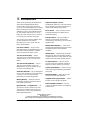 2
2
-
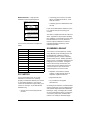 3
3
-
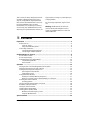 4
4
-
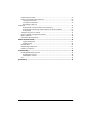 5
5
-
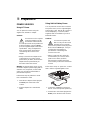 6
6
-
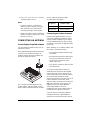 7
7
-
 8
8
-
 9
9
-
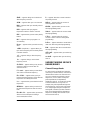 10
10
-
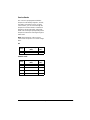 11
11
-
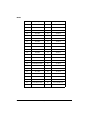 12
12
-
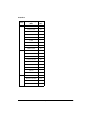 13
13
-
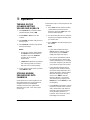 14
14
-
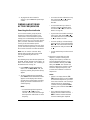 15
15
-
 16
16
-
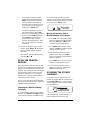 17
17
-
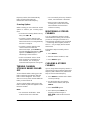 18
18
-
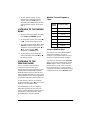 19
19
-
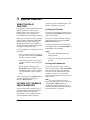 20
20
-
 21
21
-
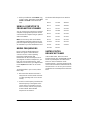 22
22
-
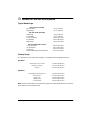 23
23
-
 24
24
-
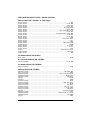 25
25
-
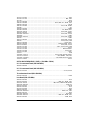 26
26
-
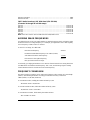 27
27
-
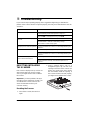 28
28
-
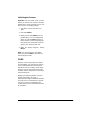 29
29
-
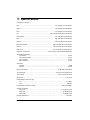 30
30
-
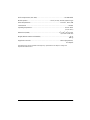 31
31
-
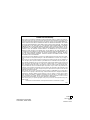 32
32
Radio Shack 200-Channel VHF-AIR-UHF User manual
- Category
- Weather stations
- Type
- User manual
Ask a question and I''ll find the answer in the document
Finding information in a document is now easier with AI
Related papers
-
Radio Shack PRO-82 Owner's manual
-
Radio Shack PRO-2018 - 200 Channel User manual
-
Radio Shack PRO-93 User manual
-
Radio Shack 20-514 Owner's manual
-
Radio Shack PRO-79 User manual
-
Radio Shack PRO-63 User manual
-
Radio Shack 20-514 Owner's manual
-
Radio Shack PRO-83 User manual
-
Radio Shack Pro-92 User manual
-
Radio Shack 200CH Owner's manual
Other documents
-
Uniden BC95XLT User manual
-
Uniden BC92XLT Owner's manual
-
Uniden BC92XLT User manual
-
Uniden BC72XLT User manual
-
Uniden BC125AT Owner's manual
-
Whistler WS1025 User guide
-
 Whistler Group WS1025 User guide
Whistler Group WS1025 User guide
-
 Racing Electronics RCA RP-6150 User manual
Racing Electronics RCA RP-6150 User manual
-
Uniden BC340CRS Owner's manual
-
Realistic 20-507 User manual