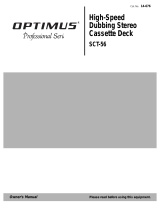Page is loading ...

STAV-3790
Cat. No. 31-3046
Owner’s Manual
Please read before using this equipment.
Audio/Video
Receiver
POWER
VIDEO
INPUT
VIDEO L AUDIO R
STANDBY
SPEAKERS BASS
VCR DVD/LD TV/SAT VIDEO CD FM/AM MD/TAPE 1
TAPE 2
MONITOR
A
B
TREBLE
DIRECTLOUDNESS
STATION
CLASS MEMORY
MPX
MODE
TUNING
TUNING
SELECT
PHONES
DSP
MODE
VOLUME
UPDOWN
SIGNAL
SELECT
MIDNIGHT
MODE
STAV-3790 AUDIO/VIDEO RECEIVER
DSP
DIGITAL
SIGNAL
PROCESSOR
OSR
DVD 5.1CH
31-3046.fm Page 1 Monday, January 29, 2001 12:43 PM

2
Introducing the Optimus STAV-3790
Your Optimus STAV-3790 Audio/Video Receiver operates as the perfect
control center for your audio/video system. It combines 100 watts-per-
channel of clean power with modern styling. It provides connections for
one tape deck, one VCR, two audio/video sources, an additional tape
deck or audio source, a CD player, and a video monitor.
Your receiver also has special sound options. Dolby Digital produces the
digitally-processed true lifelike sound in every channel including sub-
woofer. Dolby Pro Logic
®
Surround Sound delivers movie theater sound
for audio/video programs (especially those encoded with Dolby Sur-
round Sound signals). DSP Effects creates a listening environment that
simulates a concert hall, jazz club, theater, or a dance hall.
In addition, you can connect a multi-channel decoder or DVD player
with 5.1-channel output so that all five channels and subwoofer have
independent signals.
Additional features include:
Digital-Synthesized Tuner Precisely tunes to AM and FM stations.
30 Memory Locations Let you store and recall the frequencies for up to 30 AM/FM stations.
Midnight Listening Mode Lets you enjoy the quality surround sound even at low volumes without
disturbing others.
Optical Digital Output Lets you directly output the digital source signals to a digital recording
device, such as MD, DAT, or CD-R.
Automatic Tuning Searches for the next available AM/FM station.
Tape Monitoring Lets you listen to the actual recording as you record, if your tape deck
has a tape-monitoring feature.
Built-In Protection Circuits Automatically turn off the receiver to help avoid power surges or short
circuit damage.
Remote Control Lets you use a single remote control for the receiver and other compati-
ble components connected to the receiver.
Note: The remote control requires two AA batteries (not supplied).
We recommend you record the receiver’s serial number here. The number is on the re-
ceiver’s back panel.
Serial Number:_____________________________________________
Note to the Cable TV System Installer:
This reminder is provided to call the CATV system installer’s attention to Article 820-40 of the National Electrical Code that
provides guidelines for proper grounding and, in particular, specifies that the cable ground shall be connected to the ground-
ing system of the building as close to the point of cable entry as practical.
1999 Tandy Corporation.
All Rights Reserved.
RadioShack and Optimus are registered trademarks used by Tandy Corporation.
31-3046.fm Page 2 Monday, January 29, 2001 12:43 PM

3
IMPORTANT SAFETY INSTRUCTIONS
This receiver is made and tested to meet exacting safety
standards. It meets both UL and FCC requirements
.
CAUTION
Power Lines
—Locate an outdoor antenna away from
power lines.
Nonuse Periods
—Unplug the receiver’s power cord
when you will not use it for extended periods.
Outdoor Antenna Grounding
—If an outside antenna
or cable system is connected to the receiver, ground the
antenna or cable system so as to provide some protec-
tion against voltage surges and built-up static charges.
Article 810 of the National Electrical Code, ANSI/NFPA
80, provides information about proper grounding of the
mast and supporting structure, grounding of the lead-in
wire to an antenna discharge unit, size of grounding
conductors, location of antenna-discharge unit, connec-
tion to grounding electrodes, and requirements for the
grounding electrode. See the example below.
WARNING
:
To reduce the risk of fire or shock
hazard, do not expose this product to rain or
moisture.
CAUTION
RISK OF ELECTRIC SHOCK.
DO NOT OPEN.
CAUTION
: TO REDUCE THE RISK OF
ELECTRIC SHOCK, DO NOT REMOVE
COVER OR BACK. NO USER-SERVICE-
ABLE PARTS INSIDE. REFER SERVICING
TO QUALIFIED PERSONNEL.
This symbol is intended to alert
you to the presence of uninsu-
lated dangerous voltage within
the product’s enclosure that might
be of sufficient magnitude to con-
stitute a risk of electric shock. Do
not open the product’s case.
This symbol is intended to inform
you that important operating and
maintenance instructions are
included in the literature accom-
panying this product.
!
!
Careful attention is devoted to quality standards in the manufacture of your receiver, and safety is a
major factor in its design. However, safety is also your responsibility.
This section lists important information that will help you properly use and enjoy your receiver and
accessories. Read all the included safety and operating instructions before using your receiver. Fol-
low them closely, and retain them for future reference.
Heed Warnings
— Follow all warnings on the product and in the operating instructions.
Cleaning
— Unplug this product from the wall outlet before cleaning. Use only a damp cloth for
cleaning. Do not use liquid or aerosol cleaners.
Attachments
— Do not use attachments/accessories not recommended by the product manufac-
turer, as they might create a hazard.
Water and Moisture
— Do not use this product near water (for example, near a bathtub, washbowl,
kitchen sink, or laundry tub; in a wet basement; or near a swimming pool).
Accessories
— Do not place this product on an unstable cart, stand, tripod, bracket, or table. The
product may fall, causing serious injury to a child or adult, and serious damage to the product. Use
only with a cart, stand, tripod, bracket, or table recommended by the manufacturer or sold with the
product. Follow the manufacturer's instructions for mounting, and use a recommended mounting ac-
cessory.
Carts
— Move the product on a cart carefully. Quick stops, excessive force, and
uneven surfaces may cause the product/cart to overturn.
Ventilation
— Slots and openings in the cabinet provide ventilation, ensure reli-
able operation, and protect from overheating. Do not block or cover these open-
ings, and do not place the product on a bed, sofa, rug, or other similar surface. Do
not place the product in a built-in bookcase or rack unless it provides proper ven-
tilation as specified by the manufacturer.
Power Sources
— Operate this product using only the power source indicated on its marking label.
If you are not sure of your home's power type, consult your product dealer or local power company.
Polarization
— This product is equipped with a polarized AC line plug (a plug having one blade
wider than the other). This plug will fit in the power outlet only one way. This is a safety feature. If
you cannot insert the plug fully into the outlet, try reversing the plug. If the plug still doesn't fit, con-
tact your electrician to replace your obsolete outlet. Do not defeat the safety purpose of the polar-
ized plug. If you need an extension, use a polarized cord.
Power-Cord Protection
— Route power-supply cords so they are not likely to be walked on or
pinched by items placed on or against them, paying particular attention to cords at plugs, conve-
nience receptacles, and the point where they exit from the product.
Lightning
— For added protection for this product during a lightning storm, or when it is left unat-
tended and unused for long periods of time, unplug it from the wall outlet and disconnect the anten-
na or cable system. This will prevent damage to the product due to lightning and power-line surges.
Overloading
— Do not overload wall outlets, extension cords, or integral convenience receptacles,
as this can result in a risk of fire or electric shock.
Objects and Liquids
— Never push objects of any kind into this product through openings, as they
may touch dangerous voltage points or short out parts that could result in a fire or electric shock.
Never spill liquid of any kind on the product.
Servicing
— Do not attempt to service this product yourself, as opening or removing covers may
expose you to dangerous voltage or other hazards. Refer all servicing to qualified service person-
nel.
Damage Requiring Service
— Unplug this product from the wall outlet and refer servicing to qual-
ified service personnel under the following conditions:
• When the power-supply cord or plug is damaged.
• If liquid has been spilled or objects have fallen into the product.
• If the product has been exposed to rain or water.
• If the product does not operate normally by following the operating instructions. Adjust only
those controls that are covered by the operating instructions, as an improper adjustment of other
controls may result in damage and will often require extensive work by a qualified technician to
restore the product to normal operation.
• If the product has been dropped or damaged in any way.
• When the product exhibits a distinct change in performance.
Replacement Parts
— When replacement parts are required, be sure the service technician uses
replacement parts specified by the manufacturer or having the same characteristics as the original
part. Unauthorized substitutions may result in fire, electric shock, or other hazards.
Safety Check
— Upon completion of service or repairs to this product, ask the service technician
to perform safety checks to determine that the product is in proper operating condition.
Wall or Ceiling Mount
— The product should be mounted to a wall or ceiling only as recommended
by the manufacturer.
Heat
— The product should be situated away from heat sources such as radiators, heat registers,
stoves, or other products (including amplifiers) that produce heat.
Antenna
Lead-In
Wire
Antenna
Discharge Unit
(NEC Section 810-20)
Grounding Conductor
s
(NEC Section 810-21)
Grounding Clamps
Power Service Grounding
Electrode System
(
NEC Article 250
,
Part H
)
Ground Clamp
Electric
Service
Equipment
NEC -- National Electrical Code
31-3046.fm Page 3 Monday, January 29, 2001 12:43 PM

4
Contents
Preparing Your Receiver . . . . . . . . . . . . . . . . . . . . . . . . . . . . . . . . . . . . . . . . . . . . . . . . . . . . . . . . . . . . . .5
Positioning Speakers . . . . . . . . . . . . . . . . . . . . . . . . . . . . . . . . . . . . . . . . . . . . . . . . . . . . . . . . . . . . . . . . 5
Connecting Speakers . . . . . . . . . . . . . . . . . . . . . . . . . . . . . . . . . . . . . . . . . . . . . . . . . . . . . . . . . . . . . . . . 6
Connecting Program Sources . . . . . . . . . . . . . . . . . . . . . . . . . . . . . . . . . . . . . . . . . . . . . . . . . . . . . . . . . 9
Connecting the Antennas . . . . . . . . . . . . . . . . . . . . . . . . . . . . . . . . . . . . . . . . . . . . . . . . . . . . . . . . . . . 13
Using One Remote Control for More than One Unit . . . . . . . . . . . . . . . . . . . . . . . . . . . . . . . . . . . . . . . . 15
Installing the Remote Control’s Batteries . . . . . . . . . . . . . . . . . . . . . . . . . . . . . . . . . . . . . . . . . . . . . . . . 15
Using the AC Power Outlet . . . . . . . . . . . . . . . . . . . . . . . . . . . . . . . . . . . . . . . . . . . . . . . . . . . . . . . . . . 16
Connecting to AC Power. . . . . . . . . . . . . . . . . . . . . . . . . . . . . . . . . . . . . . . . . . . . . . . . . . . . . . . . . . . . . 16
Initial Setup . . . . . . . . . . . . . . . . . . . . . . . . . . . . . . . . . . . . . . . . . . . . . . . . . . . . . . . . . . . . . . . . . . . . . .17
Basic Procedure. . . . . . . . . . . . . . . . . . . . . . . . . . . . . . . . . . . . . . . . . . . . . . . . . . . . . . . . . . . . . . . . . . . 17
Basic Operation. . . . . . . . . . . . . . . . . . . . . . . . . . . . . . . . . . . . . . . . . . . . . . . . . . . . . . . . . . . . . . . . . . . 20
Tuning the Radio . . . . . . . . . . . . . . . . . . . . . . . . . . . . . . . . . . . . . . . . . . . . . . . . . . . . . . . . . . . . . . . . . 21
Using MPX MODE . . . . . . . . . . . . . . . . . . . . . . . . . . . . . . . . . . . . . . . . . . . . . . . . . . . . . . . . . . . . . . . . . 22
Using Headphones . . . . . . . . . . . . . . . . . . . . . . . . . . . . . . . . . . . . . . . . . . . . . . . . . . . . . . . . . . . . . . . . 22
Muting the Receiver . . . . . . . . . . . . . . . . . . . . . . . . . . . . . . . . . . . . . . . . . . . . . . . . . . . . . . . . . . . . . . . . 23
Loudness Control . . . . . . . . . . . . . . . . . . . . . . . . . . . . . . . . . . . . . . . . . . . . . . . . . . . . . . . . . . . . . . . . . 23
Bypassing the Sound Controls. . . . . . . . . . . . . . . . . . . . . . . . . . . . . . . . . . . . . . . . . . . . . . . . . . . . . . . . 23
Adjusting the Display Brightness . . . . . . . . . . . . . . . . . . . . . . . . . . . . . . . . . . . . . . . . . . . . . . . . . . . . . 23
Switching Analog/Digital Signal Input . . . . . . . . . . . . . . . . . . . . . . . . . . . . . . . . . . . . . . . . . . . . . . . . . 23
Using ATT . . . . . . . . . . . . . . . . . . . . . . . . . . . . . . . . . . . . . . . . . . . . . . . . . . . . . . . . . . . . . . . . . . . . . . . 23
Cassette Deck/VCR Features . . . . . . . . . . . . . . . . . . . . . . . . . . . . . . . . . . . . . . . . . . . . . . . . . . . . . . . . .24
Using the MD/TAPE 1 and TAPE 2 MONITOR Buttons . . . . . . . . . . . . . . . . . . . . . . . . . . . . . . . . . . . . . 24
Monitoring a Program Source . . . . . . . . . . . . . . . . . . . . . . . . . . . . . . . . . . . . . . . . . . . . . . . . . . . . . . . . 24
Dubbing a Cassette Tape . . . . . . . . . . . . . . . . . . . . . . . . . . . . . . . . . . . . . . . . . . . . . . . . . . . . . . . . . . . 24
Playing and Recording Video Tapes . . . . . . . . . . . . . . . . . . . . . . . . . . . . . . . . . . . . . . . . . . . . . . . . . . . . 25
Using Advanced Sound Options . . . . . . . . . . . . . . . . . . . . . . . . . . . . . . . . . . . . . . . . . . . . . . . . . . . . . . . 26
Adjustment Using Test Tone . . . . . . . . . . . . . . . . . . . . . . . . . . . . . . . . . . . . . . . . . . . . . . . . . . . . . . . . . 27
Dolby Digital Playback. . . . . . . . . . . . . . . . . . . . . . . . . . . . . . . . . . . . . . . . . . . . . . . . . . . . . . . . . . . . . . 27
DVD 5.1-Channel Playback . . . . . . . . . . . . . . . . . . . . . . . . . . . . . . . . . . . . . . . . . . . . . . . . . . . . . . . . . . 27
Using the Midnight Mode . . . . . . . . . . . . . . . . . . . . . . . . . . . . . . . . . . . . . . . . . . . . . . . . . . . . . . . . . . . 27
Program Format Indicators . . . . . . . . . . . . . . . . . . . . . . . . . . . . . . . . . . . . . . . . . . . . . . . . . . . . . . . . . . 27
Using the Remote Control . . . . . . . . . . . . . . . . . . . . . . . . . . . . . . . . . . . . . . . . . . . . . . . . . . . . . . . . . . . 28
Troubleshooting . . . . . . . . . . . . . . . . . . . . . . . . . . . . . . . . . . . . . . . . . . . . . . . . . . . . . . . . . . . . . . . . . . .38
Care and Maintenance . . . . . . . . . . . . . . . . . . . . . . . . . . . . . . . . . . . . . . . . . . . . . . . . . . . . . . . . . . . . . . 39
The FCC Wants You to Know . . . . . . . . . . . . . . . . . . . . . . . . . . . . . . . . . . . . . . . . . . . . . . . . . . . . . . . . . . 40
Specifications . . . . . . . . . . . . . . . . . . . . . . . . . . . . . . . . . . . . . . . . . . . . . . . . . . . . . . . . . . . . . . . . . . . . . 41
Index to Features by Control Name . . . . . . . . . . . . . . . . . . . . . . . . . . . . . . . . . . . . . . . . . . . . . . . . . . . . . 43
31-3046.fm Page 4 Monday, January 29, 2001 12:43 PM

5
Preparing Your Receiver
Positioning Speakers
Where you place your speakers (not supplied) can make a noticeable
difference in your system’s sound. The guidelines in this section will
help you choose the best locations. After you use your receiver for a
while, you might want to try different locations for your speakers.
Bass response depends largely on speaker location. For strong bass,
place the speakers in the corners of the room. If you want even stronger
bass, place the speakers directly on the floor. If the bass is too strong,
move the speakers slightly away from the corners of the room, or raise
them 6 to 18 inches off the floor. You can buy speaker stands at your
local RadioShack store.
The distance between the speakers should be about the same as the
distance between the normal listening point and the point halfway
between the speakers. If you place the speakers too close together, you
reduce the stereo separation. If you place them too far apart, you reduce
the bass effect and create a hole in the middle of the sound.
Most speakers have a tweeter dispersion angle of about 60 degrees.
Ideally, your listening position should be just inside the overlap area of
the tweeter dispersion. You can angle the speakers toward you for better
stereo effect.
To position your speakers for surround sound, place the front speakers
at the front of your listening area, and place the (rear) surround speak-
ers behind or to the sides of the listening point (see “Using Advanced
Sound Options” on Page 26). Also, place the center speaker above,
below, or behind the TV. If you place it beside the TV, the picture may
not coincide with the sound.
You can also compensate the speaker positioning by adjusting the con-
trol settings for the front, center, or subwoofer speakers. See “Initial
Setup” on Page 17.
Caution:
Make all the necessary connections before you plug in or turn on the receiver.
• Surround speakers generally sound
best if you position them above ear
level.
• To avoid interference with the picture
on a nearby TV, use magnetically
shielded speaker systems. This is par-
ticularly important for the center
speaker since it is usually located
closest to the TV.
L
R
a
b
a=b
Halfway Point
Between Speak
e
Person in Listenin
g
Area
Normal Listening Point
Midway Point
Between Speakers
a = b
b
a
Front Left
Speaker
Center Speaker
Front Right
Speaker
Rear Left
Speaker
Rear Right
Speaker
Listening
Area
Front
Rear
31-3046.fm Page 5 Monday, January 29, 2001 12:43 PM

6
Preparing Your Receiver
Connecting Speakers
Preparing the Speaker Wires
Speaker wire consists of two conductors (individual wires) encased in
insulation and is usually color-coded or marked with a ridge along one
side so you can identify each conductor. Use these markings as a guide
to help you properly connect the speakers to your receiver.
Follow these steps to prepare the speaker wires.
1. Cut the speaker wires to the necessary length.
2. Separate the wires about 4 inches on each end.
3. Using a wire stripper, carefully strip about
3
/
4
inch of insulation
from the end of each conductor.
4. Twist the end of each conductor to secure any loose wire strands.
Setting the Impedance Selector Switch
Before proceeding to speaker connection, be sure to set the
IMPEDANCE
SELECTOR
switch to the appropriate position. If you connect speakers
with 6- to 8-ohm impedance, set the switch to
6~LESS THAN 8 W
position. If
you are using 8- to 16-ohm impedance, set it to
8~16
Ω
ΩΩ
Ω
position.
Follow these guidelines when you select
and connect speakers.
• Only connect speakers that are rated
at between 6 and 16 Ohms.
• Be sure you properly connect all
speakers.
• Do not connect two pairs of speakers
to a single set of terminals at the
same time.
• Optimus and other high-quality speak-
ers have color-coded speaker termi-
nals (red for positive polarity and black
for negative polarity). Use these color-
coded terminals as a guide to help
you properly connect the speakers to
the receiver.
• Use 16-gauge (or larger) speaker wire
for all speaker connections, and con-
sider possible speaker locations be-
fore you decide how much speaker
wire you need.
LR
LR
SURROUND
SPEAKERS
CENTER
SPEAKER
FRONT SPEAKERS
L
R
A
B
A
B
CAUTION:
SPEAKER IMPEDANCE
6 OR 8 ~16 / SPEAKER
CAUTION:
SEE INSTRUCTION
MANUAL
8~16 / SPEAKER
6~LESS THAN 8 /SPEAKER
IMPEDANCE SELECTOR
Wire Stran
d
Wire Strands
Conductor
Conductor
Speaker Wire
Wire Strands
Wire Strands
Conductor
31-3046.fm Page 6 Monday, January 29, 2001 12:43 PM

7
Preparing Your Receiver
Connecting the Front Speakers
Follow these steps to connect the right speaker to the receiver’s right
FRONT SPEAKERS
terminals.
1. Press open the receiver’s
FRONT SPEAKERS R
(+) red lever and insert
the ridged or color-coded conductor’s end into the small hole.
Press the lever closed to secure the conductor.
2. Press open the receiver’s
FRONT SPEAKERS R
(
–
) black lever and insert
the other conductor’s end into the small hole. Press the lever
closed to secure the conductor.
3. Connect the ridged or color-coded conductor’s loose end to the
right speaker’s positive (+) terminal.
4. Connect the remaining loose conductor to the right speaker’s neg-
ative (–) terminal.
Repeat Steps 1–4 to connect the left speaker to the receiver’s
FRONT
SPEAKERS
left terminals.
Note: You can connect two sets of front speakers to
A
and
B
terminals,
but only
A
speaker terminals are active when you use the surround
sound system. If you connect only one set of front speakers, be sure to
connect them to the
A
terminals.
CENTER
PREOUT
SUB
WOOFER
PREOUT
LR
LR
SURROUND
SPEAKERS
CENTER
SPEAKER
FRONT SPEAKERS
L
R
L
R
A
B
A
B
CAUTION:
SPEAKER IMPEDANCE
6 OR 8 ~16 / SPEAKER
AUDIO
IN
AUDIO
IN
Front Speakers
Center Speaker
Right
Left
Surround Speakers
Amplified
Subwoofer
Note:
Be sure you connect the re-
ceiver’s right and left positive (+) and
negative (–) terminals to the speaker’s
corresponding right and left positive (+)
and negative (–) terminals.
31-3046.fm Page 7 Monday, January 29, 2001 12:43 PM

8
Preparing Your Receiver
Connecting Surround-Sound Speakers
You can connect a pair of speakers to the receiver for surround-sound
programs. Follow the steps in “Preparing Your Receiver” on Page 7 to
connect the speakers to the
SURROUND SPEAKERS
terminals.
Connecting the Center Speaker
The center speaker gives additional ambience to surround sound. Fol-
low the steps in “Preparing Your Receiver” on Page 7 to connect the cen-
ter speaker to the
CENTER SPEAKER
terminals.
Or, if you prefer to use the amplified speaker as your center speaker,
connect
CENTER PRE OUT
to its line-level input. You can also connect this
jack to the audio input of your TV.
Connecting a Subwoofer Amplifier
Your receiver includes a line-level subwoofer output. Connecting a sub-
woofer to your system dramatically extends bass response for incredible
richness and depth. When you listen to surround-sound programs, a
subwoofer enhances your home theater experience by realistically re-
creating the rumble of an earthquake, the bone-jarring percussion of a
cannon, and more. To use the subwoofer output, connect
SUBWOOFER
PRE OUT
to an amplified subwoofer’s line-level input or to an amplifier to
which you have connected a subwoofer.
RadioShack stores sell a variety of suitable subwoofers and amplifiers.
31-3046.fm Page 8 Monday, January 29, 2001 12:43 PM

9
Preparing Your Receiver
Connecting
Program Sources
You can connect up to seven external program sources to your receiver.
Connecting a CD Player
To connect a CD player to the receiver, connect the CD player’s left and
right output jacks to the receiver’s
L
and
R CD IN
jacks.
Connecting Cassette Decks
You can connect cassette decks to the
MD/TAPE 1
and
TAPE 2 MONITOR
jacks.
Connect the cassette deck’s output jacks to the
MD/TAPE 1
IN PLAY
or
TAPE 2
MONITOR IN PLAY
jacks, and connect the cassette deck’s input jacks to the
MD/TAPE 1
OUT REC
or
TAPE 2 MONITOR OUT REC
jacks.
Connecting MD Recorder
To connect a MD recorder to the receiver, connect the MD recorder’s left
and right output jacks to the receiver’s
L
and
R MD/TAPE 1
IN PLAY
jacks
and connect the MD recorder’s input jacks to the
MD/TAPE 1
OUT REC
jacks.
You can also use the fiber-optic cable (not supplied) or digital coaxial
cable (not supplied) to connect the digital output jack of the CD player
or MD recorder (for playback only) to the
DIGITAL IN OPT 1
or
2
or
COAX
jack.
See “Digital Connections” on Page 12.
VIDEO
OUT
OUT IN
CONTROL
PLAY
REC
MD/TAPE 1
IN INOUT
PLAY
REC
IN
IN
IN IN
INOUT
CD TAPE 2 MONITOR
TO
MONITOR
TV
IN
IN OUT
OUT
R
L
R
L
TV/
SAT
DVD/
LD
VIDEO
DVD 5.1 CH
INPUT
SURROUND
L
R CENTER
SUBWOOFER
DVD 5.1 CH
FRONT
VCR
OUT PUT
L
R
CD
L
R
REC PLAY
LINE
REC
PLAY
INPUT OUTPUT
L
R
R
L
R
L
R
L
R
L
L
R
L
R
REC PLAY
LINE
REC
PLAY
INPUT OUTPUT
R
L
R
L
R
L
L
R
MD
MD Recorder
CD Player
Cassette Deck
Note:
Use shielded audio cables with
phono connectors for all audio connec-
tions.
Note:
If you place the cassette deck di-
rectly above, below, or to the left of the
receiver, the receiver could interfere with
the cassette deck’s operation. If possible,
position the cassette deck to the right or
away from the receiver.
31-3046.fm Page 9 Monday, January 29, 2001 12:43 PM

10
Preparing Your Receiver
Note: If you have a turntable with magnetic cartridge and want to con-
nect it to the STAV-3790, you need to connect a pre-amplifier between
the turntable and the receiver. Some turntables have a switchable built-
in amplifier: if your turntable has this feature, switch it to preamp
mode. Connect the output of the pre-amplifier to any unused audio
input jacks (
MD/TAPE1
,
CD
,
TAPE2 MONITOR
,
TV/SAT
,
DVD/LD
, or
VCR
).
Connecting Video Sources
If you connect three video sources, such as VCRs, laser disc (LD) play-
ers, digital video disc (DVD) players, or satellite receivers to your
receiver, you can use the receiver to select each video source. You can
also use the receiver to record from these video sources to the source
connected to
VCR
.
Connect phono cables from each video source’s audio outputs to the
receiver’s
VCR IN
,
DVD/LD IN
, or
TV/SAT IN
jacks. Then connect phono cables
from the receiver’s
VCR
OUT
jacks to the source’s audio input jacks.
Connect video cables from each video source’s video outputs to the
receiver’s
VCR VIDEO IN
,
DVD/LD VIDEO IN
, or
TV/SAT VIDEO IN
jacks. Then con-
nect video cables from the receiver’s
VCR VIDEO OUT
jack to the source’s
video input.
You can also use the fiber optic cable (not supplied) or digital coaxial
cable (not supplied) to connect the digital output jack of the DVD player
to the
DIGITAL IN OPT1, 2
or
COAX
jack. See “Digital Connections” on
Page 12.
VIDEO
OUT
OUT IN
CONTROL
PLAY
REC
MD/TAPE 1
IN INOUT
PLAY
REC
IN
IN
IN IN
INOUT
CD TAPE 2 MONITOR
TO
MONITOR
TV
IN
IN OUT
OUT
R
L
R
L
TV/
SAT
DVD/
LD
VIDEO
DVD 5.1 CH
INPUT
SURROUND
L
R CENTER
SUBWOOFER
DVD 5.1 CH
FRONT
VCR
L
R
REC PLAY
AUDIO
REC
PLAY
INPUT OUTPUT
L
R
R
L
L
AUDIO
OUT
VIDEO
OUT
VCR
DVDSAT
R
L
VIDEO
IN
OUT
V
V
V
V
V
V
VIDEO
IN
V
V
L
R
L
R
L
R
AUDIO
OUT
VIDEO
OUT
R
L
V
V
L
R
L
R
R
TV
SAT
DVD
VCR
Note:
If your VCR is monaural, use a Y-
adapter (available at your local Ra-
dioShack store) to connect the VCR’s
audio output to both the
L
and
R
audio in-
puts on the receiver.
31-3046.fm Page 10 Monday, January 29, 2001 12:43 PM

11
Preparing Your Receiver
Connecting a Camcorder
You can connect the camcorder (or other audio/video device) to the
front panel
VIDEO INPUT
jacks. You need a stereo A/V cable (not supplied)
with plugs that fit the receiver’s jacks and the camcorder’s jacks for this
connection.
Insert the plugs at one end of the cable into the VIDEO INPUT jacks on
the receiver’s front panel. Then insert the plugs at the other end of the
cable into the audio/video out jacks on your camcorder or other audio/
video source. Be sure to connect video to video and audio to audio (use
the plug’s color code as a guide).
Connecting a Video Monitor
The monitor (or TV with baseband video input) you connect to the
TO
MONITOR TV
terminal can monitor any program you connect to the
receiver’s
VCR IN
,
DVD/LD IN
, or
TV/SAT IN
jacks. Connect a video cable from
the receiver’s
VIDEO OUT TO MONITOR TV
jack to the monitor’s video input.
DVD 5.1-Channel Inputs
The receiver accepts both 2-channel and 5.1-channel input for DVD
players and multi-channel decoders. Selecting the 5.1-channel mode
enables the
SURROUND L/R
,
CENTER
, and
SUBWOOFER
output jacks for sig-
nal processing with multi-channel decoder or DVD player with 5.1-
channel output.
VIDEO
OUT
OUT IN
CONTROL
PLAY
REC
MD/TAPE 1
IN INOUT
PLAY
REC
IN
IN
IN IN
INOUT
CD TAPE 2 MONITOR
TO
MONITOR
TV
IN
IN OUT
OUT
R
L
R
L
TV/
SAT
DVD/
LD
VIDEO
DVD 5.1 CH
INPUT
SURROUND
L
R CENTER
SUBWOOFER
DVD 5.1 CH
FRONT
VCR
R
L
L
R
L
R
L
R
AUDIO
OUT
SURROUND
OUT
CENTER
OUT
SUBWOOFER
OUT
VIDEO
OUT
R
L
V
V
L
R
DVD
DVD
31-3046.fm Page 11 Monday, January 29, 2001 12:43 PM

12
Preparing Your Receiver
Digital Connections
You can connect up to three digital output devices to your receiver. Two
inputs use the fiber-optic cable, and one uses coaxial digital audio
cable.
Using the appropriate cable, make connections between the digital out-
put jack of your device and the digital input jack on the receiver.
The digital input jacks are assigned to the following function at the fac-
tory. For example, when you select the CD function, the
OPT 1
jack input
activates.
OPT 1
: CD player
OPT 2
: MD recorder
COAX
: DVD player
You can change this arrangement to suit your needs. See “Initial Setup”
on Page 17.
Notes:
• You must remove the DIGITAL IN OPT
1 or 2 jack’s rubber cover in order to
connect to either jack.
• Keep the cover in place when you are
not using either jack.
DVD
MD
CD
DIGITAL
OUT
COAXIAL
DIGITAL
OUT
OPTICAL
DIGITAL
OUT
OPTICAL
DIGITAL
IN
OPT
1
OPT
2
COAX
PCM/
PCM/
CD Player
DVD
MD Recorder
Note:
If you are connecting a LD or DVD
player with AC-3 RF, you need a sepa-
rate RF demodulator (not supplied). For
details, see the manual provided with the
RF demodulator.
31-3046.fm Page 12 Monday, January 29, 2001 12:43 PM

13
Preparing Your Receiver
Connecting the Antennas
In many areas, the supplied indoor AM loop and FM antennas provide
satisfactory reception.
AM Antennas
Assemble the supplied AM antenna’s base by swinging the base in the
direction of the arrow and inserting the antenna’s bottom tabs into the
base’s slot. If the receiver is in a rack or on a shelf and there is no room
for the AM loop antenna, use two screws (not supplied) to mount the
base on the wall or another location.
Attach the antenna wires to the
AM LOOP ANTENNA
and (ground) termi-
nals (upper two terminals).
Place the antenna on a flat surface and rotate it for the best AM recep-
tion.
Notes:
• Keep the AM loop antenna connected even when you use another
indoor antenna or an outdoor AM antenna.
• Ensure that the antenna does not touch the receiver or any other
metal object.
• Do not place the antenna near a CD player, a personal computer,
or a TV set.
• If the wire between your AM loop antenna and receiver is too
short, you can add extra wire, available at your local RadioShack
store.
You can also use an optional RadioShack shortwave antenna kit (Cat.
No. 278-758), which makes an excellent outdoor AM antenna. Connect
the outdoor AM antenna wire to the receiver’s AM terminal.
FM Antennas
Connect the supplied FM antenna to the
FM UNBAL 75
Ω
terminal, then
extend it.
For better FM reception, you can also use a rabbit-ear TV antenna (for
indoor use only). To connect the TV antenna to the receiver, you need a
VHF/UHF/FM splitter (not included). RadioShack stores carry a full
line of quality antennas and antenna connection accessories.
Base
Antenna
Wires
Antenna
Wires
FM
UNBAL
75
LOOP
ANTENNA
AM
ANTENNA
AM Loop
Antenna
FM
UNBAL
75
LOOP
ANTENNA
AM
ANTENNA
Outdoor AM Antenna
AM Loop
Antenna
Note:
For the best results, use 75-ohm
coaxial cable to connect an outdoor an-
tenna to the receiver.
FM
UNBAL
75
LOOP
ANTENNA
AM
ANTENNA
31-3046.fm Page 13 Monday, January 29, 2001 12:43 PM

14
Preparing Your Receiver
For the best radio reception, use an outdoor antenna. Follow these
steps to connect an outdoor FM antenna to the receiver using 75
Ω
coax-
ial cable.
Note: If your antenna has 300
Ω
twin-lead cable, consult your local
RadioShack store for the correct adapter.
1. Disconnect the supplied FM antenna from the receiver’s
FM UNBAL
75
Ω
terminal.
2. With a stripping tool, remove about 1
1
/
2
inches of the outdoor
antenna cable’s outer insulation to expose the cable’s shielding.
3. Fold back the shielding from the inner insulation.
4. Remove about 1 inch of the inner insulation from around the cen-
ter wire.
5. Pull the shielding to one side. Connect the center wire to the
receiver’s
FM UNBAL 75
Ω
terminal. Twist the shielding to secure any
loose wire strands, and connect it to the
FM UNBAL 75
Ω
terminal.
Note: Grounding is not necessary for reception, but we recommend it
for better FM reception and to avoid damage from lightning when you
use an outdoor FM antenna. Use a separate piece of thick polyvinyl
insulated wire to connect the
terminal to the building’s power ser-
vice grounding electrode system.
Warning: Never connect a wire to a gas pipe for grounding since sparks
might ignite the gas.
Warning:
To prevent injury, read and fol-
low all cautions and warnings that ac-
company the outdoor antenna.
Caution:
The cable’s shielding should
only touch the terminal.
Inner Insulation
Outer Insulation
Shielding
Center
Wire
FM
UNBAL
75
LOOP
ANTENNA
AM
ANTENNA
Shielding
Cente
r
Wire
Outdoor FM Antenna
31-3046.fm Page 14 Monday, January 29, 2001 12:43 PM

15
Preparing Your Receiver
Using One Remote Control
for More than One Unit
If you also have an Optimus professional series CD player, VCR, or cas-
sette deck with the OSR mark ( ), you can connect its
CONTROL IN
jack
to the receiver so you can control all of your equipment with a single
remote control. You can also use the other component’s remote control
by pointing it at the receiver’s front panel.
1. Connect each component to the receiver as shown in “Connecting
Program Sources” on Page 9.
Note: You must connect the audio cables between the receiver and
the other audio accessory to use your receiver’s remote control to
control the accessory.
2. Connect the cable supplied with the CD player, VCR, or cassette
deck to the receiver’s
CONTROL OUT
jack and the other component’s
CONTROL IN
jack.
3. When you want to control more than one other component using
the receiver’s remote control, daisy-chain the
CONTROL OUT
and
CONTROL IN
connections as shown.
Installing the
Remote Control’s Batteries
Your remote control requires two AA batteries (not included) for power.
For the best operation and longest life, we recommend alkaline batter-
ies, available at your local RadioShack store.
1. Press and slide open the battery compartment cover.
2. Place two fresh AA batteries in the compartment as indicated by
the polarity symbols (+ and –) marked in the compartment.
3. Replace the battery compartment cover.
Note:
When you plug the cable into a
component’s
CONTROL IN
jack, that com-
ponent’s remote sensor does not func-
tion.
IN
CONTROL
OUT
CONTROL
OUT
Receiver
Other Component
with OSR Mark
Remote To the CONTROL IN jack
Control
of Another Component
having the OSR Mark
9
(
(
9
Cautions:
• Use only fresh batteries of the required
size and recommended type.
• Always remove old or weak batteries.
Batteries can leak chemicals that can
damage electronic circuits.
Note:
If the remote’s range is reduced,
replace the batteries.
31-3046.fm Page 15 Monday, January 29, 2001 12:43 PM

16
Preparing Your Receiver
Using the AC Power Outlet
Your receiver has an AC power outlet that you can use to power an elec-
tronic device, such as a cassette deck or VCR. This switched outlet
turns on and off with the receiver and provides a maximum of 100
watts.
Connecting to AC Power
Before you plug in the receiver’s power cord, double check all other con-
nections.
To power the receiver, plug the supplied power cord into a standard AC
outlet. The power cord’s plug is polarized and fits only one way.
Caution:
Do not connect appliances with
high power consumption, such as a
heater, iron, monitor, or TV, to this AC
outlet. Doing so can cause a risk of over-
heating and fire, and could damage the
receiver.
CAUTION:
SEE INSTRUCTION
MANUAL
8~16 / SPEAKER
6~LESS THAN 8 /SPEAKER
IMPEDANCE SELECTOR
AC OUTLET
SWITCHED
100W MAX
0.8A MAX
DO NOT CONNECT
TV SET OR MONITOR.
AC 120V 60Hz
CAUTION:
CENTER
PREOUT
SUB
WOOFER
PREOUT
LR
LR
SURROUND
SPEAKERS
CENTER
SPEAKER
FRONT SPEAKERS
L
R
L
R
A
B
A
B
CAUTION:
SPEAKER IMPEDANCE
6 OR 8 ~16 / SPEAKER
Warning:
To prevent electric shock, do
not use this polarized plug with an exten-
sion cord, receptacle, or other outlet un-
less you can fully insert the blades to
prevent blade exposure.
CAUTION:
SEE INSTRUCTION
MANUAL
8~16 / SPEAKER
6~LESS THAN 8 /SPEAKER
IMPEDANCE SELECTOR
AC OUTLET
SWITCHED
100W MAX
0.8A MAX
DO NOT CONNECT
TV SET OR MONITOR.
AC 120V 60Hz
CAUTION:
CENTER
PREOUT
SUB
WOOFER
PREOUT
LR
LR
SURROUND
SPEAKERS
CENTER
SPEAKER
FRONT SPEAKERS
L
R
L
R
A
B
A
B
CAUTION:
SPEAKER IMPEDANCE
6 OR 8 ~16 / SPEAKER
31-3046.fm Page 16 Monday, January 29, 2001 12:43 PM

17
Initial Setup
To obtain the best possible surround sound, you need to set up and
adjust your receiver and its components. This is particularly important
when you use the (Dolby) sound mode. These are one-time adjust-
ments and you need not to repeat (unless you change the configuration
of your system).
Basic Procedure
1. Press
POWER
(
RECEIVER
POWER
) to turn on the receiver.
2. Press
RECEIVER
located in the center of the remote control to acti-
vate remote setup.
3. Press or until the component you want to adjust appears on
the display. We recommend that you perform adjustments in the
order that they appear on the display when you initially set up the
receiver.
4. Press ▲ or ▼ to select the option of the displayed component. The
setting is automatically entered.
5. Repeat Steps 3 and 4 to adjust the other components.
Speaker Size Setting
1. Press until F.L.--C.L.--S.L. appears on the display.
2. Select the front speaker size using ▲ or ▼. If your speaker systems
have a 5-inch or larger cone or if you have not connected a sub-
woofer, select L (large). The receiver sends the bass frequencies to
the front speakers. If you use smaller speaker systems, select S
(small): the receiver sends bass frequencies to the subwoofer.
3. Press to move the cursor to the right and select the center
speaker size by pressing ▲ or ▼. Choose L for a 5-inch or larger
cone, S for a smaller cone, or ✱
if you did not connect a center
speaker. When you select ✱, the center speaker signals are sent to
left and right front speakers.
4. Press to move the cursor to the right and select the surround
speaker size using ▲ or ▼: L if they are 5-inch or larger, S if they
are smaller, or ✱
if you did not connect surround speakers. When
you select ✱, the surround speaker signals are sent to the left and
right front speakers.
Subwoofer On/Off Setting
Press until SUBWF ON appears on the display and press ▲ or ▼ to
turn the subwoofer on or off.
Notes:
• When you select
S
for front speakers,
you cannot select
L
for center or sur-
round speakers.
• When you set the front speakers to
S
,
the
SUBWF
sets to
ON
.
31-3046.fm Page 17 Monday, January 29, 2001 12:43 PM

18
Initial Setup
Crossover Frequency Setting
When you select S for any of the speaker’s size setting modes, the
receiver sends the bass frequencies that were destined for that particu-
lar speaker to the subwoofer. This setting determines the frequency that
is sent to the subwoofer. If you set all speakers (front, center, and sur-
round) to L, you cannot set the crossover frequency (✱✱✱ appears on
the display).
1. Press and XOVER 100 appears on the display.
2. Press ▲ or ▼ to select the crossover frequency, 100, 150, or 200
Hz.
Low Frequency Effect Attenuator Setting
Dolby Digital audio sources include ultra-low bass tones. Set the Low
Frequency Effect (LFE) attenuator as required to prevent this bass tone
from distorting speaker sound.
1. Press until LFEATT 0 appears on the display.
2. Press ▲ or ▼ to select the attenuation level, 0, 10, or ✱✱ dB.
Note: The ✱✱ setting, disables the LFE.
Low Cut Filter On/Off Setting
This setting turns the low cut filter for the subwoofer on or off. You can-
not adjust this setting if the subwoofer on/off is set to OFF.
1. Press until LCF ON appears on the display.
2. Press ▲ or ▼ to select ON or OFF.
Speaker Distance Settings
You can program speaker distance settings for optimal sound in your
listening area.
1. Press until FRT 10ft. appears on the display.
2. Press ▲ or ▼ to enter the distance between the front speakers and
your listening area. Each time you press the button, the distance
changes 1 foot (between 1 to 30 feet).
3. Press until CNT 10ft. appears on the display.
4. Press ▲ or ▼ to enter the distance between the center speaker and
your listening area. Each time you press the button, the distance
changes 1 foot (between 1 to 30 feet).
5. Press until SUR 10ft. appears on the display.
Note:
When the
C✱
speaker setting is
selected, you cannot set the center
speaker’s distance.
31-3046.fm Page 18 Monday, January 29, 2001 12:43 PM

19
Initial Setup
6. Press ▲ or ▼ to enter the distance between the surround speakers
and your listening area. Each time you press the button, distance
changes for 1 foot (between 1 to 30 feet).
Dynamic Range Control Setting
In Dolby Digital mode, the dynamic range (how loud and soft sounds are
produced) is compressed so you can better hear low-level sound. This
setting determines the level of compression. Use the MAX setting for low
volume levels, OFF for high volume levels and MID for medium volume
levels.
1. Press until DRC OFF appears on the display.
2. Press ▲ or ▼ to select OFF, MAX, or MID.
Digital Input Setting
Use this setting to assign the rear panel digital input jacks to the
desired components. (See “Digital Connections” on Page 12.)
1. Press until COAX DVD appears on the display.
2. Press ▲ or ▼ to select the device you connected to rear panel coax
digital input, DVD, TV (satellite receiver or TV tuner), CD, MD, VCR,
or OFF (no connection).
3. Press until OPT1 CD appears on the display.
4. Press ▲ or ▼ to select the device you connected to rear panel
OPT1
digital input, DVD, TV (satellite receiver or TV tuner), CD, MD, VCR,
or OFF (no connection).
5. Press until OPT2 CD appears on the display.
6. Press ▲ or ▼ to select the device you connected to rear panel
OPT2
digital input, DVD, TV (satellite receiver or TV tuner), CD, MD, VCR,
or OFF (no connection).
Note:
When the
S✱
speaker setting is
selected, you cannot set the surround
speaker’s distance.
Note:
We suggest you set the speaker
level’s when all setup is complete. (See
“Adjustment Using Test Tone” on
Page 27.)
31-3046.fm Page 19 Monday, January 29, 2001 12:43 PM

20
Basic Operation
The controls on the remote control work the same as the buttons on the
receiver’s front panel, though some are labeled differently.
Follow these steps to use the receiver.
1. Press
POWER
to turn on the receiver’s power.
2. Press
SPEAKERS
A
or
B
on the front panel (if necessary) so SP A or
B appears on the display.
3. Select a program source.
To tune to a radio station, see “Tuning the Radio” on Page 21.
To listen to signals from the component connected to
TAPE 2 MONI-
TOR
, press
TAPE 2 MONITOR
so TAPE 2 appears on the display.
To listen to a source other than one connected to
TAPE 2 MONITOR
,
be sure
TAPE 2 does not show on the display. If necessary, press
TAPE 2 MONITOR
so TAPE 2 disappears. Then press
VCR
,
DVD/LD
(digi-
tal video disc/laser disc),
TV/SAT
,
VIDEO
(front panel
VIDEO INPUT
jacks),
CD
,
FM/AM
(tuner), or
MD/TAPE 1
, or repeatedly press
FUNC
on
the remote control, to display the desired program source.
4. Adjust
VOLUME
clockwise to increase the volume or counterclock-
wise to decrease it. Or, you can use
VOL –/+
on the remote control.
The display shows the current volume setting in dB. -- dB is the
minimum level. Depending on the level setting for each channel,
the maximum level can range between 0 dB and -10 dB.
5. To adjust the relative volume levels between speakers, press
RECEIVER
on the remote control. Repeatedly press
CH SELECT
until
the speaker for which you want to change volume levels appears
on the display, FL (front left), CT (center), FR (front left), SR (sur-
round right), SL (surround left), and SW (subwoofer). Then, adjust
the level using
–
CH LEVEL +
. You can change the levels within the
range of ±10 dB.
You can check the speaker volume levels by making the receiver
generate a test tone for each speaker’s volume level. See “Adjust-
ment Using Test Tone” on Page 27.
6. Press
BASS
or
TREBLE
on the receiver to adjust the bass
and treble to suit your listening preference.
7. Press
POWER
to turn off the receiver.
Warning:
To prevent possible hearing
loss, turn
VOLUME
to
MIN
before you turn
on the receiver or change the program
sources. After you turn on the receiver or
change the program source, adjust
VOL-
UME
to a comfortable listening level.
Note:
To determine the use of a particu-
lar button or control, see “Using the Re-
mote Control” on Page 28 (for the remote
control) or “Index to Features by Control
Name” on Page 43 (for the front panel) to
find the page where the button or control
is described.
Note:
If you select a source while
TAPE 2
MONITOR
is engaged,
TAPE
2
flashes
five times on the display, reminding you
to disengage the
TAPE 2 MONITOR
func-
tion.
31-3046.fm Page 20 Monday, January 29, 2001 12:43 PM
/