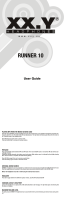Page is loading ...

computers.toshiba-europe.com
User’s Manual
Satellite C650/C650D
Satellite Pro C650/C650D

ii User’s Manual
Satellite C650/C650D, Satellite Pro C650/C650D
Table of Contents
Preface
General Precautions
Chapter 1 Getting Started
Equipment Checklist . . . . . . . . . . . . . . . . . . . . . . . . . . . . . . . . . . . . . . .1-1
Getting Started . . . . . . . . . . . . . . . . . . . . . . . . . . . . . . . . . . . . . . . . . . . .1-3
Connecting the AC Adaptor . . . . . . . . . . . . . . . . . . . . . . . . . . . . . . . . .1-4
Opening The Display . . . . . . . . . . . . . . . . . . . . . . . . . . . . . . . . . . . . . . .1-6
Turning On The Power. . . . . . . . . . . . . . . . . . . . . . . . . . . . . . . . . . . . . .1-7
Starting Up for The First Time. . . . . . . . . . . . . . . . . . . . . . . . . . . . . . . .1-7
Turning Off The Power. . . . . . . . . . . . . . . . . . . . . . . . . . . . . . . . . . . . . .1-8
Restarting The Computer . . . . . . . . . . . . . . . . . . . . . . . . . . . . . . . . . .1-12
System Recovery Options. . . . . . . . . . . . . . . . . . . . . . . . . . . . . . . . . .1-12
System Recovery . . . . . . . . . . . . . . . . . . . . . . . . . . . . . . . . . . . . . . . . .1-13
Chapter 2 The Grand Tour
Front with The Display Closed . . . . . . . . . . . . . . . . . . . . . . . . . . . . . . .2-1
Left Side . . . . . . . . . . . . . . . . . . . . . . . . . . . . . . . . . . . . . . . . . . . . . . . . .2-2
Right Side . . . . . . . . . . . . . . . . . . . . . . . . . . . . . . . . . . . . . . . . . . . . . . . .2-4
Back Side . . . . . . . . . . . . . . . . . . . . . . . . . . . . . . . . . . . . . . . . . . . . . . . .2-4
Underside . . . . . . . . . . . . . . . . . . . . . . . . . . . . . . . . . . . . . . . . . . . . . . . .2-5
Front with The Display Open. . . . . . . . . . . . . . . . . . . . . . . . . . . . . . . . .2-6
System Indicators . . . . . . . . . . . . . . . . . . . . . . . . . . . . . . . . . . . . . . . . .2-8
Keyboard Indicators. . . . . . . . . . . . . . . . . . . . . . . . . . . . . . . . . . . . . . . .2-9
Optical Disc Drive. . . . . . . . . . . . . . . . . . . . . . . . . . . . . . . . . . . . . . . . .2-10
AC Adaptor . . . . . . . . . . . . . . . . . . . . . . . . . . . . . . . . . . . . . . . . . . . . . .2-12
Chapter 3 Hardware, Utilities and Options
Hardware. . . . . . . . . . . . . . . . . . . . . . . . . . . . . . . . . . . . . . . . . . . . . . . . .3-1
Special Features. . . . . . . . . . . . . . . . . . . . . . . . . . . . . . . . . . . . . . . . . . .3-7
TOSHIBA Value Added Package. . . . . . . . . . . . . . . . . . . . . . . . . . . . . .3-9
Utilities and Applications . . . . . . . . . . . . . . . . . . . . . . . . . . . . . . . . . . .3-9
Options . . . . . . . . . . . . . . . . . . . . . . . . . . . . . . . . . . . . . . . . . . . . . . . . .3-12
Optional Devices . . . . . . . . . . . . . . . . . . . . . . . . . . . . . . . . . . . . . . . . .3-13
Bridge Media Slot. . . . . . . . . . . . . . . . . . . . . . . . . . . . . . . . . . . . . . . . .3-13

User’s Manual iii
Satellite C650/C650D, Satellite Pro C650/C650D
Memory Expansion. . . . . . . . . . . . . . . . . . . . . . . . . . . . . . . . . . . . . . . 3-18
Additional Battery Pack (3 Cell and 6 Cell) . . . . . . . . . . . . . . . . . . . 3-21
Additional AC Adaptor. . . . . . . . . . . . . . . . . . . . . . . . . . . . . . . . . . . . 3-21
USB FDD Kit . . . . . . . . . . . . . . . . . . . . . . . . . . . . . . . . . . . . . . . . . . . . 3-21
External Monitor. . . . . . . . . . . . . . . . . . . . . . . . . . . . . . . . . . . . . . . . . 3-21
Security Lock . . . . . . . . . . . . . . . . . . . . . . . . . . . . . . . . . . . . . . . . . . . 3-22
Chapter 4 Operating Basics
Using The Touchpad . . . . . . . . . . . . . . . . . . . . . . . . . . . . . . . . . . . . . . 4-1
Using The Web Camera . . . . . . . . . . . . . . . . . . . . . . . . . . . . . . . . . . . . 4-2
Using The TOSHIBA Face Recognition . . . . . . . . . . . . . . . . . . . . . . . 4-4
Using Optical Disc Drives . . . . . . . . . . . . . . . . . . . . . . . . . . . . . . . . . . 4-7
Writing CD/DVDs on DVD Super Multi (±R DL) Drive . . . . . . . . . . . 4-11
TOSHIBA Disc Creator. . . . . . . . . . . . . . . . . . . . . . . . . . . . . . . . . . . . 4-15
TOSHIBA DVD PLAYER . . . . . . . . . . . . . . . . . . . . . . . . . . . . . . . . . . . 4-17
Media Care . . . . . . . . . . . . . . . . . . . . . . . . . . . . . . . . . . . . . . . . . . . . . 4-20
Sound System. . . . . . . . . . . . . . . . . . . . . . . . . . . . . . . . . . . . . . . . . . . 4-20
Using The Microphone. . . . . . . . . . . . . . . . . . . . . . . . . . . . . . . . . . . . 4-23
Wireless Communications. . . . . . . . . . . . . . . . . . . . . . . . . . . . . . . . . 4-24
LAN . . . . . . . . . . . . . . . . . . . . . . . . . . . . . . . . . . . . . . . . . . . . . . . . . . . 4-25
Cleaning The Computer. . . . . . . . . . . . . . . . . . . . . . . . . . . . . . . . . . . 4-27
Moving The Computer . . . . . . . . . . . . . . . . . . . . . . . . . . . . . . . . . . . . 4-27
Heat Dispersal. . . . . . . . . . . . . . . . . . . . . . . . . . . . . . . . . . . . . . . . . . . 4-28
Chapter 5 The Keyboard
Typewriter Keys . . . . . . . . . . . . . . . . . . . . . . . . . . . . . . . . . . . . . . . . . . 5-1
Function Keys: F1 … F9. . . . . . . . . . . . . . . . . . . . . . . . . . . . . . . . . . . . 5-2
Soft Keys: FN Key Combinations . . . . . . . . . . . . . . . . . . . . . . . . . . . . 5-2
Windows Special Keys. . . . . . . . . . . . . . . . . . . . . . . . . . . . . . . . . . . . . 5-5
Generating ASCII Characters . . . . . . . . . . . . . . . . . . . . . . . . . . . . . . . 5-5
Chapter 6 Power and Power-up Modes
Power Conditions. . . . . . . . . . . . . . . . . . . . . . . . . . . . . . . . . . . . . . . . . 6-1
System Indicators. . . . . . . . . . . . . . . . . . . . . . . . . . . . . . . . . . . . . . . . . 6-2
Battery Types . . . . . . . . . . . . . . . . . . . . . . . . . . . . . . . . . . . . . . . . . . . . 6-3
Care and Use of The Battery Pack . . . . . . . . . . . . . . . . . . . . . . . . . . . 6-4
Replacing The Battery Pack . . . . . . . . . . . . . . . . . . . . . . . . . . . . . . . 6-10
Starting The Computer by Password . . . . . . . . . . . . . . . . . . . . . . . . 6-13
Power-up Modes. . . . . . . . . . . . . . . . . . . . . . . . . . . . . . . . . . . . . . . . . 6-13
Chapter 7 HW Setup and Passwords
Accessing HW Setup . . . . . . . . . . . . . . . . . . . . . . . . . . . . . . . . . . . . . . 7-1
HW Setup Window . . . . . . . . . . . . . . . . . . . . . . . . . . . . . . . . . . . . . . . . 7-1
Chapter 8 Troubleshooting
Problem Solving Process . . . . . . . . . . . . . . . . . . . . . . . . . . . . . . . . . . 8-1
Hardware and System Checklist. . . . . . . . . . . . . . . . . . . . . . . . . . . . . 8-3
TOSHIBA Support. . . . . . . . . . . . . . . . . . . . . . . . . . . . . . . . . . . . . . . . 8-14

User’s Manual v
Satellite C650/C650D, Satellite Pro C650/C650D
Copyright
© 2010 by TOSHIBA Corporation. All rights reserved. Under the copyright
laws, this manual cannot be reproduced in any form without the prior
written permission of TOSHIBA. No patent liability is assumed, with respect
to the use of the information contained herein.
TOSHIBA Satellite C650/Satellite C650D/Satellite Pro C650/Satellite Pro
C650D Series Portable Personal Computer User’s Manual
First edition April 2010
Copyright authority for music, movies, computer programs, data bases and
other intellectual property covered by copyright laws belongs to the author
or to the copyright owner. Copyrighted material can be reproduced only for
personal use or use within the home. Any other use beyond that stipulated
above (including conversion to digital format, alteration, transfer of copied
material and distribution on a network) without the permission of the
copyright owner is a violation of copyright or author’s rights and is subject
to civil damages or criminal action. Please comply with copyright laws in
making any reproduction from this manual.
Disclaimer
This manual has been validated and reviewed for accuracy. The
instructions and descriptions it contains are accurate for the TOSHIBA
Satellite C650/Satellite C650D/Satellite Pro C650/Satellite Pro C650D
Series Portable Personal Computer at the time of this manual’s production.
However, succeeding computers and manuals are subject to change
without notice. TOSHIBA assumes no liability for damages incurred directly
or indirectly from errors, omissions or discrepancies between the computer
and the manual.
Trademarks
IBM is a registered trademark, and IBM PC and PS/2 are trademarks of
International Business Machines Corporation.
Intel, Intel SpeedStep and Intel Core and Centrino are trademarks or
registered trademarks of Intel Corporation or its subsidiaries in the United
States and other countries/regions.
AMD, the AMD Arrow logo, AMD Athlon, AMD Turion, Radeon, and
combinations thereof, ATI Mobility Radeon™ are trademarks of Advanced
Micro Devices, Inc.
Windows
®
and Microsoft are registered trademarks of Microsoft
Corporation.
Photo CD is a trademark of Eastman Kodak.
ConfigFree is a trademark of Toshiba Corporation.
Wi-Fi is a registered trademark of the Wi-Fi Alliance.
Secure Digital and SD are trademarks of SD Card Association.

vi User’s Manual
Satellite C650/C650D, Satellite Pro C650/C650D
MultiMediaCard and MMC are trademarks of MultiMediaCard Association.
Labelflash™ is a trademark of YAMAHA CORPORATION.
Other trademarks and registered trademarks not listed above may be used
in this manual.
Safety Instructions
Use the following safety guidelines to help to protect yourself and your
computer.
When Using Your Computer
■ Do not attempt to service the computer yourself. Always follow
installation instructions closely.
■ Do not carry a battery in your pocket, purse, or other container where
metal objects (such as car keys) could short-circuit the battery
terminals. The resulting excessive current follow can cause extremely
high temperatures and may result in damage from burns.
■ Be sure that nothing rests on your AC adaptor’s power cable and that
the cable is not located where it can be tripped over or stepped on.
■ Place the AC adaptor in a ventilated area, such as a desk top or on the
floor, when you use it to run the computer or to charge the battery. Do
not cover the AC adaptor with papers or other items that will reduce
cooling; also, do not use the AC adaptor while it is inside a carrying
case.
■ Use only the AC adaptor and batteries that are approved for use with
this computer. Use of another type of battery or AC adaptor may risk fire
or explosion.
■ Before you connect the computer to a power source, ensure that the
voltage rating of the AC adaptor matches that of the available power
source. 115 V/60 Hz in most of North and South America and some Far
Eastern countries such as Taiwan. 100 V/50 Hz in eastern Japan and
100 V/60 Hz in western Japan. 230 V/50 Hz in most of Europe, the
Middle East, and the Far East.
■ If you use an extension cable with your AC adaptor, ensure that the total
ampere rating of the products plugged in to the extension cable does
not exceed the ampere rating of the extension cable.
■ To remove power from the computer, turn it off, remove the battery, and
disconnect the AC adaptor from the electrical outlet.
■ To help avoid the potential hazard of electric shock, do not connect or
disconnect any cables or perform maintenance or reconfiguration of this
product during an electrical storm.
■ When setting up the computer for work, place it on a level surface.
Do not operate your portable computer for an extended period of time with
the base resting directly on your body. With extended operation, heat can
potentially build up in the base. Allowing sustained contact with the skin
could cause discomfort or, eventually, a burn.

User’s Manual vii
Satellite C650/C650D, Satellite Pro C650/C650D
EU Conformity Statement
This product is carrying the CE-Mark in accordance with the related
European Directives. Responsible for CE-Marking is TOSHIBA Europe
GmbH, Hammfelddamm 8, 41460 Neuss, Germany. The complete and
official EU Declaration of Conformity can be found on TOSHIBA’s web site
http://epps.toshiba-teg.com
on the Internet.
CE compliance
This product is labelled with the CE Mark in accordance with the related
European Directives, notably Electromagnetic Compatibility Directive
2004/108/EC for the notebook and the electronic accessories including the
supplied power adapter, the Radio Equipment and Telecommunications
Terminal Equipment Directive 1999/5/EC in case of implemented
telecommunication accessories and the Low Voltage Directive 2006/95/EC
for the supplied power adapter. Furthermore the product complies with the
Ecodesign Directive 2009/125/EC (ErP) and its related implementing
measures.
This product and the original options are designed to observe the related
EMC (Electromagnetic Compatibility) and safety standards. However,
TOSHIBA cannot guarantee that this product still observes these EMC
standards if options or cables not produced by TOSHIBA are connected or
implemented. In this case the persons who have connected/implemented
those options/cables have to provide assurance that the system (PC plus
options/cables) still fulfils the required standards. To avoid general EMC
problems, the following guidance should be noted:
■ Only CE marked options should be connected/implemented
■ Only best shielded cables should be connected

viii User’s Manual
Satellite C650/C650D, Satellite Pro C650/C650D
Working environment
This product was designed to fulfil the EMC (Electromagnetic Compatibility)
requirements to be observed for so-called “Residential, commercial and
light industry environments”. TOSHIBA do not approve the use of this
product in working environments other than the above mentioned
“Residential, commercial and light industry environments”.For example, the
following environments are not approved:
■ Industrial Environments (e.g. environments where a mains voltage of
380 V three-phase is used)
■ Medical Environments
■ Automotive Environments
■ Aircraft Environments
Any consequences resulting from the use of this product in working
environments that are not approved are not the responsibility of
TOSHIBA.The consequences of the use of this product in non-approved
working environments may be:
■ Interference with other devices or machines in the near surrounding
area.
■ Malfunction of, or data loss from, this product caused by disturbances
generated by other devices or machines in the near surrounding area.
Therefore TOSHIBA strongly recommend that the electromagnetic
compatibility of this product should be suitably tested in all non-approved
working environments before use. In the case of automobiles or aircraft, the
manufacturer or airline respectively should be asked for permission before
use of this product.
Furthermore, for general safety reasons, the use of this product in
enviroments with explosive atmospheres is not permitted.

User’s Manual ix
Satellite C650/C650D, Satellite Pro C650/C650D
Following Information Is Only Valid for EU-member States
Disposal of Products
Disposal of Batteries and/or Accumulators
Disposing of the Computer and the Computer’s Batteries
■ Discard this computer in accordance with applicable laws and
regulations. For further information, contact your local government.
■ This computer contains rechargeable batteries. After repeated use, the
batteries will finally lose their ability to hold a charge and you will need
to replace them. Under certain applicable laws and regulation, it may be
illegal to dispose of old batteries by placing them in the trash.
The crossed out wheeled dust bin symbol indicates that products must be
collected and disposed of separately from household waste. Integrated
batteries and accumulators can be disposed of with the product. They will
be separated at the recycling centres.
The black bar indicates that the product was placed on the market after
August 13, 2005.
By participating in separate collection of products and batteries, you will
help to assure the proper disposal of products and batteries and thus help
to prevent potential negative consequences for the environment and human
health.
For more detailed information about the collection and recycling
programmes available in your country, please visit our website
(http://eu.computers.toshiba-europe.com
) or contact your local city office or
the shop where you purchased the product.
Pb, Hg,Cd
The crossed out wheeled dust bin symbol indicates that batteries and/or
accumulators must be collected and disposed of separately from household
waste.
If the battery or accumulator contains more than the specified values of lead
(Pb), mercury (Hg), and/or cadmium (Cd) defined in the Battery Directive
(2006/66/EC), then the chemical symbols for lead (Pb), mercury (Hg) and/or
cadmium (Cd) will appear below the crossed out wheeled dust bin symbol.
By participating in separate collection of batteries, you will help to assure
the proper disposal of products and batteries and thus help to prevent
potential negative consequences for the environment and human health.
For more detailed information about the collection and recycling
programmes available in your country, please visit our website
(http://eu.computers.toshiba-europe.com
) or contact your local city office or
the shop where you purchased the product.
This symbol may not be displayed depending on the country and region
where you purchased.

x User’s Manual
Satellite C650/C650D, Satellite Pro C650/C650D
■ Please be kind to our shared environment. Check with your local
government authority for details regarding where to recycle old batteries
or how to dispose of them properly. This product contains mercury.
Disposal of this material may be regulated due to environmental
considerations. For disposal, reuse or recycling information, please
contact your local government.
REACH - Compliance Statement
The new European Union (EU) chemical regulation, REACH (Registration,
Evaluation, Authorization and Restriction of Chemicals), entered into force
on 1 June 2007. TOSHIBA will meet all REACH requirements and is
committed to provide our customers with information about the chemical
substances in our products according to REACH regulation.
Please consult the following website
www.toshiba-europe.com/computers/info/reach for information about the
presence in our articles of substances included on the candidate list
according to article 59(1) of Regulation (EC) No 1907/2006 (“REACH”) in a
concentration above 0.1 % weight by weight.
Following information is only for Turkey
■ Compliant with EEE Regulations: TOSHIBA meets all requirements of
Turkish regulation 26891 “Restriction of the use of certain hazardous
substances in electrical and electronic equipment”.
■ The number of possible pixel failures of your display is defined
according to ISO 13406-2 standards. If the number of pixel failures is
less than this standard, they will not be counted as defect or failure.
■ Battery is a consumption product, since the battery time depends on the
usage of your computer. If the battery can not be charged at all, then it
is a defect or failure. The changes in battery time is not a defect or
failure.
GOST

User’s Manual xi
Satellite C650/C650D, Satellite Pro C650/C650D
ENERGY STAR
®
Program
Optical Disc Drive Standards
TOSHIBA Satellite C650/Satellite C650D/Satellite Pro C650/Satellite Pro
C650D Series computer is shipped with one of the following drives
preinstalled: DVD Super Multi (±R DL) drive or DVD Super Multi (±R DL) /w
Label Flash drive.
The drive has one of the following labels:
CLASS 1 LASER PRODUCT
LASER KLASSE 1
LUOKAN 1 LASERLAITE
APPAREIL A LASER DE CLASSE1
KLASS 1 LASER APPARAT
Before it is shipped, the Class 1 Laser is certified to meet the United States
Chapter 21 Standards of the Department of Health and Human Services
(DHHS 21 CFR).
For any other country, the drive is certified to meet the Class 1 Laser
standards of IEC825 and EN60825.
Your computer model may be ENERGY STAR
®
Compliant. If the model you
purchased is compliant, it is labeled with the ENERGY STAR logo on the
computer and the following information applies.
TOSHIBA is a partner in the ENERGY STAR Program and has designed
this computer to meet the latest ENERGY STAR guidelines for energy
efficiency. Your computer ships with the power management options preset
to a configuration that will provide the most stable operating environment
and optimum system performance for both AC power and battery modes.
To conserve energy, your computer is set to enter the low-power Sleep
Mode which shuts down the system and display within 15 minutes of
inactivity in AC power mode. TOSHIBA recommend that you leave this and
other energy saving features active, so that your computer will operate at its
maximum energy efficiency. You can wake the computer from Sleep Mode
by pressing the power button.
Products that earn the ENERGY STAR prevent greenhouse gas emissions
by meeting strict energy efficiency guidelines set by the US EPA and the EU
Commission. According to the EPA, a computer meeting the new ENERGY
STAR specifications will use between 20% and 50% less energy depending
on how it is used.
Visit http://www.eu-energystar.org
or http://www.energystar.gov for more
information regarding the ENERGY STAR Program.

xii User’s Manual
Satellite C650/C650D, Satellite Pro C650/C650D
Optical Disc Drive Safety Instructions
DVD Super Multi (±R DL) Drive
Panasonic System Networks
UJ890AD/UJ890ED
■ The drive employs a laser system. To ensure proper use of this
product, please read this manual carefully and retain for future
reference.
Should the unit ever require maintenance, contact an authorized
service location.
■ Use of controls, adjustments or the performance of procedures other
than those specified may result in hazardous radiation exposure
■ To prevent direct exposure to the laser beam, do not try to open the
enclosure.
Location of the required label
COMPLIES WITH FDA RADIATION
PERFORMANCE STANDARDS, 21
CFR SUBCHAPTER J.
MANUFACTURED
Panasonic System Networks Co., Ltd.
1-62, 4-Chome Minoshima
Hakata-ku Fukuoka, Japan

User’s Manual xiii
Satellite C650/C650D, Satellite Pro C650/C650D
Toshiba Samsung Storage Technology
TS-L633C/TS-L633Y
Hitachi-LG Data Storage
GT30N/GT30F
Location of the required label
PRODUCT IS CERTIFIED BY THE
MANUFACTURER TO COMPLY WITH
DHHS RULES 21 CFR CHAPTER 1,
SUBCHAPTER J, APPLICABLE AT
THE DATE OF MANUFACTURE.
MANUFACTURED
Toshiba Samsung Storage Technology
Korea Corporation
14F Digital Empire II, 486 Sin-dong,
Youngtong-gu, Suwon-si,
Gyeonggi-Do, Korea, 443-734
Location of the required label
COMPLIES WITH FDA RADIATION
PERFORMANCE STANDARDS, 21
CFR SUBCHAPTER J.
MANUFACTURED
Hitachi-LG Data Storage, Inc.
22-23, Kaigan 3-chome, Minato-Ku,
Tokyo, 108-0022, Japan

xiv User’s Manual
Satellite C650/C650D, Satellite Pro C650/C650D
TEAC
DV-W28S-V
International Precautions
Location of the required label
THIS PRODUCT COMPLIES WITH 21
CFR 1040.10 AND 1040.11 EXCEPT
FOR DEVIATIONS PURSUANT TO
LASER NOTICE NO.50. DATED JUNE
24,2007.
MANUFACTURED
TEAC CORPORATION
1-47 OCHIAI, TAMA-SHI, TOKYO,
JAPAN
CAUTION: This appliance contains a
laser system and is classified as a
“CLASS 1 LASER PRODUCT.” To use
this model properly, read the instruction
manual carefully and keep this manual
for your future reference. In case of any
trouble with this model, please contact
your nearest “AUTHORIZED service
station.” To prevent direct exposure to the
laser beam, do not try to open the
enclosure.

User’s Manual xv
Satellite C650/C650D, Satellite Pro C650/C650D
Preface
Congratulations on your purchase of the TOSHIBA Satellite C650/Satellite
C650D/Satellite Pro C650/Satellite Pro C650D Series computer. This
powerful, lightweight notebook computer is designed to provide years of
reliable, high-performance computing.
This manual tells you how to set up and begin using your Satellite C650/
Satellite C650D/Satellite Pro C650/Satellite Pro C650D Series computer.
It also provides detailed information on configuring your computer, basic
operations and care, using optional devices and troubleshooting.
If you are a new user of computers or if you’re new to portable computing,
first read over the Hardware, Utilities and Options and The Grand Tour
chapters to familiarize yourself with the computer’s features, components
and accessory devices. Then read Getting Started for step-by-step
instructions on setting up your computer.
If you are an experienced computer user, please continue reading the
preface to learn how this manual is organized, then become acquainted
with this manual by browsing through its pages. Be sure to read the Special
Features section of the Introduction, to learn about features that are
uncommon or unique to the computers and carefully read HW Setup and
Passwords. If you are going to install memory cards or connect external
devices such as a printer, be sure to read Chapter 3,Hardware, Utilities and
Options
Conventions
This manual uses the following formats to describe, identify, and highlight
terms and operating procedures.
Abbreviations
On first appearance, and whenever necessary for clarity, abbreviations are
enclosed in parenthesis following their definition. For example: Read Only
Memory (ROM). Acronyms are also defined in the Glossary.
Icons
Icons identify ports, dials, and other parts of your computer. The indicator
panel also uses icons to identify the components it is providing
information on.

xvi User’s Manual
Satellite C650/C650D, Satellite Pro C650/C650D
Keys
The keyboard keys are used in the text to describe many computer
operations. A distinctive typeface identifies the key top symbols as they
appear on the keyboard. For example, ENTER identifies the Enter key.
Key Operation
Some operations require you to simultaneously use two or more keys. We
identify such operations by the key top symbols separated by a plus sign
(+). For example, CTRL + C means you must hold down CTRL and at the
same time press C. If three keys are used, hold down the first two and at
the same time press the third.
Display
Messages
Messages are used in this manual to bring important information to your
attention. Each type of message is identified as shown below.
Terminology
This term is defined in this document as follows:
ABC When procedures require an action such as clicking an icon
or entering text, the icon’s name or the text you are to type
in is represented in the typeface you see to the left.
ABC Names of windows or icons or text generated by the
computer that appear on its display screen are presented in
the typeface you see to the left.
Pay attention! A caution informs you that improper use of equipment or
failure to follow instructions may cause data loss or damage your
equipment.
Please read. A note is a hint or advice that helps you make best use of
your equipment.
Indicates a potentially hazardous situation, which could result in death or
serious injury if you do not follow instructions.
Start
The word “Start” refers to the “ ” button in
Windows
®
7.

User’s Manual xvii
Satellite C650/C650D, Satellite Pro C650/C650D
General Precautions
TOSHIBA computers are designed to optimize safety, minimize strain and
withstand the rigors of portability. However, certain precautions should be
observed to further reduce the risk of personal injury or damage to the
computer.
Be certain to read the general precautions below and to note the cautions
included in the text of the manual.
Provide Adequate Ventilation
■ Always make sure your computer and AC adaptor have adequate
ventilation and are protected from overheating when the power is
turned on or when an AC adaptor is connected to a power outlet (even if
your computer is in Sleep Mode). In this condition, observe the
following:
■ Never cover your computer or AC adaptor with any object.
■ Never place your computer or AC adaptor near a heat source, such
as anelectric blanket or heater.
■ Never cover or block the air vents including those located at the
base of the computer.
■ Always operate your computer on a hard flat surface. Using your
computer on a carpet or other soft material can block the vents.
■ Always provide sufficient space around the computer.
■ Overheating your computer or AC adaptor could cause system failure,
computer or AC adaptor damage or a fire, possibly resulting in serious
injury.
Creating a Computer-friendly Environment
Place the computer on a flat surface that is large enough for the computer
and any other items you are using, such as a printer.
Leave enough space around the computer and other equipment to provide
adequate ventilation. Otherwise, they may overheat.
To keep your computer in prime operating condition, protect your work area
from:
■ Dust, moisture, and direct sunlight.
■ Equipment that generates a strong electromagnetic field, such as
stereo speakers (other than speakers that are connected to the
computer) or speakerphones.

xviii User’s Manual
Satellite C650/C650D, Satellite Pro C650/C650D
■ Rapid changes in temperature or humidity and sources of temperature
change such as air conditioner vents or heaters.
■ Extreme heat, cold, or humidity.
■ Liquids and corrosive chemicals.
Stress Injury
Carefully read the Instruction Manual for Safety and Comfort. It contains
information on the prevention of stress injuries to your hands and wrists
that can be caused by extensive keyboard use. Instruction Manual for
Safety and Comfort also includes information on work space design,
posture and lighting that can help reduce physical stress.
Heat Injury
■ Avoid prolonged physical contact with the computer. If the computer is
used for long periods, its surface can become very warm. While the
temperature will not feel hot to the touch, if you maintain physical
contact with the computer for a long time, for example if you rest the
computer on your lap or if you keep your hands on the palm rest, your
skin might suffer a low-heat injury.
■ If the computer has been used for a long time, avoid direct contact with
the metal plate supporting the various interface ports as this can
become hot.
■ The surface of the AC adaptor can become hot when in use but this
condition does not indicate a malfunction. If you need to transport the
AC adaptor, you should disconnect it and let it cool before moving it.
■ Do not lay the AC adaptor on a material that is sensitive to heat as the
material could become damaged.
Pressure or Impact Damage
Do not apply heavy pressure to the computer or subject it to any form of
strong impact as this can damage the computer’s components or otherwise
cause it to malfunction.
Mobile Phones
Please be aware that the use of mobile phones can interfere with the audio
system. The operation of the computer will not be impaired in any way, but
it is recommended that a minimum distance of 30cm is maintained between
the computer and a mobile phone that is in use.
Instruction Manual for Safety and Comfort
All important information on the safe and proper use of this computer is
described in the enclosed Instruction Manual for Safety and Comfort.
Be sure to read it before using the computer.

User’s Manual 1-1
Satellite C650/C650D, Satellite Pro C650/C650D
Chapter 1
Getting Started
This chapter provides an equipment checklist, and it identifies the
computer’s features, options and accessories.
Equipment Checklist
Carefully unpack your computer. Save the box and packaging materials for
future use.
Hardware
Check to make sure you have all the following items:
■ Satellite C650/Satellite C650D/Satellite Pro C650/Satellite Pro C650D
Series Portable Personal Computer
■ Battery pack
■ AC adaptor and power cord (2-pin plug or 3-pin plug)
Documentation
■ Satellite C650/Satellite C650D/Satellite Pro C650/Satellite Pro C650D
Series User’s Manual
■ Satellite C650/Satellite C650D/Satellite Pro C650/Satellite Pro C650D
Series Quickstart
■ Instruction Manual for Safety and Comfort (included in User’s Manual)
■ Warranty information (included in User’s Manual)
If any of the items are missing or damaged, contact your dealer
immediately.
Some of the features described in this manual may not function properly if
you use an operating system that was not preinstalled by TOSHIBA.

1-2 User’s Manual
Satellite C650/C650D, Satellite Pro C650/C650D
Software
Windows 7
The following software is preinstalled:
■ Windows 7
■ Display Drivers for Windows
■ LAN Driver
■ Pointing Device Driver
■ Sound Driver for Windows
■ Wireless LAN driver
■ TOSHIBA Assist
■ TOSHIBA ConfigFree
■ TOSHIBA Disc Creator
■ TOSHIBA DVD PLAYER (Is preinstalled with some models)
■ TOSHIBA Face Recognition (Is preinstalled with some models)
■ TOSHIBA User’s Manual
■ TOSHIBA Value Added Package
■ TOSHIBA Bulletin Board
■ TOSHIBA ReelTime
■ TOSHIBA Recovery Media Creator
■ TOSHIBA Media Controller
The availability of the software listed below is depending on the model you
purchased.
/