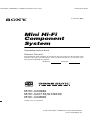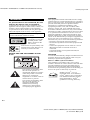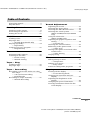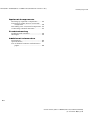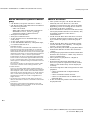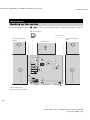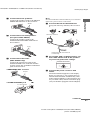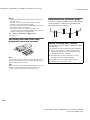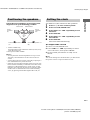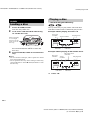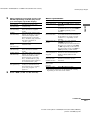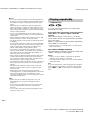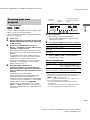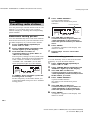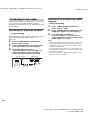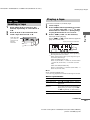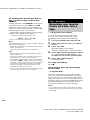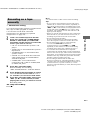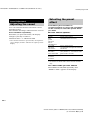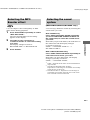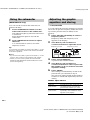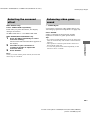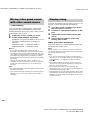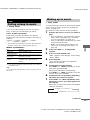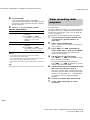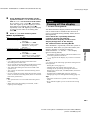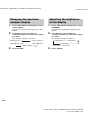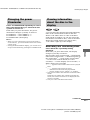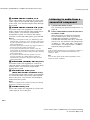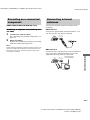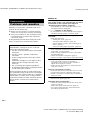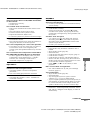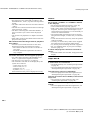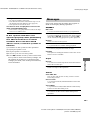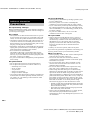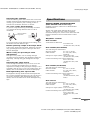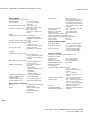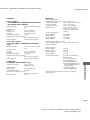ENERGY SISTEM MHC-GN880 Owner's manual
- Category
- Audio tuners
- Type
- Owner's manual
This manual is also suitable for

F
rame\MHC-GN880\MHC-GN880 GB\GB01COV-E3.fm] masterpage:Right
model name[MHC-GN880/GN770/GX9000/GN660]
[4-252-939-12(1)] GB
©2004 Sony Corporation
4-252-939-12(1)
Mini Hi-Fi
Component
System
Operating Instructions
Owner’s Record
The model and serial numbers are located on the rear of the unit. Record the serial
number in the space provided below. Refer to them whenever you call upon your
Sony dealer regarding this product.
Model No.
Serial No.
MHC-GN880
MHC-GN770/GX9000
MHC-GN660
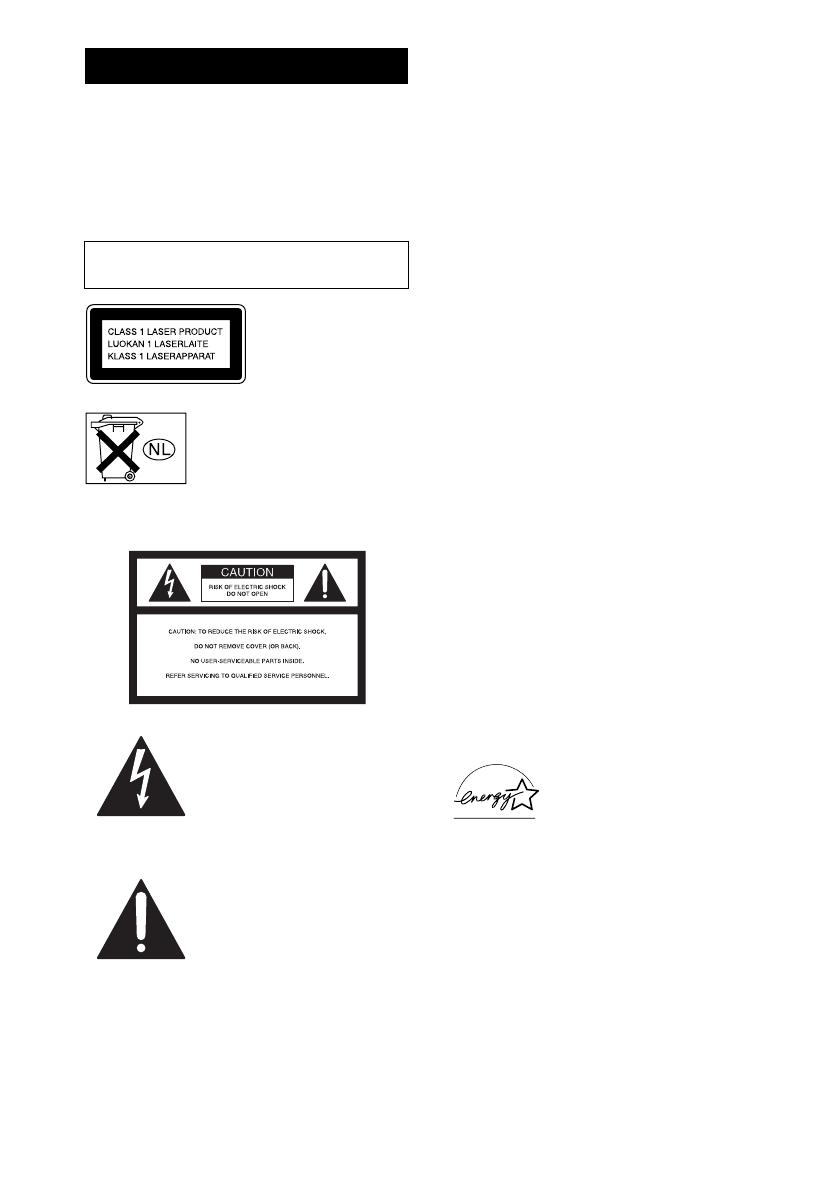
masterpage:Left
F
rame\MHC-GN880\MHC-GN880 GB\GB02REG-E3.fm]
2
GB
model name [MHC-GN880/GN770/GX9000/GN660]
[4-252-939-12(1)] GB
To prevent fire or shock hazard, do not
expose the unit to rain or moisture.
To prevent fire, do not cover the ventilation of the
apparatus with newspapers, table-cloths, curtains, etc.
And don’t place lighted candles on the apparatus.
To prevent fire or shock hazard, do not place objects
filled with liquids, such as vases, on the apparatus.
This appliance is
classified as a CLASS 1
LASER product. This
label is located on the
rear exterior.
Don’t throw away the battery with
general house waste, dispose of it
correctly as chemical waste.
NOTICE FOR THE CUSTOMERS IN THE
U.S.A.
This symbol is intended to alert
the user to the presence of
uninsulated “dangerous voltage”
within the product’s enclosure
that may be of sufficient
magnitude to constitute a risk of
electric shock to persons.
This symbol is intended to alert
the user to the presence of
important operating and
maintenance (servicing)
instructions in the literature
accompanying the appliance.
WARNING
This equipment has been tested and found to comply
with the limits for a Class B digital device, pursuant to
Part 15 of the FCC Rules. These limits are designed to
provide reasonable protection against harmful
interference in a residential installation. This
equipment generates, uses, and can radiate radio
frequency energy and, if not installed and used in
accordance with the instructions, may cause harmful
interference to radio communications. However, there
is no guarantee that interference will not occur in a
particular installation. If this equipment does cause
harmful interference to radio or television reception,
which can be determined by turning the equipment off
and on, the user is encouraged to try to correct the
interference by one or more of the following measures:
– Reorient or relocate the receiving antenna.
– Increase the separation between the equipment and
receiver.
– Connect the equipment into an outlet on a circuit
different from that to which the receiver is
connected.
– Consult the dealer or an experienced radio/TV
technician for help.
CAUTION
You are cautioned that any changes or modification not
expressly approved in this manual could void your
authority to operate this equipment.
Note to CATV system installer:
This reminder is provided to call CATV system
installer’s attention to Article 820-40 of the NEC that
provides guidelines for proper grounding and, in
particular, specifies that the cable ground shall be
connected to the grounding system of the building, as
close to the point of cable entry as practical.
ENERGY STAR
®
is a U.S.
registered mark. As an E
NERGY
S
TAR
®
partner, Sony Corporation
has determined that this product
meets the E
NERGY STAR
®
guidelines for energy efficiency.
WARNING
Do not install the appliance in a confined space,
such as a bookcase or built-in cabinet.

masterpage:Right
F
rame\MHC-GN880\MHC-GN880 GB\GB03REG-E3TOC2.fm]
3
GB
model name [MHC-GN880/GN770/GX9000/GN660]
[4-252-939-12(1)] GB
About this manual...................................5
Playable discs..........................................5
Getting Started
Hooking up the system............................8
Positioning the speakers........................11
Setting the clock....................................11
CD/MP3
Loading a disc.......................................12
Playing a disc........................................12
— Normal Play/Shuffle Play
Playing repeatedly.................................14
— Repeat Play
Creating your own program..................15
— Program Play
Tuner
Presetting radio stations........................16
Listening to the radio ............................18
— Preset Tuning
— Manual Tuning
Tape – Play
Loading a tape.......................................19
Playing a tape........................................19
Tape – Recording
Recording your favorite tracks on a disc
into a tape........................................20
— CD Synchro Recording
— Program Edit
Recording on a tape manually...............21
— Manual Recording
Sound Adjustment
Adjusting the sound.............................. 22
Selecting the preset effect..................... 22
Selecting the MP3 Booster effect......... 23
Selecting the sound system................... 23
(MHC-GN880/GN770/GX9000
only)
Using the subwoofer............................. 24
(MHC-GN880 only)
Adjusting the graphic equalizer and
storing............................................. 24
— Personal file
Selecting the surround effect................ 25
Enhancing video game sound............... 25
— Game Sync
Mixing video game sound with other
sound source................................... 26
— Game Mixing
Singing along........................................ 26
Timer
Falling asleep to music......................... 27
— Sleep Timer
Waking up to music.............................. 27
— Play Timer
Timer recording radio programs........... 28
Display
Turning off the display ......................... 29
— Power Saving Mode
Changing the spectrum analyzer
display ............................................ 30
Adjusting the brightness of the
display ............................................ 30
Changing the power illuminator........... 31
Viewing information about the disc
in the display .................................. 31
Table of Contents
continued

masterpage:Left
F
rame\MHC-GN880\MHC-GN880 GB\GB03REG-E3TOC2.fm]
4
GB
model name [MHC-GN880/GN770/GX9000/GN660]
[4-252-939-12(1)] GB
Optional Components
Hooking up optional components.........33
Listening to audio from a connected
component ......................................34
Recording on a connected component..35
Connecting external antennas...............35
Troubleshooting
Problems and remedies .........................36
Messages...............................................39
Additional Information
Precautions............................................40
Specifications........................................41
List of button locations and reference
pages...............................................44

masterpage:Right
F
rame\MHC-GN880\MHC-GN880 GB\GB04PRE-E3.fm]
5
GB
model name [MHC-GN880/GN770/GX9000/GN660]
[4-252-939-12(1)] GB
• The instructions in this manual are for models
MHC-GN880, MHC-GN770, MHC-GX9000
and MHC-GN660. In this manual, the MHC-
GN880 is used for illustration purposes unless
stated otherwise.
The MHC-GN880 consists of:
– Tuner/CD player/Stereo cassette
deck/Amplifier (main unit) HCD-GN880
– Subwoofer SS-WG880
– Speaker System
• Front speakers SS-GN880
• Surround speakers SS-RS880
The MHC-GN770/MHC-GX9000 consists of:
– Tuner/CD player/Stereo cassette
deck/Amplifier (main unit) HCD-GN770/
HCD-GX9000
– Speaker System
• Front speakers SS-GN880
• Surround speakers SS-RS880
The MHC-GN660 consists of:
– Tuner/CD player/Stereo cassette
deck/Amplifier (main unit) HCD-GN660
– Speaker System
• Front speakers SS-GN660
• This manual mainly explains operations using
the buttons on the system, but the same
operations can also be performed using the
buttons on the remote having the same or
similar names.
• The following symbols are used in this
manual.
You can playback the following discs on this
system. Other discs cannot be played back.
List of playable discs
About this manual
Symbol Meaning
Functions that can be used with
audio CDs
Functions that can be used with
MP3 audio tracks
Playable discs
Format of
discs
Disc logo Contents
Audio CDs Audio
CD-R/CD-RW
(Audio CDs)
Audio
CD-R/CD-RW
(Discs with
MP3 audio
tracks)
Audio
continued

masterpage:Left
F
rame\MHC-GN880\MHC-GN880 GB\GB04PRE-E3.fm]
6
GB
model name [MHC-GN880/GN770/GX9000/GN660]
[4-252-939-12(1)] GB
Discs that this system cannot
play
• CD-ROMs (except for extension “.MP3”)
• CD-Rs/CD-RWs other than those recorded in
the following formats:
– audio CD format
– MP3 audio track format that conforms to
ISO9660
a)
Level 1, Level 2, Joliet in
expansion format or Multi Session
b)
.
• Data part of CD-Extras
c)
.
• Data part of Mixed CDs
d)
.
• A disc that has a non-standard shape (e.g.,
card, heart).
• A disc with paper or stickers on it.
• A disc that has the adhesive, cellophane tape,
or a sticker still left on it.
a)
ISO9660 Format
The most common international standard for the
logical format of files and folders on a CD-ROM.
There are several specification levels. In Level 1, file
names must be in the 8.3 format (no more than eight
characters in the name, no more than three characters
in the extension “.MP3”) and in capital letters.
Folder names can be no longer than eight characters.
There can be no more than eight nested folder levels.
Level 2 specifications allow file names and folder
names up to 31 characters long. Each folder can have
up to 8 trees.
For Joliet or Romeo in the expansion format make
sure of the contents of the writing software, etc.
b)
Multi Session
This is a recording method that enables adding of
data using the Track-At-Once method. Conventional
discs begin at a disc control area called the Lead-in
and end at an area called Lead-out. A Multi Session
disc is a disc having multiple sessions, with each
segment from Lead-in to Lead-out regarded as a
single session.
c)
CD-Extra: This format records audio (audio CD
data) on the tracks in session 1 and data on the tracks
in session 2.
d)
Mixed CD: This format records data on the first
track and audio (audio CD data) on the second and
subsequent tracks of a session.
Notes on discs
• This system can play CD-R/CD-RW discs
edited by the user. However, note that
playback of some discs may not be possible
depending on the recording device used for
recording or the disc condition.
• Discs recorded on CD-R/CD-RW drives may
not be played back because of scratches, dirt,
recording condition or the driver’s
characteristics.
• CD-R and CD-RW discs that have not been
correctly finalized (processing to allow play
by a normal CD player) cannot be played
back.
• CD-R and CD-RW discs recorded in multi-
session that have not ended by “closing the
session” are not supported.
• The system may be unable to playback MP3
format files that do not have the extension
“.MP3”.
• Attempting to playback non-MP3 format files
that have the extension “.MP3” may result in
noise or malfunction.
• The system can playback to a depth of
8 folders only.
• With formats other than ISO9660 level 1,
level 2 or Joliet in expansion format, folder
names or file names may not be displayed
correctly.
• The following discs take a longer time to start
playback.
– a disc recorded with complicated tree
structure.
– a disc recorded in Multi Session.
– a disc to which data can be added (non-
finalized disc).
• A disc recorded in packet write format cannot
be played back.

masterpage:Right
F
rame\MHC-GN880\MHC-GN880 GB\GB04PRE-E3.fm]
7
GB
model name [MHC-GN880/GN770/GX9000/GN660]
[4-252-939-12(1)] GB
Music discs encoded with
copyright protection
technologies
This product is designed to playback discs that
conform to the Compact Disc (CD) standard.
Recently, various music discs encoded with
copyright protection technologies are marketed
by some record companies. Please be aware that
among those discs, there are some that do not
conform to the CD standard and may not be
playable by this product.
Cautions when playing a disc
that is recorded in Multi
Session
• This system can play Multi Session discs
when an MP3 audio track is contained in the
first session. Any subsequent MP3 audio
tracks recorded in later sessions can also be
played back.
• When you play Multi Session discs with
different formats mixed in each session, the
format of the first session is recognized as the
disc type. Tracks in the second and
subsequent sessions are played if they are the
same formats as the first session, but different
format tracks are not played.

masterpage:Left
F
rame\MHC-GN880\MHC-GN880 GB\GB05CON-E3.fm]
8
GB
model name [MHC-GN880/GN770/GX9000/GN660]
[4-252-939-12(1)] GB
Do the following procedures 1 to 6 to hook up your system using the supplied cords and accessories.
Getting Started
Hooking up the system
1
2
1
3
2
4
4
5
6
3
AM loop antenna
Main Unit
FM antenna
Surround speaker
(Right)
Front speaker (Right)
Front speaker (Left)
Subwoofer
Surround speaker
(Left)
**
**
*
* MHC-GN880 only
**Except for MHC-GN660

Getting Started
masterpage:Right
F
rame\MHC-GN880\MHC-GN880 GB\GB05CON-E3.fm]
9
GB
model name [MHC-GN880/GN770/GX9000/GN660]
[4-252-939-12(1)] GB
1 Connect the front speakers.
Connect the speaker cords to the FRONT
SPEAKER terminals as shown below.
2 Connect the surround speakers.
(Except for MHC-GN660)
Connect the speaker cords to the
SURROUND SPEAKER terminals as
shown below.
3 Connect the subwoofer.
(MHC-GN880 only)
Connect the subwoofer cords to the
SUBWOOFER OUT terminals and the
system cord to the SYSTEM CONTROL
jack as shown below.
SUBWOOFER OUT terminal
SYSTEM CONTROL jack
Note
Be sure to make this connection before you connect the
main unit’s power cord to a wall outlet.
4 Connect the FM and AM antennas.
Set up the AM loop antenna, then connect
it.
5 For models with a voltage selector, set
VOLTAGE SELECTOR to the position
of your local power line voltage.
6 Connect the power cord to a wall
outlet.
The demonstration appears in the display.
When you press
?/1, the system turns on
and the demonstration automatically ends.
If the supplied adaptor on the plug does not
fit your wall outlet, detach it from the plug
(only for models equipped with an adaptor).
FRONT SPEAKER
R
L
White
R
L
SURROUND SPEAKER
Grey
SUBWOOFER OUT
Purple
To disconnect
AM
FM75
COAXIAL
Extend the FM lead antenna
horizontally
AM loop antenna
VOLTAGE SELECTOR
220V
120V
230-
240V
continued

masterpage:Left
F
rame\MHC-GN880\MHC-GN880 GB\GB05CON-E3.fm]
10
GB
model name [MHC-GN880/GN770/GX9000/GN660]
[4-252-939-12(1)] GB
Notes
• Keep the speaker cords away from the antennas to
prevent noise.
• Be sure to connect both left and right surround
speakers. (Except for MHC-GN660)
• Be sure to match the color of the speaker terminals on
the system and the connectors.
• Be sure to connect the speakers securely and
correctly. When connecting speaker cords, insert the
connectors straight into the terminals.
To connect optional components
See page 33.
Inserting two R6 (size AA)
batteries into the remote
Note
If you do not use the remote for a long period of time,
remove the batteries to avoid possible damage from
battery leakage and corrosion.
Tip
With normal use, the batteries should last for about six
months. When the remote no longer operates the
system, replace both batteries with new ones.
Attaching the speaker pads
Attach the supplied speaker pads to the bottom
of the speakers to stabilize the speakers and
prevent them from slipping.
E
e
E
e
When carrying this system
Do the following procedure to protect the disc
mechanism.
Use buttons on the system for the operation.
1 Press ?/1 to turn on the system, then
press CD. Make sure that all discs are
removed from the system.
2 Hold down CD, then press ?/1 until
“LOCK” appears in the display.
3 Release ?/1 first, then release CD.
4 Unplug the AC power cord.

Getting Started
masterpage:Right
F
rame\MHC-GN880\MHC-GN880 GB\GB05CON-E3.fm]
11
GB
model name [MHC-GN880/GN770/GX9000/GN660]
[4-252-939-12(1)] GB
Place the front speakers at an angle of 45
degrees from your listening position.
* MHC-GN880 only
Place the subwoofer at least 0.3 meters (1 feet) away
from the main unit.
**Except for MHC-GN660
Notes
• Do not place the surround speakers on top of a TV.
This may cause distortion of the colors in the TV
screen.
• Always place the sub woofer vertically, keeping it a
few centimeters away from the wall.
• If the sub woofer is placed in the center of a room, the
bass could be extremely weakened. This is due to the
influence of the standing wave of the room. If this
happens, move the sub woofer away from the center
of the room or eliminate the cause of the standing
wave, by placing a bookshelf against the wall, etc.
Use buttons on the remote for the operation.
1 Press ?/1 to turn on the system.
2 Press CLOCK/TIMER SET.
3 Press >+ or –. repeatedly to set
the hour.
4 Press ENTER.
5 Press >+ or –. repeatedly to set
the minute.
6 Press ENTER.
The clock starts functioning.
To adjust the clock
1 Press CLOCK/TIMER SET.
2 Press >+ or –. repeatedly to select
“CLOCK SET?”, then press ENTER.
3 Do the same procedures as step 3 to 6
above.
Note
The clock settings are canceled when you disconnect
the power cord or if a power failure occurs.
Positioning the speakers
Front
speaker
(R)
Surround speaker
(L)
Surround speaker
(R)
Front
speaker
(L)
Main Unit
0.3m
Subwoofer
45°
*
**
**
Setting the clock

masterpage:Left
F
rame\MHC-GN880\MHC-GN880 GB\GB06CDP-E3.fm]
12
GB
model name [MHC-GN880/GN770/GX9000/GN660]
[4-252-939-12(1)] GB
1 Press Z OPEN/CLOSE.
The disc tray slides out.
2 Load a disc with the label side facing
up on the disc tray.
To load additional discs, press
EX-CHANGE/DISC SKIP to rotate the
disc tray.
3 Press Z OPEN/CLOSE to close the disc
tray.
Notes
• Do not use a disc with tape, seals or paste on it as this
may cause malfunction.
• Do not push the disc tray when closing it as this may
cause malfunction. Press Z OPEN/CLOSE to close
the disc tray.
This system lets you play audio CDs and discs
with MP3 audio tracks in different play modes.
Example: When playing an audio CD
Example: When playing an MP3 audio track
1 Press CD.
CD/MP3
Loading a disc
When you play
a CD single,
place it on the
inner circle of
the tray
Playing a disc
— Normal Play/Shuffle Play
ALL
DISC S
GROOVE LINK
EFFECT
j
YY
AB
Playing time
Disc tray
number
Track number
Disc playing
indicator
Disc presence
indicator
ID3 MP3
ALL
DISC S
GROOVE LINK
EFFECT
j
YY
A B
Playing time
Disc tray
number
Track
number
Disc presence
indicator
Disc playing
indicator
MP3 presence
indicator

CD/MP3
masterpage:Right
F
rame\MHC-GN880\MHC-GN880 GB\GB06CDP-E3.fm]
13
GB
model name [MHC-GN880/GN770/GX9000/GN660]
[4-252-939-12(1)] GB
2 When playback is stopped, press PLAY
MODE repeatedly until the play mode
you want lights up in the display.
3 Press nN (or N on the remote).
Other operations
* The playing time may not be displayed correctly
depending on the MP3 audio tracks.
Select To play
ALL DISCS
(Normal Play)
All discs in the disc tray
continuously.
1DISC
(Normal Play)
The tracks on the disc you
have selected in original
order.
ALBM
(Normal Play)
All MP3 audio tracks in the
album on the disc you have
selected in original order.
When playing a non-MP3
disc, “ALBM” play performs
the same operation as
“1DISC” play.
ALL DISCS
SHUF
(Shuffle Play)
All tracks on all discs in
random order.
1DISC SHUF
(Shuffle Play)
All tracks on the disc you
have selected in random
order.
ALBM SHUF
(Shuffle Play)
The MP3 audio tracks in the
album on the disc you have
selected in random order.
When playing a non-MP3
disc, “ALBM SHUF” play
performs the same operation
as “1DISC SHUF” play.
PGM
(Program Play)
The tracks on all discs in the
order you want them to be
played back (see “Creating
your own program” on
page 15).
To Do this
Stop playback Press x.
Pause playback Press X. Press X again to resume
playback.
Select a track Turn . > clockwise or
counterclockwise (or press >+
or –. repeatedly on the
remote).
Select an album
from MP3 disc
Turn and hold ALBUM clockwise
or counterclockwise and release it
at the album you want (or press
ALBUM +/– repeatedly on the
remote).
Find a point in a
track*
For audio CD, turn and hold
m M clockwise or
counterclockwise and release it at
the point you want (or press M
or m repeatedly on the remote).
For MP3 audio track, press M or
m repeatedly on the remote.
Select a disc
when playback is
stopped
Press one of the DISC 1 ~ 3
buttons or EX-CHANGE/DISC
SKIP (or DISC SKIP on the
remote).
Switch to CD
function from
another source
Press CD or one of the DISC 1 ~ 3
buttons (Automatic Source
selection).
Exchange other
discs while
playing
Press EX-CHANGE/DISC SKIP.
Remove a disc Press Z OPEN/CLOSE.
continued

masterpage:Left
F
rame\MHC-GN880\MHC-GN880 GB\GB06CDP-E3.fm]
14
GB
model name [MHC-GN880/GN770/GX9000/GN660]
[4-252-939-12(1)] GB
Notes
• You cannot change the play mode during playback.
• Some time may be needed to start playback of discs
recorded in complex configurations such as many
layers.
• When the disc is loaded, the system reads all the
tracks on that disc. If there are many albums or non-
MP3 audio tracks on the disc, it may take a longer
time for playback to begin or for the next MP3 audio
tracks to start playback.
• You are recommended not to save other types of
tracks or unnecessary albums on a disc that has MP3
audio tracks.
• When naming the MP3 audio tracks, be sure to add
the file extension “.MP3” to the title name.
• An album that does not include an MP3 audio track
is skipped.
• If you put the extension “.MP3” to a track other than
MP3 audio tracks, the system cannot recognize the
track properly and will generate a random noise
which could damage your speaker system.
• The system can playback MP3 (MPEG 1 Audio
Layer 3) audio tracks. The system cannot playback
MP3 audio tracks in format other than MPEG 1, 2
and 2.5 Audio Layer 3 format.
• This system can playback Multi Session discs when
an MP3 audio track is located in the first session.
Any subsequent MP3 audio tracks, recorded in the
later sessions, can also be played back.
• The maximum number of albums on a disc which can
be recognize by this system is 150 (including root
album).
• The maximum number of MP3 audio tracks and
albums on a disc which can be recognize by this
system is 300.
• Depending on the encoding/writing software,
recording device, or the recording media used at the
time an MP3 audio track is recorded, you may
encounter problems such as cannot playback, sound
interruptions and noise.
Tips
• When disc access takes a longer time, set “CD
POWER ON” by CD power manage function
(page 17).
• If you press CD while the power is off, the power
turns on automatically and CD is selected as a
function.
• You can also press FUNCTION repeatedly on the
remote to select “CD”.
You can play all the tracks or a single track
repeatedly on a disc.
Press REPEAT repeatedly during playback
until “REP” or “REP1” lights up in the
display.
REP: All the tracks on the disc(s), or all the
tracks in the album* are played back repeatedly
up to five times.
REP1: A single track is played back repeatedly
until “REP1” is cancelled.
* When “ALBM” or “ALBM SHUF” is selected for
MP3 audio tracks.
To cancel Repeat Play
Press REPEAT repeatedly until both “REP” and
“REP1” disappear in the display.
Notes
• When you select “REP1”, that track is repeated
endlessly until “REP1” is canceled.
• You cannot select “REP” and “ALL DISCS SHUF”
at the same time.
Tip
If you set Repeat Play when the playback is stopped,
press REPEAT repeatedly to select the setting, then
press nN (or N on the remote) to start Repeat
Play.
Playing repeatedly
— Repeat Play

CD/MP3
masterpage:Right
F
rame\MHC-GN880\MHC-GN880 GB\GB06CDP-E3.fm]
15
GB
model name [MHC-GN880/GN770/GX9000/GN660]
[4-252-939-12(1)] GB
You can make a program of up to 25 steps in the
order you want to be played back.
You can synchro record the programmed tracks
onto a tape (page 20).
1 Press CD.
2 When playback is stopped, press PLAY
MODE repeatedly until “PGM” lights up
in the display.
3 Press EX-CHANGE/DISC SKIP or
DISC 1 ~ 3 buttons (or DISC SKIP on the
remote) to select a disc.
To program all the tracks on a disc at once,
proceed to step 5 while “AL” appears in the
display.
To program all the MP3 audio tracks on
an album at once, turn and hold ALBUM
clockwise or counterclockwise and
release it at the album you want (or press
ALBUM +/– repeatedly on the remote),
then proceed to step 5.
4 Turn . > clockwise or
counterclockwise (or press >+ or –
.
repeatedly on the remote) until the
track number you want appears in the
display.
The total playing time flashes.
When programming an MP3 audio track,
turn and hold ALBUM clockwise or
counterclockwise and release it at the album
you want (or press ALBUM +/– repeatedly
on the remote), then turn . >
clockwise or counterclockwise (or press
>+ or –. repeatedly on the remote)
until the track number you want appears in
the display.
5 Press ENTER.
The track(s) is(are) programmed.
The program step number appears in the
display for a while.
6 To program additional discs or tracks.
7 Press nN (or N on the remote).
Program Play starts.
Other operations
Tips
• The program you made remains after Program Play
finishes. To play the same program again, press
nN (or N on the remote).
• If “--.--” appears instead of the total playing time
during programming, this means:
– you have programmed a track number which
exceeds 20.
– the total playing time has exceeded 100 minutes.
– you have programmed an MP3 audio track.
Creating your own
program
— Program Play
To program Repeat steps
Other discs 3 and 5
Other tracks on the
same disc
4 and 5
Other tracks on
other discs
3 to 5
To Do this
Cancel Program
Play
When playback is stopped, press
PLAY MODE repeatedly until
“PGM” disappear in the display.
Clear a track from
the end of program
Press CLEAR on the remote
when playback is stopped.
PGM
GROOVE LINK
EFFECT
j
YY
A B
Track
number
Total playing time
(including selected
track)
Disc tray
number

masterpage:Left
F
rame\MHC-GN880\MHC-GN880 GB\GB07TUN-E3.fm]
16
GB
model name [MHC-GN880/GN770/GX9000/GN660]
[4-252-939-12(1)] GB
You can preset up to 20 FM stations and 10 AM
stations. You can then tune in any of those
stations simply by selecting the corresponding
preset number.
Automatic tuning preset
You can automatically tune in all of the stations
that can be received in your area and then store
the radio frequency of your favourite stations.
1 Press TUNER/BAND repeatedly to
select “FM” or “AM”.
2 Press TUNING MODE repeatedly until
“AUTO” lights up in the display.
3 Turn . > clockwise or
counterclockwise (or press >+ or
–. on the remote).
The frequency changes as the system scans
for a station. Scanning stops automatically
when a station is tuned in. At that time,
“TUNED” and “STEREO” (for an FM
stereo program) lights up in the display.
If “TUNED” does not lights up and the
scanning does not stop
Set the frequency of the radio station you
want as described in steps 2 to 6 of “Manual
tuning preset”.
4 Press TUNER MEMORY.
A preset number flashes.
The stations are stored from preset
number 1.
5 Turn . > clockwise or
counterclockwise (or press >+ or
–. repeatedly on the remote) to
select the preset number you want to
store.
6 Press ENTER.
“Complete!” appears in the display. The
station is stored.
7 Repeat steps 1 to 6 to store other
stations.
Manual tuning preset
You can manually tune in and store the radio
frequency of your favourite stations.
1 Press TUNER/BAND repeatedly to
select “FM” or “AM”.
2 Press TUNING MODE repeatedly until
“MANUAL” lights up in the display.
3 Turn . > clockwise or
counterclockwise (or press >+ or
–. repeatedly on the remote) to tune
in the station you want.
4 Press TUNER MEMORY.
A preset number flashes.
The stations are stored from preset
number 1.
5 Turn . > clockwise or
counterclockwise (or press >+ or
–. repeatedly on the remote) to
select the preset number you want.
6 Press ENTER.
“Complete!” appears in the display. The
station is stored.
Tuner
Presetting radio stations
MHz
STEREO AUTO
TUNED
GROOVE LINK
EFFECT
j
YY
A B
STEREO AUTO
TUNED
GROOVE LINK
EFFECT
j
YY
A B
Preset number

Tuner
masterpage:Right
F
rame\MHC-GN880\MHC-GN880 GB\GB07TUN-E3.fm]
17
GB
model name [MHC-GN880/GN770/GX9000/GN660]
[4-252-939-12(1)] GB
7 Repeat steps 1 to 6 to store other
stations.
Other operations
To improve tuner reception
When tuner reception is poor, set the CD power
manage function to “CD POWER OFF”. The
default setting is “CD POWER ON”.
Use buttons on the system for the operation.
1 Press CD.
2 Press ?/1 to turn off the system.
3 Press ?/1 while holding x.
“CD POWER OFF” appears in the display.
To set CD power on
Repeat the procedure above and “CD POWER
ON” appears in the display.
Notes
• When “CD POWER OFF” is selected, CD access
time is increased.
• You cannot change the CD power management
setting in the Power Saving Mode (page 29).
To change the AM tuning interval
(except for Middle Eastern
models)
Use buttons on the system for the operation.
The factory settings for AM tuning interval is
9 kHz (or 10 kHz for some areas). To change the
AM tuning interval, tune in any AM station first,
then turn off the system. While holding down
ENTER, press ?/1. When you change the
interval, all the AM preset stations are erased.
To reset the interval, repeat the same procedure.
Note
You cannot change the AM tuning interval in the
Power Saving Mode (page 29).
Tips
• The preset stations are retained for half a day even if
you unplug the power cord or if a power failure
occurs.
• If you press TUNER/BAND while the power is off,
the power turns on automatically and TUNER is
selected as a function.
• To improve the reception, adjust the supplied
antennas or connect an external antenna.
• You can also press FUNCTION repeatedly on the
remote to select “TUNER”.
To Do this
Tune in a station
with a weak signal
Follow the procedure described
in “Manual tuning preset”.
Set another station
to the existing
preset number
Start over from step 1.

masterpage:Left
F
rame\MHC-GN880\MHC-GN880 GB\GB07TUN-E3.fm]
18
GB
model name [MHC-GN880/GN770/GX9000/GN660]
[4-252-939-12(1)] GB
You can listen to a radio station either by
selecting a preset station, or by manually tuning
in the station.
Listening to a preset station
— Preset Tuning
Before tuning to preset stations, be sure to preset
them (see “Presetting radio stations” on
page 16).
1 Press TUNER/BAND repeatedly to
select “FM” or “AM”.
2 Press TUNING MODE repeatedly until
“PRESET” lights up in the display.
3 Turn . > clockwise or
counterclockwise (or press >+ or
–. repeatedly on the remote) to
select the preset station you want.
Listening to non-preset radio
station
— Manual Tuning
1 Press TUNER/BAND repeatedly to
select “FM” or “AM”.
2 Press TUNING MODE repeatedly until
“MANUAL” lights up in the display.
3 Turn . > clockwise or
counterclockwise (or press >+ or
–. repeatedly on the remote) to tune
in the station you want.
Tips
• When an FM stereo program has static noise, press
FM MODE repeatedly until “MONO” lights up in
the display. There will be no stereo effect, but the
reception will improve.
• To record the radio programs, see “Recording on a
tape manually” (page 21) or “Timer recording radio
programs” (page 28).
• You can also press FUNCTION repeatedly on the
remote to select “TUNER”.
Listening to the radio
MHz
STEREO
TUNED PRESET
GROOVE LINK
EFFECT
j
YY
A B
FrequencyPreset number

Tape – Play
masterpage:Right
F
rame\MHC-GN880\MHC-GN880 GB\GB08TAP-E3.fm]
19
GB
model name [MHC-GN880/GN770/GX9000/GN660]
[4-252-939-12(1)] GB
1 Press TAPE A/B (or TAPE on the
remote) repeatedly to select Deck A
or B.
2 Press Z A/B on the selected deck.
3 Load a tape into Deck A or B.
You can use TYPE I (normal) tape.
1 Load a tape.
2 Press DIRECTION repeatedly to select
“g” to play one side, “j”
*1
to play
both sides or “RELAY”
*2
(Relay Play)
to play both decks in succession.
3 Press nN (or N on the remote).
The tape starts playing.
Press nN (or N on the remote)
again to
play the reverse side.
*1
Playback stops automatically after repeating
the sequence for five times.
*2
Relay Play follows this cyclic sequence up to
five times, then stops:
MHC-GN880/GN770 only
Deck A (front side) t Deck A (reverse side)
t Deck B (front side) t Deck B (reverse
side)
MHC-GX9000/GN600 only
Deck A (front side) t Deck B (front side) t
Deck B (reverse side)
Note
MHC-GX9000/GN660 only
You can only playback front side of the tape in Deck A.
Other operations
Tape – Play
Loading a tape
With the side
you want to
play/record
facing
forward
Playing a tape
To Do this
Stop playback Press x.
Pause playback Press X. Press X again to resume
playback.
Fast-forward or
rewind
Turn and hold m M clockwise
or counterclockwise and release it
at the point you want (or press M
or m repeatedly on the remote).
Remove a tape Press
Z A or Z B.
Y
GROOVE LINK
EFFECT
j
Y
AB
Tape presence indicator
continued

masterpage:Left
F
rame\MHC-GN880\MHC-GN880 GB\GB08TAP-E3.fm]
20
GB
model name [MHC-GN880/GN770/GX9000/GN660]
[4-252-939-12(1)] GB
Searching for the beginning of
the current or the next track
(AMS*)
During playback, turn .> clockwise or
counterclockwise (or press >+ or –.
repeatedly on the remote) for the number of
songs you want to skip forward (or backward).
The search direction, + (forward) or
– (backward), and the number of songs being
skipped (1~9) appear in the display.
* AMS (Automatic Music Sensor)
Note
The AMS function may not operate correctly under the
following circumstances:
– When the unrecorded space between songs is less
than 4 seconds long.
– When the system is placed near a television.
Tips
• When a tape is inserted, corresponding presence
indicator light up.
• If you press TAPE A/B (or TAPE on the remote)
while the power is off, the power turns on
automatically and TAPE is selected as a function.
• If you press nN (or N on the remote) during
“TAPE A” function and there is no tape in Deck A,
the system automatically switches to “TAPE B”
function when there is a tape in Deck B. Then,
playback will start and vice versa.
• You can also press FUNCTION repeatedly on the
remote to select “TAPE A” or “TAPE B”.
You can record a whole disc into a tape.
You can use TYPE I (normal) tape. The
recording level is adjusted automatically.
1 Load a recordable tape into Deck B.
2 Press CD and load a disc you want to
record.
3 Press CD SYNC.
Deck B standby for recording.
“REC PAUSE/START” indicator flashes.
4 Press DIRECTION repeatedly to select
“g” to record on one side or “j”
(or “RELAY”) to record on both sides.
5 Press REC PAUSE/START.
Recording starts.
To stop recording
Press x.
To record a disc by specifying
track order
— Program Edit
You can record tracks on all the discs in the
order you want using Program Play. Between
steps 2 and step 3 of “CD Synchro Recording”
(page 20), do steps 2 to 6 of “Creating your own
program” (page 15). When programming, make
sure the playing times for each side do not
exceed the length of one side of the tape.
Notes
• You cannot listen to other sources while recording.
• Game Mixing does not function during CD Synchro
Recording.
Tape – Recording
Recording your favorite
tracks on a disc into a
tape
— CD Synchro Recording
Example: searching forward 2 songs
Page is loading ...
Page is loading ...
Page is loading ...
Page is loading ...
Page is loading ...
Page is loading ...
Page is loading ...
Page is loading ...
Page is loading ...
Page is loading ...
Page is loading ...
Page is loading ...
Page is loading ...
Page is loading ...
Page is loading ...
Page is loading ...
Page is loading ...
Page is loading ...
Page is loading ...
Page is loading ...
Page is loading ...
Page is loading ...
Page is loading ...
Page is loading ...
Page is loading ...
Page is loading ...
Page is loading ...
Page is loading ...
-
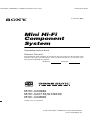 1
1
-
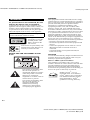 2
2
-
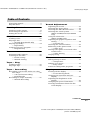 3
3
-
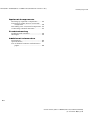 4
4
-
 5
5
-
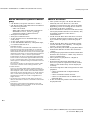 6
6
-
 7
7
-
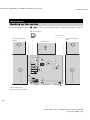 8
8
-
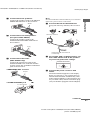 9
9
-
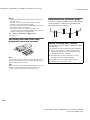 10
10
-
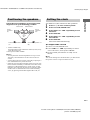 11
11
-
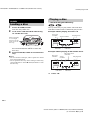 12
12
-
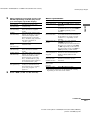 13
13
-
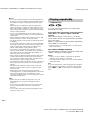 14
14
-
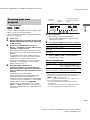 15
15
-
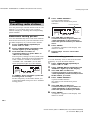 16
16
-
 17
17
-
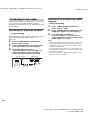 18
18
-
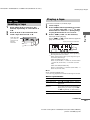 19
19
-
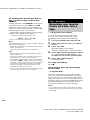 20
20
-
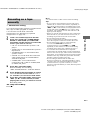 21
21
-
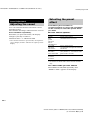 22
22
-
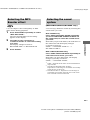 23
23
-
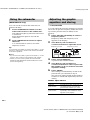 24
24
-
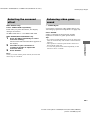 25
25
-
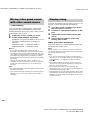 26
26
-
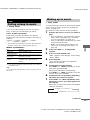 27
27
-
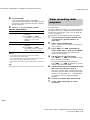 28
28
-
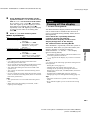 29
29
-
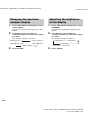 30
30
-
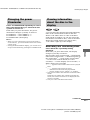 31
31
-
 32
32
-
 33
33
-
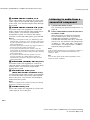 34
34
-
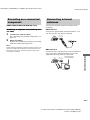 35
35
-
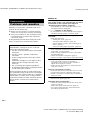 36
36
-
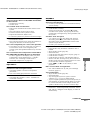 37
37
-
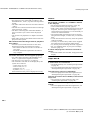 38
38
-
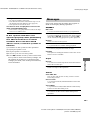 39
39
-
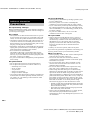 40
40
-
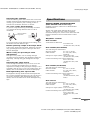 41
41
-
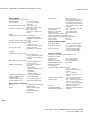 42
42
-
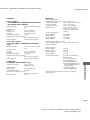 43
43
-
 44
44
-
 45
45
-
 46
46
-
 47
47
-
 48
48
ENERGY SISTEM MHC-GN880 Owner's manual
- Category
- Audio tuners
- Type
- Owner's manual
- This manual is also suitable for
Ask a question and I''ll find the answer in the document
Finding information in a document is now easier with AI
Other documents
-
Sony MHC-GN880 Operating instructions
-
Sony MHC-EC77 User manual
-
Sony MHC-RG575S User manual
-
Sony MHC-RG475S User manual
-
Sony MHC-DX101 Operating instructions
-
Sony LBT-XGR99AV Operating instructions
-
Sony MHC-EC68 Operating instructions
-
Aiwa AWP-ZX7 Owner's manual
-
Aiwa Speaker System AWP-ZX7 User manual
-
Sony CMT-CPZ3 Owner's manual