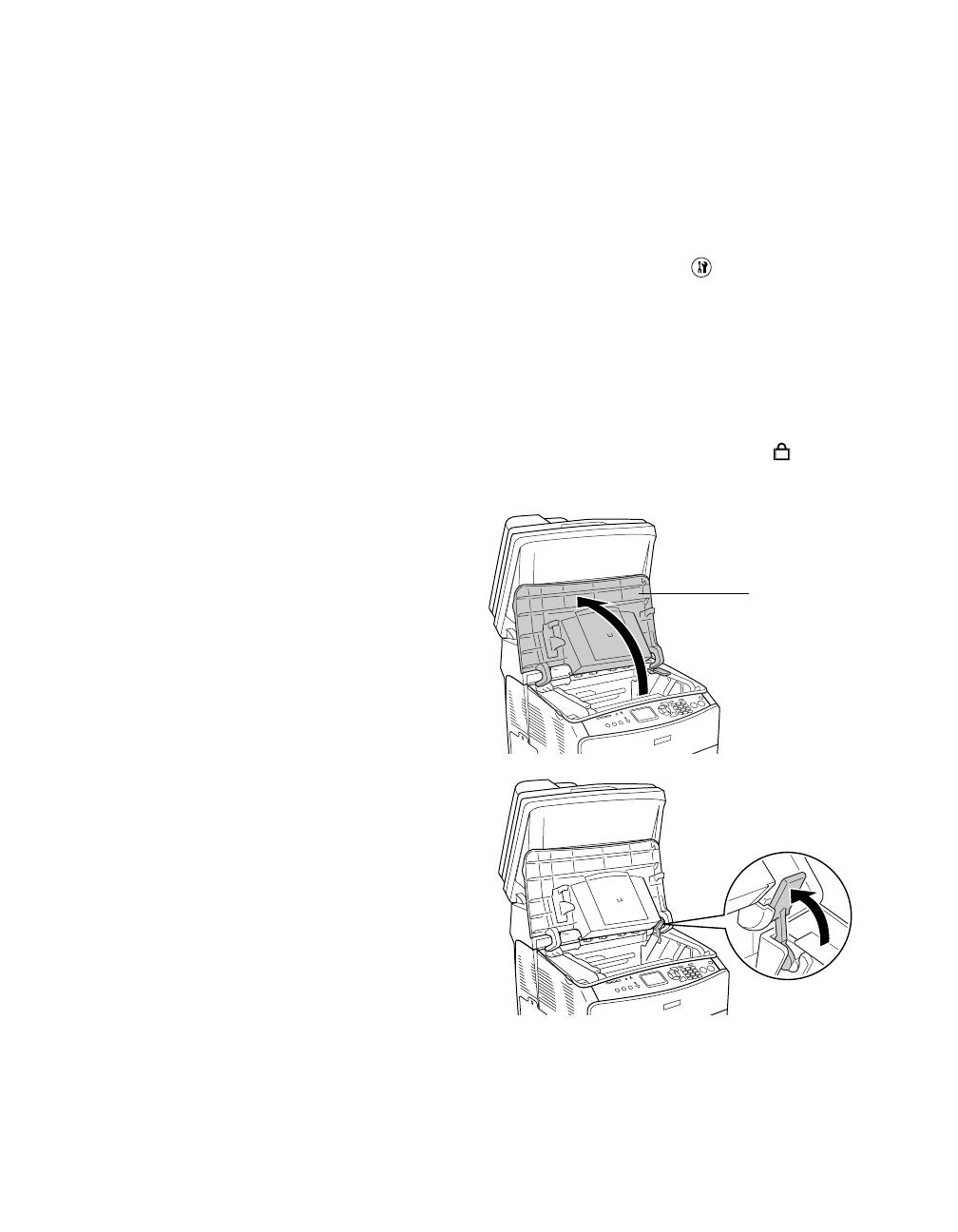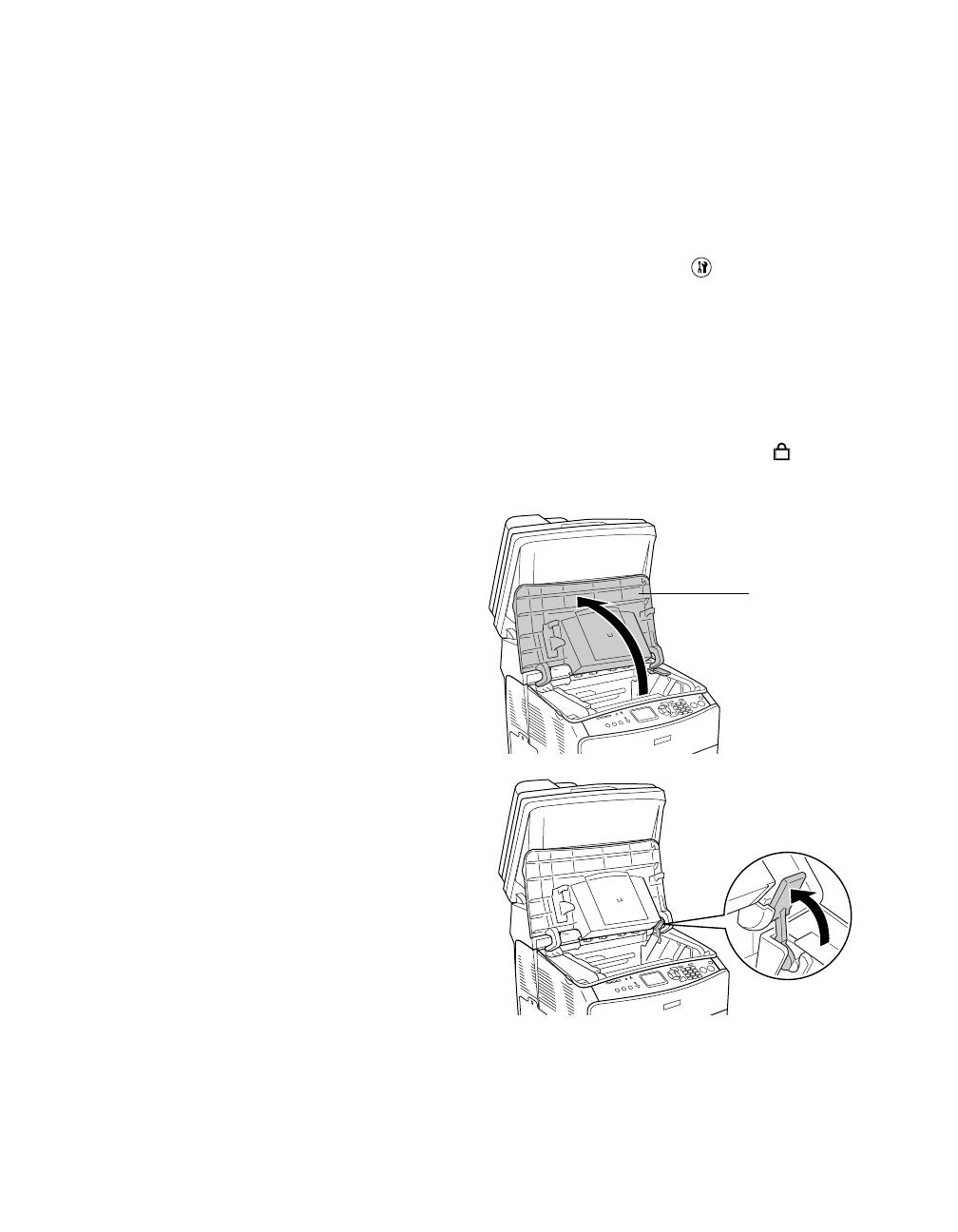
Epson AcuLaser
®
CX11N/CX11NF
Packing Instructions
If you need to ship the Aculaser CX11N/CX11NF, follow these steps to package it to
prevent damage during transit:
1. Make sure the CX11N/CX11NF is turned on, then press the Setup button
The Setup light turns on and the LCD screen displays Setup Mode for a few
seconds, then changes to the Setup menu screen.
2. Use the u or d button to select Scan Settings, then press the r button.
3. Use the u or d button to select Carriage Lock, then press the r button.
4. Set the transportation lock on the left side of the document table to the locked
position.
5. Slowly flip back the scanner until it
stops.
6. Close the output tray extension, then
lift up cover B.
7. Pull up the orange lever inside
cover B.
8. Lift out the photoconductor using its
handle.
9. Package the photoconductor in a
separate box or bag large enough to
hold it.
Note:
Do not remove the toner cartridges.
10. Flip down the orange lever, then close cover B.
11. Slowly push down the scanner to its original position.
Cover B