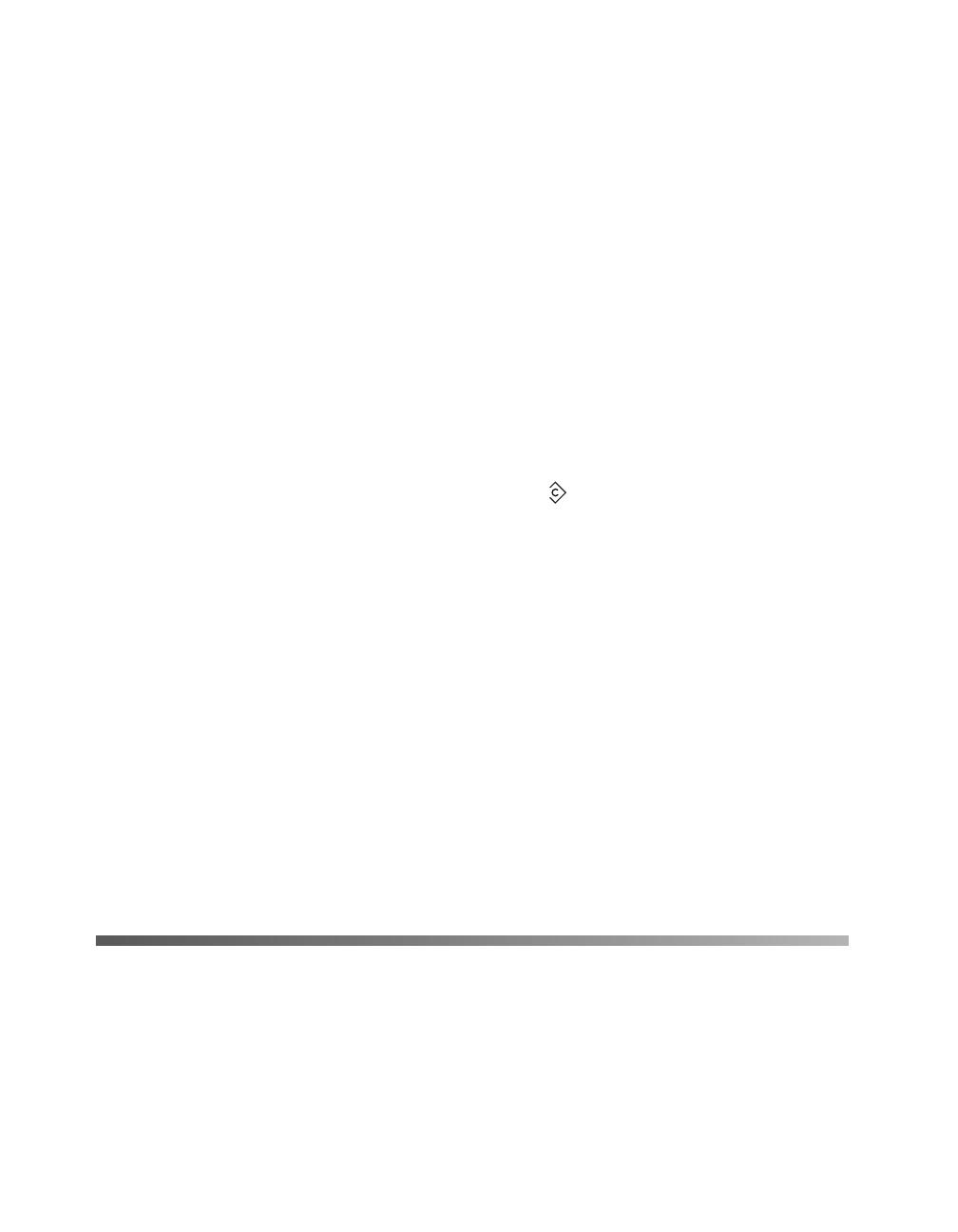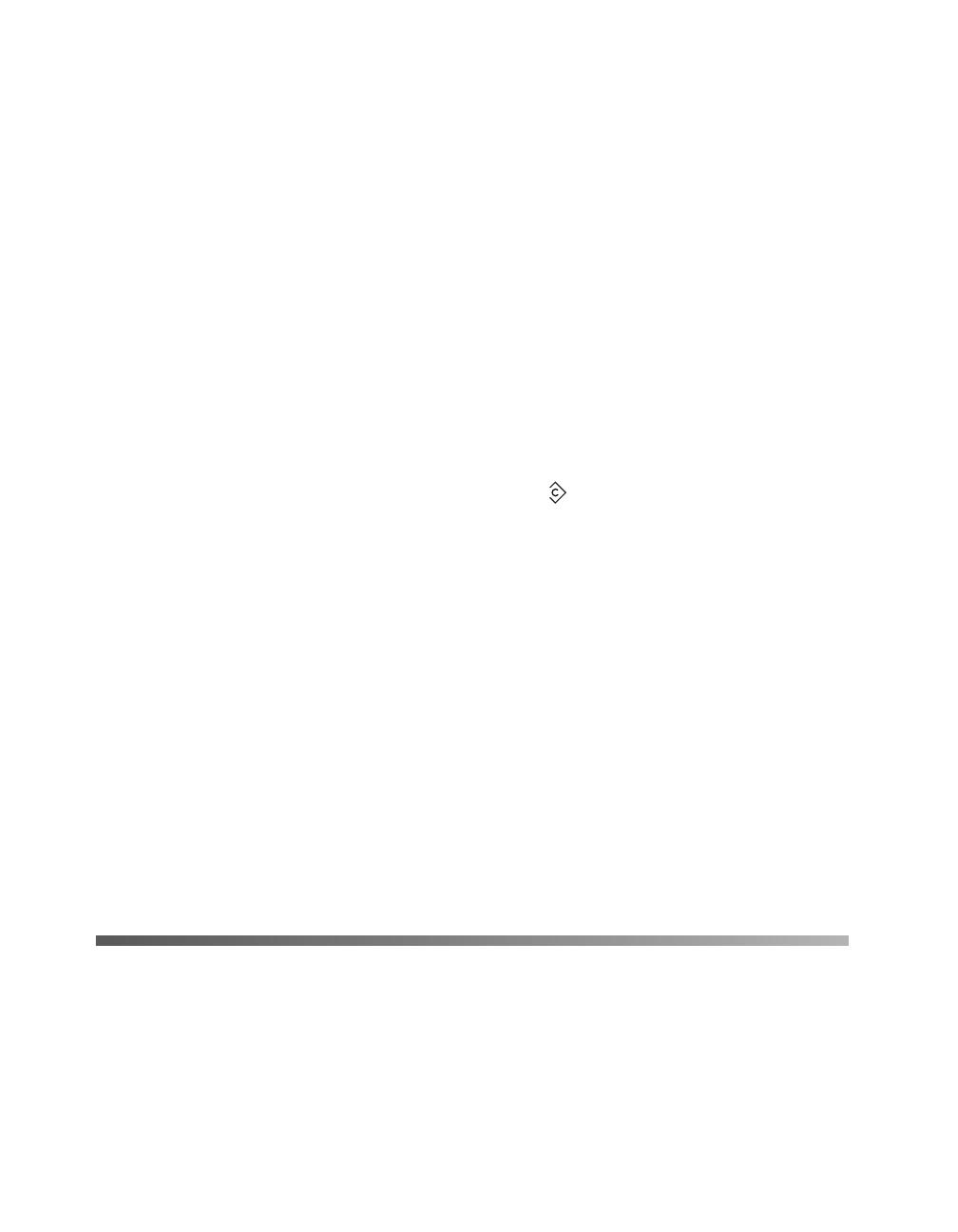
10 Sending Faxes
Note:
Do not turn off the power or press any other button while faxing. If no button is
pressed for more than 3 minutes, any changes made are canceled and the mode
returns to the Print mode.
2. Place your original either on the document table or in the Auto Document
Feeder. For details, see page 9.
3. Enter the recipient’s fax number directly from the numeric keypad on the control
panel. Keep these points in mind:
■ You can enter a maximum of 50 characters.
■ To re-enter the last number used, press the Redial button.
■ If you press the Pause button while entering the recipient number, a “-” is
displayed for the pause.
■ If you enter an incorrect number, press the Reset button to delete a
character to the left of the cursor. Pressing the l or r button moves the cursor
left or right.
■ You can also enter a fax number using the One Touch Dial button or the
Speed Dial button. For details, see page 12.
4. Specify any settings if necessary. You can specify the Document Size, Density,
Image Quality, Polling Reception, and Overseas transmission mode settings. For
details, see Chapter 5 “Customizing Settings” beginning on page 41.
5. Press the x B&W Start button (for a black and white fax) or x Color Start
button (for a color fax) to start the transmission.
Note:
When the recipient’s fax machine supports only black-and-white fax, a color fax is
received as a black-and-white fax even if you press the x Color Start button.
Using Speed-Dial Codes
When a recipient fax number is registered on the CX11NF, you can send a fax by
choosing the desired recipient from the speed-dial list in the LCD screen. You can
register up to 60 recipient fax numbers.