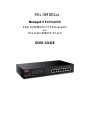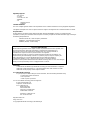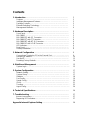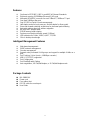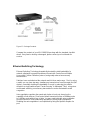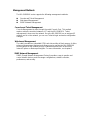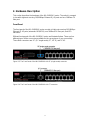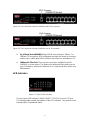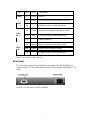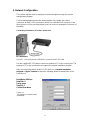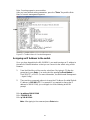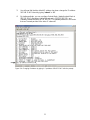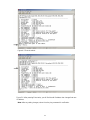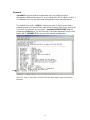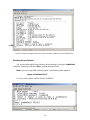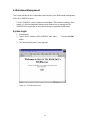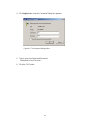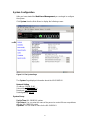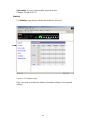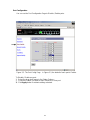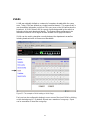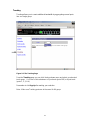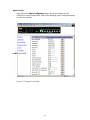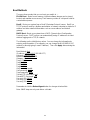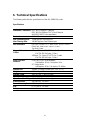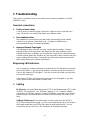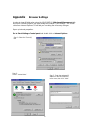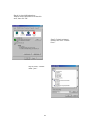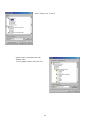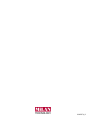Milan Technology MIL-S801XX User manual
- Category
- Network switches
- Type
- User manual

MIL-SM801xx
Managed 9 Port Switch
Eight 10/100BASE-TX Ethernet ports
With
One fixed 100BASE-FX port
USER GUIDE


Regulatory Approval
- FCC Class A
- UL 1950
- CSA C22.2 No. 950
- EN60950
- CE
- EN55022 Class A
- EN55024
Canadian EMI Notice
This Class A digital apparatus meets all the requirements of the Canadian Interference-Causing Equipment Regulations.
Cet appareil numerique de la classe A respecte toutes les exigences du Reglement sur le materiel brouilleur du Canada.
European Notice
Products with the CE Marking comply with both the EMC Directive (89/336/EEC) and the Low Voltage Directive
(73/23/EEC) issued by the Commission of the European Community Compliance with these directives imply conformity to
the following European Norms:
- EN55022 (CISPR 22) - Radio Frequency Interference
- EN61000-X - Electromagnetic Immunity
- EN60950 (IEC950) - Product Safety
Five-Year Limited Warranty
MiLAN Technology warrants to the original consumer or purchaser that each of it's products, and
all components thereof, will be free from defects in material and/or workmanship for a
period of five years from the original factory shipment date. Any warranty hereunder is
extended to the original consumer or purchaser and is not assignable.
MiLAN Technology makes no express or implied warranties including, but not limited to, any
implied warranty of merchantability or fitness for a particular purpose, except as expressly set
forth in this warranty. In no event shall MiLAN Technology be liable for incidental or
consequential damages, costs, or expenses arising out of or in connection with the
performance of the product delivered hereunder. MiLAN Technology will in no case cover damages
arising out of the product being used in a negligent fashion or manner.
Trademarks
© 2000 MiLAN, the MiLAN logo and MiLAN Technology are either trademarks or registered
trademarks of Digi International, Inc. in the United States and/or other countries. All other
trademarks are the property of their respective holders.
To Contact MiLAN Technology
For prompt response when calling for service information, have the following information ready:
- Product serial number and revision
- Date of purchase
- Vendor or place of purchase
You can reach MiLAN Technology technical support at:
E-mail: [email protected]
Telephone: +1.408.744.2751
Fax: +1.408.744.2771
MiLAN Technology
1299 Orleans Drive
Sunnyvale, CA 94089-1138
United States of America
Telephone: +1.408.744.2775
Fax: +1.408.744.2793
http://www.milan.com
info @ milan.com
© Copyright 2001 MiLAN Technology P/N: 90000374_B

Contents
1. Introduction…….…………….…………….……….…………………… 1
Features ……………………………………………………....…..…….…….. 2
Intelligent Management Features ……………………....………………….. 2
Package Contents ………………………..………………..……….………... 2
Ethernet Switching Technology ………………………..……………………. 3
Management Methods ………………………………….……...…………….. 4
2. Hardware Description ………………..….…...…...……………………. 5
Front Panel ……………………………..……………………...…...………….. 5
MIL-SM801 ……………………………………………………………………… 5
MIL-SM801SC with SC Connector …………….………………...…………. 5
MIL-SM801ST with ST Connector ………………………………..………….. 6
MIL-SM801MT with MT-RJ Connector ………..…………………..…………. 6
MIL-SM801VF with VF-45 Connector …………………………..……………. 6
LED Indicators …………………………………………………………………. 6
Rear Panel ……………………………………………..………………………. 7
Desktop Installation ……………………….………………….……..…………. 8
3. Network Configuration …………..…….…….…….……………………. 9
Connecting a Terminal or PC to the Console Port …………..….....……….. 9
Assigning IP address ……………...………….………..………....…………… 10
Secured IP ……………………….…..…………………………………………. 13
Resetting Factory Defaults ……………...………….………..………....……… 14
4. Web-Based Management .………………………………………………. 15
System Login ………………………..……………....…………….……..……… 15
5. System Configuration .…………………………………………………… 17
Network Setting…………………………………………….…...……………… 17
System Group…………………………………………….…...………………… 17
Statistics …………………………………………….…...………………………. 18
Port Config …………………………………….………...………....…………… 19
Speed Config …………………………………….…...………..……….………. 20
VLAN ………….……………………………….…...…………….……………. . 21
Trunking ………………………………………………...…….…....……………. 23
Agent Config …………………………………………………………………….. 24
6. Technical Specifications .…………………….....……………………… 26
7. Troubleshooting .…………………………………..…………………….. 27
Incorrect connections ...……………………………………………….………… 27
Diagnosing LED Indicators ………………………..…………………..……….. 27
Appendix Internet Explorer Setting…….……….………………………… 28

1. Introduction
In today’s society, the ability to communicate quickly and share important data is
essential to our lifestyle. Computer networks have proven to be one of the fastest
methods of communication.
The MIL-SM801XX series are compact desktop size switches that are ideal
solutions for small, medium and enterprise networks. The switch provides wire-
speed switching with high-performance, and low-cost connections. Using the store-
and-forward switching method, this switch can auto-learn and store up to 8K worth
of MAC addresses.
Figure 1-1. The MIL-SM801XX
The MIL-SM801xx switch provides eight-switched auto-sensing 10/100 Mbps RJ-45
Ethernet ports plus one 100Base-FX fiber port. The switch will automatically detect
the speed of the device that you plug into, allowing you to use both 10 and
100Mbps devices. The 10Mbps bandwidth will accommodate 10Mbps workgroup
hubs while simultaneously providing the 100Mbps bandwidth needed to
accommodate multimedia applications. In addition, each RJ-45 port supports Auto
MDI/MDIX for easy installation.
The MIL-SM801XX switch provides one 100Base-FX fiber port. There are 4 types
of fiber connectors available on the switch. These fiber connectors are SC, ST, MT-
RJ, VF-45 (multi-mode) and SC (single-mode). The fiber port can be used to
connect to a remote site up to 2 kilometers (multi-mode) or 15~60 kilometers (SC
single- mode).
The MIL-SM801XX includes built in Web-based Management. You can easily
configure and monitor the switch through your web browser. You can also use our
text base console program through Telnet, Serial Console, or any SNMP
management system.
1

Features
n Conforms to IEEE 802.3, 802.3u, and 802.3x Ethernet Standards
n Eight auto-sensing 10/100Mbps Ethernet RJ-45 ports
n Automatic MDI/MDIX crossover for each 10Base-T/ 100Base-TX port
n One fixed 100Mbps fiber port
n One RS-232 for Serial Console management
n Half-duplex mode for back pressure, and full-duplex for flow control
n Store-and-forward switching architecture for abnormal packet filtering
n Automatic address learning, address migration
n 8K-entry MAC address table
n 512KB memory buffer sharing
n Performs non-blocking full wire speed (1.8Gbps)
n LED-indicators for Power, 100M, LK/ACT, FD/COL
n 10-inch desktop size design
Intelligent Management Features
n Web-based management
n SNMP network management
n Console management
n Supports nine port based VLAN groups and support for multiple VLANs on a
port
n Port Trunking ( Up to 4 ports ---800Mbps cascade )
n MIB II ( RFC1213 ) supported
n Port Configuration
n Port Disable/Enable Setting
n Auto-negotiation, 100 Full/half-duplex, or 10 Full/half-duplex mode
Package Contents
n MIL-SM801XX
n Power cord
n Four rubber feet
n RS-232 cable for console port
n User Guide
2

Figure 1-2. Package Contents
Compare the contents of your MIL-SM801XX package with the standard checklist
above. If any item is missing or damaged, please contact your local dealer for
service.
Ethernet Switching Technology
Ethernet Switching Technology dramatically boosted the total bandwidth of a
network, eliminated congestion problems inherent with Carrier Sense Multiple
Access with Collision Detection protocol, and greatly reduced unnecessary
transmissions.
Switches have revolutionized the network world in three major ways. First, by using
a switch you can have two-way, simultaneous transmissions over the same port (full
duplex), essentially doubling the bandwidth. Second, by reducing the collision
domain to a single switched-port “Carrier Sensing” is eliminated. Third, using store-
and-forward switching, unnecessary transmissions can be eliminated to avoid
congestion.
Auto-negotiation regulates the speed and duplex of each port, based on the
capability of both devices. Flow-control allows transmission from a 100Mbps node
to a 10Mbps node without loss of data. You may need to disable auto-negotiation
and flow control for some networking operations involving legacy equipment.
Disabling the auto-negotiation is accomplished by fixing the speed or duplex of a
port.
3

Management Methods
The MIL-SM801XX series supports the following management methods:
n Console and Telnet Management
n Web-based Management
n SNMP Network Management
Console and Telnet Management
Console Management is done through the serial Console Port. This method
requires a direct connection between a PC and the MIL-SM801XX. Telnet
management is done over the network. Once the MIL-S801XX has an assigned IP
address and is on the network, you can use Telnet to login and make configuration
changes.
Web-based Management
The switch provides an embedded HTML web site residing in flash memory. It offers
advanced management features and allows users to manage the MIL-SM801XX
from anywhere on the network through a standard browser such as Microsoft
Internet Explorer or Netscape Navigator. For more information, see chapter 6.
SNMP Network Management
SNMP (Simple Network Management Protocol) provides a way to monitor and
control network devices, and to manage configurations, statistic collection,
performance, and security.
4

2. Hardware Description
This section describes the hardware of the MIL-SM801XX series. The switch is compact
in size with eight auto-sensing 10/100Mbps Ethernet RJ-45 ports and one 100Base-FX
fiber port.
Front Panel
The front panel of the MIL-SM801XX series consists of eight auto-sensing 10/100Mbps
Ethernet RJ-45 ports (automatic MDI/MDIX), one 100Base-FX fiber port, and LED
indicators.
Different front panels of the MIL-SM801XX series are illustrated below. There are four
different types of fiber connectors available for the convenience of your connectivity.
These fiber connectors are SC, (SC single-mode), ST, MT-RJ and VF-45.
Figure 2-3. The Front Panel of the MIL-SM801XX with SC (single mode) connector
Figure 2-4. The Front Panel of the MIL-SM801XX with ST connector
5

Figure 2-5. The Front Panel of the MIL-SM801XX with MT-RJ connector
Figure 2-6. The Front Panel of the MIL-SM801XX with VF-45 connector
n RJ-45 Ports (Auto MDI/MDIX): Eight 10/100 auto-sensing for 10Base-T or
100Base-TX connections. MDI configuration provides the means to connect to
another hub or switch while MDIX provides connection to a workstation or PC.
n 100Base-FX Fiber Port: There are four connectors available for the MIL-
SM801XX as shown above. The distance for multi-mode fiber cabling can be
up to 2 kilometers, whereas the distance for SC single-mode fiber can be up to
60 kilometers.
LED Indicators
Figure 2-7. Detail of LED Indicators
There are three LED-indicators (100M, LNK/ACT, FDX/COL) for each UTP port.
The following table provides descriptions of the LED indicators. They provide a real-
time indication of operational status.
6

On Green The port is successfully connected to a device
Blinks Green The port is receiving or transmitting data
LNK /
ACT
Off No device attached
On Amber The port is operating in full-duplex mode
Blinks Amber Collisions are occurring on the port
FDX /
COL
Off Half-duplex mode or no device attached
Table 2-1. Description of LED Indicators
Rear Panel
The 3-pronged power plug is located at the rear panel of the MIL-SM801XX as
shown in Figure 2-8. The switch will work with AC in the range of 100-240V AC, 50-
60Hz.
Figure 2-8 The Rear Panel of the MIL-SM801XX
LED Status Color Description
Power On Green Power On
On Green The port is operating at the speed of 100Mbps
100M
Off In 10Mbps mode or no device attached
7

Desktop Installation
Set the switch on a sufficiently large flat space with a power outlet nearby. The
surface should be clean, smooth, level, and sturdy. Make sure there is enough
clearance around the switch to allow for air circulation and the attachment of cables
and power cord.
Attaching Rubber Feet
A. Make sure mounting surface on the bottom of the switch is grease and dust
free.
B. Remove adhesive backing from the rubber feet.
C. Apply the rubber feet to each corner on the bottom of the switch. These
footpads can protect the switch from shock/vibration.
Figure 2-9. Attaching rubber feet to the bottom of the switch
8

3. Network Configuration
This section explains how to configure console management using the console
management program.
Console management involves the administration of the switch via a direct
connection to the RS-232 console port, which has a female DB-9 connector. From
the main menu of the console program, user has access to manage the functions of
the switch.
Connecting a Terminal or PC to the Console Port
Figure 3-1. Connecting the MIL-SM801XX to a terminal via RS-232 cable
Use the supplied RS-232 cable to connect a terminal or PC to the console port. The
terminal or PC to be connected must support the terminal emulation program.
After connecting the switch via the RS-232 cable, run a terminal emulation
program or Hyper Terminal to match the following default characteristics of the
console port:
Baud Rate: 9600 bps
Data Bits: 8
Parity: none
Stop Bit: 1
Control flow: None
Figure 3-2.
The settings of communication
parameters
9

Note: Console program is case sensitive.
After you have finished setting parameters, press the “Enter” Key and the Main
Menu of console management appears.
Figure 3-3. The Main Menu of Console Management
Assigning an IP Address to the switch
Once you have logged into the MIL-SM801XX, you need to assign an IP address to
the switch’s Ethernet interface so that you can connect to the switch using a Web
Browser.
1. From the Main Menu of the console, select Item 1 by typing in “1” after the
prompt and press Enter. You must select the appropriate Boot Method ---
Flash, BOOTP, or DHCP (For more information, see Web-based Management
– Agent Config ).
2. There are three command options to change the IP Address (the initial Default
IP address is 192.168.1.77). For example, if you wanted to change the IP
address to 199.86.12.40, you could type one of the following at the MIL
prompt:
MIL> ip-address 199.86.12.40
MIL> 2 199.86.12.40
MIL> ip 199.86.12.40
Note: After typing in the command press Enter twice.
10

3. You will now find that the default IP address has been changed to IP address
192.168.12.40. Reboot by typing “reboot” or “H”.
4. By similar methods, you can configure Subnet Mask (default subnet Mask is
255.255.255.0), Broadcast (default Broadcast is 255.255.255.255), and
Gateway (default Gateway is 192.168.1.6). The gateway address is the router
that can forward packets to the other IP networks.
Figure 3-4. Changing IP address by typing in “ ip-address 199.86.12.40 ” after the prompt .
11

Figure 4-5. Execute reboot
Figure 3-6. After pressing Enter twice, you will find the old IP address has changed into new
IP address.
Note: After any setting changes, reboot. Use the ping command for verification.
12

Secured IP
Secured IP can guard against unauthorized users accessing the switch
management. Network security for IP access allows only one IP address or up to 3
IP addresses to access the web based management server and telnet server.
The Default Secured IP is 0.0.0.0 for all three secured IP, which means that no
network security on IP was set from original factory setting. Now, if you want to set
Secured IP, for example, you can type in “securedip 1 199.86.12.46” after the
prompt press Enter twice. The first Secured IP has been registered. Only the end
station with IP 192.168.1.27 has access to the network management.
Figure 3-7. Type in “ securedip 1 199.86.12.46” after the prompt in order to set the first
secured IP.
13

Figure 3-8. After pressing Enter twice, the first secured IP address is set to 199.86.12.46.
Resetting Factory Defaults
You can reset the switch back to factory default settings by using the loaddefault
command. Simply type L 2 at the MIL>_ prompt and press enter.
Note: If you do not type L 2, and only type L, the following option appears:
Usage: loaddefault (0:1:2).
The only correct option is L 2 for the MIL-SM801XX.
14

4. Web-Based Management
This section introduces the configuration and functions of the Web-based management
for the MIL-SM801XX series.
The MIL-SM801XX series provides an embedded HTML website residing in flash
memory. It offers management features and allows users to manage the MIL-
SM801XX from anywhere on the network through a standard Web Browser.
System Login
1. Start browser.
2. Type in the IP Address of MIL-SM801XX after “http:// “. Then press Enter
button.
3. The following Welcome Screen appears.
Figure 4-1. The Welcome Screen
15

4. Click Login button, then the Password Dialog Box appears.
Figure 4-2. The Password Dialogue Box
5. Type in your User Name and Password.
(the default is “root” for both.)
6. Click the “OK” button
16
Page is loading ...
Page is loading ...
Page is loading ...
Page is loading ...
Page is loading ...
Page is loading ...
Page is loading ...
Page is loading ...
Page is loading ...
Page is loading ...
Page is loading ...
Page is loading ...
Page is loading ...
Page is loading ...
Page is loading ...
Page is loading ...
-
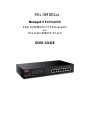 1
1
-
 2
2
-
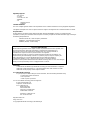 3
3
-
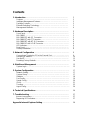 4
4
-
 5
5
-
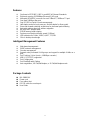 6
6
-
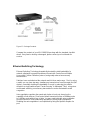 7
7
-
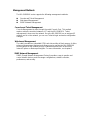 8
8
-
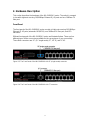 9
9
-
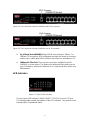 10
10
-
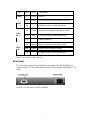 11
11
-
 12
12
-
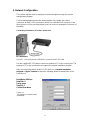 13
13
-
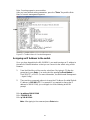 14
14
-
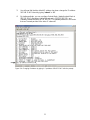 15
15
-
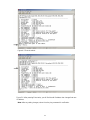 16
16
-
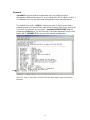 17
17
-
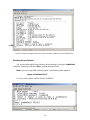 18
18
-
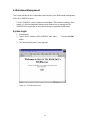 19
19
-
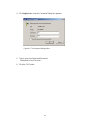 20
20
-
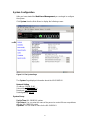 21
21
-
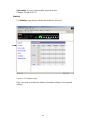 22
22
-
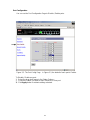 23
23
-
 24
24
-
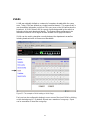 25
25
-
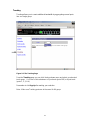 26
26
-
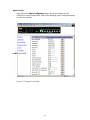 27
27
-
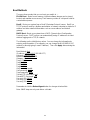 28
28
-
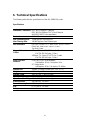 29
29
-
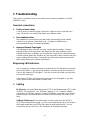 30
30
-
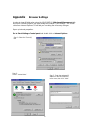 31
31
-
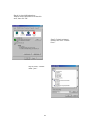 32
32
-
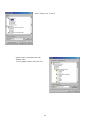 33
33
-
 34
34
-
 35
35
-
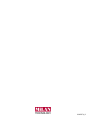 36
36
Milan Technology MIL-S801XX User manual
- Category
- Network switches
- Type
- User manual
Ask a question and I''ll find the answer in the document
Finding information in a document is now easier with AI
Related papers
-
MiLAN MIL-S1600S User manual
-
Milan Technology MIL-S1600S User manual
-
Milan Technology mil-s2400s User manual
-
MiLAN mil-s2400s User manual
-
MiLAN MIL-SM801G User manual
-
MiLAN MIL-S3580 User manual
-
MiLAN MIL-SME801GSX User manual
-
MiLAN MIL-SM2401M User manual
-
MiLAN MIL-SM2401M-STK User manual
-
MiLAN MIL-S8001TG User manual