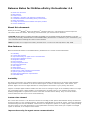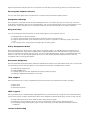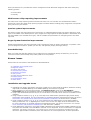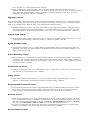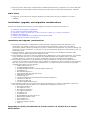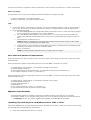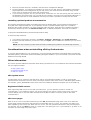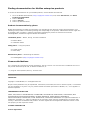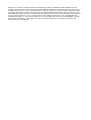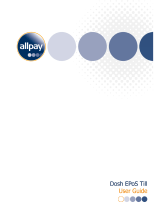McAfee EPOLICY ORCHESTRATOR 4.5 RELEA Installation guide
- Category
- Security device components
- Type
- Installation guide
This manual is also suitable for

Release Notes for McAfee ePolicy Orchestrator 4.5
z About this document
z New features
z Known Issues
z Installation, upgrade, and migration considerations
z Considerations when uninstalling ePolicy Orchestrator
z Other information
z Finding documentation for McAfee enterprise products
z License attributions
About this document
Thank you for using
McAfee
®
ePolicy Orchestrator
®
software version 4.5. This document contains important
information about this release. We strongly recommend that you read the entire document.
CAUTION: McAfee does not support automatic upgrading of a pre-release version of this software. If you are
running any previously released version of the McAfee ePolicy Orchestrator 4.5 software in your environment, you
must uninstall before installing this version of the software.
NOTE: SQL 2000 is not supported in ePolicy Orchestrator 4.5. Users must use SQL 2005 or SQL 2008.
New features
New and enhanced features in the McAfee ePolicy Orchestrator 4.5 release are described below:
z Scalability
z Custom data channel
z Improved security for agent-server communication
z Move agents between servers
z Navigation redesign
z Drag-and-drop
z Policy Assignment Rules
z Automatic Responses
z IPv6 support
z LDAP support
z Issues and ticketing
z Multi-server rollup reporting improvements
z Queries system improvements
z Rogue System Detection improvements
z Searchable Help
Scalability
The ePolicy Orchestrator 4.5 software supports enhanced scalability through the use of remote Agent Handlers.
Agent Handlers can be installed on the servers where agents connect to retrieve policies, client actions, and
updates. Agents can also use Agent Handlers to send properties and events to your primary ePO server.
Support of multiple Agent Handlers enables one ePO server to manage a larger set of installed products on a larger
set of managed systems. Agent Handlers can be deployed to strategic points in your network environment,
enabling management of systems that cannot access the main ePO server directly. They can also be used in
locations where the ePO server can be accessed directly.
Custom data channel
The custom data channel is a bi-directional channel for sending product-specific data between ePolicy Orchestrator
and the products on your managed systems. This feature allows
McAfee to provide UI actions, which are used when
troubleshooting with real-time feedback. These actions are designed to operate on a single system, while providing
real-time status to your ePO administrators. The Update Now command, which allows you to update a managed
system on demand, is an example of this feature.
Improved security for agent-server communication

Agent communication with the ePO server now uses TLS (Transport Layer Security) protocol for improved security.
Move agents between servers
You can now move agents from one ePO server to another with the Transfer Systems feature.
Navigation redesign
The navigation for the ePO console has been redesigned for the 4.5 release. Now you can access any of the first-
level ePolicy Orchestrator tabs from the new ePO Menu. You can also add the pages you use most frequently to the
favorites bar: simply drag any entry in the Menu and drop it onto the favorites bar to the right of the Menu.
Drag-and-drop
You can use drag-and-drop functionality to move certain objects in the interface. You can:
z Add Menu items to the favorites bar.
z In tables, add commonly used actions from the Actions menu to the Action bar.
z Using the Systems table, move selected systems or groups of systems to a different group in the System
Tree.
z In the System Tree, move groups and subgroups into other groups.
Policy Assignment Rules
ePolicy Orchestrator 4.5 allows you to assign policies to unique groups or to individual users through the use of
Policy Assignment Rules. This feature enables policy assignment based on the Active Directory groups that users
belong to, instead of the system they are using. You can include individual users, groups, and Organizational Units
(OUs) in a rule. You can also exclude specific users from a rule. McAfee SiteAdvisor Enterprise 3.0 is the first
managed product to leverage this feature.
Automatic Responses
The new Automatic Responses feature replaces the Notifications feature. This new feature allows you to create rules
for responding to events that are specific to your business environment. Available actions include:
z Sending email notifications.
z Sending SNMP traps.
z Creating issues for use with integrated third-party ticketing systems.
z Running a registered executable or server task.
IPv6 support
ePolicy Orchestrator 4.5 is fully compatible with IPv6 in both native and mixed environments, including:
z Native IPv4
z Native IPv6
z Mixed IPv4 and IPv6
LDAP support
ePolicy Orchestrator 4.5 supports LDAP (Lightweight Directory Access Protocol) through the use of Active Directory
servers. This version of ePolicy Orchestrator allows closer integration with Active Directory servers so that you can:
z Assign permission sets to users based on their Active Directory group.
z Browse your Active Directory server for users or groups when creating Policy Assignment Rules.
z Automatically assign administrator rights to users when they log on with their Active Directory domain
credentials.
Issues and ticketing

ePolicy Orchestrator 4.5 provides basic issues management and bi-directional integration with these third-party
ticketing systems:
z Service Desk
z Remedy
Multi-server rollup reporting improvements
The multi-server rollup reporting feature has been enhanced. You can now filter out unwanted items before
performing a data rollup. New rollup reporting targets have been added, including policy assignments, and specific
policy use across your network.
Queries system improvements
The Queries system has been enhanced in several ways. A redesigned Queries page now groups queries by result
types, and includes more default queries. Query targets are now grouped in the Query Builder. A stacked bar chart
has been added to the available chart types, and the variables and parameters for configuring charts have been
improved.
Rogue System Detection improvements
Rogue System Detection has been improved to fully leverage the power of ePolicy Orchestrator 4.x platform. Now
you can categorize exceptions, update your OUI list, and optionally employ OS finger printing.
Searchable Help
When you install the ePO Help extension for products that are managed by ePolicy Orchestrator, you can now
search the context-sensitive Help and product guides for those products.
Known Issues
Known issues in this release of the software are described below:
z Installation and upgrade issues
z Migration issues
z System Tree issues
z Active Directory issues
z Permission set issues
z Query issues
z Rogue System Detection issues
z Browser issues
z Documentation issues
z Other issues
Installation and upgrade issues
z Upgrading from ePolicy Orchestrator 4.0 Patch 3 might fail. To workaround the problem, delete the existing
logs found at %TEMP%\MFELogs and %TEMP%\NAILogs and restart the upgrade.
z When installing in a pure IPv6 environment, the Database Server menu on the Set Database
Information page of the installation wizard is not populated with SQL servers on the network. (444513)
z Using a SQL NT authenticated user that is not a local admin on the ePO server causes the installation to fail.
(367702)
z Using complex characters (e.g. @, #, $) in the SQL server administrator password might prevent ePolicy
Orchestrator from installing. For more information on accepted username and password formats, see ePolicy
Orchestrator 4.5 and SQL server username and password considerations in this document. (363939)
z Using complex characters (e.g. @, #, $) in the password for the administrator account when installing
ePolicy Orchestrator 4.5, or upgrading from version 4.0 to version 4.5 might cause the installation to fail.
For more information on accepted username and password formats, see ePolicy Orchestrator 4.5 and SQL
server username and password considerations in this document. (459993)
z Using double-byte characters in the Agent Handler installation path causes Agent Handler installation to fail.
Only characters included in the ISO 8859-1 character set are supported. For more information on supported
characters, see ePolicy Orchestrator 4.5 and SQL server username and password considerations in this
document. Agent Handler installation paths must adhere to the same requirements as those specified for

server and SQL user names and passwords. (441204)
z When the SQL Server "Nested Triggers" option is disabled, policies assignment time stamps are not
updated. This causes ePolicy Orchestrator to fail to deliver
full policies to client systems. To work around this
issue, verify that "Nested Triggers" option is enabled for the ePolicy Orchestrator database. For more
information, see KB article: KB52512. (406765)
Migration issues
Migration from ePolicy Orchestrator 3.6.1 Patch 4 and ePolicy Orchestrator 4.0 Patch 3 or 4 is supported. However,
some of your settings, such as Server Tasks, Client Tasks, Custom Policies, and Tags might not migrate properly.
Refer to the following list for details on other, more specific known migration issues.
z Migrated permissions for users other than global administrators might cause problems. These permissions
can include permissions to unsupported products. If non-global administrators have permissions to these
unsupported products, duplicating the permission results in an error and the duplication fails. (373127)
System Tree issues
z When adding multiple systems to the System Tree, if one or more systems is a duplicate and the 'no' option
is selected on the subsequent confirmation dialog, no systems are added. (457148)
Agent Handler issues
z Changing the computer name on a system where an Agent Handler does not remove the entry from your
ePO server. As a result, two Agent Handlers with different names but identical IP addresses appear in your
Agent Handler list. (451190)
Active Directory issues
z ePolicy Orchestrator is unable identify machines within a domain on pure IPV6 environments. This prevents
browsing for new computers and using the NT Domain synchronization features. When adding computers in
this environment, use Active Directory synchronization, import from a text file, or add computers by directly
entering the names. (474192)
Permission set issues
z Assigning a permission set to an OU (Organizational Unit), or group within an OU, with a name containing a
pipe character (|) might cause an error. (492457)
Query issues
z Some default queries and dashboards are not removed automatically during downgrade of product
extensions. These queries and dashboards must be removed manually. (447600)
Rogue System Detection issues
z In the Rogue System Detection Detected Systems Details page, the Back and Next arrow buttons located
above the Actions Taken pane might produce unexpected results. For example, clicking the Next arrow
might not return the Detected Systems Details page for the next system in the list. (395571)
Browser issues
z When accessing the ePO console using Internet Explorer 8, the log on dialog might not appear. This might
occur when Enhanced Security is enabled in Internet Explorer 8. To work around this issue you must add
your ePO console to the Trusted sites list in IE 8. Click Tools | Internet Options and open the Security
tab. Then click Trusted Sites | Sites and Add the url for your ePO console. (457117)
z The Menu and favorites bar might become distorted or unusable when viewing ePolicy Orchestrator with
Firefox. If this happens, clear the browser cache and restart Firefox. (466407)
Documentation issues

z Help topics fail to display with Internet Explorer 2008 Enhanced Security configured. Go to Server Manager
and switch off Internet Explorer Enhanced Security and the ePolicy Orchestrator Help displays. (392671)
Other issues
z Logging on to the ePO server using the desktop icon might report the user IP address as 127.0.0.1.
(481852).
Installation, upgrade, and migration considerations
Consider the following when planning to install, upgrade, or migrate to ePolicy Orchestrator 4.5.
z Installation and upgrade considerations
z User name and password requirements
z Upgrading to ePolicy Orchestrator 4.5 from version 3.6.1 Patch 4 in a cluster environment
z Migration considerations
z Installing SQL 2008 Express on Windows Server 2003 or 2008
z Installing optional product documentation
Installation and upgrade considerations
z The ePolicy Orchestrator 4.0 Notifications feature has been replaced by Automatic Responses. The
notifications you created in version 4.0 are not supported or migrated to version 4.5 of the ePolicy
Orchestrator software. Before upgrading to version 4.5, McAfee recommends that you note the settings and
purpose of your 4.0 notifications, so that you can set up the Automatic Response system based on your 4.0
notifications notes.
z During installation, specify the machine name of the system where your database is installed. Using
localhost or the IP address causes the installation to fail.
z After upgrading, some server tasks are disabled due to differences in server task functionality. For example,
server tasks that were set to run immediately are disabled because this schedule option is no longer
available. Be sure to review all server tasks, update their settings, and enable them as needed.
z The following products are not yet supported on ePolicy Orchestrator 4.5. When you upgrade from a
previous version of ePolicy Orchestrator, these products are migrated
in order to retain their data. However,
they don't yet function correctly on ePolicy Orchestrator 4.5, and should not be used until an upgrade is
available that supports the 4.5 software
{ Endpoint Encryption 5.2.1
{ GroupShield Enterprise 6.0
{ GroupShield Enterprise 6.0.2 with SpamKiller Enterprise
{ LinuxShield 1.5
{ Non-Windows Agent 2.0
{ SecurityShield for Microsoft ISA Server
{ SiteAdvisor Enterprise 1.5
{ VDisk for Mac 1.0
{ VirusScan Enterprise 8.0i with McAfee AntiSpyware Enterprise
{ VirusScan for Mac 8.5
{ VirusScan for Mac 8.6
{ VirusScan Mobile Enterprise 2.0
z The following products are not supported on ePolicy Orchestrator 4.5. When you upgrade to version 4.5,
data associated with these products is not retained when upgrading to version 4.5.
{ ePO Agent (CMA) 3.5.5
{ ePO Agent for Linux
{ ePO Agent for Mac OS X
{ ePO Agent for Netware
{ LinuxShield 1.3
{ LinuxShield 1.4
{ McAfee Network Access Control 3.0
{ NetShield for NetWare 4.6.3
{ Policy Auditor 5.0
{ Policy Auditor 5.0.1
{ System Compliance Profiler
{ Virex 7.7
Upgrading to ePolicy Orchestrator 4.5 from version 3.6.1 Patch 4 in a cluster
environment

Use these instructions to upgrade to ePolicy Orchestrator 4.5 from version 3.6.1 Patch 4 in a cluster environment.
Before you begin
You will need to have a copy of the following documents available to complete this task:
z ePolicy Orchestrator 4.5 Installation Guide
z ePolicy Orchestrator 4.5 Cluster Installation Guide
Task
1. Use the instructions in the ePolicy Orchestrator 4.5 Cluster Installation Guide to install on the first node in
your cluster. Be sure that the ePolicy Orchestrator resources are deleted from the Cluster Administrator.
2. On each subsequent node:
a. Run the CFGNAIMS.EXE tool (included with ePolicy Orchestrator 3.6.1) to verify the node is pointing
to the correct ePolicy Orchestrator 3.6.1 cluster database.
b. Go to the HKLM\Software\Network Associates\ePolicy Orchestrator folder and modify the
values of the DBFolder and ServerINI keys so they point to the DB folder path located on the local
drive.
c. Uninstall ePolicy Orchestrator 3.6.1.
NOTE: McAfee recommends that you disconnect the Data drive from each node in order to make
sure that no files are deleted from the Data drive.
d. Install version 4.5 of the software as documented in the ePolicy Orchestrator 4.5 Installation Guide
and ePolicy Orchestrator 4.5 Cluster Installation Guide.
e. Deploy a new agent.
NOTE: Uninstalling ePolicy Orchestrator 3.6.1 removes the 3.6.1 agent.
User name and password requirements
ePolicy Orchestrator 4.5 does not support some characters when used in ePolicy Orchestrator or SQL user names
and passwords.
ePolicy Orchestrator supports all printable characters in the ISO 8859-1 character set, except:
z Leading spaces, trailing spaces, or passwords consisting of only spaces.
z Double quotation marks (").
z Leading backslashes, trailing backslashes, or passwords consisting only of backslashes (\).
z User names containing a colon (:) or semicolon (;).
ePolicy Orchestrator supports all printable characters in the ISO 8859-1 character set for SQL Server user names
and passwords, except:
z Leading spaces, trailing spaces, or passwords consisting of only spaces.
z Double quotation marks (").
z Single quotation marks (').
z Backslashes (\).
z User names containing a colon (:) or semicolon (;).
z SQL passwords must not exceed 127 bytes in length.
Migration considerations
z Extended task details for the deploy agent task and wake-up agent server task are not migrated.
z Packages installed in your repository using version 3.6 or 4.0 of ePolicy Orchestrator have a blank value in
the Signed by column. This value is updated after updates are downloaded and installed.
Installing SQL 2008 Express on Windows Server 2003 or 2008
SQL Server 2008 Express must be installed manually on
Windows Server 2003 or 2008. You must set up and verify
the following before installing ePolicy Orchestrator:
1. Verify that the SQL Browser Service is running.

2. Ensure that TCP/IP Protocol is enabled in the SQL Server Configuration Manager.
3. During installation, you might be prompted for the name of your SQL Server in the Database Information
page. Depending on the configuration of your SQL server, this name should be formatted using the SQL
server name or the SQL server name with instance name.
4. If you are using a dynamic port for your SQL server, make note of it. You must specify this port number on
the Database Information page. You can find this port number in the SQL Server Configuration Manager, in
the TCP/IP Properties on the IP Addresses tab. The port number is specified in the Dynamic Port field.
Installing optional product documentation
This software automatically installs the product extensions for McAfee Agent 4.5 and VirusScan Enterprise 8.7,
along with their respective Help files. If you optionally choose to install the McAfee Agent 4.0 or VirusScan
Enterprise 8.5 product extensions, you must install their Help separately. These files are included in the ePolicy
Orchestrator software zip file in the extensions-help folder. In default installations, this folder is located at:
C:\Program Files\McAfee\ePolicy Orchestrator\Extensions-Help.
To install the Help extension:
1. In the ePolicy Orchestrator interface, click Menu | Software | Extensions, click Install Extension.
2. Browse to the Help extension you want to install, click Open, then click OK. Once installed, you can access
the Help.
NOTE: You must install the product extension before installing that product's associated Help extension.
Considerations when uninstalling ePolicy Orchestrator
If you have Agent Handlers in your environment, you must uninstall them before uninstalling ePolicy Orchestrator.
Uninstalling ePolicy Orchestrator without uninstalling the Agent Handlers in your environment can prevent the ePO
database from being deleted.
Other information
This section provides additional information about ePolicy Orchestrator 4.5 not included in other ePO documentation
that you might find useful.
z ePO system users
z Registered LDAP servers
z ePO error pages
ePO system users
An ePO system user is created for the ePO server and for each ePO Agent Handler in order to communicate
required remote commands. The user name is the unique machine name of the server or individual Agent Handler.
For example, system_EPOSERVER. These users cannot be modified or deleted, and appear only in the Audit Log.
Registered LDAP servers
When registering LDAP servers for use with your ePO server, you can optionally choose to use SSL for
communication. If you enable this option, you must change the port used to connect to this server. The most
common default port for non-SSL LDAP communications is 389. Port 636 is commonly used for SSL LDAP
communications.
ePO error pages
When an error occurs in the ePO console and you click OK, the Dashboards page opens. This occurs when the
current page contains information that cannot be accessed after the error occurs. For example, this might occur
while scheduling a new server task. When the error occurs, the user-specified information in the previous page is
not retained. You can click Back to return to a page that is not causing an
error. If your attempt to "go back" is not
successful you must begin the process again.

Finding documentation for McAfee enterprise products
To access the documentation for your McAfee products, use the McAfee ServicePortal.
1. Go to the McAfee ServicePortal (http://mysupport.mcafee.com) and, under Self Service, click Read
Product Documentation.
2. Select a Product.
3. Select a Version.
4. Select a product document
Product documentation by phase
McAfee documentation provides the information you need during each phase of product implementation, from
installing a new product to maintaining existing ones. Depending on the product, additional documents might also
be available. After a product is released, information regarding the product is entered into the online
KnowledgeBase, available through the McAfee ServicePortal.
Installation phase — Before, during, and after installation
z Release Notes
z Installation Guide
Setup phase — Using the product
z Product Guide
z Online Help
Maintenance phase — Maintaining the software
z KnowledgeBase (http://mysupport.mcafee.com)
License attributions
For a complete list of third-party license attributions, see the license.txt file. This file is included at the root of
the product download zip file and, in default installations, at:
C:\Program Files\McAfee\ePolicy Orchestrator
COPYRIGHT
Copyright © 2009 McAfee, Inc. All Rights Reserved.
No part of this publication may be reproduced, transmitted, transcribed, stored in a retrieval system, or translated
into any language in any form or by any means without the written permission of McAfee, Inc., or its suppliers or
affiliate companies.
TRADEMARK ATTRIBUTIONS
AVERT, EPO, EPOLICY ORCHESTRATOR, FOUNDSTONE, GROUPSHIELD, INTRUSHIELD, LINUXSHIELD, MAX
(MCAFEE SECURITYALLIANCE EXCHANGE), MCAFEE, NETSHIELD, PORTALSHIELD, PREVENTSYS,
SECURITYALLIANCE, SITEADVISOR, TOTAL PROTECTION, VIRUSSCAN, WEBSHIELD are registered trademarks or
trademarks of McAfee, Inc. and/or its affiliates in the US and/or other countries. McAfee Red in connection with
security is distinctive of McAfee brand products. All other registered and unregistered trademarks herein are the
sole property of their respective owners.
LICENSE INFORMATION
License Agreement

NOTICE TO ALL USERS: CAREFULLY READ THE APPROPRIATE LEGAL AGREEMENT CORRESPONDING TO THE
LICENSE YOU PURCHASED, WHICH SETS FORTH THE GENERAL TERMS AND CONDITIONS FOR THE USE OF THE
LICENSED SOFTWARE. IF YOU DO NOT KNOW WHICH TYPE OF LICENSE YOU HAVE ACQUIRED, PLEASE CONSULT
THE SALES AND OTHER RELATED LICENSE GRANT OR PURCHASE ORDER DOCUMENTS THAT ACCOMPANY YOUR
SOFTWARE PACKAGING OR THAT YOU HAVE RECEIVED SEPARATELY AS PART OF THE PURCHASE (AS A BOOKLET,
A FILE ON THE PRODUCT CD, OR A FILE AVAILABLE ON THE WEBSITE FROM WHICH YOU DOWNLOADED THE
SOFTWARE PACKAGE). IF YOU DO NOT AGREE TO ALL OF THE TERMS SET FORTH IN THE AGREEMENT, DO NOT
INSTALL THE SOFTWARE. IF APPLICABLE, YOU MAY RETURN THE PRODUCT TO MCAFEE OR THE PLACE OF
PURCHASE FOR A FULL REFUND.
-
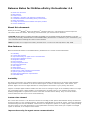 1
1
-
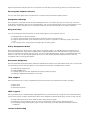 2
2
-
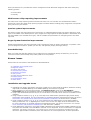 3
3
-
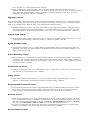 4
4
-
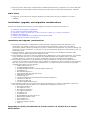 5
5
-
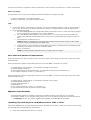 6
6
-
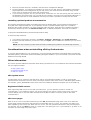 7
7
-
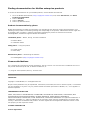 8
8
-
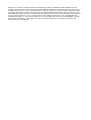 9
9
McAfee EPOLICY ORCHESTRATOR 4.5 RELEA Installation guide
- Category
- Security device components
- Type
- Installation guide
- This manual is also suitable for
Ask a question and I''ll find the answer in the document
Finding information in a document is now easier with AI
Related papers
-
McAfee EPOLICY ORCHESTRATOR 4.5 - Installation guide
-
McAfee EPOLICY ORCHESTRATOR 4.5 - Installation guide
-
McAfee Total Protection For Endpoint Evaluator Manual
-
McAfee ePolicy Orchestrator 4.0 Release note
-
McAfee EPOLICY ORCHESTRATOR 4.0.2 - User manual
-
McAfee EPOLICY ORCHESTRATOR 4.5 - User manual
-
McAfee EPOLICY ORCHESTRATOR 4.5 - User manual
-
McAfee PASCDE-AB-IA - Policy Auditor For Servers User manual
-
McAfee Host Intrusion Prevention 8.0 User manual
-
McAfee Host Intrusion Prevention 8.0 User manual