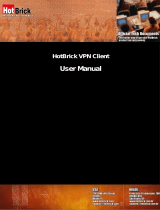Page is loading ...

Firewall HotBrick LB-2 / LB-2 VPN / VPN 800/2
Users Guide
Specific LB-2 / LB2 VPN / VPN 800 setups for most major ISPs

LB-2 / LB-2 VPN / VPN 800/2 Users Guide Property of HotBrick — 2005
2
Specific LB-2/LB2 VPN/ VPN 800 setups for most major ISPs
This guide was constructed to aid you through all types of configurations used by most major
ISPs, and set them up on your LB-2, LB-2 VPN, or VPN 800
Bell South
Connection Type: PPPoE
Bell South uses the PPPoE protocol which requires you to input a user name and password. If
you used any software to connect to the internet please uninstall it now as you will no longer need it.
Once you have done that, login to the LB2/LB2 VPN/VPN 800 WAN Router by going to
http://192.168.1.1
using your favorite web browser. Set the connection type to PPPoE and input your
user name and password into this PPPoE field, leave PPTP unchecked. Press the Submit button at
the bottom of the page and you are done. Also, set the Echo Retry to 90 seconds under Advanced
Port, Port Options menu.
Comcast
Connection Type: Dynamic IP
During the installation of your cable internet services, the installer should have paperwork with
your registration information, copy down MAC address or Adapter Address from that a piece of
paper. If you do not have this information, you can find out your MAC address by going to
Start>Run, type in CMD and press enter. In the Command Prompt enter ipconfig/all and write down
your MAC address. Once you have done that, login to the LB2/LB2 VPN/VPN 800 WAN Router by
going to http://192.168.1.1
using your favorite web browser. Set the Connection type as Dynamic IP
and scroll down to Optional. In the MAC address field , type in that MAC address separated by
hyphens. (Example: 0F-0F-0F-0F-0F-0F). Press the Submit button at the bottom of the page and
you are done.
Cox
Connection Type: Dynamic IP
During the installation of your cable internet services, the installer should have paperwork with
your registration information. The next step is to copy down the Domain Name from that piece of
paper. You may also call Cox to find out your Domain name. Once you have done that, login to the
LB2/LB2 VPN/VPN 800 WAN Router by going to http://192.168.1.1
using your favorite web browser.
Set your connection type as Dynamic IP and scroll down to Optional. In the Domain Name field enter
your Domain Name. Press the Submit button at the bottom of the page and you are done.
Earthlink
Connection Type: PPPOE
Earthlink uses the PPPoE protocol which requires you to input a user name and a password.
If you used any software to connect to the internet please uninstall it now as you will no longer need
it. Once you have done that, login to the LB2/LB2 VPN/VPN 800 WAN Router by going to

LB-2 / LB-2 VPN / VPN 800/2 Users Guide Property of HotBrick — 2005
3
http://192.168.1.1 using your favorite web browser. Set the connection type to PPPoE and input your
user name and password into the PPPoE field leave PPTP unchanged. Press the Submit button at
the bottom of the page and you are done.
SBC
Connection Type: PPPoE
SBC uses the PPPoE protocol which requires you to input a user name and password. If you
used any software to connect to the internet please uninstall it now, as you no longer need it. Once
you have done that, login to the LB2/LB2 VPN/VPN 800 WAN Router by going to http://192.168.1.1
using your favorite web browser. Set the connection type to PPPoE and input your user name and
password into the PPPoE field, leave PPTP unchecked and press the Submit button at the bottom of
the page and you are done.
Road Runner
Connection Type: Dynamic IP
During the installation of your Cable internet services, the installer should have paperwork with
your registration information, copy down Domain Name from that piece of paper. You may also call
Road Runner to find out your Domain Name. Once you have done that, login to the LB2/LB2 VPN/
VPN 800 WAN Router by going to http://192.168.1.1
using your favorite web browser. Set your
connection type as Dynamic IP and scroll down to Optional. In the Domain Name field, enter your
Domain Name. Press the submit button at the bottom of the screen and you are done.
/