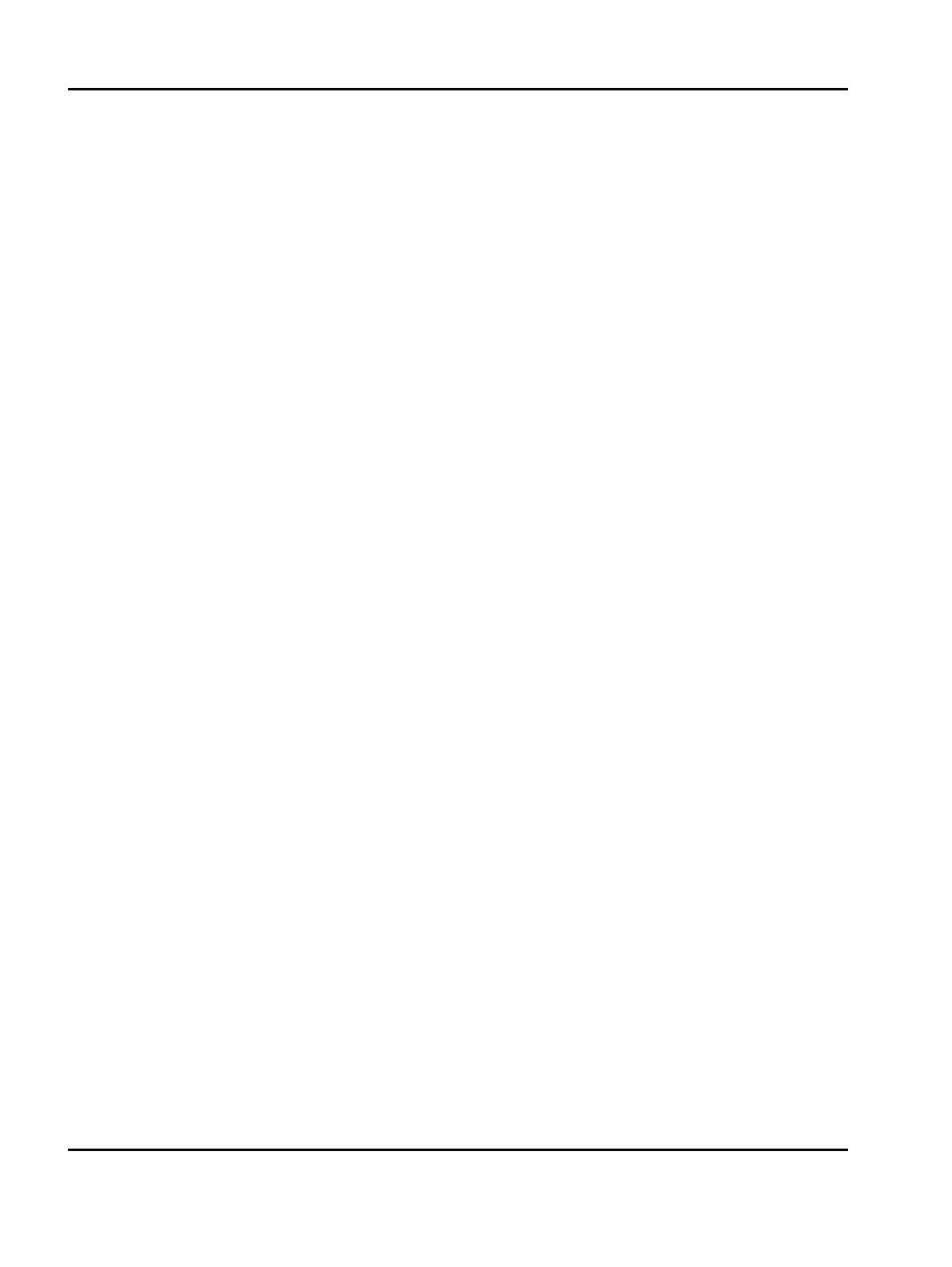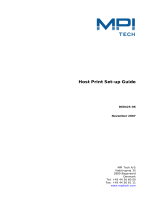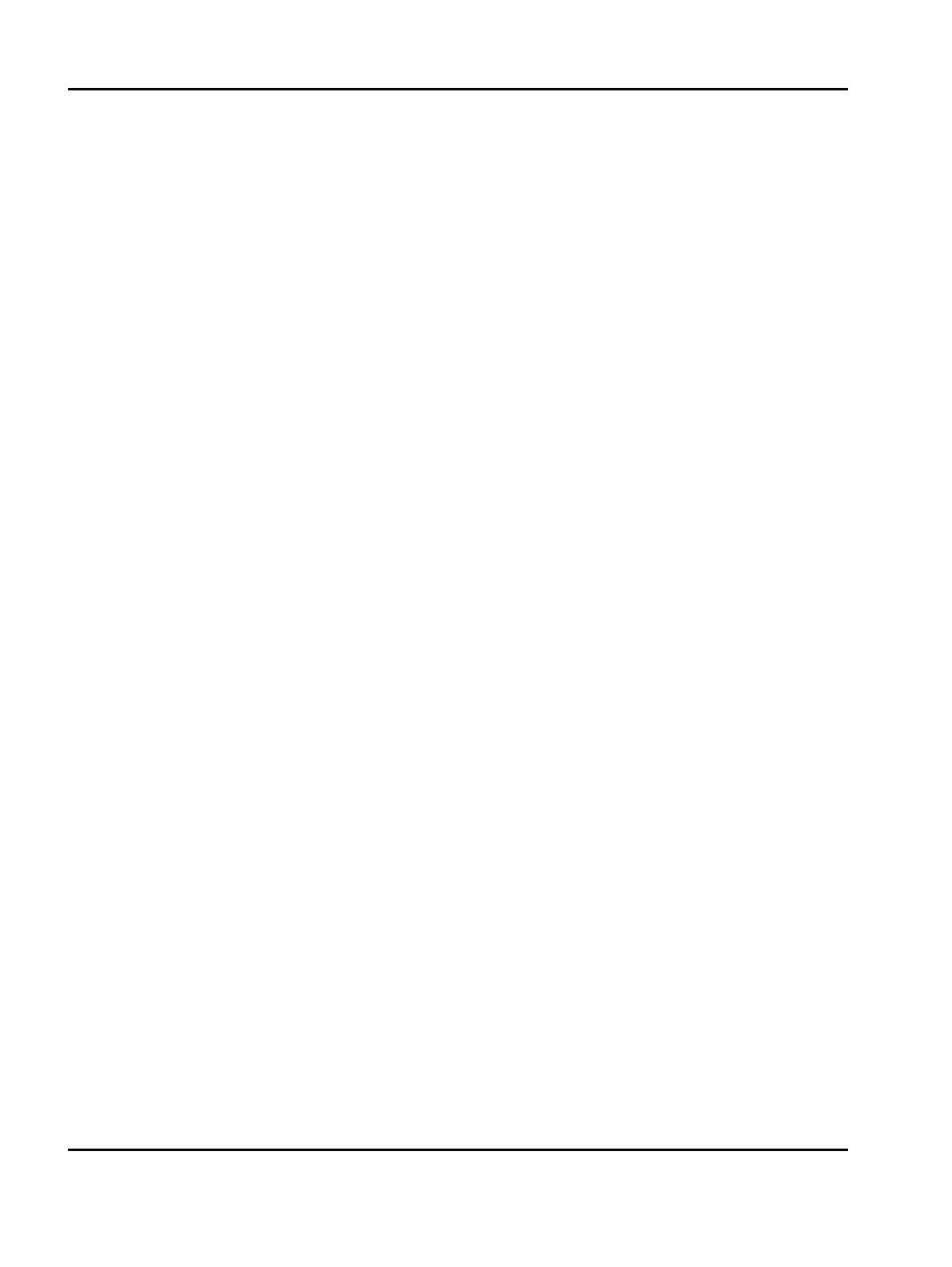
19
IPDS Printer and Host Setup Guide AS/400 and iSeries Twinax Printing Using the Adapter for SCS
Message queue.....................MSGQ QSYSOPR
Library......................... *LIBL
Maximum length of request unit....MAXLENRU *CALC
Application type..................APPTYPE *NONE
Activation timer..................ACTTMR >
*NOMAX
Inactivity timer..................INACTTMR *ATTACH
SNA pass-through device desc......SNPTDEV *NONE
SNA pass-through group name.......SNPTGRP *NONE
Host signon/logon command.........LOGON *NONE
Pacing ...........................PACING 7
Line speed .......................LINESPEED *TYPE
Word length....................... WORDLEN *TYPE
Type of parity....................PARITY *TYPE
Stop bits.........................STOPBITS *TYPE
Host Print Transform..............TRANSFORM *NO
Manufacturer type and model.......MFRTYPMDL
Paper source 1.................... PPRSRC1 *MFRTYPMDL
Paper source 2....................PPRSRC2 *MFRTYPMDL
Envelope source................... ENVELOPE *MFRTYPMDL
ASCII code page 899 support....... ASCII899 *NO
Maximum pending requests.......... MAXPNDRQS 6
Print while converting............ PRTCVT *YES
Print request timer............... PRTRQSTMR *NOMAX
Form definition................... FORMDF F1C10110
Library......................... *LIBL
Character identifier: CHRID
Graphic character set......... *SYSVAL
Code page...................
Remote location: RMTLOCNAME
Name or address.................
Local location.................... LCLLOCNAME *NETATR
Mode ............................. MODE QSPWTR
User-defined options..............USRDFNOPT *NONE
User-defined object: USRDFNOBJ
Object.......................... > *NONE
Library...................... >
Object type..................... >
Data transform program............USRDTATFM *NONE
Library ........................
User-defined driver program ...... USRDRVPGM *NONE
Library.........................
System driver program............. SYSDRVPGM
Secure connection.................SECURECNN *NO
Validation list...................VLDL *NONE
Library........................
Publishing information: ..........PUBLISHINF
Support duplex................. *UNKNOWN
Support color.................. *UNKNOWN
Pages per minute black......... *UNKNOWN
Pages per minute color......... *UNKNOWN
Location....................... *BLANK
Data streams supported ........ *UNKNOWN
Text 'Description'................ TEXT >
'IPDS PRINTER'
(Note: 'IPDS PRINTER' is user defined text.)
Dependent location name...........DEPLOCNAME *NONE
Example CRTDEVPRT with parameters to change shown in bold
.