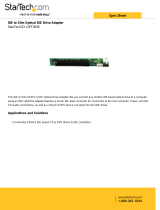Page is loading ...

1
http://www.tyan.com
Thunder LE-T
S2518
User’s Manual
Revision 1.20
Copyright © Tyan Computer Corporation, 2003-2004. All rights reserved. No part of this manual
may be reproduced or translated without prior written consent from Tyan Computer Corp.
All registered and unregistered trademarks and company names contained in this manual are
property of their respective owners including, but not limited to the following.
Tyan, Thunder LE-T S2518 are trademarks of Tyan Computer Corporation.
Intel, Intel Pentium, combinations thereof are trademarks of Intel Corporation.
ServerWorks, ServerSet III LE3, combinations thereof are trademarks of Broadcom/ServerWorks,
Corp.
AMI, AMI BIOS are trademarks of American Megatrends Inc.
Microsoft, Windows are trademarks of Microsoft Corporation.
IBM, PC, AT, PS/2 are trademarks of IBM Corporation.
Winbond is a trademark of Winbond Electronics Corporation.
Micronics is a trademark of Micronics Corporation.
Portable Document Format (PDF) is a trademark of Adobe Corporation.
Iomega, Zip are registered trademarks of Iomega Corporation.
Information contained in this document is furnished by Tyan Computer Corporation and has been
reviewed for accuracy and reliability prior to printing. Tyan assumes no liability whatsoever, and
disclaims any express or implied warranty, relating to sale and/or use of Tyan products including
liability or warranties relating to fitness for a particular purpose or merchantability. Tyan retains the
right to make changes to product descriptions and/or specifications at any time, without notice. In
no event will Tyan be held liable for any direct or indirect, incidental or consequential damage, loss
of use, loss of data or other malady resulting from errors or inaccuracies of information contained in
this document.

2
http://www.tyan.com
Table of Contents
Before you begin…
Chapter 1: Introduction
1.1 Congratulations!
1.2 Hardware Specifications
1.3 Software Specifications
Chapter 2: Board Installation
2.1 Front Panel Connector
2.2 CMOS Reset
2.3 PCI Speed Jumper
2.4 FSB Speed Jumper
2.5 LAN1/2 Activity LED Headers
2.6 FAN Connectors (FAN 1 to 6)
2.7 Speaker Connector
2.8 CPU Voltage ID Mismatch LED
2.9 IDE RAID Connector
2.10 SCSI Connectors
2.11 Parallel Port Connector
2.12 USB Port Headers
2.13 Serial Port Header
2.14 Slim Floppy Connector (optional)
2.15 Riser Card Information
2.16 Hardware Reset Switch Connector
2.17 BIOS Flash Utility
2.18 Mounting the Motherboard
2.19 Installing Memory
2.20 Installing CPU and Cooling Fans
2.21 Connecting IDE and Floppy Drives
2.22 Installing Add-in Cards
2.23 Connecting PS/2, USB, Serial
2.24 Connecting the power supply
2.25 You’re done!
Chapter 3: BIOS Setup
3.1 Main Setup
3.2 Advanced
3.2a Super I/O Configuration
3.2b IDE Configuration
3.2c Floppy Configuration
3.2d Boot Settings Configuration
3.2e Onboard Device Configuration
3.2f Even Log Configuration
3.2g Remote Access Configuration
3.3 Chipset
3.4 PCIPnP
3.5 Boot
3.6 Power
3.7 Security
3.8 Exit
……………………………………………..Page 4
……………………………………………..Page 5
……………………………………………..Page 5
……………………………………………..Page 5
……………………………………………..Page 6
……………………………………………..Page 7
……………………………………………..Page 8
……………………………………………..Page 9
……………………………………………Page 10
……………………………………………Page 11
……………………………………………Page 12
……………………………………………Page 13
……………………………………………Page 14
……………………………………………Page 15
……………………………………………Page 16
……………………………………………Page 17
……………………………………………Page 18
……………………………………………Page 19
……………………………………………Page 20
……………………………………………Page 21
……………………………………………Page 22
……………………………………………Page 23
……………………………………………Page 23
……………………………………………Page 24
……………………………………………Page 25
……………………………………………Page 26
……………………………………………Page 28
……………………………………………Page 30
……………………………………………Page 31
……………………………………………Page 31
……………………………………………Page 32
……………………………………………Page 33
……………………………………………Page 34
……………………………………………Page 34
……………………………………………Page 35
……………………………………………Page 36
……………………………………………Page 36
……………………………………………Page 36
……………………………………………Page 37
……………………………………………Page 38
……………………………………………Page 38
……………………………………………Page 38
……………………………………………Page 39
……………………………………………Page 40
……………………………………………Page 40
……………………………………………Page 40
……………………………………………Page 40

3
http://www.tyan.com
Chapter 4: Installing the Hard Drives
SCSI Setup Section
Chapter 5: System Resources
5.1 Beep Codes
5.2 Flash Utility
Appendix I: Hardware Monitoring Information
Appendix II: Glossary
Technical Support
……………………………………………Page 41
……………………………………………Page 45
……………………………………………Page 55
……………………………………………Page 55
……………………………………………Page 55
……………………………………………Page 56
……………………………………………Page 57
……………………………………………Page 62

4
http://www.tyan.com
Before you begin…
Check the box contents!
The retail motherboard package should contain the following:
1x Thunder LE-T motherboard
1x 34-Pin floppy drive cable
2x Ultra-DMA -100/66/33 IDE cable (1 for optional IDE if included onboard)
1x Ultra160 SCSI cable (for optional SCSI if included onboard)
1x 64-bit PCI Riser card
1x Cable set: 9-pin Serial and 25-pin printer cables
1x Thunder LE-T user’s manual
1x Tyan driver CD
1x Adaptec 7899W NT Ultra160 SCSI driver diskette (if optional SCSI included)
1x Promise 20267 NT/2000/XP driver diskette (if optional IDE included)
If any of these items are missing, please contact your vendor/dealer for replacement before
continuing with the installation process.

5
http://www.tyan.com
Chapter 1: Introduction
1.1 Congratulations!
You are now the owner of the Tyan Thunder LE-T motherboard, the most reliable, high
performance motherboard for dual Pentium III processing. Designed to be portable as well as
flexible, the Thunder LE-T can fit into standard ATX chassis and 1U and 2U rackmount chassis.
This platform utilizes ServerWorks’ high-performance ServerSet III LE3 chipset, enabling next
generation application and platform support. Intel Pentium III processors between 500MHz and
1.7GHz* are supported in single and dual configuration. *Please see Tyan’s website for updates
and information concerning CPU information and support:
http://www.tyan.com
This integrated performance board is supported in an ATX form factor. Features of the Thunder
LE-T include onboard UltraDMA-33 (UltraDMA-100/66 with Promise controller and Ultra160SCSI
with onboard Adaptec controller) and multiple boot options.
With both I/O and drive controller support onboard, dual 64-bit PCI slots provide upgrade solutions
for future add-in cards. Integrated 2D/3D graphics provided by the onboard ATI RAGE XL
controller enables ease of use into 1U and 2U chassis. Dual onboard LAN ports provide
connectivity without add-in overhead.
The Thunder LE-T supports up to 4GB of Registered ECC PC133 SDRAM.
Remember to visit Tyan’s Website at http://www.tyan.com. There you can find information on all of
Tyan’s products with FAQs, distributors list and BIOS setting explainations.
1.2 Hardware Specifications
Processor
• Dual PGA370 ZIF sockets
• Supports up to two Intel Pentium
III
processors
• Supports Intel
’s Pentium
III Processor DP
• One onboard VRM (VRM 8.5) supports 2
CPUs
• Front-side bus support for 100/133MHz
Chipset
• ServerWorks LE chipset
• Integrated I/O APIC
• OSB4 south bridge
• SMSC FDC37B787 Super I/O ASIC
Memory
• Four 3.3v 168-pin DIMM sockets
• 25-degrees angled sockets enable
rackmount installation
• Supports up to 4GB of Registered
PC133/100 SDRAM
• Supports ECC (72-bit) memory
Integrated LAN
• Dual Intel
82559 LAN controllers
• 10/100Mbps max data rate per controller
Integrated 2D/3D Graphics
• ATI
RAGE XL graphics controller
• 4MB frame buffer (SDRAM)
• Standard 15-pin analog VGA port
Integrated ATA-100/IDE RAID
(manufacturing option)
• Promise
FastTrak 100 RAID controller or
Promise
ATA -100 controller
• Dual-channel busmaster mode
• Supports up to four E-IDE drives
• Supports UltraDMA-100/66/33 drives
• Supports ATA -100 IDE RAID levels 0, 1
and 0+1

6
http://www.tyan.com
Expansion Slots
• Two 64-bit/66MHz (one 5v, one 3.3v) PCI
slots
• Total of two usable slots (one if installed in
1U chassis)
• PCI riser card required when installed in
1U/2U chassis
Integrated PCI IDE
• Dual-channel master mode
• Up to four E-IDE drives
• Support for DMA/ATAPI devices
Integrated I/O
• One floppy connector supports up to two
drives (second one via optional slim FD
connector)
• Two 9-pin 16550-based serial ports (one via
optional cable)
• One 25-pin SPP/ECP/EPP parallel port (via
optional cable)
• Four USB ports (two via optional cable)
• PS/2 keyboard and mouse ports
Integrated SCSI (manufacturing option)
• Adaptec
AIC-7899W controller
• Dual-channel Ultra160 SCSI support
• 160MB/sec max data throughput per
channel
• Supports up to 15 LVD SCSI devices per
channel
Hardware Monitoring
• Dual Winbond
chips
• Winbond
W83782D hardware monitoring
ASIC
• CPU Temp, voltage and fan monitoring
BIOS
• AMI
4Mb BIOS Flash ROM
• Auto-configure IDE drive types
• Multiple boot options
• DMI 2.0 compliant
Form Factor
• ATX footprint (12” x 9.6”, 304.8mm x
243.84mm
• One 20-pin ATX power connector
• One Serial port and one VGA port
• Stacked USB (two) ports
• Side-by-side LAN (two) ports
• Stacked keyboard and mouse ports
Regulatory
• FCC DoC (declaration of Conformity)
• European Community of CE (declaration of
Conformity)
1.3 Software Specifications
OS Windows NT/2000/XP, Red Hat Linux 7.x*
*Support of Red Hat 7.x is limited by Red Hat’s customer support for this product and version
Tyan takes no responsibility and will not be held liable if Red Hat should no longer support Red
Hat 7.x.

7
http://www.tyan.com
Chapter 2: Board Installation
Installation
You are now ready to install your motherboard. The mounting hole pattern of the Thunder LE-T
matches the ATX system board specifications. Your chassis should support a standard ATX
motherboard form factor.
How to install our products right… the first time
The first thing you should do is read this user’s manual. It contains important information which will
make configuration and setup much easier. Here are some precautions you should take when
installing your motherboard:
(1) Ground yourself properly before removing your motherboard from the antistatic bag.
Unplug the power from your computer power supply and then touch the power supply.
For the safest conditions, Tyan recommends wearing a static safety wrist strap.
(2) Hold the motherboard by its edges and do not touch the bottom of the board.
(3) Avoid touching the motherboard components, IC chips, connectors, and leads.
(4) Avoid touching memory module contacts and IC chips
(5) Place the motherboard on a grounded antistatic surface or on the antistatic bag from
which it came in.
Having reviewed the precautions above, the next step is to take the motherboard out of the
cardboard box and static bag, hold it by its edges and place it on a grounded antistatic surface,
component side up. Inspect the board for damage.
NOTE DO NOT APPLY POWER TO THE BOARD IF IT HAS BEEN DAMAGED

8
http://www.tyan.com
2.1 Front Panel Connector (J80)
Your chassis will usually come with connectors to install onto the motherboard, such as HDD and
Power LEDs. The Front Panel Connector (J80) has been implemented for such purposes.
J80
Infrared
(IrDA)
HM_INTR
IR TX
RST
SW
HDD
LED
GND
IR RX
VCC
SW
15
GND
GND
VCC+
13
17
11
9
7
5
3
1
16 14 18 12 10 8 6 4 2
GND
GND
NC
NC
NC
GND
SW
Slp LED+
Pwr LED+
PWR
SW
PWR
LED

9
http://www.tyan.com
2.2 CMOS Reset (JP1)
If you have been locked out of your system because you forgot your password, or set the CMOS
incorrectly, or have just finished flashing your BIOS, you will need to reset the CMOS. The
instructions are as follows:
1. Power off the system
2. Close J58
3. Wait about three seconds
4. Open J58, then power on the system again
By following this procedure, you will erase your password and reset the CMOS. The location of
J58 is shown in the diagram below.
J58
OPEN
Normal
* default is OPEN
OPEN
Normal

10
http://www.tyan.com
2.3 PCI Speed Jumper (J60)*
With this jumper, the PCI bus can be set to either 33 or 66MHz. Please check the PCI card speed
before setting J60. Setting the PCI bus to 66MHz, while the PCI devices can only run at 33 MHz,
will cause those PCI devices to run past their designated bus speeds.
Pay careful attention to the speed of the devices that you will be installing
into the PCI slots, and use that information to set J60 accordingly. Setting
the PCI bus to a speed higher than your PCI device can handle will
damage the PCI device.
Tyan takes no responsibility and will not be held liable for damage related
to the operation of the PCI device using different settings from those of the
PCI device manufacturer’s specified device settings.
NOTE
J60
OPEN
CLOSE
66MHz
33MHz
* default is OPEN
* Onboard Adaptec 7899W, if available on your Thunder LE
-
T, runs on a 66MHz SCSI bus.
After setting the SCSI bus to 33MHz, the Adaptec 788W will be downgraded to 64-bit / 33MHz
speed.

11
http://www.tyan.com
2.4 FSB Speed Jumper (JP5)
With this jumper, the Front Side Bus (FSB) can be set to either 100 or 133MHz.
Pay careful attention to the speed of the C
PU(s) that you will be installing,
and use that information to set JP5 accordingly. Setting the FSB to a
speed higher than your CPU can handle will damage the CPU.
Tyan takes no responsibility and will not be held liable for damage related
to the operation of the CPU(s) using different settings from those of the
CPU manufacturer’s specified default settings.
NOTE
JP5
OPEN
CLOSED
133 or 100MHz
100MHz ONLY
default is OPEN
speed is CPU
-
dependent

12
http://www.tyan.com
2.5 LAN1 and LAN2 Activity LEDs Headers (J62)
With these headers, the activity of the two LAN ports can be viewed from external LEDs.
Yellow = Activity
Green = Link + 10 Base
Orange = Link + 100 Base
J62
NIC2
ACT.
LED
NIC1
ACT.
LED
SIGNAL 2
+5VCC
SIGNAL 1
+5VCC
4
3
2
1
NIC1
NIC2

13
http://www.tyan.com
2.6 FAN Connectors* (FAN1, FAN2, FAN3, FAN4, FAN5, FAN6)
These FAN connectors can be used to install cooling devices. FAN1 and FAN2 are for CPU1 and
CPU2, respectively.
m
Also refer to Page 15 for which connector belongs to which CPU.
FAN #
Source
Specifications
CPU FAN 1 MOS 1.2A Max
CPU FAN 2 MOS 1.2A Max
Chassis FAN 3 J76
12V J76: Open
1.2A J76: Closed
Chassis FAN 4 MOS 1.2A Max
Chassis FAN 5 12V Directly receives 12V
Can support >1.2A
Chassis FAN 6 12V Directly receives 12V
Can support >1.2A
FAN Pinout
GND
+12V
SPEED
2
3
FAN2
FAN1
FAN3
The FAN connectors, with the exception of FAN5 and FAN6 are
12V
at
1.2A and only support cooling fans below or up to that rating. Tyan
takes no responsibility and will not be held liable for damage related to the
misuse of these fan headers.
NOTE
FAN4
FAN5
FAN6
FAN Specifications
Voltage
Amperage
12V
1.2A
* For hardware monitoring information related to FAN1, FAN2, and FAN3, please check the
Hardware Monitoring section.
J76
1

14
http://www.tyan.com
2.7 Speaker Connector (J19)
This header can be used to connect a 4-pin speaker.
4
3
2
J19
SPEAKER
NC
NC
PWR IN
1

15
http://www.tyan.com
2.8 CPU Voltage ID Mismatch LED (D38)
This onboard LED is activated, when one of the following situations occur:
1. Single CPU installed in CPU2
Solution: turn off machine, put single CPU into CPU1 instead of CPU2
2. Attempt to operate with two CPUs of differing voltages
Solution: turn off machine, install CPUs of same voltage
The locations of CPU1, CPU2, and D38 are shown in the diagram below .
D38
CPU2
CPU1

16
http://www.tyan.com
2.9 ATA-100/IDE RAID Connectors (J70, J71, J83) (optional)
These (optional) headers can be used to define Promise
IDE devices to the onboard ATA-
100/IDE RAID channels. J70 is the Primary ATA-100/IDE RAID connector, J71 is the Secondary
ATA-100/IDE RAID connector, and J83 controls the Promise
chips.
J83 works with Rev.1.07 BIOS:
Closed
Enables RAID Promise
chip
Open
Enables ATA-100 Promise
chip
J71
J70
J83

17
http://www.tyan.com
2.10 SCSI Connectors (CH A, CH B) (optional)
These (optional) headers can be used to connect 68-pin SCSI devices to the onboard U160 SCSI
channels. CH A and CH B are the onboard SCSI ports.
CH A
CH B
ABOUT ADAPTEC NIGHTHAWK DEVICES:
Installing an Adaptec Nighthawk SCSI RAID device into PCI2, shown in
the diagram above, will cause SCSI CH A and CH B to become SCSI
RAID ports. During the time when the system boots, the Nighthawk SCSI
RAID BIOS will be shown on the screen. Also, make sure to enabled the
7899W controller in the BIOS to activate it onboard (if 7899W controller
included).
NOTE
PCI2

18
http://www.tyan.com
2.11 Parallel Port Connector (J77)
This header can be used to connect a parallel port cable.
23
21
25
19
24 22 26 20
J77
PD7
PD6
PD5
PD4
PD3
PD2
PD1
PD0
PSTB#
GND
GND
GND
GND
GND
PSLIN#
PINIT#
PERR#
PAFD#
PSLCT
PPE
PBUSY
PACK#
NC/KEY
GND
GND
GND
15
13
17
11
9
7
5
3
1
16 14 18 12 10 8 6 4 2

19
http://www.tyan.com
2.12 USB Port Headers (J72, J73)
These headers can be used to connect additional USB ports.
If you intend to install front
-
si
de USB ports, please check if your chassis is
compatible for such a configuration. Tyan does not provide front-side USB
cables.
NOTE
USB Port Pinouts
GND
D+
D-
+5V
GND
J72
J73
GND
D+
D-
+5V
GND
5
4
3
2
1
5
4
3
2
1

20
http://www.tyan.com
2.13 Serial Port Header (J81)
This header can be used to connect an additional serial port.
J81
DTR
TX
RX
DCD
GND
RI
CTS
RTS
NC/KEY
DSR
9
7
5
3
1
10
8
6
4
2
/