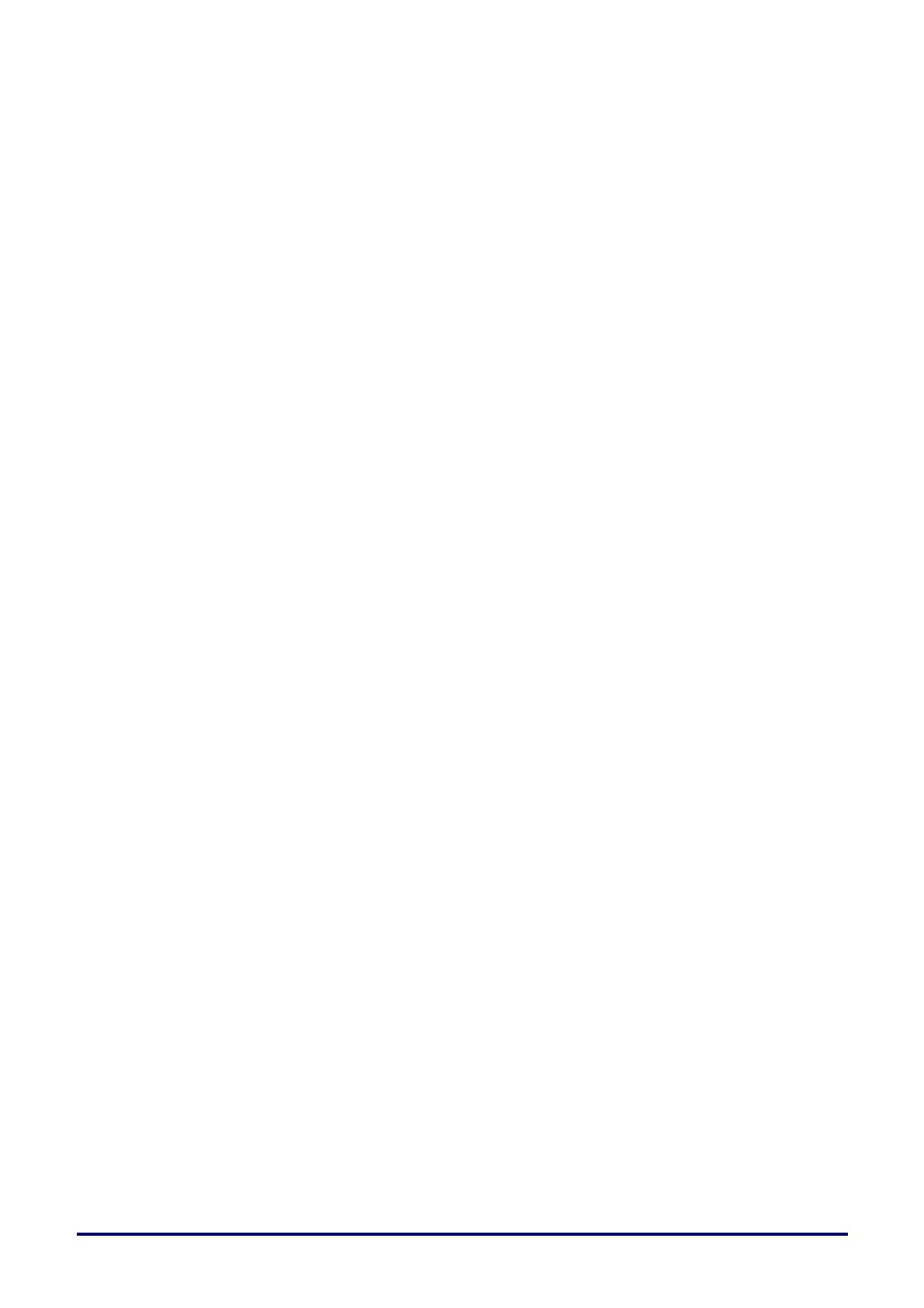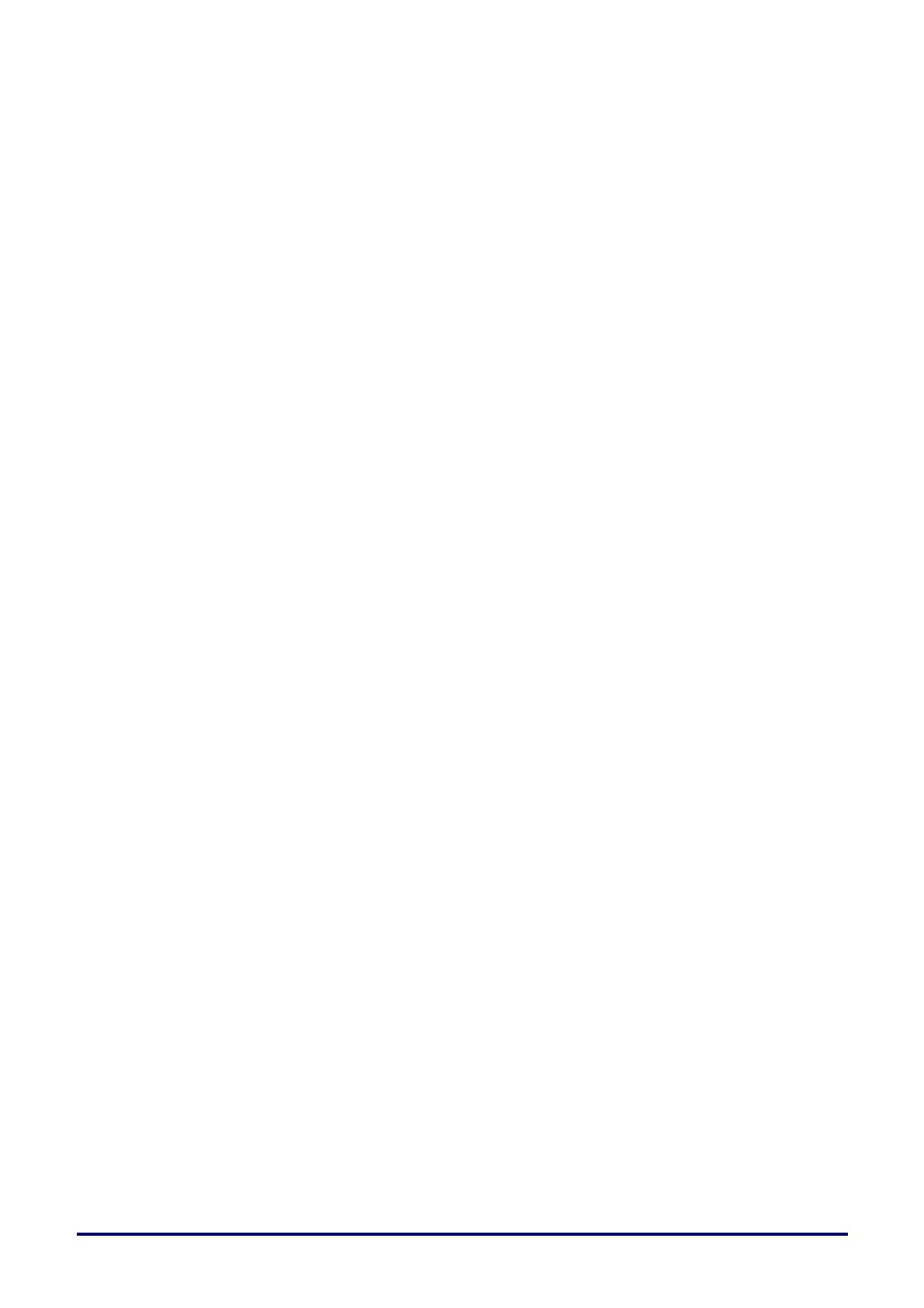
– i –
Table of Contents
SAFETY INSTRUCTIONS ...................................................................................................................................... 1
FOR SAFE USE ................................................................................................................................................... 10
GETTING STARTED ............................................................................................................................................ 13
PACKING CHECKLIST ........................................................................................................................................... 13
VIEWS OF PROJECTOR PARTS .............................................................................................................................. 14
Front-right View ............................................................................................................................................. 14
Top view—On-screen Display (OSD) buttons and LEDs .............................................................................. 15
Rear view ....................................................................................................................................................... 16
Bottom view ................................................................................................................................................... 18
REMOTE CONTROL PARTS ................................................................................................................................... 19
REMOTE CONTROL OPERATING RANGE ................................................................................................................ 20
PROJECTOR AND REMOTE CONTROL BUTTONS ..................................................................................................... 20
SETUP AND OPERATION ................................................................................................................................... 21
INSERTING THE REMOTE CONTROL BATTERIES ..................................................................................................... 21
STARTING AND SHUTTING DOWN THE PROJECTOR ................................................................................................ 22
HOW TO STORE THE PROJECTOR IN THE SOFT CARRYING CASE (LV-SC02) ............................................................ 23
SETTING AN ACCESS PASSWORD (SECURITY LOCK) .............................................................................................. 24
ADJUSTING THE PROJECTOR LEVEL ..................................................................................................................... 26
ADJUSTING THE ZOOM, FOCUS AND KEYSTONE ..................................................................................................... 27
ADJUSTING THE VOLUME ..................................................................................................................................... 28
ON-SCREEN DISPLAY (OSD) MENU SETTINGS .............................................................................................. 29
OSD MENU CONTROLS ....................................................................................................................................... 29
Navigating the OSD ....................................................................................................................................... 29
SETTING THE OSD LANGUAGE ............................................................................................................................. 30
OSD MENU OVERVIEW ........................................................................................................................................ 31
IMAGE MENU ....................................................................................................................................................... 34
Analog setting Menu ...................................................................................................................................... 35
Advanced Feature ......................................................................................................................................... 36
White Balance ............................................................................................................................................... 37
Color Manager ............................................................................................................................................... 38
SETTINGS 1 MENU ............................................................................................................................................... 39
Keystone ........................................................................................................................................................ 40
Audio.............................................................................................................................................................. 40
Advanced 1 Feature ...................................................................................................................................... 41
Advanced 2 Feature ...................................................................................................................................... 43
4 Corner ......................................................................................................................................................... 44
SETTINGS 2 MENU ............................................................................................................................................... 45
Status............................................................................................................................................................. 46
Advanced 1 Feature ...................................................................................................................................... 47
Advanced 2 Feature ...................................................................................................................................... 59
MAINTENANCE AND SECURITY ........................................................................................................................ 61
REPLACING THE PROJECTION LAMP ..................................................................................................................... 61
Resetting the Lamp Hour .............................................................................................................................. 64
CLEANING THE PROJECTOR ................................................................................................................................. 65
Cleaning the Lens .......................................................................................................................................... 65
Cleaning the Case ......................................................................................................................................... 65
USING THE KENSINGTON LOCK ............................................................................................................................. 66
Using the Kensington Lock ............................................................................................................................ 66
Using the Security Bar ................................................................................................................................... 66
TROUBLESHOOTING .......................................................................................................................................... 67
COMMON PROBLEMS AND SOLUTIONS ................................................................................................................... 67
TIPS FOR TROUBLESHOOTING .............................................................................................................................. 67
LED ERROR MESSAGES ...................................................................................................................................... 68
PROBLEM AND COUNTERMEASURES ..................................................................................................................... 68
SPECIFICATIONS ................................................................................................................................................ 71