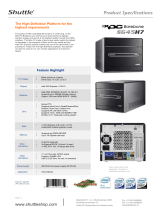Page is loading ...

USB 2.0 Ports
DVD Eject Button
Power Button
Slot In Optical
Device Drive
Card Reader
VGA Port
USB 2.0 Ports
RJ45 LAN Jack
20V DC Jack
HDMI Port
COM Port
Line in (S/PDIF Out)
Line Out/Speaker out
Microphone
Wireless 802.11
Antenna hole
eSATA Port
Kensington Lock hole
2. Open top cover, see the back of front panel, take out 4 connectors.
4. Use the Slotted(-) screwdriver to turn CPU socket screw toward
the unlock mark. (Anticlockwise direction)
Note: If you do not match the CPU Socket Pin1 and CPU Golden arrow well,
you may damage the CPU.
5. Remove existing CPU, then install new CPU.
Locate Pin 1 in the socket and look for a golden arrow on the
CPU upper interface. Match Pin 1 and golden arrow. Then
insert the CPU into the socket.
Unlock
Socket Pin1Golden Arrow
UnlockLock
Socket Screw Socket Pin1
Upgrade / Install CPU
3. Move up top cover, unscrew 4 screws disassemble drive cage.
Open drive cage and disconnected 2 connectors.
1
2
4
3
Unscrew 4 screws disassemble heatsink, follow the sequence of operation
is from 1 - 4, then move cooler as direction A and move up as B.
1 2
4
3
A
B
AOpen reserves the right to revise all the
specifications and information contained in this
document, which are subject to change without notice.
Part No.: 49.M0101.0010
Doc. No.: GP7A-EG-E0909A
Accessories List
Screw of SATA ODD
(4pcs)
90W DC 20V
Power Adapter
S/PDIF Converter
(by Territory)
Power Cord
Driver CDEIG Power DVD V.7.0 NTI Media Maker
Mainboard Overview (mini-ATX)
Screw of HDD (4pcs)
Remote Controller
TV Tuner Kit (ATSC) TV Tuner Kit (DVB-T) Wireless Kit
Bluetooth Kit Wireless Antenna 802.11 b/g
Easy Installation Guide
(GP7A-BDR special bundle)
Optional Expansion Items
Socket P Support
Intel Core 2 Duo /
Celeron Processor
CPU’s Power
Consumption ɩ35W
CPUFAN Connector
Front Panel Connector
Riser Card Connector
Rear Panel
5V USB 2.0 Connector x 2
3.3V USB 2.0 Connector x 1
(for 3.3V Bluetooth Module)
USB2.0 Connector x 1
(for Card Reader)
COM x 1
LPC Connector x 1
BIOS
IR Recover Connector x 1
Dual Channel Mode
SODIMM x 2
DDRIII 800/1066
Max. 4GB
miniCard slot x 1
nVidia MCP7A-LP
Chipset
Realtek HD Audio Codec
Gigabyte Lan
Super I/O
(GP7A-BDR special bundle)
(GP7A-BDR special bundle)
15cm
Battery Connector
6. Use the Slotted(-) screwdriver to turn CPU socket screw toward
the Lock mark. (Clockwise direction)
Lock
Note: When screw the socket. You will hear a slight sound "Dock".
That means you already installed CPU successfully.
1. Disassemble the top cover, first unscrew 2 screws from rear panel, then push
the cover as arrow direction and open top cover.
Disassemble XC mini
SODIMM slots are designed in high and low positions which are very easy to
recognize. Insert the module straight down to the SODIMM slot with fingers
and press down firmly until the SODIMM module is securely in place.
3. Plug in memory module into SODIMM slot with angle 20 ~ 30°.
Make sure memory module plug into slot completely.
4. User finger to push memory module vertically until the tabs lock memory
module tightly. Now, the memory modules have been plugged properly
with horizontal flat.
Upgrade / Install Memory Modules
1. There're tabs which located in the side of SODIMM holder. Detach the
existing memory from the memory slot.
2. Put the memory module with correct direction. Notice there's one key
position to make sure direction is correct.
Key
1
2
4
3
CPU Frequency Table
Note: With CPU speed changing rapidly, there might be faster CPU on the market by the
time you received this installation guide. This table is kindly for your references only.
Core 2 Duo T9400 45nm 2.53 GHz
1066 MHz
6MB
* MCP7A support front side BUS 667/800MHz.
From R1.00
From R1.00
Core 2 Duo T9600 45nm 2.80 GHz
1066 MHz
6MB
Core 2 Duo P8600
45nm
2.4 GHz
1066 MHz
3MB
From R1.00
From R1.00
Core 2 Duo P9500
45nm
2.53 GHz
1066 MHz
6MB
From R1.00
Core 2 Duo P8400
45nm
2.26 GHz
1066 MHz
3MB
Processor Number Architecture Clock Speed Front Side Bus L2 Cache
Support BIOS
Version
Intel Core 2 Duo (Penryn) CPU
Tab
Tab
30°30°
15cm
/