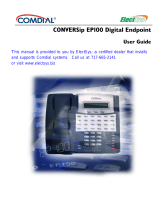Industry Standard Telephone User’s Guide
September, 02 Comdial 1
1. INTRODUCTION
This manual serves as a helpful guide for using all the functions of
your new telephone and as a quick reference guide.
You may have your telephone programmed to provide an intercom
dial tone when you lift the handset. This arrangement is known as
“prime intercom.” You may, however, have your telephone pro
-
grammed to provide outside line dial tone instead. This arrangement
is known as “prime line automatic” or “idle line preference.” Unless
otherwise noted, the following instructions are for telephones with
prime intercom, which means that you can dial system feature codes
as soon as you lift the handset. If your telephone has a different
arrangement, you must obtain intercom dial tone before you can dial
the various feature codes. To do this, press and release the hookswitch
after you hear the outside line dial tone. This action places the outside
line on hold and causes intercom dial tone to return to your telephone.
2. FLASHING THE HOOKSWITCH
Pressing and releasing the hookswitch is commonly known as
“flashing” the hookswitch or performing a FLASH. If your telephone
has a TAP button, we recommend that you press TAP instead of
flashing the hookswitch, since you can inadvertently disconnect the
line by pressing and releasing the hookswitch.
If your system has the internal flash feature enabled, you can obtain
intercom dial tone while on an outside line by flashing the hook
-
switch. However, to generate a hookflash signal on the outside line,
you must flash for intercom and dial à 08. With the internal flash
feature disabled, you can flash the hookswitch while on an outside
line to generate a flash on an outside line. However, you cannot flash
the hookswitch to obtain intercom dial tone.