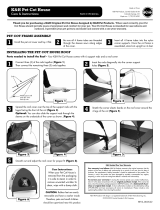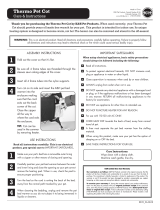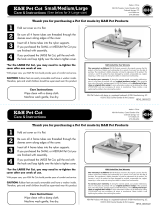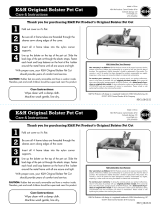2. Customer Support
If you are experiencing any issues with your Motorola Wi-Fi
®
Home Video Camera, please visit
the help section on our website www.motorola.com.
You can also contact our customer support teams
+49 (0) 1805 938 802 in Europe
Manufactured, distributed or sold by Binatone Electronics International LTD., official licensee for this product.
MOTOROLA and the Stylized M Logo, are trademarks or registered trademarks of Motorola Trademark Holdings,
LLC. and are used under license. Mac, Mac OS, iPhone, iPad and Safari are the trademarks of Apple Inc.,
registered in the U.S. and other countries. Android, Google Play and Chrome are trademarks of Google Inc.
Wi-Fi is trademark of the Wi-Fi Alliance. Window XP and Internet Explorer are trademarks of the Microsoft group
of companies. Oracle and Java are registered trademarks of Oracle and/or its affiliates. All other trademarks are
the property of their respectiv
e owners. © 2015 Motorola Mobility LLC. All rights reserved.
Printed in China
Version 3.0
1. Run the Hubble for Motorola Monitors App on smartphones or tablets.
2. Follow the in-app instructions to create your Hubble for Motorola Monitors
account.
3. Log in to your account on your compatible smartphone, tablet or via
https://app.hubbleconnected.com/#login on your PC to access your live
camera stream.
C. View on Compatible Smartphones, Tablets and Computers.
Wi-Fi
®
Camera
Connect to Internet
via Wi-Fi
®
Compatible
Viewing Devices
Please take note of the following minimum system requirements:
Smartphones/Tablets: iOS 7, Android™ 4.2
PC (if used for viewing): Windows
®
7, Mac OS
®
10.7, Chrome™ 24, Internet Explorer
®
9, Safari
®
6, Firefox
®
18, Adobe
®
Flash
®
15, Java™ 7
Wi-Fi
®
requirements:
At least 0.6 Mbps upload bandwidth per camera. Test your Internet speed at: http://www.speedtest.net/