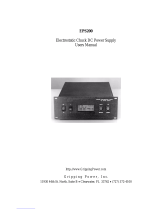Page is loading ...

®
®
Shop on line at
Series
wi8xx-U
Wireless Meter Scanner & Controller


i
TABLE OF CONTENTS
Part 1 Introduction . . . . . . . . . . . . . . . . . . . . . . . . . . . . . . . . . . . . . . . . . . . . . .1
1.1 Safety Considerations . . . . . . . . . . . . . . . . . . . . . . . . . . . . . .1
1.2 Before You Begin . . . . . . . . . . . . . . . . . . . . . . . . . . . . . . . . . .2
1.3 Description . . . . . . . . . . . . . . . . . . . . . . . . . . . . . . . . . . . . . . .3
Part 2 Hardware . . . . . . . . . . . . . . . . . . . . . . . . . . . . . . . . . . . . . . . . . . . . . . . .5
2.1 Physical Characteristics and Mounting . . . . . . . . . . . . . . . . .5
2.1.1 Front Panel . . . . . . . . . . . . . . . . . . . . . . . . . . . . . . . . . . . . . .5
2.1.2 Rear Panel . . . . . . . . . . . . . . . . . . . . . . . . . . . . . . . . . . . . . . .6
2.1.3 Dimensions . . . . . . . . . . . . . . . . . . . . . . . . . . . . . . . . . . . . . .7
2.1.4 Assembly and Mounting . . . . . . . . . . . . . . . . . . . . . . . . . . . . .8
2.1.4.1 Panel Mounting Instruction . . . . . . . . . . . . . . . . . . . . . . . . . .8
2.1.4.2 Antenna Mounting Instruction . . . . . . . . . . . . . . . . . . . . . . . .9
2.1.4.3 Disassembly Instruction . . . . . . . . . . . . . . . . . . . . . . . . . . . .10
2.1.5 Electrical Installation . . . . . . . . . . . . . . . . . . . . . . . . . . . . . . .11
2.1.5.1 Power Connections . . . . . . . . . . . . . . . . . . . . . . . . . . . . . . .11
2.1.5.2 Wiring Outputs . . . . . . . . . . . . . . . . . . . . . . . . . . . . . . . . . . .12
2.1.5.3 Jumper Settings for Display Color Setup . . . . . . . . . . . . . . .14
2.1.5.4 DIP Switches . . . . . . . . . . . . . . . . . . . . . . . . . . . . . . . . . . . .15
2.2 Network Communications . . . . . . . . . . . . . . . . . . . . . . . . . .16
2.2.1 10Base-T RJ45 Pinout . . . . . . . . . . . . . . . . . . . . . . . . . . . . .16
2.2.2 10Base-T Crossover Wiring . . . . . . . . . . . . . . . . . . . . . . . . .16
Part 3 Network Configuration . . . . . . . . . . . . . . . . . . . . . . . . . . . . . . . . . . . .17
3.1 Ethernet (MAC) Address . . . . . . . . . . . . . . . . . . . . . . . . . . .17
3.2 Network Protocols . . . . . . . . . . . . . . . . . . . . . . . . . . . . . . . .17
3.3 DHCP . . . . . . . . . . . . . . . . . . . . . . . . . . . . . . . . . . . . . . . . . .17
3.4 DNS . . . . . . . . . . . . . . . . . . . . . . . . . . . . . . . . . . . . . . . . . . .18
3.5 IP Address . . . . . . . . . . . . . . . . . . . . . . . . . . . . . . . . . . . . . .19
3.5.1 Default IP Address . . . . . . . . . . . . . . . . . . . . . . . . . . . . . . . .19
3.5.2 Changing TCP/IP Properties on your Computer . . . . . . . . .20
Part 4 Network Operations . . . . . . . . . . . . . . . . . . . . . . . . . . . . . . . . . . . . . .21
4.0 Testing the Connection . . . . . . . . . . . . . . . . . . . . . . . . . . . .21
4.1 iConnect Software . . . . . . . . . . . . . . . . . . . . . . . . . . . . . . . .22
4.2 Setting a New IP Address over the Network . . . . . . . . . . . .24
4.3 Meter’s Configurations and Operations . . . . . . . . . . . . . . . .25
4.3.1 Power Up Meter . . . . . . . . . . . . . . . . . . . . . . . . . . . . . . . . . .26
4.3.2 Get Readings from the End Device . . . . . . . . . . . . . . . . . . .27
4.3.3 Java Runtime Environment Setup . . . . . . . . . . . . . . . . . . . .29
4.3.3.1 Java Runtime Environment 1.7 Setup Instructions . . . . . . .29
4.3.3.2 Browser Proxy Selection . . . . . . . . . . . . . . . . . . . . . . . . . . .30
4.3.4 Chart . . . . . . . . . . . . . . . . . . . . . . . . . . . . . . . . . . . . . . . . . .31
4.3.5 Controller Setup . . . . . . . . . . . . . . . . . . . . . . . . . . . . . . . . . .33
4.3.6 Setup . . . . . . . . . . . . . . . . . . . . . . . . . . . . . . . . . . . . . . . . . .35
4.3.6.1 Input . . . . . . . . . . . . . . . . . . . . . . . . . . . . . . . . . . . . . . . . . .35

4.3.6.2 Setpoints & On/Off Control . . . . . . . . . . . . . . . . . . . . . . . . . .36
4.3.6.3 Alarms 1 & 2 . . . . . . . . . . . . . . . . . . . . . . . . . . . . . . . . . . . .38
4.3.6.4 Analog Output Retransmission . . . . . . . . . . . . . . . . . . . . . .40
4.3.6.5 Display . . . . . . . . . . . . . . . . . . . . . . . . . . . . . . . . . . . . . . . . .41
4.3.6.5.1 Display Color Examples . . . . . . . . . . . . . . . . . . . . . . . . . . . .43
4.3.6.6 Passcode ID . . . . . . . . . . . . . . . . . . . . . . . . . . . . . . . . . . . . .45
4.3.7 Network Setup . . . . . . . . . . . . . . . . . . . . . . . . . . . . . . . . . . .46
4.3.8 End Device Setup . . . . . . . . . . . . . . . . . . . . . . . . . . . . . . . .48
4.3.8.1 End Device Parameters . . . . . . . . . . . . . . . . . . . . . . . . . . . .49
4.3.9 Access Control . . . . . . . . . . . . . . . . . . . . . . . . . . . . . . . . . . .52
4.4 Telnet Setup . . . . . . . . . . . . . . . . . . . . . . . . . . . . . . . . . . . . .54
4.5 HTTPget Program . . . . . . . . . . . . . . . . . . . . . . . . . . . . . . . .55
4.5.1 HTTPget using Port 2000 . . . . . . . . . . . . . . . . . . . . . . . . . .55
4.5.2 HTTPget and ARP to Setup Device IP Address . . . . . . . . . .56
4.6 ARP Protocol . . . . . . . . . . . . . . . . . . . . . . . . . . . . . . . . . . . .57
4.7 iLog Software . . . . . . . . . . . . . . . . . . . . . . . . . . . . . . . . . . . .58
4.8 Mail Notifier Software . . . . . . . . . . . . . . . . . . . . . . . . . . . . . .60
4.8.1 Installation . . . . . . . . . . . . . . . . . . . . . . . . . . . . . . . . . . . . . .60
4.8.2 Program Options Setup and Configuration . . . . . . . . . . . . .61
4.8.3 Device Settings and Configuration . . . . . . . . . . . . . . . . . . . .62
4.8.4 Sending Txt Messages to a Cell Phone . . . . . . . . . . . . . . . .63
Part 5 Environment/Operating Conditions . . . . . . . . . . . . . . . . . . . . . . . . .64
5.1 General Deployment Guidelines . . . . . . . . . . . . . . . . . . . . .64
5.2 With Line-of-Sight . . . . . . . . . . . . . . . . . . . . . . . . . . . . . . . .66
5.3 Without Line-of-Sight . . . . . . . . . . . . . . . . . . . . . . . . . . . . . .67
5.4 Casing and Closure Around the Antenna . . . . . . . . . . . . . . .67
Part 6 Specifications . . . . . . . . . . . . . . . . . . . . . . . . . . . . . . . . . . . . . . . . . . .68
Part 7 Factory Preset Values . . . . . . . . . . . . . . . . . . . . . . . . . . . . . . . . . . . . .71
Appendix A Glossary . . . . . . . . . . . . . . . . . . . . . . . . . . . . . . . . . . . . . . . .75
Appendix B IP Address . . . . . . . . . . . . . . . . . . . . . . . . . . . . . . . . . . . . . .76
Appendix C IP Netmask . . . . . . . . . . . . . . . . . . . . . . . . . . . . . . . . . . . . . .77
Appendix D ASCII Chart . . . . . . . . . . . . . . . . . . . . . . . . . . . . . . . . . . . . .78
Appendix E iLog Error Messages . . . . . . . . . . . . . . . . . . . . . . . . . . . . . .80
Appendix F Warning and Regulatory Information . . . . . . . . . . . . . . . . . .80
LIST OF FIGURES:
Figure 1.1 Temperature Wireless Monitor and Control System
on the Ethernet Network . . . . . . . . . . . . . . . . . . . . . . . . . . . . . . .4
Figure 2.1 Front Panel Display . . . . . . . . . . . . . . . . . . . . . . . . . . . . . . . . . .5
Figure 2.2 Rear Panel Power and Output Connections . . . . . . . . . . . . . . .6
ii

Figure 2.3 Mounting Dimensions . . . . . . . . . . . . . . . . . . . . . . . . . . . . . . . . .7
Figure 2.4 Panel Mounting . . . . . . . . . . . . . . . . . . . . . . . . . . . . . . . . . . . . .8
Figure 2.5 Antenna Mounting . . . . . . . . . . . . . . . . . . . . . . . . . . . . . . . . . . .9
Figure 2.6 Accessing the Main Board Assembly . . . . . . . . . . . . . . . . . . . .10
Figure 2.7 Main Power Connections . . . . . . . . . . . . . . . . . . . . . . . . . . . . .11
Figure 2.8a Mechanical Relay and SSR Output Wiring Hookup . . . . . . . . .12
Figure 2.8b Pulse and Analog Output Wiring Hookup . . . . . . . . . . . . . . . . .12
Figure 2.9 Typical Applications . . . . . . . . . . . . . . . . . . . . . . . . . . . . . . . . .13
Figure 2.10 Location of S1 Jumper . . . . . . . . . . . . . . . . . . . . . . . . . . . . . . .14
Figure 2.11 Location of DIP Switches . . . . . . . . . . . . . . . . . . . . . . . . . . . . .15
Figure 2.12 RJ45 Pinout . . . . . . . . . . . . . . . . . . . . . . . . . . . . . . . . . . . . . . .16
Figure 2.13 10Base-T Crossover Cable Wiring . . . . . . . . . . . . . . . . . . . . .16
Figure 3.1 Label Detail . . . . . . . . . . . . . . . . . . . . . . . . . . . . . . . . . . . . . . .17
Figure 3.2 4 Position DIP Switch . . . . . . . . . . . . . . . . . . . . . . . . . . . . . . . .18
Figure 3.3 Network Connections . . . . . . . . . . . . . . . . . . . . . . . . . . . . . . . .20.
Figure 3.4 Network Connections . . . . . . . . . . . . . . . . . . . . . . . . . . . . . . . .20
Figure 4.1 Pinging the Meter from MS-DOS Prompt . . . . . . . . . . . . . . . . .21
Figure 4.2 Assigning an IP Address using iConnect . . . . . . . . . . . . . . . . .22
Figure 4.3 Accessing the Wireless System for Configuration . . . . . . . . . .23
Figure 4.4 Access Control . . . . . . . . . . . . . . . . . . . . . . . . . . . . . . . . . . . . .24
Figure 4.5 Wireless System Home Page Menu . . . . . . . . . . . . . . . . . . . . .25
Figure 4.6 LOGIN and ADMINISTRATOR Passwords . . . . . . . . . . . . . . .26
Figure 4.7 Readings . . . . . . . . . . . . . . . . . . . . . . . . . . . . . . . . . . . . . . . . .27
Figure 4.8 Comma Separated Value Format . . . . . . . . . . . . . . . . . . . . . . .28
Figure 4.9 Java 1.7 Screen Shots . . . . . . . . . . . . . . . . . . . . . . . . . . . . . . .29
Figure 4.10 Chart . . . . . . . . . . . . . . . . . . . . . . . . . . . . . . . . . . . . . . . . . . . . .31
Figure 4.11 Controller Setup . . . . . . . . . . . . . . . . . . . . . . . . . . . . . . . . . . . .33
Figure 4.12 Input . . . . . . . . . . . . . . . . . . . . . . . . . . . . . . . . . . . . . . . . . . . . .35
Figure 4.13 Setpoints & On/Off Control . . . . . . . . . . . . . . . . . . . . . . . . . . . .37
Figure 4.14 Alarms 1 & 2 . . . . . . . . . . . . . . . . . . . . . . . . . . . . . . . . . . . . . . .39
Figure 4.15 Analog Output Retransmission . . . . . . . . . . . . . . . . . . . . . . . . .40
Figure 4.16a Display Menu . . . . . . . . . . . . . . . . . . . . . . . . . . . . . . . . . . . . . .41
Figure 4.16b Display Menu (if Analog Output Option) . . . . . . . . . . . . . . . . . .42
Figure 4.17 ID Code . . . . . . . . . . . . . . . . . . . . . . . . . . . . . . . . . . . . . . . . . .45
Figure 4.18 Network Setup . . . . . . . . . . . . . . . . . . . . . . . . . . . . . . . . . . . . .46
Figure 4.19 End Device Setup . . . . . . . . . . . . . . . . . . . . . . . . . . . . . . . . . . .48
Figure 4.20 End Device Parameters . . . . . . . . . . . . . . . . . . . . . . . . . . . . . .50
Figure 4.21 Remote End Char . . . . . . . . . . . . . . . . . . . . . . . . . . . . . . . . . . .51
Figure 4.22 Access Control . . . . . . . . . . . . . . . . . . . . . . . . . . . . . . . . . . . . .52
Figure 4.23 HTTPget Example of Polling End Device . . . . . . . . . . . . . . . . .56
Figure 4.24 ARP Commands and Responses . . . . . . . . . . . . . . . . . . . . . . .57
Figure 4.25 iLog Software Logging Data for End Device . . . . . . . . . . . . . . .58
Figure 4.26 Mail Notifier Main Window . . . . . . . . . . . . . . . . . . . . . . . . . . . .60
Figure 4.27 Mail Notifier Profile Setup . . . . . . . . . . . . . . . . . . . . . . . . . . . . .61
iii

iv
Figure 4.28 Mail Notifier Device Settings . . . . . . . . . . . . . . . . . . . . . . . . . .63
Figure 5.1 Operation in Buildings . . . . . . . . . . . . . . . . . . . . . . . . . . . . . . .65
Figure 5.2 Fresnel Zone . . . . . . . . . . . . . . . . . . . . . . . . . . . . . . . . . . . . . .66
Figure 5.3 Materials in Buildings . . . . . . . . . . . . . . . . . . . . . . . . . . . . . . . .67
LIST OF TABLES:
Table 2.1 Front Panel Enunciators . . . . . . . . . . . . . . . . . . . . . . . . . . . . . . .5
Table 2.2 Rear Panel Connector . . . . . . . . . . . . . . . . . . . . . . . . . . . . . . . .6
Table 2.3 Fuse Requirements (See Specifications) . . . . . . . . . . . . . . . . .11
Table 4.1 List of Commands . . . . . . . . . . . . . . . . . . . . . . . . . . . . . . . . . .54
Table 4.2 Connector/Transmitter Types . . . . . . . . . . . . . . . . . . . . . . . . .56
Table 4.3 iLog Excel Applications . . . . . . . . . . . . . . . . . . . . . . . . . . . . . .59
Table 4.4 Mail Notifier Commands . . . . . . . . . . . . . . . . . . . . . . . . . . . . . .62
Table 7.1 Factory Presets . . . . . . . . . . . . . . . . . . . . . . . . . . . . . . . . . . . . .71

PART 1
INTRODUCTION
1.1 Safety Considerations
This device is marked with the international caution symbol. It is important
to read this manual before installing or commissioning this device as it
contains important information relating to Safety and EMC (Electromagnetic
Compatibility).
This instrument is a panel mount device protected in accordance with EN
61010-1:2001, electrical safety requirements for electrical equipment for
measurement, control and laboratory. Installation of this instrument should
be done by qualified personnel. In order to ensure safe operation, the
following instructions should be followed.
This instrument has no power-on switch. An external switch or circuit-
breaker shall be included in the building installation as a disconnecting
device. It shall be marked to indicate this function, and it shall be in close
proximity to the equipment within easy reach of the operator. The switch or
circuit-breaker shall meet the relevant requirements of IEC 947–1 and IEC
947-3 (International Electrotechnical Commission). The switch shall not be
incorporated in the main supply cord.
Furthermore, to provide protection against excessive energy being drawn
from the main supply in case of a fault in the equipment, an overcurrent
protection device shall be installed.
• Do not exceed voltage rating on the label located on the top of the
instrument housing.
• Always disconnect power before changing signal and power
connections.
• Do not use this instrument on a work bench without its case for safety
reasons.
• Do not operate this instrument in flammable or explosive atmospheres.
• Do not expose this instrument to rain or moisture.
• Unit mounting should allow for adequate ventilation to ensure
instrument does not exceed operating temperature rating.
• Use electrical wires with adequate size to handle mechanical strain and
power requirements. Install without exposing bare wire outside the
connector to minimize electrical shock hazards.
EMC Considerations
• Whenever EMC is an issue, always use shielded cables.
• Never run signal and power wires in the same conduit.
• Use signal wire connections with twisted-pair cables.
• Install Ferrite Bead(s) on signal wires close to the instrument if EMC
problems persist.
Failure to follow all instructions and warnings may result in injury!
This is a Class A ITE product. In a domestic environment this product may
cause radio interference in which case the user may be required to take
adequate measures.
1

1.2 Before You Begin
Inspecting Your Shipment:
Remove the packing slip and verify that you have received everything
listed. Inspect the container and equipment for signs of damage as soon
as you receive the shipment. Note any evidence of rough handling in
transit. Immediately report any damage to the shipping agent. The carrier
will not honor damage claims unless all shipping material is saved for
inspection. After examining and removing the contents, save the packing
material and carton in the event reshipment is necessary.
Customer Service:
If you need assistance, please call the nearest Customer Service
Department, listed in this manual.
Manuals, Software:
The latest Operation Manual as well as free configuration software
(iConnect) are available from the website listed on the cover pages
of this manual, or on the CD-ROM enclosed with your shipment.
NOTES, WARNINGS and CAUTIONS
Information that is especially important to note is identified by following labels:
NOTE: Provides you with information that is important to successfully
setup and use the Programmable Digital Meter.
CAUTION or WARNING: Tells you about the risk of electrical shock.
CAUTION, WARNING or IMPORTANT: Tells you of circumstances or
practices that can affect the instrument’s functionality and must refer
to accompanying documents.
TIP: Provides you helpful hints.
1.3 Description
The zSeries wireless monitoring and control system features meters compatible with
a large and growing number of wireless sensors: UWTC “Universal Wireless
Thermocouple” Type J, K, T, E, R, S, B, N, and C, UWRTD “Universal Wireless
RTD”, UWIR “Universal Wireless Infrared Temperature Sensor” and UWXL-TC
and UWXL-RTD “Long Range Wireless Transmitters”. For more information
about the UWTC, UWRTD, UWIR, and UWXL refer to the separate manual for these
products.
2

1.3 Description (continued)
The wireless sensors transmit up to four hundred feet 400’ (approx. 120 meters--
without obstructions or interference) to a zSeries meter connected directly to an
Ethernet network and the Internet. The wireless system complies with IEEE 802.15.4
operating at 2.4 GHz. The zSeries Meter Scanner & Controller can monitor up to
eight (8) wireless sensors.
The Meter also provides error detection mechanism for inactive communication
and diagnostic information including signal strength and data transmission
success rate to help troubleshooting potential wireless system installation issues.
The Meter connects directly to an Ethernet network and the Internet and features
award-winning embedded Web Server. It is easily configured and monitored with a
Web browser over the Ethernet network or the Internet.
CONTROL, MONITOR, AND ALARM: The Meter comes standard with dual outputs
of either Form C relays, SSR’s (solid state relays) or dc Pulses that can be used for
ON/OFF control functions or alarms.
The meter can monitor alarm conditions for any or all of the wireless sensors. For
example, the meter can be set up to trip an alarm if any one of the sensors indicated
that it was above or below a pre-set alarm point.
Analog output is fully scalable and may be configured as an ON/OFF controller or re-
transmission to follow your readings.
MONITOR AND CONTROL LOCALLY AND OVER THE INTERNET: The zSeries
wireless monitoring and control system provides local monitoring and control, along
with remote Web-based monitoring of temperature from thermocouples, RTD’s, and
infrared temperature sensors.
The zSeries system let’s you monitor and record temperature over an Ethernet
network or the Internet without any special software--just your Web Browser.
ETHERNET: The zSeries meter-controller-scanner is an independent node on the
network sending and receiving data in standard TCP/IP packets. It is easily
configured from a Web Browser and can be password protected. From within an
Ethernet LAN or over the Internet, the user simply types the IP address (such as
192.168.1.200) or an easy to remember name (such as "Oven5" or "Fixture") and
the zSeries meter serves a Web Page with the current readings.
EMAIL ALARM: The zSeries meter can trigger an alarm if variables go above or
below a Setpoint that you determine. Your alarm can be sent by email to a single
user or to a group distribution list, including text messages to cell phones and PDA’s.
The "Mail Notifier" software is a free and easy program for this application.
CHARTS AND GRAPHS: The zSeries system serves Active Web Pages to display
real time readings and charts of temperature. You can also log data in standard data
formats for use in a spreadsheet or data acquisition program such as Excel or Visual
Basic. We offer a free and easy to use program iLog for logging data to Excel.
The virtual chart viewed on the web page is a JAVA™ Applet that records a chart
over the LAN or Internet in real time. With the zSeries system there is no need to
invest time and money learning a proprietary software program to log or chart the
data. Chart scales are fully adjustable on the fly. For example, the chart can display
one minute, one hour, one day, one week, one month or one year.
Temperature can
be charted across the full span or within any narrow range such as (20 to 30°C).
3

1.3 Description (continued)
DATALOGGING: The OPC Server software makes it easy to integrate the zSeries
wireless sensor system with many popular Data Acquisition and Automation
programs offered by NEWPORT, OMEGA, Wonderware, iConics, Intellution,
Rockwell Automation, and National Instruments, among others.
PROGRAMMABLE COLOR DISPLAY: The zSeries features patented
programmable color displays. The display can be programmed to change color at
any Setpoint or Alarm point. For example, the meter can be programmed to display
the process value in GREEN during warm-up, switching to AMBER to signal the
normal operating range, and in RED to signal an alarm condition. The changes in
color are quickly seen from a distance, and machine operators can intuitively react to
changing conditions. The colors can be programmed to change back when the value
drops back below the alarm point or to "latch" on until being reset by the operator.
The meter can also be programmed to display only one unchanging color: GREEN,
AMBER, or RED. This is a useful way to let an operator identify, at a glance, temperature
values in three separate locations, or to display three different measurements.
The following example Figure 1.1 illustrates how you can hookup the Temperature
Wireless System to your network:
The wireless system consists of a single Meter and one or more End Devices /
Transmitters. The End Devices will send data periodically to the Meter where it serves
as a gateway between the users and the End Devices. The users can access the data
through the Meter’s Web Server and provided data acquisition software.
A standard web browser can be used to monitor and chart temperature. The browser
can also be used to configure the meter’s IP address, passwords for access and
overall configuration parameters.
Figure 1.1 Temperature Wireless Monitor and
Control System on the Ethernet Network
UWTC-NB9
UWRTD UWTC
WIRELESS
METER
(Receiver)
END DEVICES
(Transmitters)
COMPUTER
(Datalogging
Software)
COMPUTER
(Standard
Web Browser)
ETHERNET
iLD Large Display Meter
Temperature
wi8xx-U
UWiR
UWXL-TC
4

5
PART 2
HARDWARE
2.1 Physical Characteristics and Mounting
2.1.1 Front Panel
Figure 2.1 Front Panel Display
Table 2.1 Front Panel Enunciators
For complete Front Panel Pushbutton procedures, refer to the
Supplemental Guide.
1
Output 1 / Setpoint 1 / Alarm 1 indicator
2
Output 2 / Setpoint 2 / Alarm 2 indicator
°C
°C unit indicator for Temperature
°F
°F unit indicator for Temperature
Changes display to Configuration Mode and advances through menu
items. Make sure to press twice (Stand-by) followed by pressing
p
(stop communication) before entering the Configuration mode.
p
Used in Configuration Mode to change values. In Run Mode, it’s used
to lock the display to the next sensor reading.
q
Used in Configuration Mode to change values. It’s also used to
resume scrolling sensors.
Accesses submenus in Configuration Mode
and stores selected values
1
2
C
F
1
2
%RH
D
1
2
C
F
Upper Display:
Temperature Values
Lower Display:
Wireless Transmitter ID#
01 thru 08

2.1.2 Rear Panel
The rear panel connections are shown in Figure 2.2.
Figure 2.2 Rear Panel Power and Output Connections
Table 2.2 Rear Panel Connector
POWER AC/DC Power Connector: All models
OUTPUT 1 Based on one of the following models:
Relay SPDT
Solid State Relay (SSR)
Pulse
Analog Output (Voltage and Current)
OUTPUT 2 Based on one of the following models:
Relay SPDT
Solid State Relay (SSR)
Pulse
Network Communication Interface Section:
ETHERNET RJ45 interface for 10BASE-T connection.
RESET Button: Used for power reseting the Ethernet board.
ACTIVITY LED (Red) Blinking: Indicates network activities (receiving or
sending packets).
NET LINK LED (Green) Solid: Indicates good network link.
TX LED (Yellow) Blinking: Indicates transmitting data to the serial port.
RX LED (Green) Blinking: Indicates receiving data on the serial port.
ACTIVITY
NET LINK
TX
RX
81
ETHERNET
RST
RJ45 10BASE-T
CONNECTION
RESET
BUTTON
LED
INDICATORS
ANTENNA
LOCATION
POWER
L(+)
N(-)
16 OUTPUTS78
78
NOT USED
SSR RELAY PULSE SSR RELAY PULSEANALOG
8 7 6 5 4 3 2 1
OUTPUT 1OUTPUT 1OUTPUT 1OUTPUT 1 OUTPUT 2OUTPUT 2OUTPUT 2
POWER / OUTPUT
CONNECTOR
6 5 4 3 2 1 3 2 1 3 2 16 5 4 6 5 4 6 5 4
NO
NC
C
CUR
V
RTN
PUL
RTN
NO
C
NO
NC
C
PUL
RTN
NO
C
6
Use copper conductors
only for power connections

2.1.3 Dimensions
Figure 2.3 Mounting Dimensions
3.780 [96.00]
1.890
[48.00]
0.700 [17.78]
4.325
[109.85]
1
2
C
F
1
2
%RH
D
1
2
C
F
PANEL THICKNESS
0.25 (6.4) MAX
0.03 (0.6) MIN
PANEL CUTOUT
1/8 DIN
7

2.1.4 Assembly and Mounting
2.1.4.1 Panel Mounting Instruction
1. Using the dimensions from the panel cutout in Figure 2.3, cut an opening in
the panel.
2. Remove sleeve from the rear of the case by removing thumbnuts.
3. Insert the case into the opening from the front of the panel, so the gasket seals
between the bezel and the front of the panel.
4. Slip the sleeve over the rear of the case.
5. Tighten the thumbnuts to hold the unit firmly in the panel.
Figure 2.4 Panel Mounting
Front Bezel
Gasket
Case
Panel
Thumbnuts
Sleeve
Model No.
Label
8

2.1.4.2 Antenna Mounting Instruction
For best reception: connect the antenna directly to the rear of the meter, if the
meter is not installed in a metal panel or enclosure.
If the rear of the meter is behind a metal panel or in a cabinet, use a coaxial
cable to position the antenna outside of the enclosure in the open air.
Use the shortest cable that can reach a suitable location. The antenna on this
Meter and any End Devices should be installed in a vertical position, pointing
towards the sky.
Metallic structure should be kept at least 0.8" (2 cm), although 2.4" (6 cm)
is recommended away from the antenna.
Any casing that encloses the antenna should be plastic. In addition, it is
also wise to avoid plastic case with dark fillers or colorants.
Refer to Section 5 for more Environmental / Operating Conditions.
Figure 2.5 Antenna Mounting
METER MOUNTED
IN NON-METALIC
ENCLOSURE.
METER MOUNTED
IN A METALIC
ENCLOSURE.
9

2.1.4.3 Disassembly Instruction
If necessary, the board assembly may be removed from the front of the case
housing.
Warning: Disconnect ac power from the unit before proceeding.
1. Remove the board assembly from the case by pulling at the sides of the bezel.
2. The bezel, along with the board assembly will unlatch from the case housing.
•
Depending on the size of your Ethernet connector, you may need to
disconnect it from the RJ45 jack on the rear of the meter.
•
Depending on the length of your antenna cable, you may need to
disconnect it from the rear of the meter.
Figure 2.6 Accessing the Main Board Assembly
Gasket
10

2.1.5 Electrical Installation
2.1.5.1 Power Connections
Warning: Do not connect ac power to your meter until you have
completed all output connections. This meter must only be installed by a
specially trained electrician with corresponding qualifications. Failure to
follow all instructions and warnings may result in injury!
Connect the main power connections as shown below.
Figure 2.7 Main Power Connections
Table 2.3 Fuse Requirement (See Specifications Section)
For the low voltage power option, in order to maintain the same degree of
protection as the standard high voltage input power units (90 - 240 Vac),
always use a Safety Agency Approved DC or AC source with the same
Overvoltage Category and pollution degree as the standard AC unit (90 -
240 Vac).
The Safety European Standard EN61010-1 for measurement, control,
and laboratory equipment requires that fuses must be specified based on
IEC127. This standard specifies for a Time-lag fuse, the letter code “T”.
The above recommended fuses are of the type IEC127-2-sheet III. Be
aware that there are significant differences between the requirements
listed in the UL 248-14/CSA 248.14 and the IEC 127 fuse standards. As a
result, no single fuse can carry all approval listings. A 1.0 Amp IEC fuse is
approximately equivalent to a 1.4 Amp UL/CSA fuse. It is advised to
consult the manufacturer’s data sheets for a cross-reference.
FUSE Connector Output Type For 115Vac For 230Vac DC
FUSE 1
Power N/A 100 mA(T) 100 mA(T) 100 mA(T)
FUSE 2
Power
N/A N/A N/A 400 mA(T)
24 Vac or
20 to 36 Vdc
90 to 240 Vac 110 to 375 Vdc
OR
11
Use copper
conductors only for
power connections

2.1.5.2 Wiring Outputs
This meter has two factory installed outputs. The SPDT Mechanical Relay, SPST
Solid State Relay, Pulse and Analog Output Connection are shown below.
Figure 2.8
a) Mechanical Relay and SSR b) Pulse and Analog
Outputs Wiring Hookup Outputs Wiring Hookup
12
Use copper
conductors only for
power connections

2.1.5.2 Wiring Outputs (continued)
Figure 2.9 Typical Applications
TEMPERATURE
CONTROLLER
CONTROL
SIDE
dc INPUT
SSR
ac INPUT
SSR
ac INPUT
SSR
LOAD
SIDE
HEATER
Vac
Vac
dc CONTROLLED SSR USED WITH TEMPERATURE CONTROLLER WITH dc VOLTAGE SSR DRIVER OUTPUT
FAST BLOW
FUSE
0 or 5 Vdc,
TYPICALLY
4
3
1
2
TEMPERATURE
CONTROLLER
CONTROL
SIDE
LOAD
SIDE
HEATER
Vac
Vac
ac CONTROLLED SSR USED WITH TEMPERATURE CONTROLLER WITH MECHANICAL RELAY OUTPUT
FAST BLOW
FUSE
Vac
DRIVING
SSR
4
3
1
2
TEMPERATURE
CONTROLLER
CONTROL SIDE
LOAD
RESISTOR
LOAD
SIDE
HEATER
Vac
Vac
ac CONTROLLED SSR USED WITH TEMPERATURE CONTROLLER WITH TRIAC OUTPUT
FAST BLOW
FUSE
Vac
DRIVING
SSR
4
3
1
2
13

2.1.5.3 Jumper Settings for Display Color Setup
To change the color of the lower display follow the instructions below:
1.
The unit should be removed from the panel and opened.
Refer to Section 2.1.4.3 for assembly and disassembly instructions.
2.
Locate S1 jumper, on the back side of the display board. Select the
position for your color choice of Red, Green or Amber.
Figure 2.10 Location of S1 Jumper
To change the color of the upper Display, see Section 4.3.7.5.
1
4
3
2
ON
1
ON
RED
GREEN
S1
8
GREEN
RED
S1
AMBER
S1 (Open)
S1
Display Board
14
/