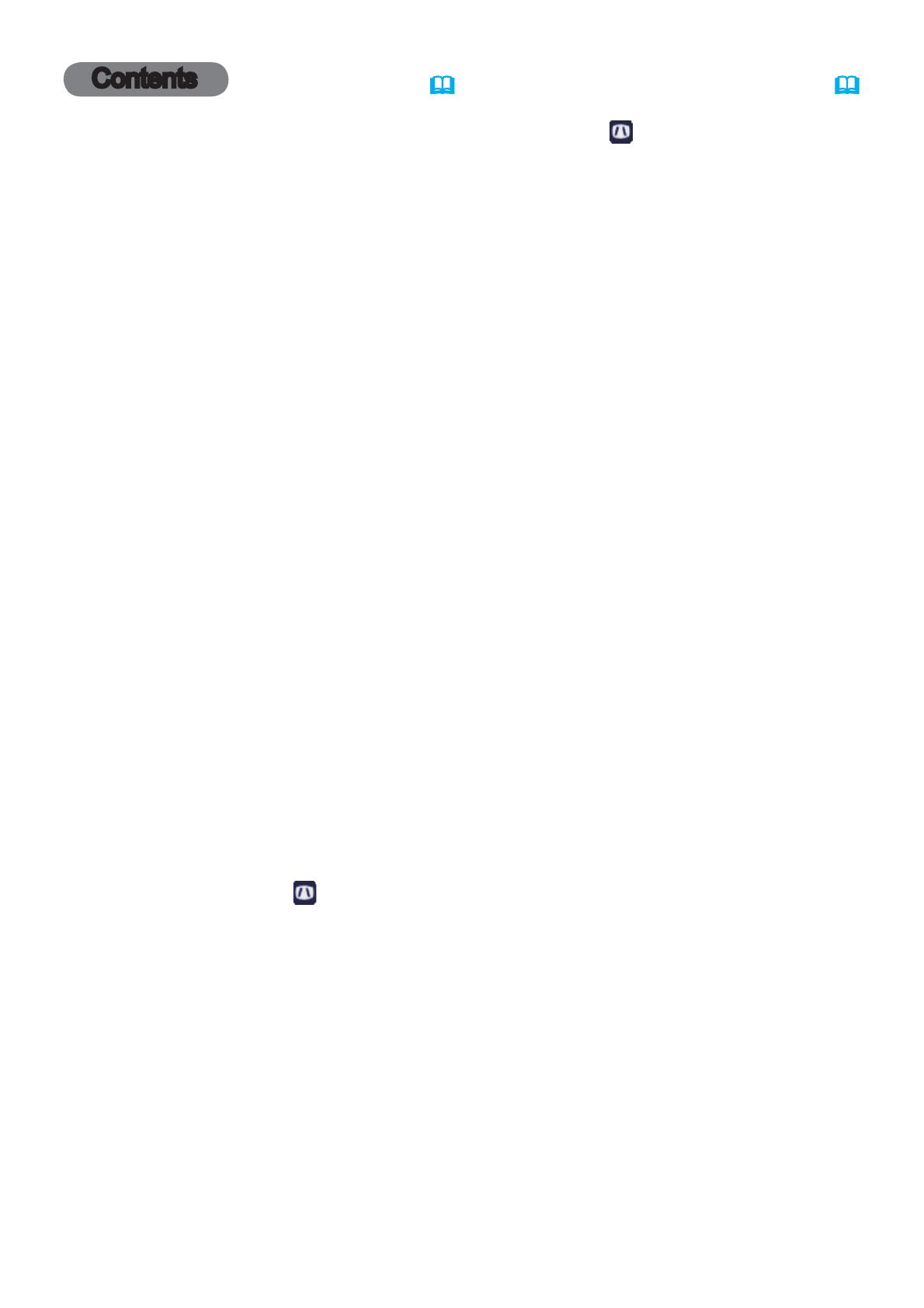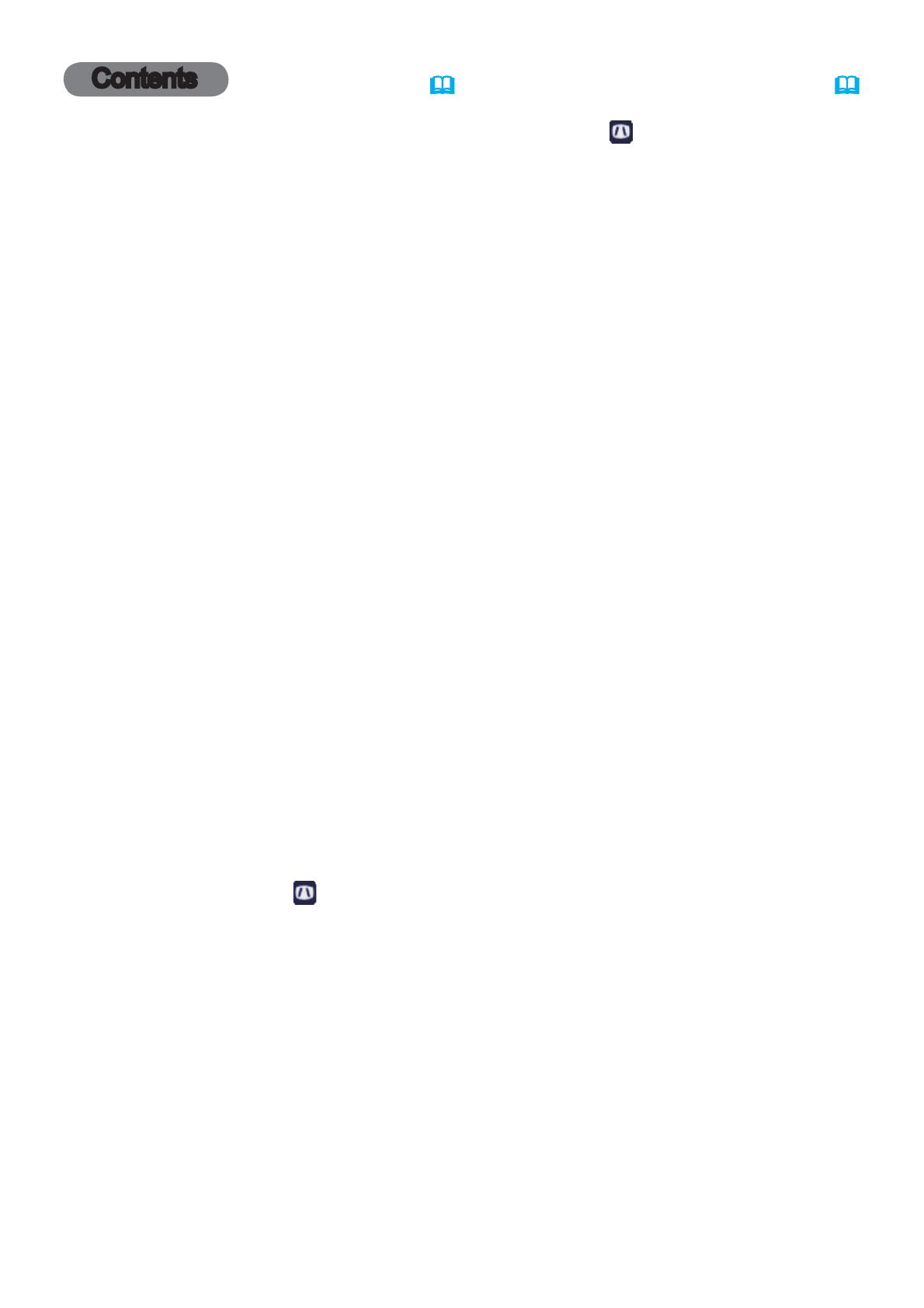
2
Contents
Introduction ...............3
Features . .....................3
Checking the contents of package
... 3
Part names . ...................4
Setting up . ................7
Arrangement ...................7
Connecting with your devices
.....10
Connecting to a power supply
.....16
Fastening the adapter cover ......
17
Using the security bar and slot . . . . 17
Remote control ............18
Installing the batteries ...........18
About the remote control signal . . . 19
Changing the frequency of remote
control signal ..................19
Using as a simple PC mouse & keyboard
. . 20
Power on/off . .............21
Turning on the power . ..........21
Turning off the power . ..........22
Operating . ...............23
Adjusting the volume ............23
Temporarily muting the sound .....23
Selecting an input signal .........24
Searching an input signal . .......25
Selecting an aspect ratio .........26
Adjusting the projector's elevator . . 27
Adjusting the zoom and focus .....27
Using the automatic adjustment feature
...28
Adjusting the position . ..........28
Correcting the keystone distortions
.. 29
Using the magnify feature ........30
Temporarily freezing the screen . . . 31
Temporarily blanking the screen . . 31
Using the menu function . .......32
EASY MENU. . . . . . . . . . . . . . . 34
A
SPECT
, A
UTO
KEYSTONE
,
K
EYSTONE
,
PICTURE MODE,
E
CO
MODE
, I
NSTALLATION
,
R
ESET
, F
ILTER
TIME
, L
ANGUAGE
,
A
DVANCED
MENU
, E
XIT
PICTURE menu . ...........36
B
RIGHTNESS
, C
ONTRAST
, G
AMMA
, C
OLOR
TEMP
,
COLOR, TINT, SHARPNESS, ACTIVE IRIS, MY MEMORY
IMAGE menu . .............39
A
SPECT
, O
VER
SCAN
, V
POSITION
, H
POSITION
,
H
PHASE
, H
SIZE
, A
UTO
ADJUST
EXECUTE
INPUT menu . .............42
PROGRESSIVE, VIDEO NR, COLOR SPACE,
V
IDEO FORMAT, HDMI FORMAT, HDMI RANGE,
C
OMPUTER IN, FRAME LOCK, RESOLUTION
SETUP menu ..............46
AUTO KEYSTONE,
K
EYSTONE, AUTO ECO MODE,
E
CO MODE,
I
NSTALLATION
, S
TANDBY
MODE
,
M
ONITOR
OUT
AUDIO menu . .............49
V
OLUME
, S
PEAKER
, A
UDIO
SOURCE
,
M
IC
LEVEL
, M
IC
VOLUME
SCREEN menu .............50
L
ANGUAGE
, M
ENU
POSITION
, B
LANK
,
S
TART
UP
,
M
yScreen
, M
yScreen Lock
,
M
ESSAGE
, S
OURCE
NAME
, T
EMPLATE
, C.
C
.
OPTION menu . ............56
A
UTO
SEARCH
, A
UTO
KEYSTONE
,
D
IRECT
POWER
ON
, A
UTO
POWER
OFF
,
L
AMP
TIME
, F
ILTER
TIME
, M
Y
BUTTON
,
M
Y
SOURCE
, S
ERVICE
NETWORK menu ...........67
W
IRELESS
SETUP
, W
IRELESS
INFORMATION
,
W
IRED
SETUP
, W
IRED
INFORMATION
,
P
ROJECTOR
NAME
, M
Y
IMAGE
, A
MX
D
.
D
.,
P
RESENTATION
, S
ERVICE
SECURITY menu ...........78
S
ECURITY
PASSWORD
CHANGE
,
M
yScreen
PASSWORD
, P
IN
LOCK
,
T
RANSITION
DETECTOR
, M
Y
TEXT
PASSWORD
,
M
Y
TEXT
DISPLAY
, M
Y
TEXT
WRITING
,
C
LONING
LOCK
Presentation tools . ........84
PC-LESS Presentation
...........84
Drawing Function
................
94
USB Display
(Windows computer)
.....
100
USB Display
(Mac computer)
.......
104
Maintenance .............108
Replacing the lamp ............108
Cleaning and replacing the air filter . 110
Other care ................... 112
Troubleshooting . .........113
Related messages . ........... 113
Regarding the indicator lamps . . . 115
Resetting all settings ........... 118
Phenomena that may be easy
to be mistaken for machine defects
.. 118
Specifications ............123