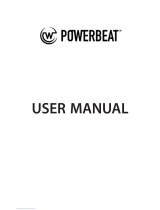Page is loading ...

1
www.apacer.com
USB 2.0 Flash Drive
User Manual

1
1. OVERVIEW
Thank you for purchasing this USB 2.0 Flash Drive. The device complies with the
latest Hi-Speed USB 2.0 standards, backward compatible with USB1.1 specification, with
ultimate increase on read and writes speed. Simply insert the device into USB port of any
computers, data and files transfer across different platforms can be done with ease.
2. IMPORTANT NOTICES
Please make sure that your system supports USB specification revision 2.0. This
USB2.0 Flash Drive will function in USB 1.1 mode if the computer is configured with USB
1.1 hardware or operating system.
For Windows 98/98SE, please install driver before use. Detailed instruction of driver
installation can be found in the user manual which can either be retrieved from the
supplied Installation Tool CD or downloaded from www.apacer.com
To remove USB 2.0 Flash Drive safely by clicking the icon “Stop Mass Storage Device”
as shown below before unplugging it from the USB port in Windows ME / XP / 2000. Fail
to complete this command might cause Data Loss.
The actual available memory on the device is less than what is listed on the pack. This
is due to small discrepancies in file formats and algorithms used by various operating
systems. In addition, a portion of memory space is reserved for system files and data
sectors for better performance.

2
3. PRODUCT FEATURES
3.1 USB Interface
Compatible with USB specification revision 2.0
Backward compatible with USB specification revision 1.1
Truly “plug & play” connection supports hot swapping function
Powered directly from USB port thus no external power required.
3.2 System Support
Windows 98/98SE/ME/2000/XP, Mac. OS 8.6 or above and Linux Kernel 2.4.0 or
above
Windows 98 / 98SE driver can be found at supplied Installation Tool CD or
downloaded from www.apacer.com
3.3 LED Indicator
LED indicates data transfer in progress
4. GETTING STARTED
Verify your operating system and make sure proper driver has been installed if
necessary. Please refer to detailed operation in the user manual.
Plug the device into the USB port of the computer and device should be
recognized automatically
Now, you can start to transfer data or files in between your computer and this
USB2.0 Flash Drive
LED flashes while data is in transfer. DO NOT unplug the device at this stage or
system might hang or data might corrupt.
To remove USB 2.0 Flash Drive safely by clicking the icon “Stop Mass Storage
Device” before unplugging it from the USB port in Windows ME/2000/XP. Fail to
complete this command might cause data loss.

3
5. DRIVER INSTALLATION
5.1 Windows 98 / 98 SE
Please insert the supplied Installation Tool CD into your PC and select “Windows
98 Driver” or download “Windows 98 Driver” from www.apacer.com
Follow the instruction of the pop-up window to install the driver
Plug USB 2.0 Flash Drive after computer restarts.
The computer should recognize USB 2.0 Flash Drive if the driver is installed
successfully. One new “Removable Disk” should appear in “My Computer”.
5.2 Windows ME / 2000 / XP
NO Driver is required for these operating systems. Simply plug USB 2.0 Flash Drive
into the USB port, and it will be recognized by the operating system automatically.
One new “Removable Disk” should appear in “My Computer”.
5.3 Mac OS 8.6 or above
Reminder:
For Mac OS 8.6, please download the patch file from the following URL FIRST.
http://download.info.apple.com/Apple_Support_Area/Apple_Software_Updates/En
glish-North_American/Macintosh/USB_Updates/USB_Storage1.3.5.smi.bin
NO Driver is required for Mac OS 9.0 or above. Simply plug USB 2.0 Flash Drive
into the USB port and it will be recognized by the operating system automatically.
One new “Removable Disk” should appear on the desktop.
5.4 Linux Kernel 2.4.0 or above
For Linux Kernel 2.4.0, please visit www.apacer.com for detailed user manual; follow
the instructions to mount or dismount the USB2.0 Flash Drive.
/