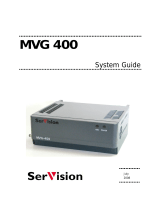SERVICING PRECAUTIONS
- 4 -
CAUTION: Before servicing instruments covered by this service manual and
its supplements, read and follow the SAFETY PRECAUTIONS section of this
manual. Note: If unforeseen circumstances create conflict between the follow-
ing servicing precautions and any of the safety precautions, always follow the
safety precautions. Remember: Safety First.
General Servicing Precautions
1. a. Always unplug the instrument AC power cord from the AC power source
before: (1) removing or reinstalling any component, circuit board, module,
or any other instrument assembly. (2) disconnecting or reconnecting any
instrument electrical plug or other electrical connections. (3) connecting a
test substitute in parallel with an electrolytic capacitor in the instrument.
Caution: A wrong part substitution or incorrect polar-ity installation of
electrolytic capacitors may result in an explosion hazard.
b. Do not defeat any plug/socket B+ voltage interlocks with which instru-
ments covered by this service manual might be equipped.
c. Do not apply AC power to this instrument and/or any of its electrical
assemblies unless all solid-state device heat sinks are correctly installed.
d. Always connect a test instrument’s ground lead to the instrument chassis
ground before connecting the test instrument positive lead.
Always remove the test instrument ground lead last.
Note: Refer to the Safety Precautions section of this manual.
2. The service precautions are indicated or printed on the cabinet, chassis, or
components. When servicing, follow the printed or indicated service precau-
tions and service materials.
3. The components used in the unit have a specified flame resistance and
dielectric strength. When replacing any components, use components
which have the same ratings. Components identified by shading, by *, or
by in the circuit diagram are important for safety or for the characteristics
of the unit. Always replace with the exact replacement components.
4. An insulation tube or tape is sometimes used and some components are
raised above the printed wiring board for safety. The internal wiring is some-
times clamped to prevent contact with heating components. Install them as
they were.
5. After servicing, always check that the removed screws, components, and
wiring have been installed correctly and that the portion around the service
part have not been damaged. Further, check the insulation between the
blades of the attachment plug and accessible conductive parts.
INSULATION CHECKING PROCEDURE
Disconnect the attachment plug from the AC outlet and turn the power on.
Connect the insulation resistance meter (500 V) to the blades of the attach-
ment plug. The insulation resistance between each blade of the attachment
plug and accessible conductive parts (Note 1) should be more than 1 Mohm.
Note: Accessible conductive parts include metal panels, input terminals, ear-
phone jacks, etc.
ELECTROSTATICALLY SENSITIVE (ES) DEVICES
Some semiconductor (solid-state) devices can be damaged eas-
ily by static electricity. Such components commonly are called
Electrostatically Sensitive (ES) Devices. Examples of typical ES
devices are integrated circuits and some field-effect transistors
and semiconductor “chip” components. The following techniques
should be used to help reduce the incidence of component dam-
age caused by static electricity.
1. Immediately before handling any semiconductor component
or semiconductor-equipped assembly, drain off any electrosta-
tic charge on the body by touching a known earth ground.
Alternatively, obtain and wear a commercially available dis-
charging wrist strap device, which should be removed for
potential shock reasons prior to applying power to the unit
under test.
2. After removing an electrical assembly equipped with ES
devices, place the assembly on a conductive surface such as
aluminum foil, to prevent electrostatic charge buildup or expo-
sure of the assembly.
3. Use only a grounded-tip soldering iron to solder or unsolder
ES devices.
4. Use only an anti-static solder removal device. Some solder
removal devices not classified as “anti-static” can generate
electrical charges sufficient to damage ES devices.
5. Do not use freon-propelled chemicals. These can generate
electrical charge sufficient to damage ES devices.
6. Do not remove a replacement ES device from its protective
package until immediately before you are ready to install
t.(Most replacement ES devices are packaged with leads elec-
trically shorted together by conductive foam, aluminum foil, or
comparable conductive material.)
7. Immediately before removing the protective material from the
leads of a replacement ES device, touch the protective materi-
al to the chassis or circuit assembly into which the device will
be installed.
Caution: Be sure no power is applied to the chassis or circuit,
and observe all other safety precautions.
8. Minimize bodily motions when handling unpackaged replace
ment ES devices. (Otherwise, seemingly harmless motion,
such as the brushing together of your clothing or the lifting of
your foot from a carpeted floor, can generate static electricity
sufficient to damage an ES device.)