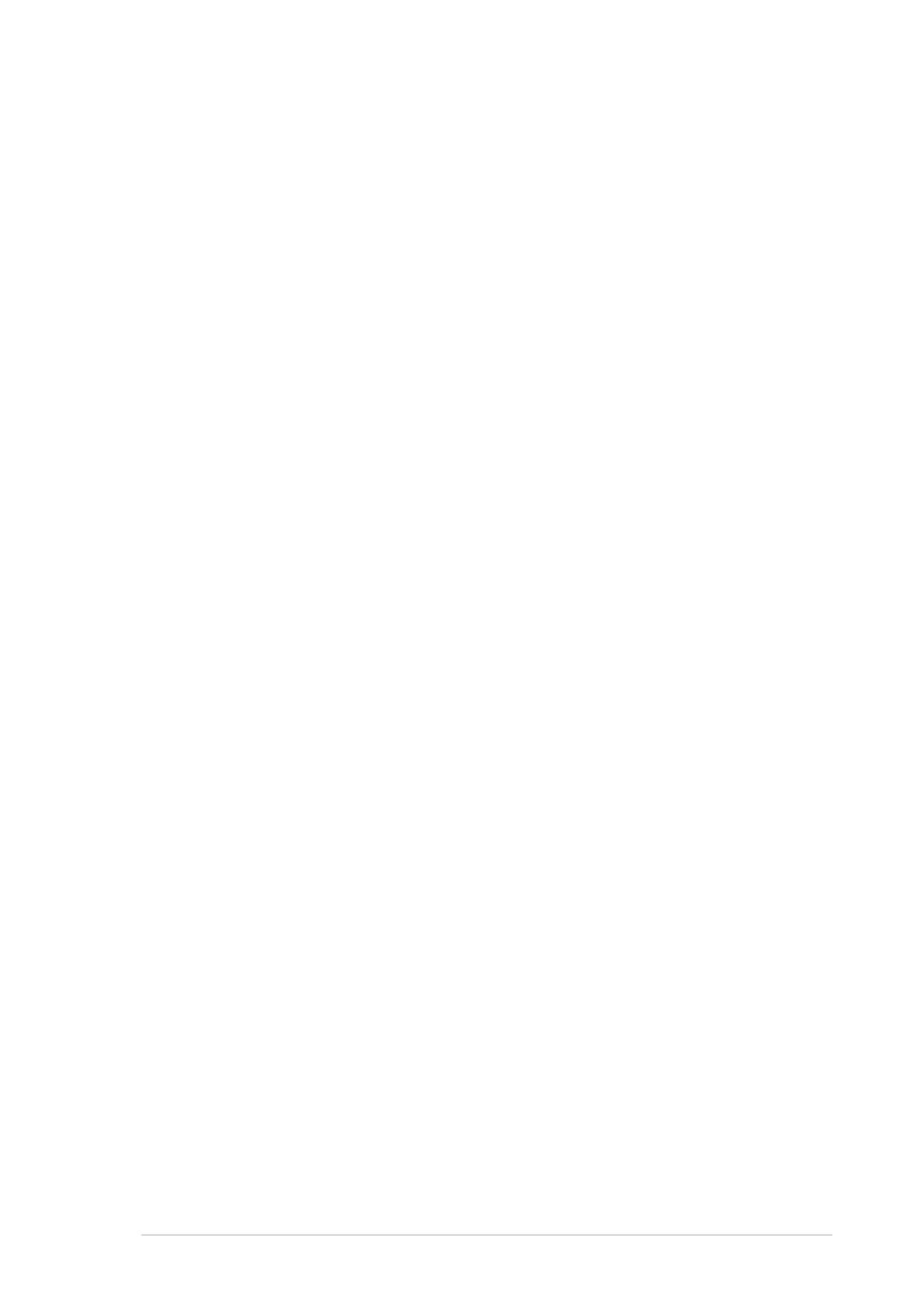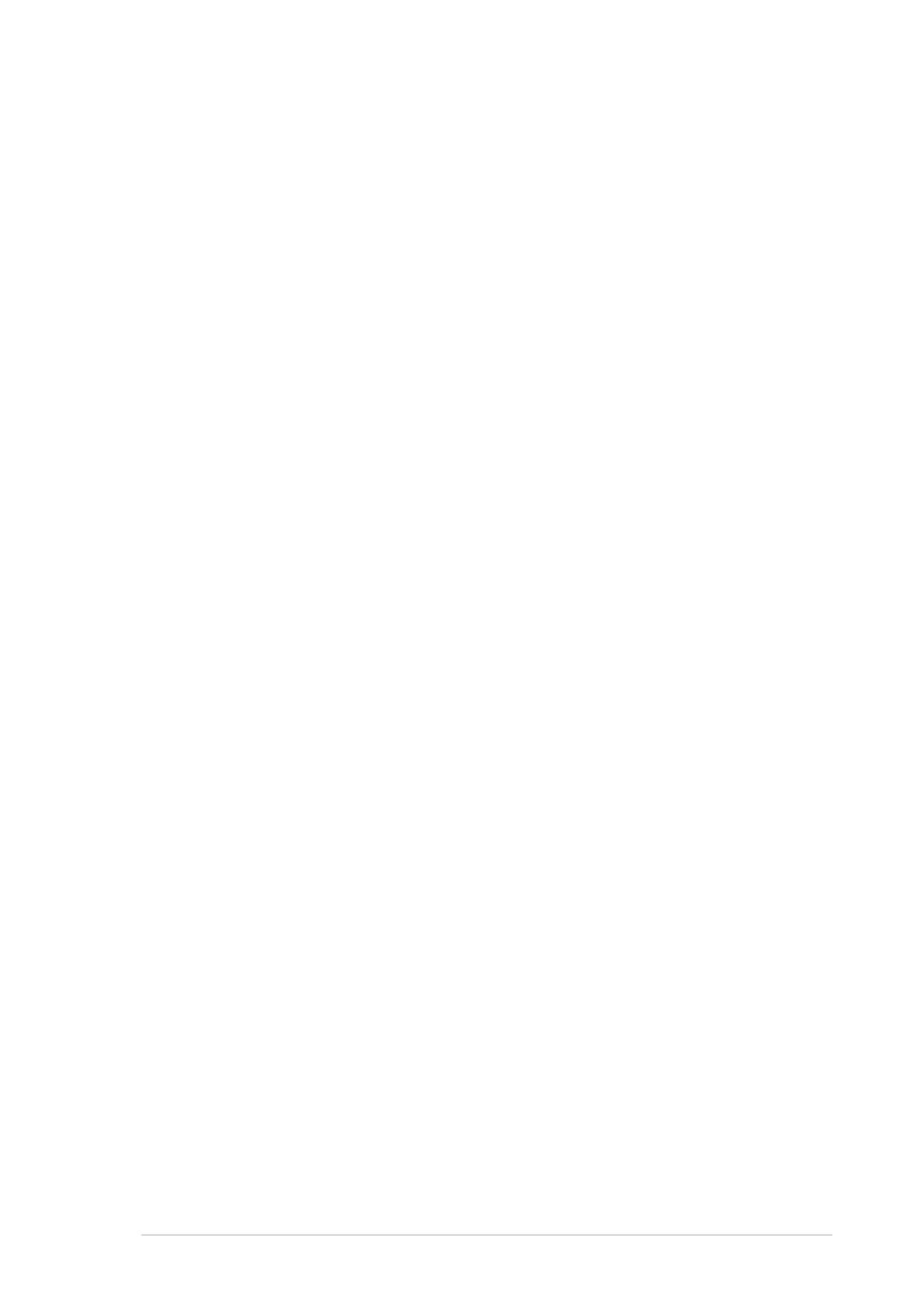
ixix
ixix
ix
About this guide
This user guide contains the information you need when installing and
configuring the motherboard.
How this guide is organizedHow this guide is organized
How this guide is organizedHow this guide is organized
How this guide is organized
This user guide contains the following parts:
••
••
•Chapter 1: Product introductionChapter 1: Product introduction
Chapter 1: Product introductionChapter 1: Product introduction
Chapter 1: Product introduction
This chapter describes the features of the motherboard and the new
technologies it supports.
••
••
•Chapter 2: Hardware informationChapter 2: Hardware information
Chapter 2: Hardware informationChapter 2: Hardware information
Chapter 2: Hardware information
This chapter lists the hardware setup procedures that you have to
perform when installing system components. It includes description of
the switches, jumpers, and connectors on the motherboard.
••
••
•Chapter 3: Powering upChapter 3: Powering up
Chapter 3: Powering upChapter 3: Powering up
Chapter 3: Powering up
This chapter describes the power up sequence and ways of shutting
down the system.
••
••
•Chapter 4: BIOS setupChapter 4: BIOS setup
Chapter 4: BIOS setupChapter 4: BIOS setup
Chapter 4: BIOS setup
This chapter tells how to change system settings through the BIOS Setup
menus. Detailed descriptions of the BIOS parameters are also provided.
••
••
•Chapter 5: RAID configurationChapter 5: RAID configuration
Chapter 5: RAID configurationChapter 5: RAID configuration
Chapter 5: RAID configuration
This chapter provides instructions for setting up, creating, and
configuring RAID sets using the available utilities.
••
••
•Chapter 6: Driver installationChapter 6: Driver installation
Chapter 6: Driver installationChapter 6: Driver installation
Chapter 6: Driver installation
This chapter provides instructions for installing the necessary drivers
for different system components.
••
••
•Appendix: Reference informationAppendix: Reference information
Appendix: Reference informationAppendix: Reference information
Appendix: Reference information
This appendix includes additional information that you may refer to
when configuring the motherboard.
Where to find more informationWhere to find more information
Where to find more informationWhere to find more information
Where to find more information
Refer to the following sources for additional information and for product
and software updates.
1.1.
1.1.
1. ASUS websitesASUS websites
ASUS websitesASUS websites
ASUS websites
The ASUS website provides updated information on ASUS hardware
and software products. Refer to the ASUS contact information.
2.2.
2.2.
2. Optional documentationOptional documentation
Optional documentationOptional documentation
Optional documentation
Your product package may include optional documentation, such as
warranty flyers, that may have been added by your dealer. These
documents are not part of the standard package.