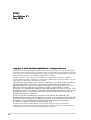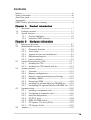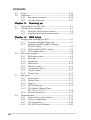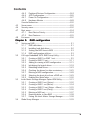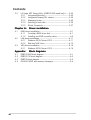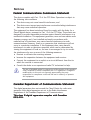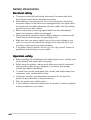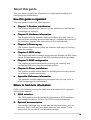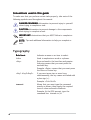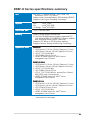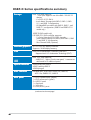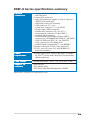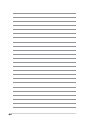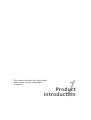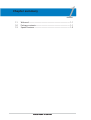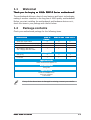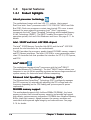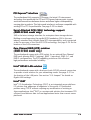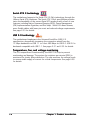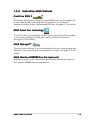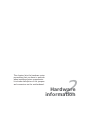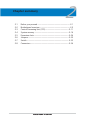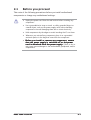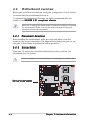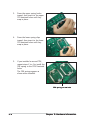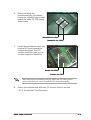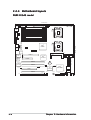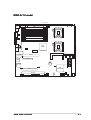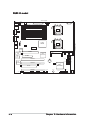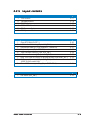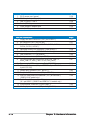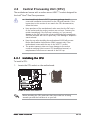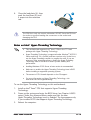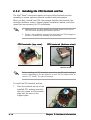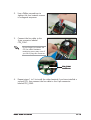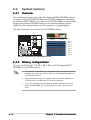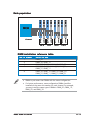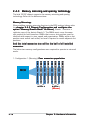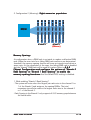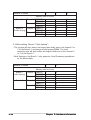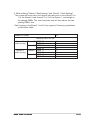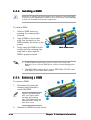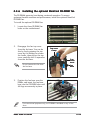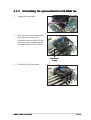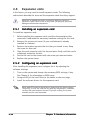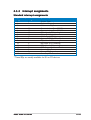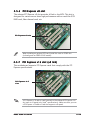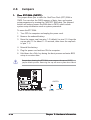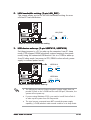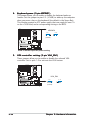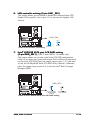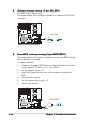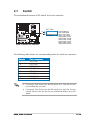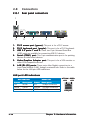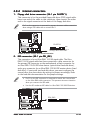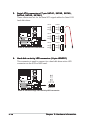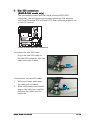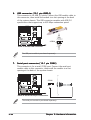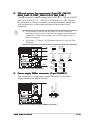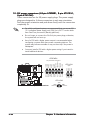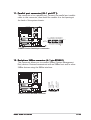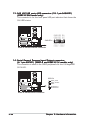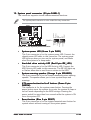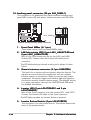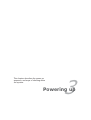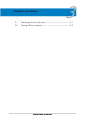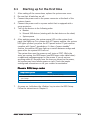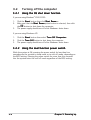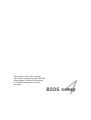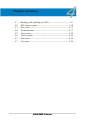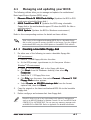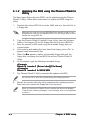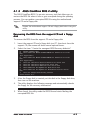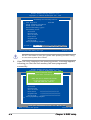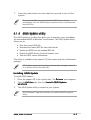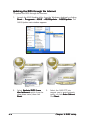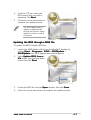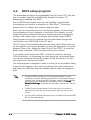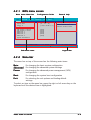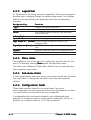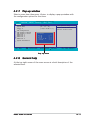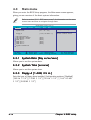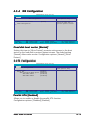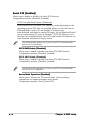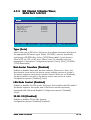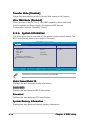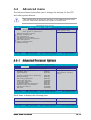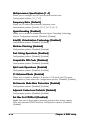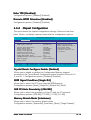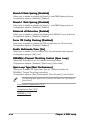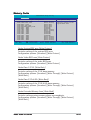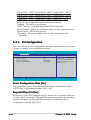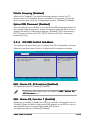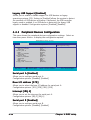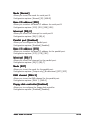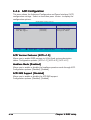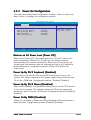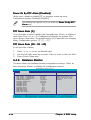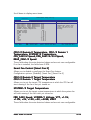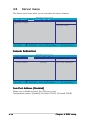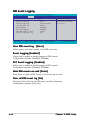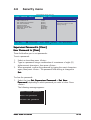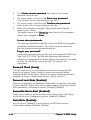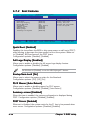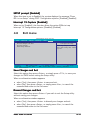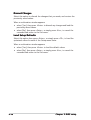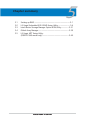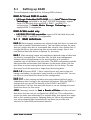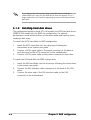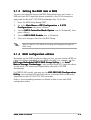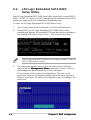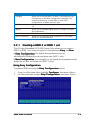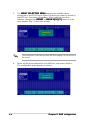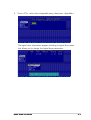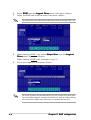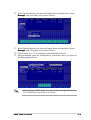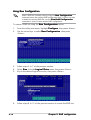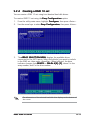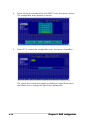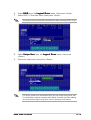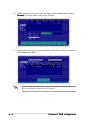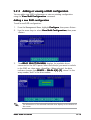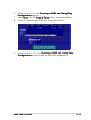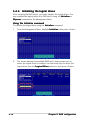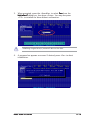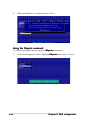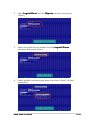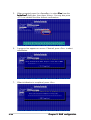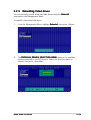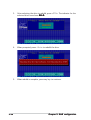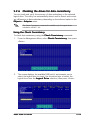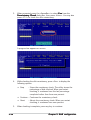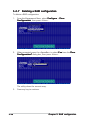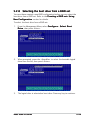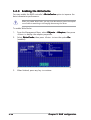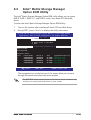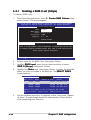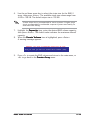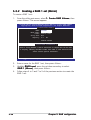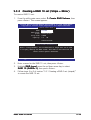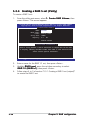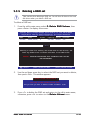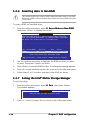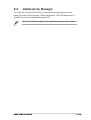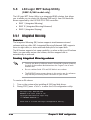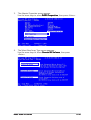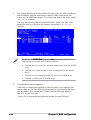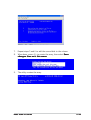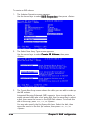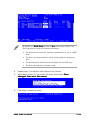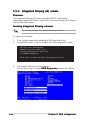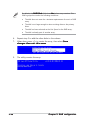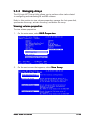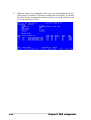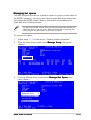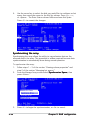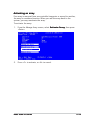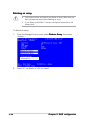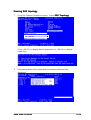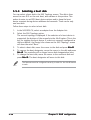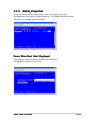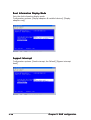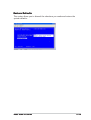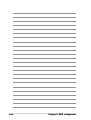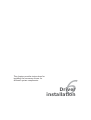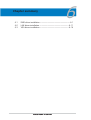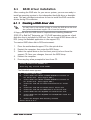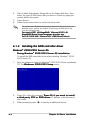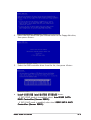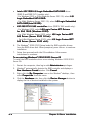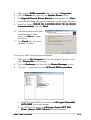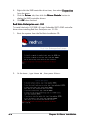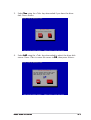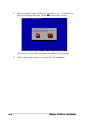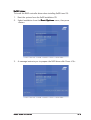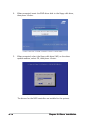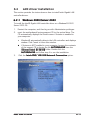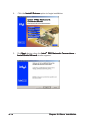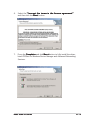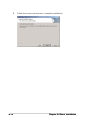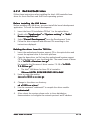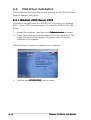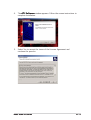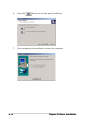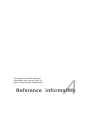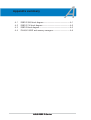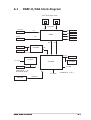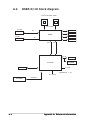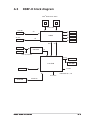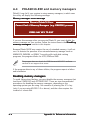Asus DSBF-D/1U User manual
- Category
- Server/workstation motherboards
- Type
- User manual
This manual is also suitable for

Motherboard
DSBF-D
Series
DSBF-D/SASDSBF-D/SAS
DSBF-D/SASDSBF-D/SAS
DSBF-D/SAS
DSBF-D/1UDSBF-D/1U
DSBF-D/1UDSBF-D/1U
DSBF-D/1U
DSBF-DDSBF-D
DSBF-DDSBF-D
DSBF-D

iiii
iiii
ii
E2561E2561
E2561E2561
E2561
First Edition V1First Edition V1
First Edition V1First Edition V1
First Edition V1
May 2006May 2006
May 2006May 2006
May 2006
Copyright © 2006 ASUSTeK COMPUTER INC. All Rights Reserved.Copyright © 2006 ASUSTeK COMPUTER INC. All Rights Reserved.
Copyright © 2006 ASUSTeK COMPUTER INC. All Rights Reserved.Copyright © 2006 ASUSTeK COMPUTER INC. All Rights Reserved.
Copyright © 2006 ASUSTeK COMPUTER INC. All Rights Reserved.
No part of this manual, including the products and software described in it, may be reproduced,
transmitted, transcribed, stored in a retrieval system, or translated into any language in any form
or by any means, except documentation kept by the purchaser for backup purposes, without the
express written permission of ASUSTeK COMPUTER INC. (“ASUS”).
Product warranty or service will not be extended if: (1) the product is repaired, modified or
altered, unless such repair, modification of alteration is authorized in writing by ASUS; or (2) the
serial number of the product is defaced or missing.
ASUS PROVIDES THIS MANUAL “AS IS” WITHOUT WARRANTY OF ANY KIND, EITHER EXPRESS OR
IMPLIED, INCLUDING BUT NOT LIMITED TO THE IMPLIED WARRANTIES OR CONDITIONS OF
MERCHANTABILITY OR FITNESS FOR A PARTICULAR PURPOSE. IN NO EVENT SHALL ASUS, ITS
DIRECTORS, OFFICERS, EMPLOYEES OR AGENTS BE LIABLE FOR ANY INDIRECT, SPECIAL,
INCIDENTAL, OR CONSEQUENTIAL DAMAGES (INCLUDING DAMAGES FOR LOSS OF PROFITS, LOSS
OF BUSINESS, LOSS OF USE OR DATA, INTERRUPTION OF BUSINESS AND THE LIKE), EVEN IF ASUS
HAS BEEN ADVISED OF THE POSSIBILITY OF SUCH DAMAGES ARISING FROM ANY DEFECT OR
ERROR IN THIS MANUAL OR PRODUCT.
SPECIFICATIONS AND INFORMATION CONTAINED IN THIS MANUAL ARE FURNISHED FOR
INFORMATIONAL USE ONLY, AND ARE SUBJECT TO CHANGE AT ANY TIME WITHOUT NOTICE, AND
SHOULD NOT BE CONSTRUED AS A COMMITMENT BY ASUS. ASUS ASSUMES NO RESPONSIBILITY
OR LIABILITY FOR ANY ERRORS OR INACCURACIES THAT MAY APPEAR IN THIS MANUAL,
INCLUDING THE PRODUCTS AND SOFTWARE DESCRIBED IN IT.
Products and corporate names appearing in this manual may or may not be registered
trademarks or copyrights of their respective companies, and are used only for identification or
explanation and to the owners’ benefit, without intent to infringe.

iiiiii
iiiiii
iii
Contents
Notices ............................................................................................... vii
Safety information ............................................................................ viii
About this guide ................................................................................. ix
Typography .......................................................................................... x
DSBF-D Series specifications summary ............................................... xi
Chapter 1:Chapter 1:
Chapter 1:Chapter 1:
Chapter 1: Product introductionProduct introduction
Product introductionProduct introduction
Product introduction
1.1 Welcome! .............................................................................. 1-1
1.2 Package contents ................................................................. 1-1
1.3 Special features .................................................................... 1-2
1.3.1 Product highlights................................................... 1-2
1.3.2 Innovative ASUS features ....................................... 1-5
Chapter 2:Chapter 2:
Chapter 2:Chapter 2:
Chapter 2: Hardware informationHardware information
Hardware informationHardware information
Hardware information
2.1 Before you proceed .............................................................. 2-1
2.2 Motherboard overview .......................................................... 2-2
2.2.1 Placement direction ................................................ 2-2
2.2.2 Screw holes ............................................................ 2-2
2.2.3 Support kits for the motherboard .......................... 2-3
2.2.4 Motherboard layouts .............................................. 2-6
2.2.5 Layout contents ..................................................... 2-9
2.3 Central Processing Unit (CPU) ............................................ 2-11
2.3.1 Installing the CPU.................................................. 2-11
2.3.2 Installing the CPU heatsink and fan ...................... 2-14
2.4 System memory ................................................................. 2-16
2.4.1 Overview ............................................................... 2-16
2.4.2 Memory configurations ......................................... 2-16
2.4.3 Memory mirroring and sparing technology ........... 2-18
2.4.4 Installing a DIMM ................................................... 2-22
2.4.5 Removing a DIMM ................................................. 2-22
2.4.6 Installing the optional MemCool FB-DIMM fan ....... 2-23
2.4.7 Uninstalling the optional MemCool FB-DIMM fan ... 2-25
2.5 Expansion slots ................................................................... 2-26
2.5.1 Installing an expansion card .................................. 2-26
2.5.2 Configuring an expansion card.............................. 2-26
2.5.3 Interrupt assignments .......................................... 2-27
2.5.4 PCI/PCI-X slots ...................................................... 2-28
2.5.5 DDR2 SO-DIMM socket .......................................... 2-28
2.5.7 PCI Express x16 slot (x8 link)............................... 2-29
2.5.6 PCI Express x8 slot ............................................... 2-29
2.6 Jumpers .............................................................................. 2-30

iviv
iviv
iv
Contents
2.7 Switch ................................................................................. 2-35
2.8 Connectors ......................................................................... 2-36
2.8.1 Rear panel connectors .......................................... 2-36
2.8.2 Internal connectors............................................... 2-37
Chapter 3:Chapter 3:
Chapter 3:Chapter 3:
Chapter 3: Powering upPowering up
Powering upPowering up
Powering up
3.1 Starting up for the first time................................................ 3-1
3.2 Turning off the computer ..................................................... 3-2
3.2.1 Using the OS shut down function ........................... 3-2
3.2.2 Using the dual function power switch .................... 3-2
Chapter 4:Chapter 4:
Chapter 4:Chapter 4:
Chapter 4: BIOS setupBIOS setup
BIOS setupBIOS setup
BIOS setup
4.1 Managing and updating your BIOS ........................................ 4-1
4.1.1 Creating a bootable floppy disk .............................. 4-1
4.1.2 Updating the BIOS using the Phoenix
Phlash16 Utility ...................................................... 4-2
4.1.3 ASUS CrashFree BIOS 2 utility ................................ 4-3
4.1.4 ASUS Update utility ................................................ 4-5
4.2 BIOS setup program ............................................................. 4-8
4.2.1 BIOS menu screen ................................................... 4-9
4.2.2 Menu bar ................................................................. 4-9
4.2.3 Legend bar ........................................................... 4-10
4.2.4 Menu items ........................................................... 4-10
4.2.5 Sub-menu items ................................................... 4-10
4.2.6 Configuration fields .............................................. 4-10
4.2.7 Pop-up window ..................................................... 4-11
4.2.8 General help .......................................................... 4-11
4.3 Main menu .......................................................................... 4-12
4.3.1 System Date ......................................................... 4-12
4.3.2 System Time ......................................................... 4-12
4.3.3 Floppy A ............................................................... 4-12
4.3.4 IDE Configuration .................................................. 4-13
4.3.5 IDE Channel 0 Master/Slave;
SATA Port 1/2/3/4 ............................................. 4-15
4.3.6 System Information .............................................. 4-16
4.4 Advanced menu .................................................................. 4-17
4.4.1 Advanced Processor Options ................................ 4-17
4.4.2 Chipset Configuration ........................................... 4-19
4.4.3 PCI Configuration .................................................. 4-22
4.4.4 ICH USB Control Sub-Menu ................................... 4-23

vv
vv
v
Contents
4.4.5 Peripheral Devices Configuration .......................... 4-24
4.4.6 ACPI Configuration................................................ 4-26
4.4.7 Power On Configuration ........................................ 4-27
4.4.8 Hardware Monitor ................................................. 4-28
Console Redirection ............................................................ 4-30
4.5 Server menu ....................................................................... 4-30
4.6 Security menu .................................................................... 4-32
4.7 Boot menu .......................................................................... 4-34
4.7.1 Boot Device Priority .............................................. 4-34
4.7.2 Boot Features ....................................................... 4-35
4.8 Exit menu ........................................................................... 4-36
Chapter 5:Chapter 5:
Chapter 5:Chapter 5:
Chapter 5: RAID configurationRAID configuration
RAID configurationRAID configuration
RAID configuration
5.1 Setting up RAID .................................................................... 5-1
5.1.1 RAID definitions ...................................................... 5-1
5.1.2 Installing hard disk drives ....................................... 5-2
5.1.3 Setting the RAID item in BIOS ................................ 5-3
5.1.4 RAID configuration utilities ..................................... 5-3
5.2 LSI Logic Embedded SATA RAID Setup Utility ...................... 5-4
5.2.1 Creating a RAID 0 or RAID 1 set ............................. 5-5
5.2.2 Creating a RAID 10 set ......................................... 5-11
5.2.3 Adding or viewing a RAID configuration ............... 5-15
5.2.4 Initializing the logical drives .................................. 5-18
5.2.5 Rebuilding failed drives ......................................... 5-23
5.2.6 Checking the drives for data consistency ............ 5-25
5.2.7 Deleting a RAID configuration ............................... 5-28
5.2.8 Selecting the boot drive from a RAID set ............. 5-29
5.2.9 Enabling the WriteCache ...................................... 5-30
5.3 Intel
®
Matrix Storage Manager Option ROM Utility .............. 5-31
5.3.1 Creating a RAID 0 set (Stripe).............................. 5-32
5.3.2 Creating a RAID 1 set (Mirror) .............................. 5-34
5.3.3 Creating a RAID 10 set (Stripe + Mirror) .............. 5-35
5.3.4 Creating a RAID 5 set (Parity) .............................. 5-36
5.3.5 Deleting a RAID set............................................... 5-37
5.3.6 Resetting disks to Non-RAID ................................ 5-38
5.3.7 Exiting the Intel
®
Matrix Storage Manager ............ 5-38
5.4 Global Array Manager ......................................................... 5-39

vivi
vivi
vi
5.5 LSI Logic MPT Setup Utility
(DSBF-D/SAS model only) ......
5-40
5.5.1 Integrated Mirroring .............................................. 5-40
5.5.2 Integrated Striping (IS) volume ............................ 5-46
5.5.3 Managing Arrays ................................................... 5-49
5.5.4 Selecting a boot disk ............................................ 5-56
5.5.5 Global_Properties ................................................. 5-57
Chapter 6:Chapter 6:
Chapter 6:Chapter 6:
Chapter 6: Driver installationDriver installation
Driver installationDriver installation
Driver installation
6.1 RAID driver installation ......................................................... 6-1
6.1.1 Creating a RAID driver disk ..................................... 6-1
6.1.2 Installing the RAID controller driver ........................ 6-2
6.2 LAN driver installation ........................................................ 6-11
6.2.1 Windows 2000/Server 2003 ............................... 6-11
6.2.2 Red Hat/SuSE Linux .............................................. 6-15
6.3 VGA driver installation ........................................................ 6-16
6.3.1 Windows 2000/Server 2003 ............................... 6-16
Appendix:Appendix:
Appendix:Appendix:
Appendix: Block diagramsBlock diagrams
Block diagramsBlock diagrams
Block diagrams
A.1 DSBF-D/SAS block diagram .................................................. A-1
A.2 DSBF-D/1U block diagram .................................................... A-2
A.3 DSBF-D block diagram .......................................................... A-3
A.4 PHLASH16.EXE and memory managers ................................ A-4
Contents

viivii
viivii
vii
Notices
Federal Communications Commission StatementFederal Communications Commission Statement
Federal Communications Commission StatementFederal Communications Commission Statement
Federal Communications Commission Statement
This device complies with Part 15 of the FCC Rules. Operation is subject to
the following two conditions:
•
This device may not cause harmful interference, and
•
This device must accept any interference received including interference
that may cause undesired operation.
This equipment has been tested and found to comply with the limits for a
Class B digital device, pursuant to Part 15 of the FCC Rules. These limits are
designed to provide reasonable protection against harmful interference in a
residential installation. This equipment generates, uses and can radiate radio
frequency energy and, if not installed and used in accordance with
manufacturer’s instructions, may cause harmful interference to radio
communications. However, there is no guarantee that interference will not
occur in a particular installation. If this equipment does cause harmful
interference to radio or television reception, which can be determined by
turning the equipment off and on, the user is encouraged to try to correct
the interference by one or more of the following measures:
•
Reorient or relocate the receiving antenna.
•
Increase the separation between the equipment and receiver.
•
Connect the equipment to an outlet on a circuit different from that to
which the receiver is connected.
•
Consult the dealer or an experienced radio/TV technician for help.
Canadian Department of Communications StatementCanadian Department of Communications Statement
Canadian Department of Communications StatementCanadian Department of Communications Statement
Canadian Department of Communications Statement
This digital apparatus does not exceed the Class B limits for radio noise
emissions from digital apparatus set out in the Radio Interference
Regulations of the Canadian Department of Communications.
This class B digital apparatus complies with CanadianThis class B digital apparatus complies with Canadian
This class B digital apparatus complies with CanadianThis class B digital apparatus complies with Canadian
This class B digital apparatus complies with Canadian
ICES-003.ICES-003.
ICES-003.ICES-003.
ICES-003.
The use of shielded cables for connection of the monitor to the graphics
card is required to assure compliance with FCC regulations. Changes or
modifications to this unit not expressly approved by the party
responsible for compliance could void the user’s authority to operate
this equipment.

viiiviii
viiiviii
viii
Safety information
Electrical safetyElectrical safety
Electrical safetyElectrical safety
Electrical safety
•
To prevent electrical shock hazard, disconnect the power cable from
the electrical outlet before relocating the system.
•
When adding or removing devices to or from the system, ensure that
the power cables for the devices are unplugged before the signal cables
are connected. If possible, disconnect all power cables from the existing
system before you add a device.
•
Before connecting or removing signal cables from the motherboard,
ensure that all power cables are unplugged.
•
Seek professional assistance before using an adapter or extension cord.
These devices could interrupt the grounding circuit.
•
Make sure that your power supply is set to the correct voltage in your
area. If you are not sure about the voltage of the electrical outlet you
are using, contact your local power company.
•
If the power supply is broken, do not try to fix it by yourself. Contact a
qualified service technician or your retailer.
Operation safetyOperation safety
Operation safetyOperation safety
Operation safety
•
Before installing the motherboard and adding devices on it, carefully read
all the manuals that came with the package.
•
Before using the product, make sure all cables are correctly connected
and the power cables are not damaged. If you detect any damage,
contact your dealer immediately.
•
To avoid short circuits, keep paper clips, screws, and staples away from
connectors, slots, sockets and circuitry.
•
Avoid dust, humidity, and temperature extremes. Do not place the
product in any area where it may become wet.
•
Place the product on a stable surface.
•
If you encounter technical problems with the product, contact a qualified
service technician or your retailer.
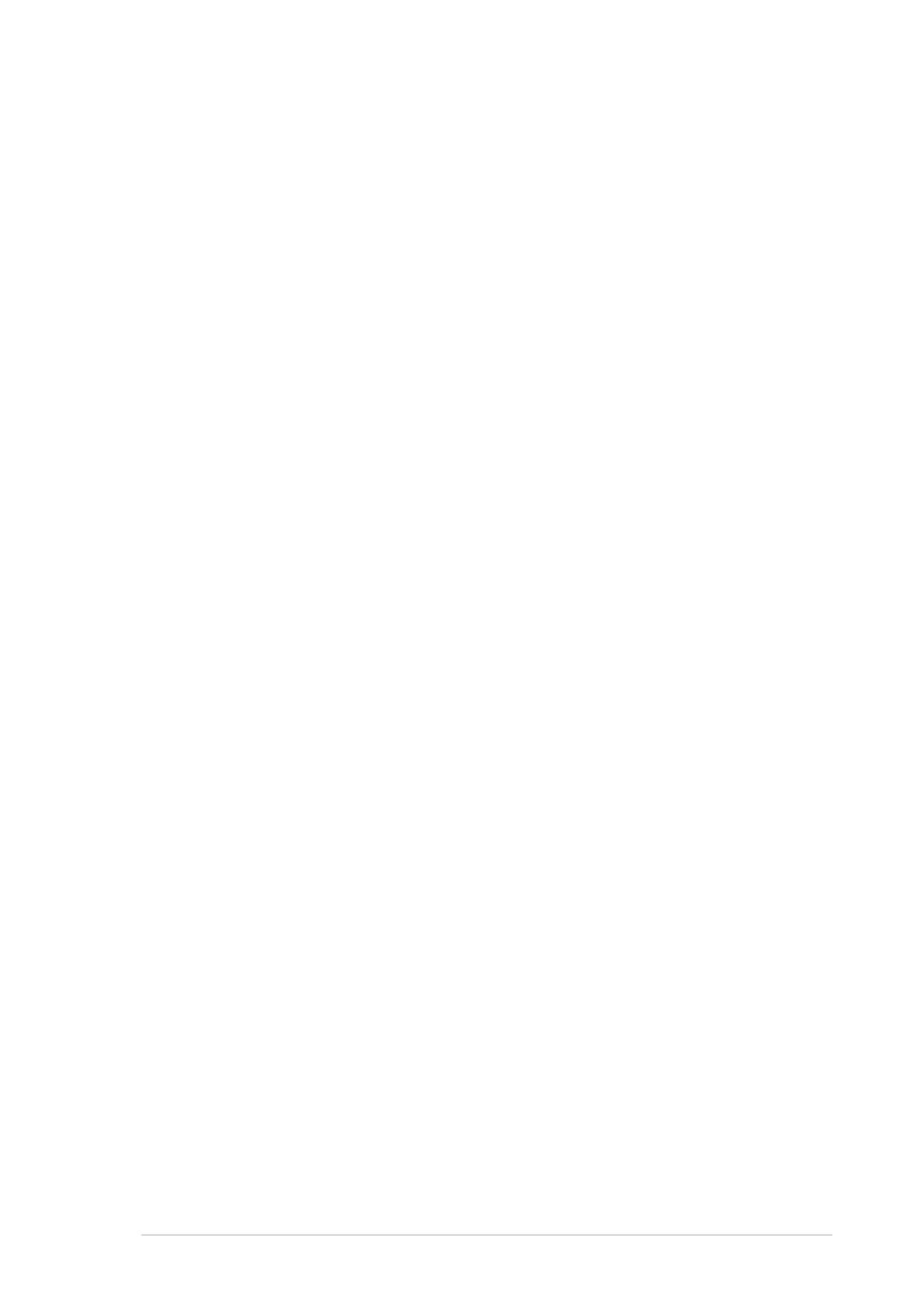
ixix
ixix
ix
About this guide
This user guide contains the information you need when installing and
configuring the motherboard.
How this guide is organizedHow this guide is organized
How this guide is organizedHow this guide is organized
How this guide is organized
This user guide contains the following parts:
••
••
•Chapter 1: Product introductionChapter 1: Product introduction
Chapter 1: Product introductionChapter 1: Product introduction
Chapter 1: Product introduction
This chapter describes the features of the motherboard and the new
technologies it supports.
••
••
•Chapter 2: Hardware informationChapter 2: Hardware information
Chapter 2: Hardware informationChapter 2: Hardware information
Chapter 2: Hardware information
This chapter lists the hardware setup procedures that you have to
perform when installing system components. It includes description of
the switches, jumpers, and connectors on the motherboard.
••
••
•Chapter 3: Powering upChapter 3: Powering up
Chapter 3: Powering upChapter 3: Powering up
Chapter 3: Powering up
This chapter describes the power up sequence and ways of shutting
down the system.
••
••
•Chapter 4: BIOS setupChapter 4: BIOS setup
Chapter 4: BIOS setupChapter 4: BIOS setup
Chapter 4: BIOS setup
This chapter tells how to change system settings through the BIOS Setup
menus. Detailed descriptions of the BIOS parameters are also provided.
••
••
•Chapter 5: RAID configurationChapter 5: RAID configuration
Chapter 5: RAID configurationChapter 5: RAID configuration
Chapter 5: RAID configuration
This chapter provides instructions for setting up, creating, and
configuring RAID sets using the available utilities.
••
••
•Chapter 6: Driver installationChapter 6: Driver installation
Chapter 6: Driver installationChapter 6: Driver installation
Chapter 6: Driver installation
This chapter provides instructions for installing the necessary drivers
for different system components.
••
••
•Appendix: Reference informationAppendix: Reference information
Appendix: Reference informationAppendix: Reference information
Appendix: Reference information
This appendix includes additional information that you may refer to
when configuring the motherboard.
Where to find more informationWhere to find more information
Where to find more informationWhere to find more information
Where to find more information
Refer to the following sources for additional information and for product
and software updates.
1.1.
1.1.
1. ASUS websitesASUS websites
ASUS websitesASUS websites
ASUS websites
The ASUS website provides updated information on ASUS hardware
and software products. Refer to the ASUS contact information.
2.2.
2.2.
2. Optional documentationOptional documentation
Optional documentationOptional documentation
Optional documentation
Your product package may include optional documentation, such as
warranty flyers, that may have been added by your dealer. These
documents are not part of the standard package.

xx
xx
x
Conventions used in this guideConventions used in this guide
Conventions used in this guideConventions used in this guide
Conventions used in this guide
To make sure that you perform certain tasks properly, take note of the
following symbols used throughout this manual.
Typography
Bold textBold text
Bold textBold text
Bold text Indicates a menu or an item to select.
Italics
Used to emphasize a word or a phrase.
<Key> Keys enclosed in the less-than and greater-
than sign means that you must press the
enclosed key.
Example: <Enter> means that you must press
the Enter or Return key.
<Key1+Key2+Key3> If you must press two or more keys
simultaneously, the key names are linked with
a plus sign (+).
Example: <Ctrl+Alt+D>
Command Means that you must type the command
exactly as shown, then supply the required
item or value enclosed in brackets.
Example: At the DOS prompt, type the
command line:
format A:/S
DANGER/WARNING: DANGER/WARNING:
DANGER/WARNING: DANGER/WARNING:
DANGER/WARNING: Information to prevent injury to yourself
when trying to complete a task.
CAUTION:CAUTION:
CAUTION:CAUTION:
CAUTION: Information to prevent damage to the components
when trying to complete a task.
NOTE: NOTE:
NOTE: NOTE:
NOTE: Tips and additional information to help you complete a
task.
IMPORTANT: IMPORTANT:
IMPORTANT: IMPORTANT:
IMPORTANT: Instructions that you MUST follow to complete a
task.

xixi
xixi
xi
DSBF-D Series specifications summary
(continued on the next page)
CPUCPU
CPUCPU
CPU
ChipsetChipset
ChipsetChipset
Chipset
Front Side BusFront Side Bus
Front Side BusFront Side Bus
Front Side Bus
MemoryMemory
MemoryMemory
Memory
Expansion slotsExpansion slots
Expansion slotsExpansion slots
Expansion slots
Dual LGA771 sockets for Intel
®
Xeon™ Dual Core
processors 5000/5100 Series
Supports Intel
®
Extended Memory 64Technology (EM64T)
Supports Intel
®
Hyper-Threading Technology
MCH : Intel
®
5000P
ICH : Intel
®
6321ESB
I/O Bridge : Intel
®
6702PXH
1333/1066/667 MHz
Quadri-channel memory architecture
8 x 240-pin FB-DIMM sockets support registered ECC
fully buffered DDR2-533/DDR2-667 memory modules
with Advanced Memory Buffer (AMB chip)
Supports 256 MB up to 32 GB system memory
Supports Memory Sparing and Mirroring Technology
DSBF-D:DSBF-D:
DSBF-D:DSBF-D:
DSBF-D:
1 x PCI Express™ x16 slot (x8 link) (Supports 1U riser)
1 x PCI Express™ x8 slot (x8 link) (Supports 2U riser)
3 x PCI-X 133/100/66 MHz
1 x PCI 33MHz/32 bits/5V slot
1 x DDR2 SO-DIMM socket for ASUS
®
server
management card 3 Series
DSBF-D/SAS:DSBF-D/SAS:
DSBF-D/SAS:DSBF-D/SAS:
DSBF-D/SAS:
1 x PCI Express™ x16 slot (x8 link) (Supports 1U riser)
1 x PCI Express™ x8 slot (x8 link) (Supports 2U riser)
2 x PCI-X 133/100/66 MHz
1 x PCI 33MHz/32 bits/5V slot
1 x PCI-X 133/100/66 MHz for optional Zero Channel
RAID (ZCR) card
(colored green)
1 x DDR2 SO-DIMM socket for ASUS
®
server
management card 3 Series
DSBF-D/1U:DSBF-D/1U:
DSBF-D/1U:DSBF-D/1U:
DSBF-D/1U:
1 x PCI Express™ x16 slot (x8 link) (Supports 1U riser)
1 x PCI Express™ x8 slot (x8 link) (Supports 2U riser)
1 x PCI 33 MHz/32 bits/5V slot
1 x PCI-X 133/100/66 MHz
1 x DDR2 SO-DIMM socket for ASUS
®
server
management card 3 Series

xiixii
xiixii
xii
DSBF-D Series specifications summary
StorageStorage
StorageStorage
Storage
Discrete graphicsDiscrete graphics
Discrete graphicsDiscrete graphics
Discrete graphics
LANLAN
LANLAN
LAN
USBUSB
USBUSB
USB
Special featuresSpecial features
Special featuresSpecial features
Special features
BIOS featuresBIOS features
BIOS featuresBIOS features
BIOS features
Rear panelRear panel
Rear panelRear panel
Rear panel
Intel
®
6321ESB supports:
- 1 x IDE port supports two Ultra DMA 100/66/33
devices
- 6 x SATA II (3.0 Gb/s)
- Intel
®
Matrix Storage with RAID 0, RAID 1, RAID
0+1, and RAID 5 configuration
- LSI MegaRAID controller with RAID 0, RAID 1, and
RAID 0+1 configuration
(DSBF-D and DSBF-D/1U
model only)
(DSBF-D/SAS model only)
LSI1068 PCI-X SAS controller supports:
- 2 x Serial Attached SCSI (SAS) channels
(each channel supports 4 HDDs) with RAID 0, RAID
1, and RAID 1E configuration
- Zero-Channel RAID
(optional)
ATI
®
ES1000 PCI display controller
Supports 16 MB display memory
Intel
®
82563EB Network Connection (Dual-Port)
- Supports Intel
®
I/O Acceleration Technology (IOAT)
Intel
®
6321ESB supports:
- 4 USB 2.0/1.1 ports (2 on the rear panel, 1 connector at
mid-board for 2 additional ports)
ASUS Smart Fan Control
ASUS CrashFree BIOS 2
ASUS MyLogo2
PHOENIX BIOS, 8 Mb FWH, Green, PnP, DMI2.0a,
ACPI 2.0a, SMBIOS 2.3, WfM2.0
1 x PS/2 keyboard port (purple)
1 x PS/2 mouse port (green)
2 x USB 2.0 ports
1 x Serial port
1 x VGA port
2 x LAN (RJ-45) ports
(continued on the next page)

xiiixiii
xiiixiii
xiii
DSBF-D Series specifications summary
InternalInternal
InternalInternal
Internal
connectorsconnectors
connectorsconnectors
connectors
PowerPower
PowerPower
Power
requirementrequirement
requirementrequirement
requirement
Form factorForm factor
Form factorForm factor
Form factor
Support CDSupport CD
Support CDSupport CD
Support CD
contentscontents
contentscontents
contents
1 x Floppy disk drive connector
1 x IDE connector
6 x Serial ATA connectors
2 x Mini-SAS connectors support a total of 8 devices
(DSBF-D/SAS model only)
1 x Hard disk activity LED connector
1 x USB connector (10-1 pin)
1 x Serial port connector (10-1 pin COM2)
1 x Power supply SMBus connector
1 x Parallel port connector (26-1 pin LPT1)
1 x System panel connector (20-pin PANEL1)
1 x Auxiliary panel connector
1 x Serial General Purpose Input/Output (SGPIO)
connector for LSI MegaRAID SATA LED (6-1 pin SGPIO1)
1 x SAS LSI1068 ports LED (18-1 pin SASLED1)
1 x LPC connector for LPC debug cards
1 x SMBus header for backplane (7-1 pin BPSMB1)
SSI power connectors (24-pin, 8-pin, and 4-pin)
CPU (x2), rear (x2), front (x4), and FB DIMM (x1)
4-pin fan connectors
SSI power supply (with 24-pin/4-pin/8-pin 12V plugs)
for LGA771-socket Intel
®
Xeon Dual Core processors
(Bensley platform)
SSI EEB form factor: 12 in x 13 in (30.5 cm x 33 cm)
Device drivers
ASUS Update Utility
ASUS Server Web-based Management (ASWM)
*Specifications are subject to change without notice.

xivxiv
xivxiv
xiv

1
Product
introduction
This chapter describes the motherboard
features and the new technologies
it supports.

ASUS DSBF-D SeriesASUS DSBF-D Series
ASUS DSBF-D SeriesASUS DSBF-D Series
ASUS DSBF-D Series
Chapter summary
1
1.1 Welcome! .............................................................................. 1-1
1.2 Package contents ................................................................. 1-1
1.3 Special features .................................................................... 1-2

ASUS DSBF-D SeriesASUS DSBF-D Series
ASUS DSBF-D SeriesASUS DSBF-D Series
ASUS DSBF-D Series 1-11-1
1-11-1
1-1
1.1 Welcome!
Thank you for buying an ASUSThank you for buying an ASUS
Thank you for buying an ASUSThank you for buying an ASUS
Thank you for buying an ASUS
®®
®®
®
DSBF-D Series motherboard! DSBF-D Series motherboard!
DSBF-D Series motherboard! DSBF-D Series motherboard!
DSBF-D Series motherboard!
The motherboard delivers a host of new features and latest technologies,
making it another standout in the long line of ASUS quality motherboards!
Before you start installing the motherboard, and hardware devices on it,
check the items in your package with the list below.
1.2 Package contents
Check your motherboard package for the following items.
MotherboardMotherboard
MotherboardMotherboard
Motherboard DSBF-DDSBF-D
DSBF-DDSBF-D
DSBF-D DSBF-D/SASDSBF-D/SAS
DSBF-D/SASDSBF-D/SAS
DSBF-D/SAS DSBF-D/1UDSBF-D/1U
DSBF-D/1UDSBF-D/1U
DSBF-D/1U
CablesCables
CablesCables
Cables
Serial ATA signal cables 6 6 6
Serial ATA power cable (dual-plug) 3 3 3
Mini-SAS cable - 2 -
80-conductor IDE cable or 1 1 1
3-in-1 floppy disk drive cable
AccessoriesAccessories
AccessoriesAccessories
Accessories
CEK spring 2 2 2
I/O shield 1 1 1
Application CDApplication CD
Application CDApplication CD
Application CD
ASUS motherboard support CD
DocumentationDocumentation
DocumentationDocumentation
Documentation
User guide
Optional PackOptional Pack
Optional PackOptional Pack
Optional Pack
MemCool FBDIMM fan kit
Anti-virus software
TPM module
If any of the above items is damaged or missing, contact your retailer.

1-21-2
1-21-2
1-2 Chapter 1: Product introductionChapter 1: Product introduction
Chapter 1: Product introductionChapter 1: Product introduction
Chapter 1: Product introduction
1.3 Special features
1.3.11.3.1
1.3.11.3.1
1.3.1 Product highlightsProduct highlights
Product highlightsProduct highlights
Product highlights
Latest processor technology Latest processor technology
Latest processor technology Latest processor technology
Latest processor technology
The motherboard comes with two LGA-771 sockets that support
Dual-Core Intel
®
Xeon™ processors with 1333/1066/667 MHz Front Side
Bus (FSB). Dual-core processors contain two physical CPU cores to meet
demands for more powerful processing. Intel
®
Xeon™ processors
incorporate the Intel
®
Hyper-Threading Technology and Extended Memory
64-bit Technology (EM64T). The EM64T enables the support for 64-bit
operation system, such as 64-bit Windows
®
and Linux. See page 2-11 for
details.
IntelIntel
IntelIntel
Intel
®
5000P 5000P
5000P 5000P
5000P
and Inteland Intel
and Inteland Intel
and Intel
®
6321ESB chipset 6321ESB chipset
6321ESB chipset 6321ESB chipset
6321ESB chipset
The Intel
®
5000P
Memory Controller Hub (MCH) and the Intel
®
6321ESB
provide the vital interfaces for the motherboard.
The MCH provides the processor, quadri-channel FB-DIMM memory support,
and PCI Express interfaces. The Intel
®
6321ESB is a new generation server
class I/O controller hub that provides the interface for PCI 2.3, PCI Express,
and PCIX.
IntelIntel
IntelIntel
Intel
®®
®®
®
EM64T EM64T
EM64T EM64T
EM64T
The motherboard supports Intel
®
processors with the Intel
®
EM64T
(Extended Memory 64 Technology). The Intel
®
EM64T feature allows your
computer to run on 64-bit operating systems and access larger amounts of
system memory for faster and more efficient computing.
Enhanced Intel SpeedStepEnhanced Intel SpeedStep
Enhanced Intel SpeedStepEnhanced Intel SpeedStep
Enhanced Intel SpeedStep
®
Technology (EIST) Technology (EIST)
Technology (EIST) Technology (EIST)
Technology (EIST)
The Enhanced Intel SpeedStep
®
Technology (EIST) intelligently manages
the CPU resources by automatically adjusting the CPU voltage and core
frequency depending on the CPU loading and system speed or power
requirement.
FB-DIMM memory supportFB-DIMM memory support
FB-DIMM memory supportFB-DIMM memory support
FB-DIMM memory support
This motherboard supports fully buffered DIMMs (FB-DIMMs), the latest
memory solution that extends memory capacity and provide high-speed,
high-density system memory peformance. FB-DIMMs use Advanced Memory
Buffer chips that transmit signals between the memory modules and
controllers with improved signal integrity and reduced errors. See page
2-16 for details.

ASUS DSBF-D SeriesASUS DSBF-D Series
ASUS DSBF-D SeriesASUS DSBF-D Series
ASUS DSBF-D Series 1-31-3
1-31-3
1-3
PCI Express™ interface PCI Express™ interface
PCI Express™ interface PCI Express™ interface
PCI Express™ interface
The motherboard fully supports PCI Express, the latest I/O interconnect
technology that speeds up the PCI bus. PCI Express features point-to-point
serial interconnections between devices and allows higher clockspeeds by
carrying data in packets. This high speed interface is software compatible with
existing PCI or PCI-X specifications. See page 2-25 for details.
Serial Attached SCSI (SAS) technology supportSerial Attached SCSI (SAS) technology support
Serial Attached SCSI (SAS) technology supportSerial Attached SCSI (SAS) technology support
Serial Attached SCSI (SAS) technology support
(DSBF-D/SAS model only)(DSBF-D/SAS model only)
(DSBF-D/SAS model only)(DSBF-D/SAS model only)
(DSBF-D/SAS model only)
SAS is the latest storage interface for enterprise-class storage devices.
Building on and improving the parallel SCSI foundation, SAS is the new
industry standard that includes Serial ATA interoperability, and is projected
to be the succesor of the Ultra320 SCSI technology. See page 2-34 for the
location of the SAS connectors.
Zero-Channel RAID (ZCR) solutionZero-Channel RAID (ZCR) solution
Zero-Channel RAID (ZCR) solutionZero-Channel RAID (ZCR) solution
Zero-Channel RAID (ZCR) solution
(DSBF-D/SAS model only)(DSBF-D/SAS model only)
(DSBF-D/SAS model only)(DSBF-D/SAS model only)
(DSBF-D/SAS model only)
The motherboard comes with a ZCR socket for an optional Zero-Channel
RAID card, allowing RAID 0 (striping), RAID 1 (mirroring), RAID 0+1, and
RAID 5 configurations. The ZCR capability provides a cost-effective
high-performance and added reliability.
IntelIntel
IntelIntel
Intel
®®
®®
®
82563 LAN solution 82563 LAN solution
82563 LAN solution 82563 LAN solution
82563 LAN solution
The motherboard comes with a dual-port Intel
®
82563 network connection
to provide a total solution for your networking needs. See page 2-31 for
the location of the LAN ports. See section “2.6 Jumpers” for details on
Gigabit LAN settings.
IntelIntel
IntelIntel
Intel
®®
®®
®
IOAT IOAT
IOAT IOAT
IOAT
Intel
®
I/O Acceleration Technology (IOAT) is an integrated server platform
I/O solution that addresses all segments of the server I/O bottleneck
problem using TCP/IP without requiring any modification of existing or
future applications. Intel
®
IOAT is a system-wide solution that increases CPU
efficiency and delivers data to/from applications faster than current server
platforms.

1-41-4
1-41-4
1-4 Chapter 1: Product introductionChapter 1: Product introduction
Chapter 1: Product introductionChapter 1: Product introduction
Chapter 1: Product introduction
Serial ATA II technology Serial ATA II technology
Serial ATA II technology Serial ATA II technology
Serial ATA II technology
The motherboard supports the Serial ATA II 3 Gb/s technology through the
JMicron Serial ATA interfaces. The Serial ATA 3 Gb/s specification provides
twice the bandwidth of the current Serial ATA products with a host of new
features, including Native Command Queuing (NCQ), Power Management
(PM) Implementation Algorithm, and Hot Swap. Serial ATA allows thinner,
more flexible cables with lower pin count and reduced voltage requirements.
See page 2-33 for details.
USB 2.0 technology USB 2.0 technology
USB 2.0 technology USB 2.0 technology
USB 2.0 technology
The motherboard implements the Universal Serial Bus (USB) 2.0
specification, dramatically increasing the connection speed from the
12 Mbps bandwidth on USB 1.1 to a fast 480 Mbps on USB 2.0. USB 2.0 is
backward compatible with USB 1.1. See pages 2-31 and 2-35 for details.
Temperature, fan, and voltage monitoringTemperature, fan, and voltage monitoring
Temperature, fan, and voltage monitoringTemperature, fan, and voltage monitoring
Temperature, fan, and voltage monitoring
The CPU temperature is monitored by the W83793G chip to prevent
overheating and damage. The system fan rotations per minute (RPM) is
monitored for timely failure detection. The chip monitors the voltage levels
to ensure stable supply of current for critical components. See page 4-28
for details.
Page is loading ...
Page is loading ...
Page is loading ...
Page is loading ...
Page is loading ...
Page is loading ...
Page is loading ...
Page is loading ...
Page is loading ...
Page is loading ...
Page is loading ...
Page is loading ...
Page is loading ...
Page is loading ...
Page is loading ...
Page is loading ...
Page is loading ...
Page is loading ...
Page is loading ...
Page is loading ...
Page is loading ...
Page is loading ...
Page is loading ...
Page is loading ...
Page is loading ...
Page is loading ...
Page is loading ...
Page is loading ...
Page is loading ...
Page is loading ...
Page is loading ...
Page is loading ...
Page is loading ...
Page is loading ...
Page is loading ...
Page is loading ...
Page is loading ...
Page is loading ...
Page is loading ...
Page is loading ...
Page is loading ...
Page is loading ...
Page is loading ...
Page is loading ...
Page is loading ...
Page is loading ...
Page is loading ...
Page is loading ...
Page is loading ...
Page is loading ...
Page is loading ...
Page is loading ...
Page is loading ...
Page is loading ...
Page is loading ...
Page is loading ...
Page is loading ...
Page is loading ...
Page is loading ...
Page is loading ...
Page is loading ...
Page is loading ...
Page is loading ...
Page is loading ...
Page is loading ...
Page is loading ...
Page is loading ...
Page is loading ...
Page is loading ...
Page is loading ...
Page is loading ...
Page is loading ...
Page is loading ...
Page is loading ...
Page is loading ...
Page is loading ...
Page is loading ...
Page is loading ...
Page is loading ...
Page is loading ...
Page is loading ...
Page is loading ...
Page is loading ...
Page is loading ...
Page is loading ...
Page is loading ...
Page is loading ...
Page is loading ...
Page is loading ...
Page is loading ...
Page is loading ...
Page is loading ...
Page is loading ...
Page is loading ...
Page is loading ...
Page is loading ...
Page is loading ...
Page is loading ...
Page is loading ...
Page is loading ...
Page is loading ...
Page is loading ...
Page is loading ...
Page is loading ...
Page is loading ...
Page is loading ...
Page is loading ...
Page is loading ...
Page is loading ...
Page is loading ...
Page is loading ...
Page is loading ...
Page is loading ...
Page is loading ...
Page is loading ...
Page is loading ...
Page is loading ...
Page is loading ...
Page is loading ...
Page is loading ...
Page is loading ...
Page is loading ...
Page is loading ...
Page is loading ...
Page is loading ...
Page is loading ...
Page is loading ...
Page is loading ...
Page is loading ...
Page is loading ...
Page is loading ...
Page is loading ...
Page is loading ...
Page is loading ...
Page is loading ...
Page is loading ...
Page is loading ...
Page is loading ...
Page is loading ...
Page is loading ...
Page is loading ...
Page is loading ...
Page is loading ...
Page is loading ...
Page is loading ...
Page is loading ...
Page is loading ...
Page is loading ...
Page is loading ...
Page is loading ...
Page is loading ...
Page is loading ...
Page is loading ...
Page is loading ...
Page is loading ...
Page is loading ...
Page is loading ...
Page is loading ...
Page is loading ...
Page is loading ...
Page is loading ...
Page is loading ...
Page is loading ...
Page is loading ...
Page is loading ...
Page is loading ...
Page is loading ...
Page is loading ...
Page is loading ...
Page is loading ...
Page is loading ...
Page is loading ...
Page is loading ...
Page is loading ...
Page is loading ...
Page is loading ...
Page is loading ...
Page is loading ...
Page is loading ...
Page is loading ...
Page is loading ...
Page is loading ...
-
 1
1
-
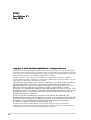 2
2
-
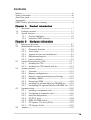 3
3
-
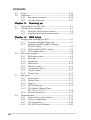 4
4
-
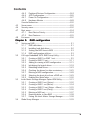 5
5
-
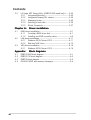 6
6
-
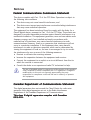 7
7
-
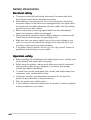 8
8
-
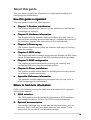 9
9
-
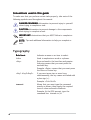 10
10
-
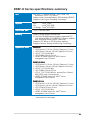 11
11
-
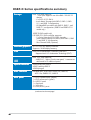 12
12
-
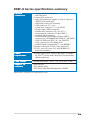 13
13
-
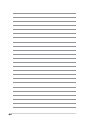 14
14
-
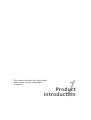 15
15
-
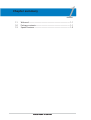 16
16
-
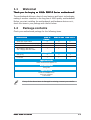 17
17
-
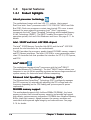 18
18
-
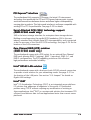 19
19
-
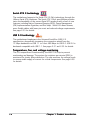 20
20
-
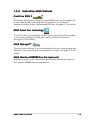 21
21
-
 22
22
-
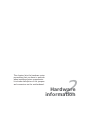 23
23
-
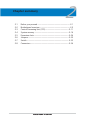 24
24
-
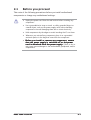 25
25
-
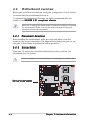 26
26
-
 27
27
-
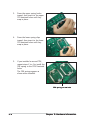 28
28
-
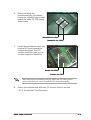 29
29
-
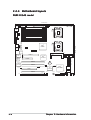 30
30
-
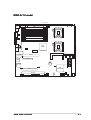 31
31
-
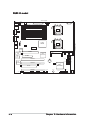 32
32
-
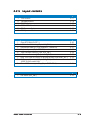 33
33
-
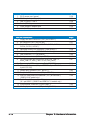 34
34
-
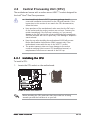 35
35
-
 36
36
-
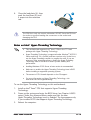 37
37
-
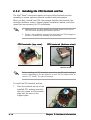 38
38
-
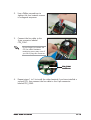 39
39
-
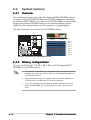 40
40
-
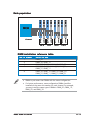 41
41
-
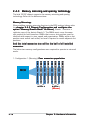 42
42
-
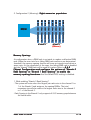 43
43
-
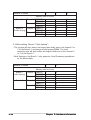 44
44
-
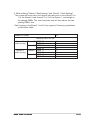 45
45
-
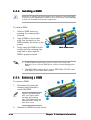 46
46
-
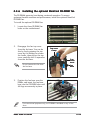 47
47
-
 48
48
-
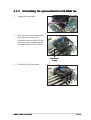 49
49
-
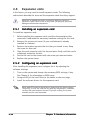 50
50
-
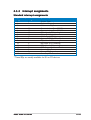 51
51
-
 52
52
-
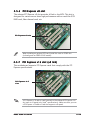 53
53
-
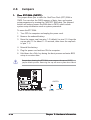 54
54
-
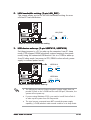 55
55
-
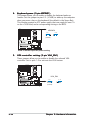 56
56
-
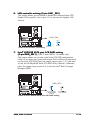 57
57
-
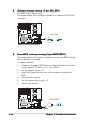 58
58
-
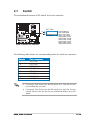 59
59
-
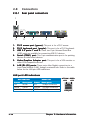 60
60
-
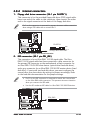 61
61
-
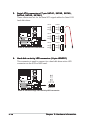 62
62
-
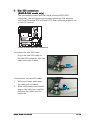 63
63
-
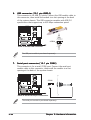 64
64
-
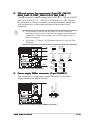 65
65
-
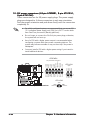 66
66
-
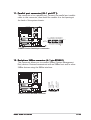 67
67
-
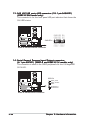 68
68
-
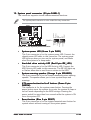 69
69
-
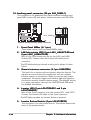 70
70
-
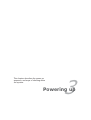 71
71
-
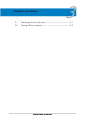 72
72
-
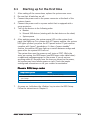 73
73
-
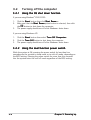 74
74
-
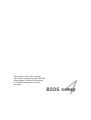 75
75
-
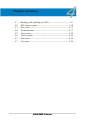 76
76
-
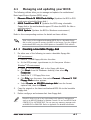 77
77
-
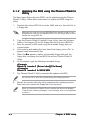 78
78
-
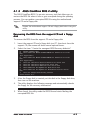 79
79
-
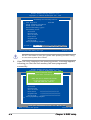 80
80
-
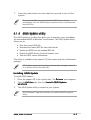 81
81
-
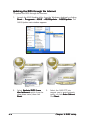 82
82
-
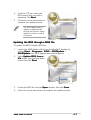 83
83
-
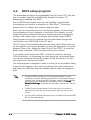 84
84
-
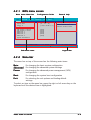 85
85
-
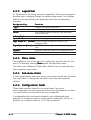 86
86
-
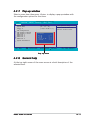 87
87
-
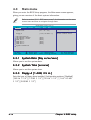 88
88
-
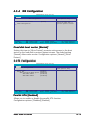 89
89
-
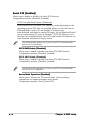 90
90
-
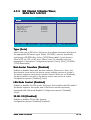 91
91
-
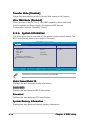 92
92
-
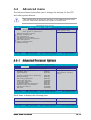 93
93
-
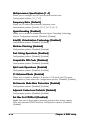 94
94
-
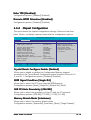 95
95
-
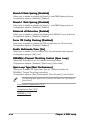 96
96
-
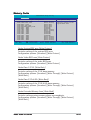 97
97
-
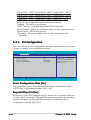 98
98
-
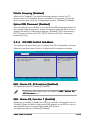 99
99
-
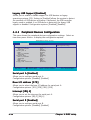 100
100
-
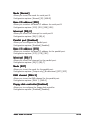 101
101
-
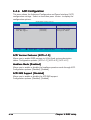 102
102
-
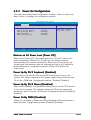 103
103
-
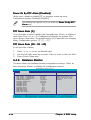 104
104
-
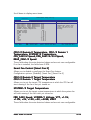 105
105
-
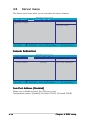 106
106
-
 107
107
-
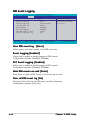 108
108
-
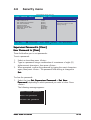 109
109
-
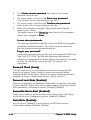 110
110
-
 111
111
-
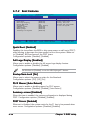 112
112
-
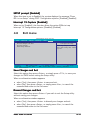 113
113
-
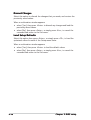 114
114
-
 115
115
-
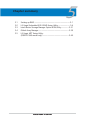 116
116
-
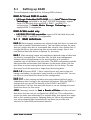 117
117
-
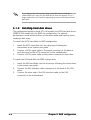 118
118
-
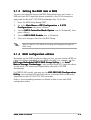 119
119
-
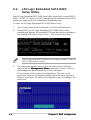 120
120
-
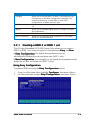 121
121
-
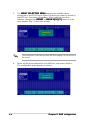 122
122
-
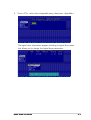 123
123
-
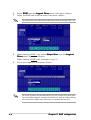 124
124
-
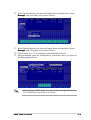 125
125
-
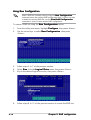 126
126
-
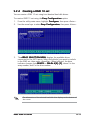 127
127
-
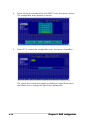 128
128
-
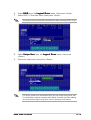 129
129
-
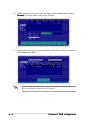 130
130
-
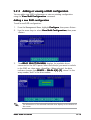 131
131
-
 132
132
-
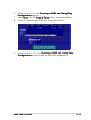 133
133
-
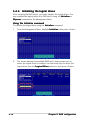 134
134
-
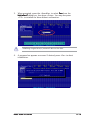 135
135
-
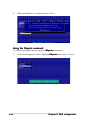 136
136
-
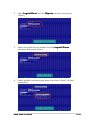 137
137
-
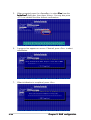 138
138
-
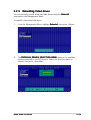 139
139
-
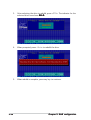 140
140
-
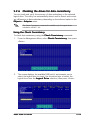 141
141
-
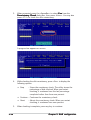 142
142
-
 143
143
-
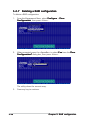 144
144
-
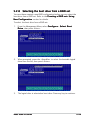 145
145
-
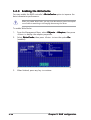 146
146
-
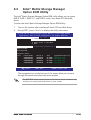 147
147
-
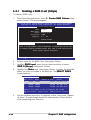 148
148
-
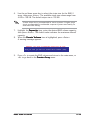 149
149
-
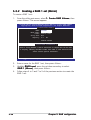 150
150
-
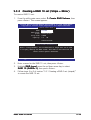 151
151
-
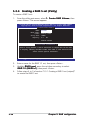 152
152
-
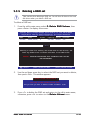 153
153
-
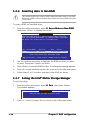 154
154
-
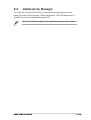 155
155
-
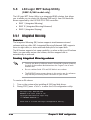 156
156
-
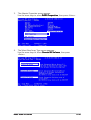 157
157
-
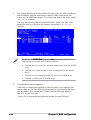 158
158
-
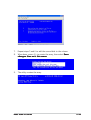 159
159
-
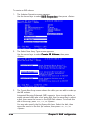 160
160
-
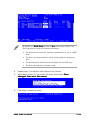 161
161
-
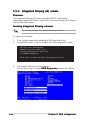 162
162
-
 163
163
-
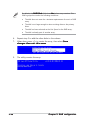 164
164
-
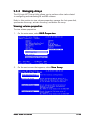 165
165
-
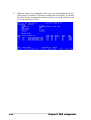 166
166
-
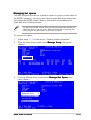 167
167
-
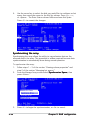 168
168
-
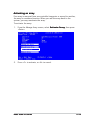 169
169
-
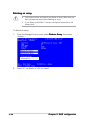 170
170
-
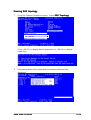 171
171
-
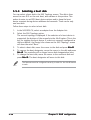 172
172
-
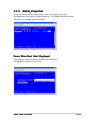 173
173
-
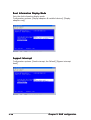 174
174
-
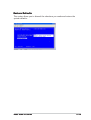 175
175
-
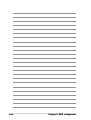 176
176
-
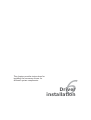 177
177
-
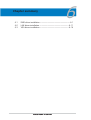 178
178
-
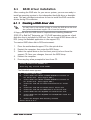 179
179
-
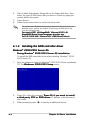 180
180
-
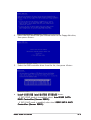 181
181
-
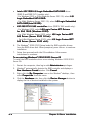 182
182
-
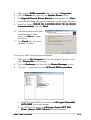 183
183
-
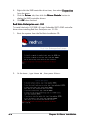 184
184
-
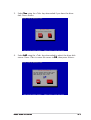 185
185
-
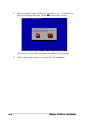 186
186
-
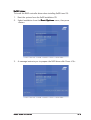 187
187
-
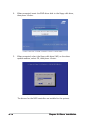 188
188
-
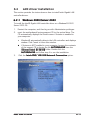 189
189
-
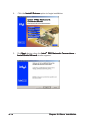 190
190
-
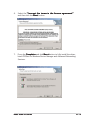 191
191
-
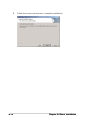 192
192
-
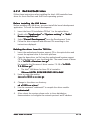 193
193
-
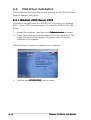 194
194
-
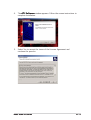 195
195
-
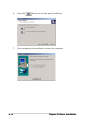 196
196
-
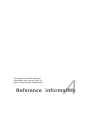 197
197
-
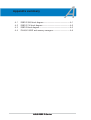 198
198
-
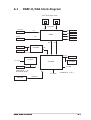 199
199
-
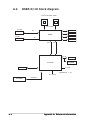 200
200
-
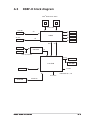 201
201
-
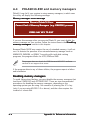 202
202
Asus DSBF-D/1U User manual
- Category
- Server/workstation motherboards
- Type
- User manual
- This manual is also suitable for
Ask a question and I''ll find the answer in the document
Finding information in a document is now easier with AI
Related papers
Other documents
-
ASRock Rack SPC621D8-2T Installation guide
-
ASRock Rack E3C256D4U-2L2T/BCM Installation guide
-
ASRock Rack SP2C621D32LM3 Installation guide
-
ASRock Rack EP2C622D24LM2 Installation guide
-
ASRock Rack E3C232D2I Installation guide
-
Gigabyte GA-9ILDR Configuration Guide
-
ASRock Rack EPC612D4U-2T8R Installation guide
-
ASRock Rack EP2C612D16NM-8R Installation guide
-
ASRock Rack EP2C612D8-2T8R Installation guide
-
Broadcom EPYC3451D4U-2L2T2O8R User guide