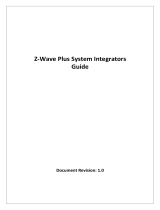Page is loading ...

Z-Wave DSK:
25918-53133-07075-
24956-20540-28297-
30362-05789
Z-Wave Heating Thermostat SR-ZV9092A Revised 08.21.2021
Function introduction
Important: Read All Instructions Prior to Installation
Front side
Product Data
F
TIME/SHIFT button, to set
time schedule of the
device quickly and move
the cursor
Function button, to
confirm, save setting
Mode button, to switch
operation modes and quit
Move up and move down
buttons
LED Display
59 mm
80 mm
59 mm
80 mm
10 mm 10 mm 31 mm
Back side
NTC L L N N
AC Power input
Floor temp sensor
Output
Home Interface
SR-ZV9092A
Z-Wave Frequency 868.42MHz (EU)
Input Voltage EU: AC200-240V, 50/60Hz
Output Voltage EU: AC200-240V
Max Load 3680W @ 230V (resistive load)
Max Current 16A
Power Consumption <2W
Ambient Temperature 0°C to 40°C (during operation)
Set Temperature Range
Hysteresis 0.5°C to 2°C (default 0.5°C)
Floor sensor type
Control Mode OFF, HEAT, ENERGY HEAT, AWAY, DRY
Control Type
Wiring Requirement
IP Rating IP21
Relative Humidity 8% to 80%
Dimensions
80x80x52mm
Approvals
0°C to 40°C
2. NTC/15K B(25/50℃)=3950
3. NTC/50K B(25/50℃)=3950
1. NTC/10K B(25/50℃)=3950 (default)
4. NTC/100K B(25/50℃)=3950
Control type means which temperature sensor the device refers to
when it adjust temperature.
Room+Floor sensor: adjust temperature refers to both room
temperature and floor temperature.
Room sensor: adjust temperature refers to room temperature
(factory default type).
Floor sensor: adjust temperature refers to floor temperature.
Current ≤ 13A - 1.5mm² solid core wire
Current > 13A to 16A - 2.5mm² solid core wire
LVD: EN 60730-1:2016;A1, EN IEC 60730-2-9:2019;A1
EMC & RF: EN IEC 61000-3-2:2019, EN 61000-3-3:2013+A1:2019,
EN 60730-1:2016+A1:2019, EN 60730-2-
19:2019+A1:2019+A2:2020, EN 50663:2017;ETSI EN 301 489-
1V2.2.3, ETSI EN301 489-3V2.1.1
ETSI EN300 220-1 v3.1.1., ETSI EN300 220-2 V3.2.1
RED certificate: 2014/53/EU
wireless protocol standards. The thermostat has 4 operation modes which can be controlled manually and
locally or through remote controlled through Z-Wave primary controller (gateway).
Control Pollution Degree (Method D) pollution degree 2
Rated Impulse Voltage (Method D) 4kV
DSK Label
•The Z-Wave™ HVAC controller is a wireless thermostat for heating system, which complies to Z-Wave Plus™
Z-Wave Plus™,CE,
Type your text

Standby Interface
If there is no operation within 2 minutes, the device will go to this standby
interface.
• DO NOT install with power applied to device.
• DO NOT expose the device to moisture.
Safety & Warnings
Basic Function Introduction
1. Switch Operation modes
Short press button on Home interface to switch operation modes: the icons of Away, Manual (Comfort),
Automatic (Energy Save), Drying, OFF modes will be displayed alternatively for 3 seconds and last displayed
: TIME/SHIFT button, to set time schedule of the device quickly and move down the cursor
: Function button, to confirm, save setting
: Mode button, to switch operation modes and quit
: Move up and move down buttons
Home Interface
Already included to a Z-Wave network:
Child Lock enabled:
Week display: MON, TUE, WED, THU, FRI, SAT, SUN
The set temperature: Set 28.5℃
Room temperature: 25.5℃
Floor temperature:
Operation modes: ( AWAY), (Automatic),
(Manual), (Drying) , (OFF)
Heating status: (Heating), (Locked: heating
forbidden), (Door is opened, heating forbidden)
Button Description
F
from other manufacturers and/or other applications. All non-battery operated nodes within the network will act
as repeaters regardless of vendor to increase reliability of the network.
• The encryption mode that the thermostat supports are S0, S2 Unauthenticated. When the thermostat is being
included into a Z-Wave network, you can use your primary controller/gateway to enable encryption mode or
disable encryption. (The primary controller/gateway shall support encryption mode configuration). The
thermostat supports OTA and can update firmware wirelessly.
• This device must be used in conjunction with a Security Enabled Z-Wave Controller in order to fully utilize all
implemented functions.
• Sensors: Air temperature
• THERMOSTAT MODE: OFF, HEAT, ENERGY HEAT, AWAY, DRY
• Measurement range: –10°C to +60°C
• Accuracy: ±0.1°C
• WARNING: Electrical power must be switched off during installation 2. Z-Wave Set Interface
Under Home interface, meanwhile the device is at OFF mode , press and hold move up and move down
buttons at the same time for over 5 seconds to enter into Z-Wave Set Interface as follows:
Quit: on Z-Wave Set Interface short press button to go back to Home
interface.
Enter into set interface of each setting item: short press move up or move
down button to select a setting item, then short press button to enter
into set interface of the selected item.
F
3. Preview of Device Information
On Home Interface, user can enter into PREVIEW interface, the interface will display some basic
configurations, energy consumption, date, floor temperature etc.
4.Auto Mode Schedule
Note:
1.When configuration parameter 8 value set as 1, the device will control the temperature of energy save mode
according to the temperature set by Command Class Energy_Save_Heating Setpoint or set by using the move
up and move down buttons, following mentioned schedule will be invalid.
2.When configuration parameter 8 value set as 0, the temperature set by Command Class
Energy_Save_Heating Setpoint and set by using the move up and move down buttons will both be invalid,
Energy Save Mode will control temperature according to following user schedule.
For instance, if user would like to keep room temperature at 18 degree Celsius during 18:00-23:00 on every
Monday, and keep room temperature at 20 degree Celsius after 22:30 on every Monday, then user can set
schedule by himself.
Schedule setting method 1: user can enters into schedule on Z-Wave Set Interface, the schedule
interface is as follows:
Short press button to select “Auto Schedule”, then short press button to enter into Auto Mode
Schedule weekly setting interface.
F
mode will be selected, or just short press button to select a desired mode when the modes’ icon displayed
alternatively.Press and hold button on Home interface for over 3 seconds to select Away mode directly,
then press and hold button for 3 seconds to quit Away mode.
OFF Mode: this mode means that the device is under idle status.
Manual (Comfort Mode): the device will control the heating system according to current set temperature. The
temperature can be set by move up and move down button on the Home interface, or configured by Z-Wave
gateway.
Automatic (Energy Save Mode): the device will control the heating system according to the configured time
schedule or Z-Wave protocol Energy_Save_Heating Setpoint.
Away (Away Mode): the device will control the heating system according to the set temperature within the set
period.
Drying (Drying Mode): The device will judge the set temperature for heating within a short period of time.
F
•The thermostat can be included and operated in any Z-Wave™ network with other Z-Wave certified devices

7. MONITOR SET
The function of monitor set is real time monitor of over current, over heat and freezing, on Home interface, short
press MONITOR SET to enter into monitor set interface as follows:
For configuration method and modification, please refer to Automatic Mode
(Energy Save Mode) Schedule:
6.Dry Mode Schedule
For example, in order to quickly dry the water in the bathroom, the device can be set to quickly heat in a short
time to dry the floor. Enter the configuration interface as follows:
Duration: set how long the dry mode lasts
After Mode: set the mode after the drying mode ends
Remain: shows the remaining time of the drying mode
D means date, M means month, Y means year (2019-2099).
Start and end mean away time.
To enter into the setting interface and setting method, please refer to the 1.4
Auto Mode (Energy Save Mode) Schedule.
F
On Auto Day Schedule interface, short press button to select the time or
temperature that you would like to modify, then short press move up and move
down buttons to modify value, then short press button to save
and quit, short pressing button only quits without saving.
F
5.Away Mode Schedule
User can set time to leave home and time to go home according to the requirements of themselves, and set how
the device will control the temperature during this period.
1.If away mode has already been activated, the end time for away mode is valid, the device will execute Away
Mode Temperature Schedule before the end time.
2.If away mode has already been activated, the values of end time for away mode are set as 0, the device will
always execute current set temperature with no time limitation. The device will consider the mode as anti-
freeze mode, the recommended temperature setting is 4-10℃.
For each schedule, the latter time should be later than the former time, otherwise saving will fail with the error
remind “Time setting error!!!”. The default time schedules are as follows:
Monday ~ Friday
7:30,24℃ ~ 12:00,20℃
18:00,16℃ ~ 22:30,18℃
Saturday~Sunday
7:30,24℃ ~ 12:00,20℃
18:00,18℃ ~ 22:30,18℃
Schedule setting method 2: on Home Interface, meanwhile the device is under Auto Mode , short press
button to enter into Auto Mode Schedule weekly setting interface quickly:
On Auto Mode Schedule weekly setting interface, use buttons and to enter into schedule setting of a
certain week as follows:
Hysterersis (0.5°C by default)
To prevent the undulation of sensor temperature when the sensor temperature is approaching the set
temperature, which will cause that the controller may keep switching on/off the relay. Here hysterersis enables
the controller to control the relay only when the sensor temperature is a little bit lower than the set temperature,
this value can be set. This hysterersis only valid when the control type is single sensor, please refer to the part
Control Type.
For instance, when hysterersis is set as 0.5 degree, then only when current sensor temperature is 0.5 degree
lower than the set temperature, will the controller heat, if the sensor temperature >= set temperature, the
controller will not heat.
RoomTemp Alarm (45°C by default)
If room temperature is over the set value, the relay will be forced to off by the device, and over heat alarm will be
reported to the associated devices, meanwhile the buzzer or vibrator will beep 3 times every 10 seconds. The
over heat alarm function can be disabled, which can be set directly through the device. Or can be configured
through Advance Config parameter 6 by setting the value as 0 to disable the function, please refer to the part
“Advance Config”.
Over heat alarm interface is as follow:
Note: to cancel over current alarm or over heat alarm, just press and hold
button for over 3 seconds or reset power of the device. After cancel
manually, the relay will show heating forbidden icon within 120
seconds, but other operations are allowed.
Max Current (16A by default)
If current is over the set value, the relay will be forced to off by the device, and the state will be reported to the
gateway. The over current alarm function can be disabled, which can be set directly through the device. Or can
be configured through Advance Config parameter 2 by setting the value as 0 to disable the function, please
refer to the part “Advance Config”.
Short press button to select the item would like to modify, then short press
move up and move down buttons to modify value of selected item, then
short press button to save and quit, short pressing button only quits
without saving.
F
Window Open Detect (disabled by default)
Once the device is powered on and stable, referring to the room temperature sensor, if the temperature
decreases to the threshold of this setting, the window open mark will be enabled, the relay will be forced to turn
off to save energy, then the icon will appear.
After window open mark is enabled, if the temperature increases to the threshold of this setting in 3 minutes,
the window open mark will be disabled.
Once the window open mark is enabled, it will be disabled after 10 minutes, and the working mode will change
to (OFF mode).
The threshold value of this parameter can also be configured through Advance Config parameter [26]. 0 means
this function is disabled.
Note: this function will work better when the device is installed beside the window or door.

Floor Sensor (NTC 10K by default)
If external sensor is broken, the user can buy NTC sensor by themselves, the available sensor types are as
follows:
The level can also be configured through Advance Config parameter 03.
Control type (Room sensor by default)
Control type means which temperature sensor the device refers to when it adjust temperature.
Room sensor: adjust temperature refers to room temperature (factory default type)
Floor sensor: adjust temperature refers to floor temperature
Room+Floor sensor: adjust temperature refers to both room temperature and floor temperature. Turn on heat
valve under other circumstances. This mode is to prevent the device from continuous heating that caused by
malfunction of either sensor. When the floor sensor temperature is >= the set temperature minus 1 or when the
room sensor is >= the set temperature, either of the conditions is achieved, the controller will stop heat,
otherwise the controller will heat.
This parameter can also be configured through Advance Config parameter [10].
Temp compensation (0 by default)
The displayed temperature may has big tolerance caused by the sensor or other factors, so it is necessary to do
temp compensation to room sensor and floor sensor.
Compensation range is -5 ~ +5℃, stepping is 0.5℃.
This parameter can also be configured through Advance Config parameter [11] and [12] .
RePower status(last status by default)
Device state after reset power of the device.
If set as “last status”, device will go to the status before power failure after power on again.
If set as “default”, device will go to default mode after power on again.
This parameter can also be configured through Advance Config parameter [4].
NTC 100K/25 (3m,NTC,R25=100KΩ±1%@25℃, B25/50=3950K±1%)
NTC 50K/25 (3m,NTC,R25=50KΩ±1%@25℃, B25/50=3950K±1%)
NTC 15K/25 (3m,NTC,R25=15KΩ±1%@25℃, B25/50=3950K±1%)
NTC 10K/25 (3m,NTC,R25=10KΩ±1%@25℃, B25/50=3950K±1%)
Key vibration level (Low by default)
Set the level of vibration sensor under the buttons or buzzer level.
OFF: vibration or buzzer off
Low Level, High Level: low vibration or buzzer level, high vibration or buzzer level
Adding to a Z-Wave Network (Inclusion)
Method1:Select “Add”, then short press button , the device will send out inclusion request, “Status” will
show “Inclusion...”. If there is no response from a gateway within 30 seconds, or inclusion failed, “Status” will
show “Fail”. If included successfully, “Status” will show “Inclusion OK” and device ID.
Method 2: Operate the gateway into inclusion mode, make sure the device is already removed from previous
network, reset power of the device, the device will be included to the gateway automatically.
users to quickly add devices to the gateway by scanning the device's QR code.
After scanning to add the device, reset power of the device or waiting for a while, the device will be added to the
gateway automatically. Please find the QR code on the casing of the device.
Removing from a Z-Wave Network (Exclusion)
Select “Remove”, then short press button , the device will send out exclusion request, “Status” will show
“Exclusion...”. If there is no response from a gateway within 30 seconds, or exclusion failed, “Status” will show
“Fail”. If excluded successfully, “Status” will show “Exclusion OK” and device ID will be showed as 0.
F
F
Short press button to select the item would like to modify, then short
press move up and move down buttons to modify value of selected
item, then short press button to save and quit, short pressing button
only quits without saving.
9.OTHER SET
Select OTHER SET on Home Interface to enter into OTHER SET interface as follow:
F
Short press button to select the item would like to modify, then short
press move up and move down buttons to modify value of selected
item, then short press button to save and quit, short pressing button
only quits without saving.
F
8.TIME/DATE SET
Select TIME/DATE on Home Interface to enter into TIME/DATE SET interface as follow:
The time zone that the time parameter command adopts is UTC standard time, the corresponding value range
for the time zone range from UTC+12 ~ UTC-12 shall be current UTC standard time+12 ~ UTC standard time-
12. This parameter can also be configured through Advance Config parameter [24].
1.Z-Wave Network Management
Select ZWAVE INFO on Home Interface to enter into Z-Wave network management interface as follow:
Z-Wave Set Introduction
Internal Over Heat Protection
To ensure the safety of the device, if the internal temperature of the device (not displayed on the interface)
is over a certain value during heating process, the device will execute a short temporary action to turn off the
relay, and the icon will appear on the interface , after the temperature decreases to a certain value, the
device will recover to work.
Display Temp type (Home Temp by default)
This parameter defines which sensor temperature will be displayed on Home page.
Floor Temp: floor temperature (external sensor).
Home Temp: indoor air temperature.
This parameter can also be configured through Advance Config parameter [23].
Operate Brightness (Mid Level by default)
The OLED display brightness when operate the device.
High Level, Mid Level, Low Level.
This parameter can also be configured through Advance Config parameter [22].
Child Lock
On the Home Interface, press and hold both and buttons for over 10S, the Child Lock can be enabled
or disabled, when the Child Lock is enabled, the icon will appear at the upper right corner, otherwise the
icon will not appear.
Factory Reset (Reset)
Select “Reset”, then short press button , the device will start reset, “Status” will show “Reset...”. If there is
F
network.Please use this procedure only when the network primary controller is missing or otherwise inoperable.
Will reset all Advance Config parameters to default value,and the device will be removed from the Z-Wave
SmartStart
lf the user's gateway also supports SmartStart,add the device by scanning the QRcode, SmartStart allows

3. Supported Command Class
Root Device
ThermostatSetPointType_Heating(set manual temperature)
ThermostatSetPointType_Energy_Save_Heating(set auto temperature)
ThermostatSetPointType_DRY
ThermostatSetPointType_Away_Heating(set away temperature)
ThermostatMode
ThermostatSetPoint
Thermostat Related Specifications
Command Support
ThermostatMode_OFF(off)
ThermostatMode_HEAT(UI displays Manual)
ThermostatMode_DRY
ThermostatMode_EnergyHeat(UI displays Auto)
ThermostatMode_Away(UI displays Away)
EndPoint2 (floor temperature sensor) command list:
COMMAND_CLASS_THERMOSTAT_MODE
COMMAND_CLASS_THERMOSTAT_OPERATING_STATE
COMMAND_CLASS_THERMOSTAT_SETPOINT
V3
V1
V2
YES
YES
YES
YES
COMMAND_CLASS_ASSOCIATION
COMMAND_CLASS_MULTI_CHANNEL_ASSOCIATION
COMMAND_CLASS_ASSOCIATION_GRP_INFO
V2
V3
V1
YES
YES
YES
Support command class
D_CLASS_ZWAVEPLUS_INFO
COMMAND_CLASS_SECURITY
COMMAND_CLASS_SECURITY_2
COMMAND_CLASS_SUPERVISION
COMMAND_CLASS_SENSOR_MULTILEVEL
V2
V1
V1
V1
V5
Support S2/s0
Item
SDK
Explorer Frame Support
Device Type
Generic Device Class
Specific Device Class
Role Type
Routing
Definition
6.82.00
Yes
Thermostat(HVAC)
GENERIC_TYPE_THERMOSTAT
SPECIFIC_TYPE_THERMOSTAT_HEATING
Always On Slave (AOS))
Yes
2. Technical Specifications
SENSOR MULTILEVEL Type support
Air temperature
Scale
Celsius (℃)
Z-Wave Technical Specifications
1.Supported Notification Repoert and Sensor Type
notifcation Type
POWER_MANAGEMENT
Heat Alarm Overheat detected
Triggering Event
POWER_MANAGEMENT_OVERCURRENT_DETECTED
Description
Over Current Alarm
Over Heat Alarm
EndPoint1 command list:
Note: the EndPoint01 mirrors equivalent effect root endpoint.
YES
YES
Controlled command class
COMMAND_CLASS_THERMOSTAT_MODE
COMMAND_CLASS_THERMOSTAT_SETPOINT
V3
V2
YES
YES
YES
YES
YES
YES
YES
YES
YES
YES
COMMAND_CLASS_MANUFACTURER_SPECIFIC
COMMAND_CLASS_DEVICE_RESET_LOCALLY
COMMAND_CLASS_POWERLEVEL
COMMAND_CLASS_TIME_PARAMETERS
COMMAND_CLASS_CONFIGURATION
COMMAND_CLASS_NOTIFICATION
COMMAND_CLASS_METER
COMMAND_CLASS_MULTI_CHANNEL
COMMAND_CLASS_FIRMWARE_UPDATE_MD
COMMAND_CLASS_SENSOR_MULTILEVEL
V2
V1
V1
V1
V1
V8
V3
V4
V4
V5
2.Basic set command class
Set the device operation mode as Comfort Mode (Manual Mode) by sending command class basic set = 0XFF.
Set the device operation mode as OFF mode by sending command class basic set = 0x00.
no response from a gateway within 6 seconds, or exclusion failed, “Status” will show “Fail”. If reset
successfully, “Status” will show “Reset OK”.
Note 1: if the device is excluded or reset successfully, the Auto Mode Schedule will be reset to default value.
Note 2: the sent frame of inclusion and exclusion is INFO frame.
YES
YES
YES
YES
YES
YES
YES
COMMAND_CLASS_THERMOSTAT_MODE
COMMAND_CLASS_THERMOSTAT_OPERATING_STATE
COMMAND_CLASS_THERMOSTAT_SETPOINT
COMMAND_CLASS_ASSOCIATION
COMMAND_CLASS_MULTI_CHANNEL_ASSOCIATION
COMMAND_CLASS_ASSOCIATION_GRP_INFO
COMMAND_CLASS_VERSION
V3
V1
V2
V2
V3
V1
V3
RootEp:
GENERIC_TYPE_THERMOSTAT
SPECIFIC_TYPE_THERMOSTAT_GENERAL_V2
COMMAND_CLASS_TRANSPORT_SERVICE
COMMAND_CLASS_SUPERVISION
V2
V1
Suppourt Command class
COMMAND_CLASS_ZWAVEPLUS_INFO
COMMAND_CLASS_SECURITY
COMMAND_CLASS_SECURITY_2
V2
V1
V1
Support S2/s0
Ep1:
GENERIC_TYPE_THERMOSTAT
SPECIFIC_TYPE_THERMOSTAT_GENERAL_V2
Ep2:
GENERIC_TYPE_SENSOR_MULTILEVEL
SPECIFIC_TYPE_ROUTING_SENSOR_MULTILEVEL

20-60, the high temperature value
High temperature detection max. value, unit is ℃ , when either temperature sensor
is higher than this value, the device will turn off the relay and send NOTIFICATION
CC.
0, disable this function
6.Advance Config Parameters
Parameter Size Description Default
Value
0x02(2) 116
Over current detection max. value, unit is A. When detected current is over this
value, the device will turn off the relay and send NOTIFICATION CC.
0, disable over current detection
5-16, over current detection max. value
0x03(03) 1 1
Vibration level and buzzer level triggered by pressing buttons
0, disable vibration and buzzer
1, Low Level
2, High Level
1Lifeline
AGI_LIFE_LINE
(0x0001)0Lifeline
GroupID NAME Profile Max nodes description
Parent
Menu
Monitor Set
Other Set
EndPoint02
0x14(20) 1
When to report voltage change absolute threshold, unit is 1 V
0, disable to report
1~10, report when absolute threshold is 1~10
2
0x15(21) 4Time interval value for periodic active report of Meter
60-2678400 (31 days), unit is S
600
(10mins)
0x12(18) 15
0x13(19) 1
When to report current change absolute threshold, unit is 0.1A
0, disable to report
1~10, report when absolute threshold is 1~10
10
0x16(22) 1
The OLED display brightness when operate the device.
0, low level
1, mid level
2, high level
1Other Set
None
None
None
None
When to report power change absolute threshold, unit is W
0, disable to report
1~100, report when absolute threshold is 1~100
0x11(17) 2300
(5mins)
Time interval value for periodic report of temperature, humidity, unit is S
0, disable to report
30~28800, report when time interval value is 30~28800
None
Note: the EndPoint01 has equivalent effect of root function.
2Heat Set 5
AGI_CONTROL_KEY01
(0x2001)
Transfer Command Class THERMOSTAT_SETPOINT_SET
THERMOSTAT_MODE_SET
to control other temperature control devices when operation
changes
EndPoint01:
1Lifeline
AGI_LIFE_LINE
(0x0001)0Lifeline
GroupID NAME Profile Max nodes description
1Lifeline 5
AGI_LIFE_LINE
(0x0001)
5. sensor multilevel report
1.Send Command Class
DEVICE_RESET_LOCALLY_NOTIFICATION to associated
devices of this group when factory reset the device.
2.Send Command Class THERMOSTAT_SETPOINT_REPORT,
THERMOSTAT_MODE_REPORT,
THERMOSTAT_OPERATING_STATE_REPORT to associated
devices of this group When operation mode and temperature
change.
3.Send Command Class NOTIFICATION_REPORT to
associated devices of this group when over current, over heat
detected
4.Send Command Class METER_REPORT to associated
devices of this group to report metering parameters.
Root device
Group ID NAME Max nodes description
Profile
0x10(16) 1 2
When to report temperature relative change threshold value actively, unit is 0.1℃
0, disable to report
2-10, report when the threshold value is 2-10
None
0x0E(14) 1 2
Set the mode after the drying mode ends
0x00 = OFF
0x01 = Manual mode (comfort mode)
0x02 = Auto mode (energy save mode)
0x03 = Away mode
Dry Mode
Schedule
0x0D(13) 15
Set how long the drying mode lasts
5~100, unit is minute
Dry Mode
Schedule
0x0A(10) 1 1
Temperature control reference selection
1, room sensor
2, floor sensor
3, room+floor sensor
0x0B(11) 10
ROOM SENSOR temperature compensation setting
-10~10, unit is 0.5℃
0x0C(12) 10
FLOOR SENSOR temperature compensation setting
-10~10, unit is 0.5℃
Other Set
Other Set
Other Set
0x09(9) 1 1
Select floor temperature sensor type
1, NTC/10K B(25/50℃)=3950
2, NTC/15K B(25/50℃)=3950
3, NTC/50K B(25/50℃)=3950
4, NTC/100K B(25/50℃)=3950
Other Set
5.Association
YES
YES
YES
YES
COMMAND_CLASS_SUPERVISION
COMMAND_CLASS_SENSOR_MULTILEVEL
COMMAND_CLASS_ASSOCIATION
COMMAND_CLASS_MULTI_CHANNEL_ASSOCIATION
COMMAND_CLASS_ASSOCIATION_GRP_INFO
V1
V5
V2
V3
V1
0x08(8) 10
Auto mode (Energy save mode) temperature schedule
0, use schedule set by user
1, use Energy_Save_Heating temperature set by THERMOSTAT_SETPOINT_SET
None
0x07(7) 15
Temperature control hysteresis value setting, setting range 0.5℃-2℃
5-20, unit is 0.1℃
0x06(6) 145 Monitor Set
Monitor Set
Support command class
COMMAND_CLASS_ZWAVEPLUS_INFO
COMMAND_CLASS_SECURITY
COMMAND_CLASS_SECURITY_2
V2
V1
V1
Support S2/s0
0x04(4) 1 1
Whether to recover to settings before power failure or power reset
0, use default settings
1, recover to settings before power failure or power reset
Other Set

1) Release front cover by inserting a flat screw-driver into side crack
3) Mount back part into junction box, then screw the thermostat in
2)Release the frame
4) Re-install the frame and the front part in sequences
Installation
2. Remove the display unit and backplate of the device from the packaging.
3. FIRST ENSURE THE POWER IS OFF at the main circuit breaker, and then test the wires with a probe or multimeter to verify.
Insert the power and heater wires to the correct device terminals by inserting a small Phillips-head screwdriver in the slot beneath
each terminal to open. Follow the connection diagram and instructions below:
• Power wires: connect Line & Neutral wires to L & N terminals labeled “IN”
• Heater wires: connect Line & Neutral wires to L & N terminals labeled with “heating element” graphic
WARNING: The wire size shall be in compliance with regulations, using wire with insufficient size for big load will cause
severe temperature rising.
This device should be installed by a licensed electrician in a manner that conforms to local regulations and building codes.
Provide these instructions to the licensed electrician who is installing the device.
WARNING: Electrical power must be switched off during installation.
1. Placement of the device is of utmost importance for proper operation and must be away from sunlight and sources of direct
heat. We recommend installing the device approximately 1.5 meters above the floor.
Wiring diagram
NTC L L N N
L N
Floor temp
sensor
Connection diagram 2
SR-ZV9092A
Window open detect function temperature threshold: the Celsius degrees that the
temperature decreases within 3 minutes, unit is 0.1 Celsius degree.
0, disbaled
15, 20, 25, 30, 35, 40, the set temperature threshold
0x18(24) 10Other Set
0x1A(26) 10Monitor Set
The time zone that the time parameters command adopts is UTC, the time zone
need to be set:
+12 ~ -12
NTC L L N N
SR-ZV9092A
L N
Connection diagram 1
Floor temp
sensor
0x17(23) 1
This parameter defines which sensor temperature will be displayed on Home page.
0x00: indoor air temperature
0x01: external temperature (floor temperature)
0Other Set
Troubleshooting:
1. External (floor) sensor temperature tolerance is too big.
Possible reason: the selected sensor type is not correct.
2. The gateway can not set temperature when energy save.
The temperature schedule (parameter 8) of auto mode
(energy save mode) is not configured correctly.
3. Current temperature is not executed when away mode is
selected.
Check whether away mode time is set as 0 or within valid
time range.
4. Device time is not the same as the gateway controller
after included to the network.
Set the device time and time zone manually after included
to the gateway network.
5. The tolerance of the indoor temperature sensor is high
after powered on.
Possible reason: due to temperature effect, we need to wait
for a while.
/