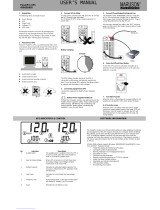Page is loading ...

Important Safety Information
SAVE THESE INSTRUCTIONS - This manual contains important
instructions that should be followed during installation and maintenance of the
Back-UPS and batteries.
Read these instructions carefully and look at the equipment to become familiar
with the device before trying to install, operate, service or maintain it. The
following special messages may appear throughout this document or on the
equipment to warn of potential hazards or to call attention to information that
clarifies or simplifies a procedure.
The addition of this symbol to either a “Danger” or “Warning”
safety label indicates that an electrical hazard exists which will
result in personal injury if the instructions are not followed.
This is the safety alert symbol. It is used to alert you to potential
personal injury hazards. Obey all safety messages that follow this
symbol to avoid possible injury or death.
DANGER
DANGER indicates a hazardous situation which, if not avoided, will
result in death or serious injury.
WARNING
WARNING indicates a hazardous situation which, if not avoided,
could result in death or serious injury.
CAUTION
CAUTION indicates a hazardous situation which, if not avoided,
could result in minor or moderate injury.
NOTICE
NOTICE is used to address practices not related to physical
injury.
User Manual Back-UPS™
BE650G2-SP and BE850G2-SP

Back-UPS BE650G2-SP/BE850G2-SP2
Product Handling Guidelines
Safety and General Information
Inspect the package contents upon receipt. Notify the carrier and dealer if there
is any damage.
• This UPS is for indoor use only.
• Do not operate this UPS in direct sunlight, in contact with fluids, or
where there is excessive dust or high humidity.
• Do not operate the UPS near open windows or doors.
• Be sure the air vents on the UPS are not blocked. Allow adequate space
for proper ventilation.
Note: Allow a minimum of 20 cm clearance on both front and rear sides
of the UPS.
• Environmental factors impact battery life. Elevated ambient
temperatures, poor quality utility power, and frequent discharges will
shorten battery life. Follow the battery manufacturer recommendations.
• Connect the UPS power cable directly to a wall outlet. Do not use surge
protectors or extension cords.
• The UPS cord shall be connected to an earthed mains socket outlet for
safety reasons.
Battery safety
• Servicing of batteries should be performed or supervised by personnel
knowledgeable about batteries and required precautions.
• APC by Schneider Electric uses Sealed Maintenance-Free Lead Acid
batteries. Under normal use and handling, there is no contact with the
internal components of the batteries. Over charging, over heating or
other misuse of batteries can result in leakage of battery electrolyte.
Released electrolyte is toxic and may be harmful to the skin and eyes.
• CAUTION: Before installing or replacing the batteries, remove
conductive jewelry such as chains, wrist watches, and rings.
High energy through conductive materials could cause severe burns.
<18 kg
<40 lb
18-32 kg
40-70 lb
32-55 kg
70-120 lb
>55 kg
>120 lb

Back-UPS BE650G2-SP/BE850G2-SP 3
• CAUTION: Do not dispose of batteries in a fire. The batteries may
explode.
• CAUTION: Do not open or mutilate batteries. Released material is
harmful to the skin and eyes and may be toxic.
• CAUTION: A battery can present a risk of electrical shock and high
short-circuit current. Failed batteries can reach temperatures that exceed
the burn thresholds for touchable surfaces. The following precautions
should be observed when working on batteries:
– Disconnect the charging source prior to connecting or disconnecting
battery terminals.
– Do not wear any metal objects including watches and rings.
– Do not lay tools or metal parts on top of batteries.
– Use tools with insulated handles.
– Wear rubber gloves and boots.
– Determine if battery is either intentionally or inadvertently grounded.
Contact with any part of a grounded battery can result in electric shock
and burns by high short-circuit current. The risk of such hazards can be
reduced if grounds are removed during installation and maintenance
by a skilled person.
Inventory
Connect the Battery
Back-UPS Quick start guide
Remove the “Stop! Connect Battery” label from the top cover.
Invert the Back-UPS. Press the battery
compartment cover and release the
tabs. Slide open the battery cover.
bu491a
bu492a

Back-UPS BE650G2-SP/BE850G2-SP4
Wall Mount Installation
Connect the battery cable securely to
the battery terminal.
Note: It is normal for small sparks to
be seen when the battery cable is
connected to the battery terminal.
Reinstall the battery compartment
cover. Be sure that the release tabs
lock into place.
CAUTION
RISK OF FALLING EQUIPMENT
Always practice safe lifting techniques adequate for the weight of the
equipment.
Failure to follow these instructions can result in minor or
moderate injury and equipment damage.
Horizontal mounting Vertical mounting
• Secure 3 screws of
appropriate size (not supplied)
as per dimensions shown in
the horizontal/vertical
mounting illustrations.
• Allow the screw to protrude
out 8mm from the wall.
• Mount the Back-UPS on to
the screws.
bu493a
bu494a
310 mm
80 mm
310 mm
80 mm

Back-UPS BE650G2-SP/BE850G2-SP 5
Panel Features
Top Panel Side Panel
POWER ON/OFF
button and
LED
Use to switch the Back-UPS on or off.
The LED illuminates green to indicate that power is supplied to the
connected equipment both on utility power and on battery. See “Status
Indicators” on page 9 for other status of the Power on/off LED.
Surge
protection
outlets
Surge protection outlets provide protection to connected equipment
from power surges or spikes, when the Back-UPS is turned on and
connected to utility power. Connect peripheral devices (such as printer,
scanner, etc.) that do not need to remain on during power outages or
brownout condition, to these outlets.
Battery
backup +
surge
protection
outlets
Battery backup outlets provide power from the battery for a limited
period of time during power outage, or brownout condition. Battery
backup outlets provide protection to connected equipment from power
surges or spikes, when the Back-UPS is turned on and connected to
utility power. Connect a computer, monitor and other peripheral
devices which need to remain on during power outages or brownout
condition, to these outlets.
Type A USB
charging port
This USB charging port provides a maximum of 2.4 A DC power. The
port will charge the connected equipment when the Back-UPS is
turned on.
Type C USB
charging port
(BE850G2-SP
only)
Battery status
LED
The four Battery status LEDs indicate the remaining runtime. When
battery is fully charged, all four LEDs illuminate. Refer “Status
Indicators” on page 9 for details.
MUTE button Press MUTE button to Enable or Disable the mute function.
Mute status
LED
Illuminates when the mute function is enabled.
Input power
cord
Connect the Input power cord to a wall outlet (utility power). Do not
connect the power cord to a surge protector or power strip.
bu495a
bu 49 6a

Back-UPS BE650G2-SP/BE850G2-SP6
DSL/modem
network/fax
port
Connect a DSL or Dial-up modem, Phone, Fax machine, or
10/100 Base-T Ethernet equipment.
Note: Do not connect the UPS telephone protection ports to both the
telephone and network system cables at the same time.
Wall outlet Connect the Back-UPS to a data line wall outlet.
Data port Connect a RJ45/USB cable (not supplied) to connect the Back-UPS to
a computer for installing the software. See “UPS Self Test” on page 8
for details.
Circuit
breaker
Trips when the Back-UPS experiences an overload condition.

Back-UPS BE650G2-SP/BE850G2-SP 7
Specifications
BE650G2-SP BE850G2-SP
Input Voltage 220 - 240 Vac
Frequency 47 to 63 Hz
Brownout Transfers 180 Vac Typical
Over-voltage Transfer 266 Vac Typical
Output UPS Capacity 650 VA, 400 W 850 VA, 520 W
Battery Backup outlets 2.96 A 3.87 A
Total Amperage 6 A
Voltage - On Battery 230 Vac ± 8%
Frequency - On Battery 50/60 Hz ± 1 Hz
Transfer Time 6 milliseconds Typical, 10 milliseconds
maximum
USB Port * Charging Rating 5 V; 2.40 A
Charger compatibility USB Battery Charging Specification 1.2
* Power output is dependent on the power drawn by the connected device.
Check with the device manufacturer to understand the maximum charging
current for a given USB specification.
Protection and
Filtering
AC Surge Protection Full time, 310 Joules
EMI/RFI Filter Full time
Utility Power Input Resettable circuit breaker
Battery Type Sealed, maintenance-free, lead acid 12 V
Average Life 3 - 5 years, depending upon the number of
discharge cycles and environmental
temperature
Charging Time 16 hours.
Using the USB port while charging the
battery will increase the battery charging
time
Physical Net Weight 8.8 lb (4 kg) 9.9 lb (4.5 kg)
Dimensions
L x W x H
14.4 in x 5.1 in x 4.7 in
36.5 cm x 13 cm x 12 cm
Environmental Operating Temperature 32 ºF to 104 ºF (0 ºC to 40 ºC)
Storage Temperature 5 ºF to 113 ºF (-15 ºC to 45 ºC)
Operating Relative Humidity 0 to 95% non-condensing humidity
Pollution degree 2
International Protection Code IP20
Overvoltage category II
Applicable power grid power distribution
system
TN Power system
Applicable standard IEC 62040-1

Back-UPS BE650G2-SP/BE850G2-SP8
Turn On the Back-UPS
Press the POWER ON/OFF button located on the top of the Back-UPS. The
Power on/off LED will illuminate green and a single short beep will indicate
that the Back-UPS is on and providing protection to the connected equipment.
The Back-UPS battery charges to capacity during the first 24 hours while
connected to the utility power. The Back-UPS battery will charge while the
Back-UPS is turned on or off and as long as it is connected to utility power.
Do not expect the battery to run for its expected capacity during the initial
charge period. The UPS will have full runtime capability after the initial
24 hour charging period.
Turn Off the Back-UPS
Press the POWER ON/OFF button for at least 2 seconds to turn off the
Back-UPS. At the first beep, release the button and the UPS will turn off.
A 2 second delay has been added to mitigate unintentional contact with the
POWER ON/OFF button.
Mute
The audible alarms of the Back-UPS can be muted. Press the MUTE button to
enable or disable the mute function. The Mute status LED illuminates when
the mute function is enabled.
UPS Self Test
Press and hold the POWER ON/OFF button for 4 to 8 seconds to initiate the UPS
Self Test.
PowerChute™ Personal Edition Software
Overview
Use PowerChute Personal Edition software to configure the UPS settings, help
protect your computer and other equipment during a utility power outage.
During a power outage, PowerChute will save any open files on your computer
and shut it down. When utility power is restored, it will restart the computer.
Note: PowerChute is only compatible with a Windows operating system. If
you are using Mac OSX, use the native shutdown feature to help protect your
system. See the documentation provided with your computer.

Back-UPS BE650G2-SP/BE850G2-SP 9
Installation
Note: To reduce electronic waste and help protect the environment, USB
cables are no longer shipped in every box. Order the cable free of charge at
https://www.apc.com/usbcable.
Use the USB cable to connect the Data port on the UPS to the USB port on
your computer. Download PowerChute™ Personal Edition Software from
www.apc.com/pcpe. Select the appropriate operating system and follow
directions to download the software.
Status Indicators
Visual indicator
Audible
indicator Condition
Audible indicator
terminates
Power on/off LED
illuminates green
None Power On - The Back-UPS is
supplying utility power to the
connected equipment.
Not applicable.
Power on/off LED
flashes green twice
every 2 seconds
4 beeps
approx.
every 40
seconds.
On Battery - The Back-UPS is
supplying battery power to the
battery backup outlets.
Beeping stops when
utility power is
restored or the
Back-UPS is turned
off.
Power on/off LED
flashes green in quick
succession.
Rapid
beeping
(1 beep
every 0.5
second)
Low Battery notification The
Back-UPS is supplying battery
power to the battery backup
outlets and the battery is
nearing a total discharge state.
Power on/off LED
flashes green in quick
succession.
1 beep
every 4
seconds
Low Battery shutdown - The
battery has been completely
discharged while the
Back-UPS is on battery, the
Back-UPS will shutdown.
Beeping stops when
utility power is
restored or the
Back-UPS is turned
off.
None Sleep Mode - The Back-UPS
has shutdown and will return to
normal operation once utility
power is restored.
Not applicable.
Power on/off LED
flashes red and Battery
status LED flashes
green in quick
succession.
Constant
tone
Battery disconnected. Back-UPS is turned
off.
Power on/off LED
flashes green and red
alternately
Constant
tone
Replace battery - The battery
needs to be charged or replaced.
Back-UPS is turned
off.

Back-UPS BE650G2-SP/BE850G2-SP10
Power on/off LED does
not illuminate
Constant
tone
Overload shutdown - An
overload condition in one or
more of the battery back up
outlets when the Back-UPS is
operating on battery power.
Back-UPS is turned
off.
Power on/off LED
flashes green and amber
alternately
None USB error detected - A short
circuit or an internal error has
been detected.
Not applicable.
Mute status LED
illuminates
None Mute function enabled. Not applicable.
Mute status LED does
not illuminate
None Mute function disabled. Not applicable.
When the Back-UPS is operating on battery power and the battery is getting
discharged
First Battery status
LED illuminates
None Remaining battery capacity is
0% to 24%.
Not applicable.
First two Battery status
LEDs illuminate
None Remaining battery capacity is
25% to 49%.
Not applicable.
First three Battery
status LEDs illuminate
None Remaining battery capacity is
50% to 74%.
Not applicable.
All 4 Battery status
LEDs illuminate
Non Remaining battery capacity is
75% to 100%.
Not applicable.
When the Back-UPS is on utility power and the battery is charging
First Battery status
LED flashes and the
other three Battery
status LED are not
illuminated
None Battery charge is 0% to 24%. Not applicable.
First Battery status
LED illuminates,
second Battery status
LED flashes, and other
two Battery status
LEDs are not
illuminated
None Battery charge is 25% to 49%. Not applicable.
First two Battery status
LEDs illuminate, third
Battery status LED
flashes and fourth
Battery status LED not
illuminated
None Battery charge is 50% to 74%. Not applicable.
Visual indicator
Audible
indicator Condition
Audible indicator
terminates

Back-UPS BE650G2-SP/BE850G2-SP 11
Voltage Sensitivity Adjustment (Optional)
The Back-UPS will switch to battery power if the utility input voltage level or
distortions go out of range or if the utility power is experiencing voltage
fluctuations, to help protect connected equipment. In situations where either
the Back-UPS or the connected equipment is too sensitive for the utility input
voltage level, it is necessary to adjust the transfer voltage.
1. Turn off the Back-UPS while connected to a wall outlet.
2. Press and hold the POWER ON/OFF button for 10 seconds. The
Power On/Off LED will alternate green and red to indicate that the
Back-UPS is in Program mode.
3. The Power On/Off LED will flash either green, amber, or red to indicate
the current sensitivity level. Refer to the table below for an explanation
of the transfer voltage sensitivity levels.
4. To exit Program mode wait five seconds and all LED indicators will turn
off. Program mode is no longer active.
First three Battery
status LEDs illuminate
and fourth Battery
status LED flashes
None Battery charge is 75% to 100%. Not applicable.
All four Battery status
LEDs illuminate
None Battery fully charged and
Back-UPS is on utility power.
Not applicable.
LED
Flashes
Sensitivity
Setting
Input Voltage
Range (Utility
Power Operation) Recommended Use
Green LOW 160 Vac to 278 Vac Use this setting when connected equipment is
less sensitive to fluctuations in voltage or
waveform distortions.
Red MEDIUM 180 Vac to 266 Vac Factory default setting. Use this setting under
normal conditions.
Amber HIGH 196 Vac to 256 Vac Use this setting when connected equipment is
sensitive to voltage and waveform
fluctuations.
Visual indicator
Audible
indicator Condition
Audible indicator
terminates

Back-UPS BE650G2-SP/BE850G2-SP12
Replace Battery
Replacement batteries can be ordered through the APC by Schneider Electric
Web site, www.apc.com. .
Troubleshooting
CAUTION
RISK OF HYDROGEN SULPHIDE GAS AND EXCESSIVE SMOKE
• Replace the battery at least every 5 years or at the end of its service
life, whichever is earlier.
• Replace the battery immediately when the UPS indicates battery
replacement is necessary.
• Replace batteries with the same number and type of batteries as
originally installed in the equipment.
• Replace the battery immediately when the UPS indicates a battery
over-temperature condition or when there is evidence of electrolyte
leakage. Power off the UPS, unplug it from the AC input, and
disconnect the batteries. Do not operate the UPS until the batteries
have been replaced.
Failure to follow these instructions could result in minor or
moderate injury and equipment damage.
Model Replacement battery part number
BE650G2-SP APCRBC110
BE850G2-SP RBC17
Deliver the used battery to a recycling facility.
Problem Possible Cause Corrective Action
The Back-UPS
will not turn on.
The Back-UPS has not been
turned on.
Press the POWER ON/OFF button.
The Back-UPS is not
connected to utility power, or
there is no utility power
available at the wall outlet, or
the utility power is
experiencing a brownout or
over voltage condition.
Be sure that the power cord is securely
connected to the wall outlet, and that
the utility power is available at the wall
outlet.Where applicable, be sure that
the wall outlet is switched on.

Back-UPS BE650G2-SP/BE850G2-SP 13
The Back-UPS
will not turn on.
Back-UPS circuit breaker
tripped.
1. Disconnect all nonessential
equipment connected to the outlets.
2. Reset the circuit breaker by pushing
in the circuit breaker button fully
inwards until it latches.
3.If the circuit breaker resets, switch
On the Back-UPS and reconnect
one equipment at a time to the
Back-UPS.
4.If the circuit breaker trips again, it is
likely that one of the connected
devices is causing the overload.
The Back-UPS is
on, the Power
on/off LED
flashes red and
the unit emits a
constant tone.
The battery is disconnected. Connect the battery. Refer to “Connect
the Battery” on page 3 for details.
Connected
equipment loses
power.
A Back-UPS overload
condition has occurred.
• Disconnect all nonessential
equipment connected to the outlets.
Reconnect one equipment at a time to
the Back-UPS.
• Be sure that at least one Battery
status LED is illuminating. Charge
the battery for 16 hours to make sure
it is fully charged.
• If the overload condition still occurs,
replace the battery.
The Back-UPS battery is
completely discharged.
Connect the Back-UPS to utility power
and allow the battery to recharge for
16 hours.
PowerChute software has
performed a shutdown due to a
power outage.
This is a normal Back-UPS operation.
Connected equipment does not
accept the step-approximated
sine waveform from the
Back-UPS.
The output waveform is intended for
computers and peripheral devices. It is
not intended for use with motor driven
equipment.
The Back-UPS may require
service.
Contact Schneider Electric Technical
Support for more in-depth
troubleshooting.
Problem Possible Cause Corrective Action

Back-UPS BE650G2-SP/BE850G2-SP14
The Power
On/Off LED is
green and
flashes twice
every 2 seconds.
The Back-UPS is operating on
battery power.
The Back-UPS is operating normally
on battery power. Save all open files,
and shutdown the computer. When
utility power is restored the battery will
recharge.
The Power
On/Off LED
flashes green in
rapid succession.
The Back-UPS battery has
approximately two minutes of
remaining runtime.
The Back-UPS battery is nearing total
discharge state. Save all open files, and
shutdown the computer. When utility
power is restored the battery will
recharge.
The Back-UPS
has an
inadequate
battery runtime.
The battery is not fully
charged.
Leave the Back-UPS connected to
utility power for 16 hours while the
battery charges to full capacity.
The battery is near the end of
useful life and should be
replaced.
As a battery ages, the runtime
capability decreases. See
APC by Schneider Electric Web site
www.apc.com, to order replacement
batteries.
USB charging is
slow.
Charging a device using the
Back-UPS USB charger is
slower than the device's
original USB charger.
The connected USB cable does not
support the charging speed for the
device. Use appropriate USB cable.
USB charging
stops and the
Power On/Off
LED illuminates
green and amber
alternatively.
The USB ports has detected a
short circuit or a fault.
Disconnect cable and device from the
USB port. USB charging will resume
when the Power On/Off LED turns
green. Contact Schneider Electric
Technical Support if the
Power On/Off LED continues to
illuminate green and amber
alternatively.
The Back-UPS is
off but the
Back-UPS beeps
twice every
30 seconds
(Quiet Alarm
mode) or beeps
once every 4
seconds (Full
Alarm mode).
The voltage is not low enough
to shutdown the Back-UPS but
not high enough to start the
Back-UPS and power the
outlets. There is however
enough voltage to charge the
Back-UPS.
Mute the alarm by pressing the MUTE
button. The UPS will return to normal
operation once the utility input voltage
has returned to normal range.
Problem Possible Cause Corrective Action

Back-UPS BE650G2-SP/BE850G2-SP 15
Warranty
Register your product on-line. http://warranty.apc.com
The standard warranty is three (3) years from the date of purchase valid in
European Community. For all other regions, the standard warranty is
two (2) years from the date of purchase. Schneider Electric IT (SEIT) standard
procedure is to replace the original unit with a factory reconditioned unit.
Customers who must have the original unit back due to the assignment of asset
tags and set depreciation schedules must declare such a need at first contact
with an SEIT Technical Support representative. SEIT will ship the replacement
unit once the defective unit has been received by the repair department, or
cross ship upon the receipt of a valid credit card number. The customer pays
for shipping the unit to SEIT. SEIT pays ground freight transportation costs to
ship the replacement unit to the customer.
Service
If the unit requires service, do not return it to the dealer. Follow these steps:
1. Review the Troubleshooting section of the manual to eliminate common
problems.
2. If the problem persists, contact Schneider Electric IT (SEIT) Customer
Support through the Web site, www.apc.com.
a. Note the model number and serial number and the date of purchase.
The model and serial numbers are located on the rear panel of the unit
and are available through the LCD display on select models.
b. Call SEIT Customer Support and a technician will attempt to solve
the problem over the phone. If this is not possible, the technician will
issue a Returned Material Authorization Number (RMA#).
c. If the unit is under warranty, the repairs are free.
d. Service procedures and returns may vary internationally. Refer to the
APC by Schneider Electric Web site for country specific instructions.
3. Pack the unit in the original packaging whenever possible to avoid
damage in transit. Never use foam beads for packaging. Damage
sustained in transit is not covered under warranty.
4. Always DISCONNECT THE UPS BATTERIES before shipping.
The United States Department of Transportation (DOT), and the
International Air Transport Association (IATA) regulations require
that UPS batteries be disconnected before shipping. The internal
batteries may remain in the UPS.
5. Write the RMA# provided by Customer Support on the outside of the
package.
6. Return the unit by insured, pre-paid carrier to the address provided by
Customer Support

© 2022 APC by Schneider Electric. APC, the APC logo, Back-UPS, and
PowerChute are owned by Schneider Electric Industries S.A.S., or their affiliated
companies. All other trademarks are property of their respective owners.
EN 990-91290A
02/2022
APC by Schneider Electric IT Customer Support
Worldwide
For country specific customer support, go to the APC by Schneider Electric
Web site, www.apc.com.
/