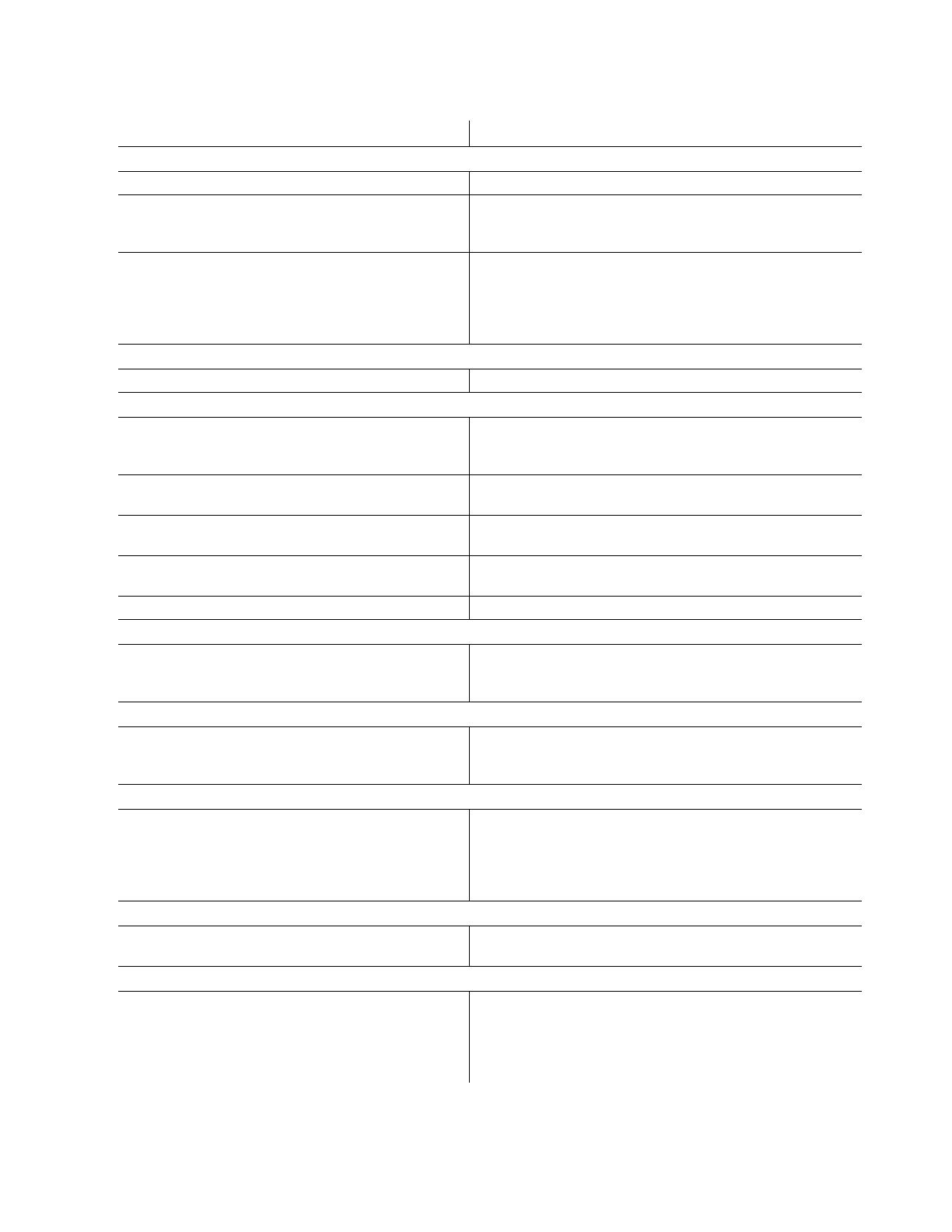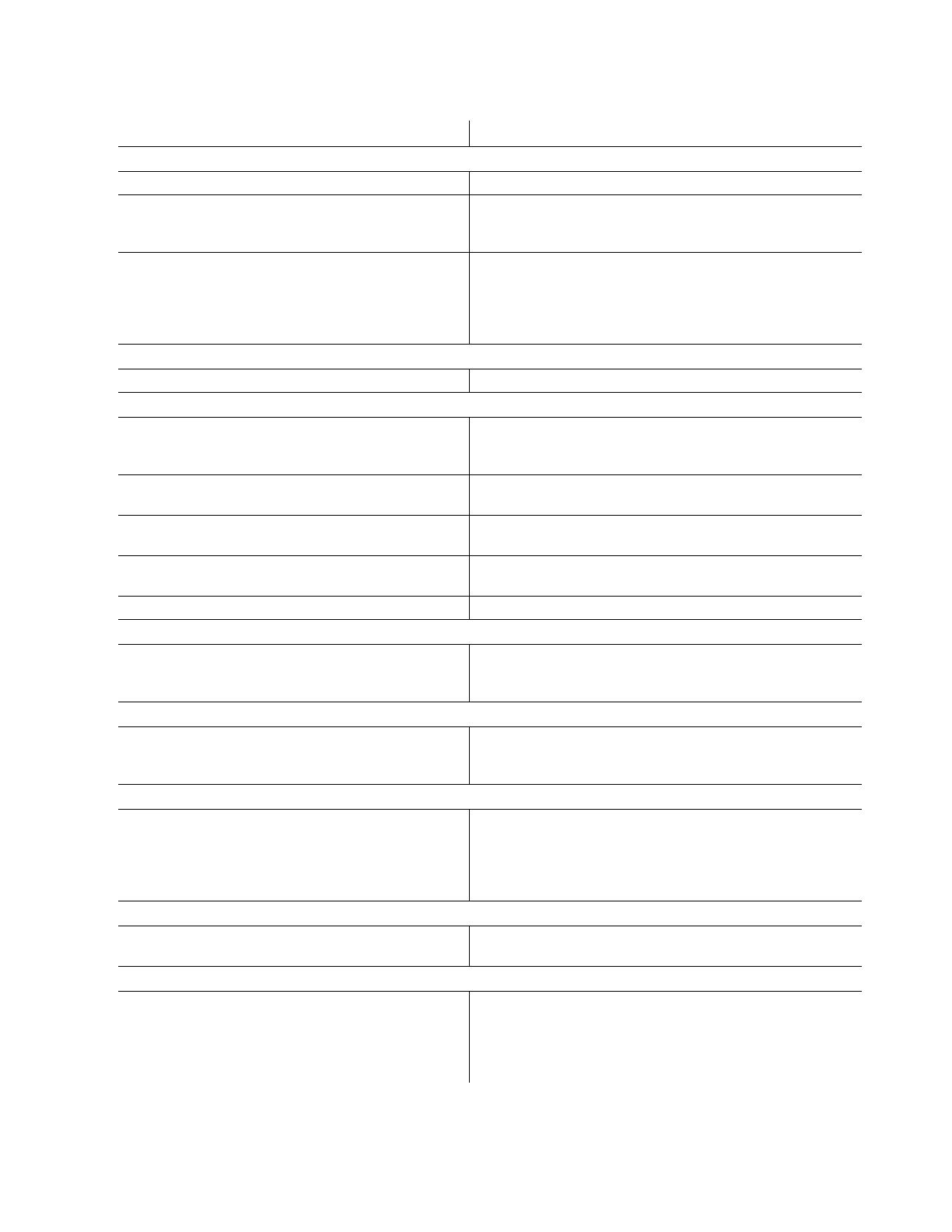
Back-UPS BE750G Series 7
Troubleshooting
Problem and Possible Cause Solution
The Back-UPS will not turn on
The Back-UPS has not been turned on. Press the POWER ON button.
The Back-UPS is not connected to utility power, there is no
utility power available at the wall outlet, or the utility power
is experiencing a brownout or over voltage condition.
Make sure the power cord is securely connected to the wall outlet,
and that there is utility power available at the wall outlet.Where
applicable, check that the wall outlet is switched on.
The battery is not connected. Connect the battery. Refer to “Connect the Battery” on page 2 of this
manual.
In the event the Back-UPS receives no utility power and the battery
is connected, a cold-start can be initiated. Press and hold the Power
On button until the Back-UPS emits two beeps.
The Back-UPS is on, the Power On/Replace Battery LED flashes and the unit emits a constant tone
The battery is disconnected. Refer to the “Connect the Battery” on page 2 in this guide.
Connected equipment loses power
A Back-UPS overload condition has occurred. Remove all nonessential equipment connected to the outlets. One at
a time reconnect equipment to the
Back-UPS.
The Back-UPS battery is completely discharged. Connect the Back-UPS to utility power and allow the battery to
recharge for eight hours.
PowerChute software has performed a shutdown due to a
power failure.
This is normal Back-UPS operation.
Connected equipment does not accept the step-approximated
sine waveform from the Back-UPS.
The output waveform is intended for computers and peripheral
devices. It is not intended for use with motor driven equipment.
The Back-UPS may require service. Contact APC Technical Support for more in depth troubleshooting.
The Power On LED is illuminated and the Back-UPS beeps 4 times every 30 seconds
The Back-UPS is operating on battery power. The Back-UPS is operating normally on battery power. At this point
the user should save all open files, and shutdown the computer.
When utility power is restored the battery will recharge.
The Power On LED flashes once every second while the Back-UPS beeps once every second
The Back-UPS battery has approximately two minutes of
remaining runtime.
The Back-UPS battery is near a total discharge state. At this point
the user should save all open files, and shutdown the computer.
When utility power is restored the battery will recharge.
The Back-UPS has an inadequate battery runtime
The battery is not fully charged.
The battery is near the end of useful life and should be
replaced.
Leave the Back-UPS connected to utility power for 16 hours while
the battery charges to full capacity.
As a battery ages, the runtime capability decreases. Contact APC at
the Web site www.apc.com, to order replacement batteries.
The Building Wiring Fault LED illuminates
The building wiring presents a shock hazard that must be
corrected by a qualified electrical.
Do not operate the Back-UPS. Call a qualified electrician to correct
the building wiring fault.
The connection from the Back-UPS to the Network/DSL/Modem/FAX is lost
There is no network/DSL/FAX/ modem signal from the
Back-UPS.
The internet connection is lost during a power outage.
Verify that the data line from the wall outlet is connected to
appropriate port on the Back-UPS.
Connect the utility power cord from the modem into one of the
Battery Backup+Surge Protection outlets on the Back-UPS.