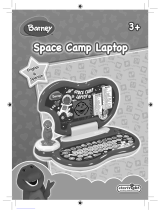Page is loading ...


Introduction 1
Barney™ Jungle Friends Laptop Overview 1
Notice to Parents 2
Battery Installation 2
Battery Precautions 2
Care and Maintenance 3
Getting Started 3
Keyboard Layout 3
Activities 5
Activity 1: Uppercase Letters 5
Activity 2: Lowercase Letters 5
Activity 3: Alphabet Logic 5
Activity 4: Typing 5
Activity 5: Numbers 5
Activity 6: Number Logic 5
Activity 7: Counting 6
Activity 8: Number Match 6
Activity 9: Music Box 6
Activity 10: Piano 6
Specifications 7
Contents
1

Introduction 1
Barney™ Jungle Friends Laptop Overview 1
Notice to Parents 2
Battery Installation 2
Battery Precautions 2
Care and Maintenance 3
Getting Started 3
Keyboard Layout 3
Activities 5
Activity 1: Uppercase Letters 5
Activity 2: Lowercase Letters 5
Activity 3: Alphabet Logic 5
Activity 4: Typing 5
Activity 5: Numbers 5
Activity 6: Number Logic 5
Activity 7: Counting 6
Activity 8: Number Match 6
Activity 9: Music Box 6
Activity 10: Piano 6
Specifications 7
Introduction
Thank you for selecting the Barney™ Jungle Friends Laptop.
This box contains one (1) Barney™ Jungle Friends Laptop unit
and a User Instruction Guide.
Please read the Notice to Parents carefully before you allow your
child to use this unit. Reading through this User Instruction Guide
with your child can be a valuable learning experience.
Please discard of any packing materials such as plastic sheets, wire
ties, tags, etc. for your child’s safety.
1
Barney™ Jungle Friends
Laptop Overview
Safety Latch
LCD Screen
Keyboard
Speaker

Notice to Parents
Battery Installation
Note: Do not allow children to install batteries.
• This unit requires four (4) AA batteries. We recommend alkaline
batteries.
• Open the battery compartment found on the back of the unit. (See
Figure 1)
• Insert the batteries correctly, as indicated by the polarity symbols
(+) and (-) marked inside the battery compartment. (See Figure 2)
• Make sure to correctly replace the battery compartment door and
screw it rmly back in place.
Battery Precautions
• Install batteries for your child.
• Do not use rechargeable batteries.
• Do not recharge non-rechargeable batteries.
• Do not mix old and new batteries.
• Do not mix alkaline, standard (Carbon-Zinc), or rechargeable
(Nickel-Cadmium) batteries.
• Do not short circuit the supply terminals.
• Only use batteries of the same type or equivalent as
recommended.
• For best operation, always use new alkaline batteries.
• Insert batteries following the correct polarity.
• Replace the batteries if the sound weakens or the display dims.
• Remove exhausted or weak batteries from the unit.
• Remove batteries if you are not going to use the unit for more
than one (1) week.
23
Fig. 1 Fig. 2

• This unit is not to be connected to more than the recommended
number of power supplies.
Care and Maintenance
• Clean this unit with a slightly damp cloth.
• Do not use any chemical solvents or abrasives on this unit.
• Do not spill any liquids on this unit.
• Avoid dropping this unit on hard surfaces.
• Do not expose this unit to moisture or immerse it in water.
• Do not try to dismantle this unit.
• It is best to switch off the unit when not in use.
• Use only a soft cloth for cleaning the LCD. Never use solvents,
abrasives or a moist cloth.
Getting Started
Keyboard Layout
ON/Mode Key:
ON
MODE
Press this key once to turn ON the unit. If the unit is already ON,
press this key followed by the desired activity number to select an
activity.
23
1 2 3 45 6 7 8 910
Do Re Mi Do Re MiFa
So/Sol
La
Ti/Si
Aa Bb Cc Dd Ee Ff Gg Hh Ii
OFF
Jj
Kk Ll
Mm
Nn Nn
~~Oo Pp Qq Rr Ss
Tt
Uu Vv Ww Xx Yy Zz ON
MODE

OFF Key:
OFF
Press this key once to turn OFF the unit.
Auto Power Off
If this unit remains inactive for a period of three (3) minutes, it will
automatically turn itself OFF.
Language Key:
Press the Language key at anytime to change the operating
language from English to Spanish or vice versa.
Scoring and Rewarding
The majority of activities are made up of ve (5) questions per set.
The user will be given two (2) chances to answer each question
correctly.
LCD Screen Display
Five (5) pictures of Barney are displayed on the right side of the LCD
screen.
For most activities, when the user answers a question correctly,
one (1) Barney picture will be displayed. The user may refer to how
many pictures of Barney are displayed on-screen to determine how
many questions have been answered correctly within a set. A Barney
picture will not be displayed when an incorrect answer is given.
How to operate your Barney™ Jungle Friends
Laptop
Turning ON Barney™ Jungle Friends Laptop will display an on-
screen animation. Barney™ Jungle Friends Laptop will then ask
the user to select an activity. The user should select one (1) of ten
(10) activities by typing in the activity number using the number keys
on the keyboard. To select an activity at anytime, the user may press
the ON/Mode Key
ON
MODE
and then type in the desired activity number.
4 5

Activities
Activity 1: Uppercase Letters
• Press any alphabet key. Barney™ Jungle Friends Laptop will
display the uppercase letter of the selected key, followed by an
animated display showing the correct way to write the letter.
Activity 2: Lowercase Letters
• Press any alphabet key. Barney™ Jungle Friends Laptop will
display the lowercase letter of the selected key, followed by an
animated display showing the correct way to write the letter.
Activity 3: Alphabet Logic
• A series of letters will appear in alphabetical order with a question
mark positioned before, after, or in between two (2) of the letters.
Type in the correct missing letter.
Activity 4: Typing
• Type in the letters displayed scrolling across the screen. Remove
each letter by typing it before the letter reaches the other side of
the screen.
• Barney will appear each time the user is able to prevent two (2)
letters from reaching the other side of the screen.
Activity 5: Numbers
• Press any number key. Barney™ Jungle Friends Laptop will
display the number of the selected key, followed by an animated
display showing the correct way to write the number.
• Once the animated display is over, the selected number will be
displayed again.
Activity 6: Number Logic
• A series of numbers will appear in numerical order with a
question mark positioned before, after, or in between two (2) of
the numbers. Type in the correct missing number.
4 5

Activity 7: Counting
• Count the number of shapes that appear on-screen and press the
corresponding number key.
Activity 8: Number Match
• Type in the numbers displayed scrolling across the screen.
Remove each number by typing it before the number reaches the
other side of the screen.
• Barney will appear each time the user is able to prevent two (2)
numbers from reaching the other side of the screen.
Activity 9: Music Box
• Sing-along to a familiar melody! Press a number from “1” through
“10” to hear any of the pre-recorded songs.
Activity 10: Piano
• Compose your own music! The 10 number keys represent
different musical notes.
1 2 3 45 6 7 8 910
Do Re Mi Do Re MiFa
So/Sol
La
Ti/Si
6 7
Number Key Corresponding Melody
1 Are You Sleeping
2 Hickory Dickory Dock
3 Mary had a Little Lamb
4 Twinkle, Twinkle Little Star
5 Skip to My Lou
6 Old MacDonald
7 London Bridge
8 Itsy Bitsy Spider
9 Row, Row, Row Your Boat
10 Bingo

Specifications
Battery Size AA x 4 (Included for demonstration
purpose only)
Operating Voltage 1.5V x 4
Power Consumption 0.45W
Operation
Temperature
10°C to 40°C (50°F to 104°F)
Unit Dimensions 260.35 mm (L) x 215.9 mm (W)
x 63.5 mm (H)
Weight (without
batteries)
0.9Kg
Note: Specications and functions are subject to change without
prior notice.
Check out our other NEW educational toys!
Startright®
www.startright-kids.com
6 7

#12613
English
Printed in China
Copyright © 2009
™HANZAWA (HK) LTD.
World Commerce Centre
Harbour City, 11 Canton Road
Tsim Sha Tsui, Kowloon
Hong Kong
www.hanzawa.com.hk
visit www.BARNEY.com
© 2009 Lyons Partnership, L.P. The Barney
name and character, related characters and
the overlapping dino spots and Barney and
star logos are trademarks of Lyons Partnership,
L.P. Reg. U.S. Pat. & Tm. Off. and other countries.
© Hit Entertainment Limited.
HIT and the HIT logo are trademarks
of Hit Entertainment Limited.
/