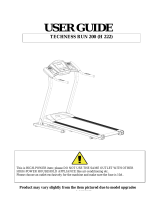Page is loading ...

DP N24, N32, and N40
Network Laser Printers
User Guide

PUBLICATION ISSUED BY:
Olivetti Lexikon, S.p.A.
Documentazione
Via Jervis, 77 - 10015 Ivrea (Italy)
Copyright © 1998, Olivetti
All rights reserved
Xerox®, CentreWare DP® and all Xerox products mentioned in this publication are
trademarks of Xerox Corporation®.
Adobe® and PostScript® are trademarks of Adobe Systems Incorporated.
PCL, HP, and LaserJet are trademarks of Hewlett-Packard Company. IBM is a
trademark of International Business Machines Corporation. Microsoft, Microsoft
Windows, Microsoft Word, MS, and MS-DOS are trademarks of Microsoft
Corporation. Univers is a trademark of Linotype AG or its subsidiaries. WordPerfect
is a trademark of WordPerfect Corporation. Centronics is a trademark of Centronics
Corporation. Macintosh and TrueType are trademarks of Apple Computer,
Incorporated. OnPage is a trademark of COMPUTER:applications, Inc. All other
product names are trademarks/tradenames of their respective owners.
PCL, PCL5e, and PCL6 are trademarks of Hewlett Packard Company. This printer
contains an emulation of the Hewlett Packard PCL command language, recognizes
HP PCL commands, and processes these commands in a manner comparable with
Hewlett Packard LaserJet printer products.
Notice Specifications described in this publication are subject to change without notice. Use
of some features may be limited by your hardware or software configuration. Contact
your dealer for details.
This product’s conformity with quality
requirements is certified by the Mark it
bears

Table of Contents i
DP N24, N32 and N40 User Guide ❖TOC 1
Chapter 1 Getting Started ............................................................................... 1-1
Introduction .................................................................................1-2
User Documentation Road Map .................................................1-3
Hardcopy User Documentation in the Box...............................1-3
Your N40 CD Which Comes in the Box....................................1-4
How Much of This Book Must I Read?......................................1-6
Printer Components.....................................................................1-7
Installing Your Printer................................................................1-9
Printing a Configuration Sheet.................................................1-10
Chapter 2 Printer Management Software and Drivers ................................. 2-1
Using CentreWare DP with the DP N40 ....................................2-2
DP N40 PCL Emulation Printer Drivers....................................2-3
DP N40 PostScript Printer Drivers.............................................2-4
Driver Features............................................................................2-5
Installing CentreWare DP and Drivers ......................................2-7
Configuring Your Drivers.........................................................2-7
Chapter 3 Using the Control Panel ................................................................ 3-1
Control Panel Features ...............................................................3-2

TOC 2 ❖DP N24, N32 and N40 User Guide
The Display...............................................................................3-3
Menu Options ..............................................................................3-4
Chapter 4 Paper Loading and Orientation .................................................... 4-1
Selecting Paper ............................................................................4-2
Storing Paper...............................................................................4-4
Loading Paper .............................................................................4-5
Using Trays 1, 2, and 3 (if installed) ........................................4-6
Using Trays 4 and 5 in the 2,500 Sheet Feeder......................4-10
Using the 50 Sheet Bypass Feeder..........................................4-12
Using the 100 Envelope Feeder..............................................4-16
Automatic Tray Switching.........................................................4-17
Paper Size/Type Mismatch......................................................4-18
Duplex (Two-Sided) Printing....................................................4-19
Print Orientation and Control Panel Settings........................4-20
Chapter 5 Clearing Jams and Jam Recovery ................................................ 5-1
Paper Jams...................................................................................5-2
What Causes a Paper Jam?......................................................5-2
Clearing Paper Jams ................................................................5-2
Clearing Area A (No Duplex Module)......................................5-7
Clearing Area A (With Duplex Module)...................................5-9
Clearing Area B......................................................................5-12
Clearing Area C......................................................................5-12
Clearing Area D......................................................................5-13
Clearing Tray 5.......................................................................5-14
Clearing the Duplex Module...................................................5-15
Chapter 6 Replacing Your Toner Cartridge .................................................. 6-1
Replacing the Toner Cartridge ...................................................6-2
Standard Configuration ............................................................6-3
Duplex Configuration ...............................................................6-5
About the Maintenance Kit .........................................................6-8

DP N24, N32 and N40 User Guide ❖TOC 3
Chapter 7 Troubleshooting ............................................................................
7-1
Diagnostic Message Display........................................................7-2
Printer Operation Problems........................................................7-3
Chapter 8 References .....................................................................................
8-1
Further References......................................................................8-2

TOC 4 ❖DP N24, N32 and N40 User Guide

Chapter 1: Getting Started ❖1-1
Getting Started Chapter1
Introduction ............................................................................... 1-2
User Documentation Road Map ...............................................
1-3
Hardcopy User Documentation in the Box ............................. 1-3
Your N40 CD Which Comes in the Box .................................. 1-4
How Much of This Book Must I Read? .................................... 1-6
Printer Components ................................................................... 1-7
Installing Your Printer .............................................................. 1-9
Printing a Configuration Sheet ............................................... 1-10

Introduction
1-2 ❖DP N24, N32 and N40 User Guide
Introduction This guide is for use with the Olivetti DP N24, N32, and N40
family of printers.
Because most of the printer’s features and functionality are shared
by all three, this guide uses the generic name DP N40 when
referring to these printers. And it refers to all features not found on
the base printer as options.
It identifies two different configurations for the DP N40:
• The tabletop configuration.
• The console configuration (sitting on top of the optional 2,500
Sheet Feeder).
Samples of each configuration are shown later in this chapter;
however, the figures throughout this guide may show either
configuration when illustrating a feature or procedure.

User Documentation Road Map
Chapter 1: Getting Started ❖1-3
User
Documentation
Road Map
There is user documentation provided to you for the N40 printer in
several different places. This section will serve as an initial
roadmap to that documentation.
Hardcopy User
Documentation
in the Box
You have received the following pieces of documentation:
1. An N24, N32, and N40 Quick Installation Guide (QIG) which
shows you how to get the printer up and running.
2. This N24, N32, and N40 User Guide (UG) which provides you
with the basic information needed to use your printer. (More
detailed N40 user information is contained in your System
Administrator Guide [SAG] on your N40 CD.)
3. The N24, N32, and N40 Quick Network Install Guide (QNIG)
which briefly shows you how to connect your printer to a
network in your specific environment. (More detailed
Network/Environment information is contained in the
Technical Information Guide [TIG] on your N40 CD.)

User Documentation Road Map
1-4 ❖DP N24, N32 and N40 User Guide
Your N40 CD Which
Comes in the Box
This CD contains the following pieces of information:
1. The N24, N32, and N40 User Guide (UG)
2. The N24, N32, and N40 Quick Network Install Guide (QNIG)
3. The N24, N32, and N40 System Administrator Guide (SAG)
4. The 2,000 Sheet Finisher documentation
5. A procedure to upgrade your printer software
6. The N24, N32 and N40 Technical Information Guide (TIG).
The System Administrator Guide on this CD contains the following
information should you require it:
1. The N24, N32, and N40 Quick Install Guide in Chapter 1
2. Installation instructions for N40 options in Appendix C
3. Installation instructions for the Toner Cartridge and the
Maintenance Kit in Appendix B.
This document also contains a considerable amount of more
detailed N40 user information.

User Documentation Road Map
Chapter 1: Getting Started ❖1-5
The documents on the N40 CD are provided as PDF files with
hyperlink capabilities which allow you to easily jump to and access
different areas of the document. In addition, after you access the
page or pages of information which you are looking for, you can
then only print out the page(s) you need rather than print out the
entire chapter or the manual. If you do not have a PDF reader on
your system, you can also install one from this CD.
In addition to the N40 product CD, you are also provided with a
Printer Management Software CD. This CD contains various pieces
of Xerox-provided Client Software as well as documentation for
this software.
The N40 Product and Printer Management Software CDs are both
provided with a CD Installation Booklet, packaged in the CD jewel
case. You can also refer to the Read Me files on the CDs for more
information.
N40 printer drivers are also contained on the N40 product CD. The
majority of Driver User Documentation is provided via the HELP
files included with your drivers.
Since these CDs provide so much important N40 information,
please ensure that you save them and keep them in a safe place.

How Much of This Book Must I Read?
1-6 ❖DP N24, N32 and N40 User Guide
How Much of This
Book Must I
Read?
Use this book as a reference for:
• Getting Started (Chapter 1: Getting Started)
• Information about CentreWare and installing printer drivers
(Chapter 2: Printer Management Software and Drivers)
• Instructions on using the Control Panel (Chapter 3: Using the
Control Panel
)
• Paper specifications, loading paper, and duplex printing
(Chapter 4: Paper Loading and Orientation)
•Clearing Jams(
Chapter 5: Clearing Jams and Jam Recovery)
• Replacing Your Toner Cartridge (Chapter 6: Replacing Your
Toner Cartridge)
• Troubleshooting printing problems, if they occur
(Chapter 7: Troubleshooting)
• Further References (Chapter 8: References)

Printer Components
Chapter 1: Getting Started ❖1-7
Printer
Components
The major components of the DP N40 are indicated in Figure 1.1
below.
Figure 1.1 Base printer components
Front View
1Face-up Output Bin
2Door A
350 Sheet Bypass Feeder
4Door B
5Face-down Output Bin
6Power switch
7Control Panel
8Front cover
9Paper Tray 1
10 Paper Tray 2
Rear View
1Power receptacle
2Hand grips
3Controller Board with host/
network interface ports.
4Connectors for optional
2,500 Sheet Feeder, 10-bin
Mailbox/Collator, Finisher
and Duplex Module

Printer Components
1-8 ❖DP N24, N32 and N40 User Guide
Figure 1.2 Console configuration with options
Front View
110-bin Mailbox/Collator
2Face-up Output Bin
3Duplex Module
4100 Envelope Feeder
52,500 Sheet Feeder with
Paper Trays 3, 4, and 5
Figure 1.3 Customer replaceable components
Front View, Covers Open
1Fuser
2Toner Cartridge
3Bias Transfer Roll (BTR)
4Feedrolls

Installing Your Printer
Chapter 1: Getting Started ❖1-9
Installing Your
Printer
There are other documents which will help you install your printer.
The purpose of this section is simply to guide you to those
documents (and sections of documents). The following
documentation is available for installation assistance:
• The DP N40 System Administrator Guide (on the N40 product
CD)
— Chapter 1 shows how to initially install the DP N40.
— Appendix B shows how to install the DP N40 Toner
Cartridge and Maintenance Kit.
— Appendix C shows how to install (and remove) the 2,500
Sheet Feeder, Duplex Module, 10-bin Mailbox/Collator, 100
Envelope Feeder, Hard Disk Drive, NIC Network Interfaces,
and memory SIMMs.
• The 2,500 Sheet Feeder, Duplex Module, 10-bin Mailbox/
Collator and 100 Envelope Feeder have installation instructions
in their boxes.
• The DP N40 itself comes with a Quick Installation Guide
which guides you on your initial installation of the printer.
• The DP N40 Quick Network Install Guide provides guidance as
to how to connect to the network within your specific
environment.
• Chapter 2 of this guide provides some direction on how to
install your DP N40 drivers and CentreWare software.
• More detailed information about installation can also be found
in your CentreWare DP Users Manual, contained on the Printer
Management Software CD that comes with your DP N40.
Please remember to save and store all your packing materials in a dry
place so that you can retrieve these materials in the future should you be
required to transport your DP N40 or its options.

Printing a Configuration Sheet
1-10 ❖DP N24, N32 and N40 User Guide
Printing a
Configuration
Sheet
A very convenient way of both testing basic printer operation and
determining how your printer is configured is to print a
Configuration Sheet.
The following operator sequence from the DP N40 Control Panel
will cause a Configuration Sheet to be printed:
1. Press Menu Up or Menu Down until you see:
Menus
Test Menu
on the Display.
2. Press Item Up or Item Down until you see:
Test Menu
Config Sheet
on the Display.
3. Press Enter . The Configuration Sheet will be printed.

Chapter 2: Printer Management Software and Drivers ❖2-1
Printer Management
Software and Drivers Chapter2
Using CentreWare DP with the DP N40 ..................................
2-2
DP N40 PCL Emulation Printer Drivers .................................. 2-3
DP N40 PostScript Printer Drivers ........................................... 2-4
Driver Features .......................................................................... 2-5
Installing CentreWare DP and Drivers ....................................
2-7
Configuring Your Drivers ....................................................... 2-7

Using CentreWare DP with the DP N40
2-2 ❖DP N24, N32 and N40 User Guide
Using CentreWare
DP with the
DP N40
CentreWare DP is easy-to-use printer management software for
Olivetti printers. Through the ease of point-and-click navigation,
you can install, connect, and configure the DP N40 on a network
quickly and easily.
CentreWare DP provides network administrators with simplified
setup procedures and effortless management of networked Olivetti
DP N40 printers.
Table 2.1 lists CentreWare DP key features and benefits. For more
specific information about CentreWare DP use and operation, see
“The CentreWare DP User Guide.”
CentreWare Sun OS/Solaris Services are also available to allow you to
set up queues and also contain your N40 drivers for Sun OS/Solaris
.
All the CentreWare software and documentation is on your Printer
Management Software CD.
Table 2.1 CentreWare DP key features and benefits
Feature Benefit
Setup Wizard Provides a step-by-step guide to get your
printer quickly up and running on the network.
Advanced Setup Provides a tool to service multiple file servers
and queues.
Instant Status Allows you to select a printer from the Printer
List to see what that printer is doing at any
given time.
Remote Configuration and
Management Allows you to do most configuration and
monitoring tasks from your workstation.
Printer Upgrades Allows you to upgrade your printer from your
workstation.

DP N40 PCL Emulation Printer Drivers
Chapter 2: Printer Management Software and Drivers ❖2-3
DP N40 PCL
Emulation Printer
Drivers
The base DP N40 supports the PCL printer drivers listed in
Table 2.2. To take full advantage of all the printer's features when
printing PCL jobs, install the appropriate DP N32 PCL emulation
printer driver(s).
Table 2.2 DP N40 PCL Emulation printer drivers
Environment Printer Driver
Windows Windows 3.1x/ Windows 95
Windows NT 3.5.1
Windows NT 4.0

DP N40 PostScript Printer Drivers
2-4 ❖DP N24, N32 and N40 User Guide
DP N40 PostScript
Printer Drivers
The PostScript option supports the PostScript drivers listed in
Table 2.3. To take full advantage of all the printer's features when
printing PostScript jobs, install the appropriate DP N40 printer
drivers(s).
Table 2.3 DP N40 PostScript printer drivers
Environment Printer Driver
Windows Windows 3.1/ Windows 95
Windows NT 3.5.1
Windows NT 4.0
IBM OS/2 OS/2 Ver. 2.1
OS/2 WARP
Macintosh System 6.x
System 7.x
UNIX Sun Solaris 2.4, 2.5, 2.5.1, 2.6
Sun OS 4.14
IBM AIX 4.1.x, 4.2.x
HP-UX 9.x, 10.x
/