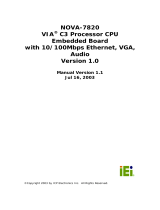Page is loading ...

1

2
Complete IDE Series: IDE200

3
Before You Begin your Installation
The product you have purchased is designed to
be easily installed into most IBM PC or compatible
systems. Many products have large, easy-to-read
legends to allow for the easy configuring of the
product. This installation manual contains detailed
instructions. Most included software has automatic installation
programs to place the software correctly onto your computer.
However, as all computers are configured differently, you may be
required to perform some basic DOS or Windows tasks. If you are not
familiar with basic DOS commands such as DIR, CD, or EDIT, you
should check your DOS manual, or seek assistance from you local
computer dealer to install the product.
How to get Technical Assistance
The dealer that you purchased this product or your computer from is
the first place you should go for technical assistance. The dealer is
usually the most qualified source of help, and is
most familiar with your system and how this
product should be installed. Many dealers have
customer service and technical support programs,
with varying levels of support offered, depending
on your needs and computer knowledge. Please contact the dealer first
whenever a problem occurs.
If your Dealer Can’t Assist you
If you can’t get assistance from your dealer, the manufacturer provides
varying levels of technical assistance as summarized on the following
page.

4
Complete IDE Series: IDE200
The Standard Free Technical Support
number is for quick answers to specific
inquiries on product features and
technical questions (call 407-241-8088;
M-F, 8 am to 6:30 pm EST). Direct
access to technical support
representatives is provided on a
limited basis. If you require immediate attention or in-depth help with the
installation of the product, please call our 900-priority support number for
service. This number gives you immediate access to senior-level technicians.
The number is 900-555-4900. You will be charged $2.00 per minute. The
charges will appear on your next phone bill.
Damaged or Missing Items
We use many world-class quality assurance programs to ensure the product
you purchased is of the highest caliber. Sometimes, however, a component
may be missing from the box, or is damaged or corrupt in some way. If this
happens, immediately return the entire package to your place of purchase so
you may exchange it for a new one. Your dealer should be able to provide you
with an exchange far more quickly than by contacting us directly. If for some
reason you are unable to return the product directly to its place of purchase,
refer to the “Servicing Your Product” and “Warranty” sections in this manual
for instructions.
Boca BBS
407-241-1601
Automated
Fax Retrieval
System
407-995-9456
2
3
1
4
5
6
79
8
2
3
1
4
5
6
79
8
Technical
Support Fax
407-997-0918
Priority Service
900-555-4900
($2 per minute)
Standard Free
Technical Support
407-241-8088
On-Line Support!
CompuServe: GO BOCA
Internet:
email: [email protected]
on the World-wide WEB:
http://www.boca.org

5
Contents
Quickstart....................................................................................................... 5
Section One: Introduction .......................................................................... 7
Section Two: The Contents of Your Package ....................................... 10
Section Three: Features ............................................................................. 11
3.1 Parallel Printer Interface ............................................................. 11
3.2 Serial Device Interface................................................................. 12
3.3 Drive Interface ............................................................................... 16
Section Four: Setting Jumpers ................................................................. 17
4.1 Changing the Default Jumper Configurations....................... 19
4.2 Enabling/Disabling Drives ......................................................... 20
4.3 Primary/Secondary Drive Addresses ........................................ 21
4.4 Configuring Hard Drive IRQs ................................................... 22
4.5 Sample Jumper Configuration ................................................... 23
Section Five: Physical Installation.......................................................... 24
5.1 Removing the System Cover....................................................... 24
5.2 Inserting the IDE200 controller.................................................. 24
5.3 Attaching Internal Cables ........................................................... 25
5.4 Replacing the System Cover....................................................... 26
5.5 Attaching External Cables........................................................... 27
Appendix A: Troubleshooting ................................................................ 28
Appendix B: Servicing Your Boca Product ........................................... 30
Appendix C: Pin Assignments ................................................................ 32

6
Complete IDE Series: IDE200
QuickStart
• Review package contents
• The ID200 controller
• 34-pin diskette drive cable
• 40-pin hard drive cable
• Configure the jumpers or accept the default settings (see diagram on
next page).
• Insert the IDE200 controller in any available 16-bit expansion slot.
• Connect one end of the 34-pin floppy cable to your floppy drive and
the other end to the J2 connector on the IDE200. Make sure the
colored stripe (often red) goes to Pin 1.
• Connect one end of the 40-pin hard drive cable to your hard disk
drive and the other end to the J1 connector on the IDE200. Make sure
the colored stripe (often red) goes to Pin 1.
• Attach your serial device to J4 (serial port A) and your parallel
printer to J9. Secure the serial connector and bracket assembly to a
vacant rear slot. Attach the free end of the cable to J3 (serial port B) on
the IDE200. Then attach your serial device to the external connector
on the bracket assembly.
• Power up your system using a DOS diskette.
• If you connected the IDE200 to a new hard drive, run FDISK and
FORMAT to prepare your IDE hard drive for use; otherwise, simply
power up your system and the IDE200 will automatically recognize
your existing drive.

7
J5
J6 J8
J9
IRQ7
PAR
IRQ5
PRI
HDD
SEC
IRQ14
HDD
IRQ15
IRQ 4
SERA
IRQ7
IRQ 3
SER B
IRQ5
J6 J8
ENA
SER B
DIS
COM2
SERB
COM4
ENA
HDD
DIS
ENA
FDD
DIS
ENA
SER A
DIS
COM1
SERA
COM3
ENA
PAR
DIS
378
PAR
278
J1 (to hard
drive) J2 (to floppy
drive)
Jumper
Locations and
Default Settings
for the IDE200
J3 J4
Quickstart

8
Complete IDE Series: IDE200
Section One: Introduction
Congratulations on purchasing the Complete IDE200 from Boca
Research for ISA- and EISA-based systems. The important advantage
of IDE technology is having the fixed disk controller logic incorporated
onto the drive itself. This enables a faster access time when retrieving
and recording data. The IDE interface also provides more reliable
performance than older MFM and RLL encoding standards. The
IDE200 offers:
• a 25-pin IBM PC/AT compatible parallel printer port
• a 9-pin PC/AT compatible serial port (SERIAL port A).
• a 25-pin serial port (SERIAL port B).
• hard drive and diskette drive enable/disable capability
• hard drive primary/secondary selection
• primary and secondary IRQ for hard drive
• LED connector
You can select the address and IRQs used for each port via an array of
jumpers located on the IDE200. Other features include:
• Diskette drive interface
• Hard drive interface
• 16-bit interface
• I/O addresses:
Serial A (COM1 or COM3; IRQ4 or IRQ7), or Disabled.
Serial B (COM2 or COM4; IRQ3 or IRQ5), or Disabled.
• LPT 1-2 or disabled (IRQ 5 or 7)

9
Using a high-speed dual NS16450 compatible UART chip for the serial
ports, the IDE200 controller is specifically designed to work with ISA
and EISA systems.
See Section Three for additional details on features and capabilities.
If you are an experienced computer user who wishes to take some
shortcuts through installation, refer to the Quickstart (page 8).
Otherwise, please read the entire manual before attempting to install
the IDE200 controller.
Introduction

10
Complete IDE Series: IDE200
Section Two: The Contents of Your Package
Before going any further, please be sure that the following items have
been included in your IDE200 package:
Please examine the IDE200 controller for any visible damage which
may have occurred during shipment. If damage exists or if any items
are missing, please contact the retailer from whom the IDE200 was
purchased.
A 34-pin diskette drive cable
A 25-pin serial connector and
bracket assembly with cable
A 40-pin IDE hard drive cable
Installation Guide
Complete IDE Series
The IDE200 Controller
IDE

11
Section Three: Features
3.1 Parallel Printer Interface (J9)
The parallel printer interface has a 25-pin female D-shell connector, and
is designed to connect to IBM and IBM compatible printers via an IBM
printer cable. This port is IBM PC/AT compatible. The parallel port can
be set via a jumper for one of the following options:
IBM has defined 0378 and 0278 as the hexadecimal I/O port addresses
for LPT1 and LPT2, respectively. The interrupt for the parallel port is
IRQ7 or IRQ5. These interrupts are set using the appropriate jumper on
J6 (PAR IRQ7/PAR IRQ5).
ENA
SER B
DIS
COM2
SERB
COM4
ENA
HDD
DIS
ENA
FDD
DIS
ENA
SER A
DIS
COM1
SERA
COM3
ENA
PAR
DIS
378
PAR
278
J8
ENA
SER B
DIS
COM2
SERB
COM4
ENA
HDD
DIS
ENA
FDD
DIS
ENA
SER A
DIS
COM1
SERA
COM3
ENA
PAR
DIS
378
PAR
278
J8
ENA
SER B
DIS
COM2
SERB
COM4
ENA
HDD
DIS
ENA
FDD
DIS
ENA
SER A
DIS
COM1
SERA
COM3
ENA
PAR
DIS
378
PAR
278
J8
LPT1 @0378h LPT2@0278h LPT DISABLED
Features

12
Complete IDE Series: IDE200
3.2 Serial Device Interface (J3, J4)
General Notes: IBM has defined that IRQ4 is assigned to COM1 and
IRQ3 is assigned to COM2; these are needed for interrupt driven
devices such as Mice. In general, serial ports cannot share a common
interrupt, nor can they share the same physical port. COM3 and COM4
are not supported by IBM’s (and most clones’) system BIOS. IBM never
intended COM3 or COM4 to be initialized during boot-up. Your
application software will need to initialize these COM ports.
Serial Device Interface A (J4)
The IDE200 controller is designed using a high speed, AT-type dual
UART NS16450 compatible chip for the serial ports. Serial device
interface “A” has a 9-pin male D-shell connector, and is used to connect
to any asynchronous serial device using a standard EIA RS-232
interface. Examples of such devices are serial printers, plotters, and
modems. Serial port “A” can be set via the J8 jumper for one of the
following three options:

13
ENA
SER B
DIS
COM2
SERB
COM4
ENA
HDD
DIS
ENA
FDD
DIS
ENA
SER A
DIS
COM1
SERA
COM3
ENA
PAR
DIS
378
PAR
278
J8
J6
IRQ7
PAR
IRQ5
PRI
HDD
SEC
IRQ14
HDD
IRQ15
IRQ 4
SERA
IRQ7
IRQ 3
SER B
IRQ5
COM1/IRQ4
ENA
SER B
DIS
COM2
SERB
COM4
ENA
HDD
DIS
ENA
FDD
DIS
ENA
SER A
DIS
COM1
SERA
COM3
ENA
PAR
DIS
378
PAR
278
J8
J6
IRQ7
PAR
IRQ5
PRI
HDD
SEC
IRQ14
HDD
IRQ15
IRQ 4
SERA
IRQ7
IRQ 3
SER B
IRQ5
COM3/IRQ4
Features

14
Complete IDE Series: IDE200
Serial Device Interface B (J3)
This serial device interface has a 25-pin male D-shell connector bracket
assembly which attaches via ribbon cable to the pin connector marked
J3. This connector is located in the upper right hand corner of the board
and it can be used with the same types of devices as serial device
interface “A” described earlier in this subsection. Serial port “B” can be
set via the J8 jumper for one of the three options as shown on the next
page. Note: The interrupt request choices are IRQ3 or 5. If you do not need
serial port “B,” keep the logical port DISABLED.
ENA
SER B
DIS
COM2
SERB
COM4
ENA
HDD
DIS
ENA
FDD
DIS
ENA
SER A
DIS
COM1
SERA
COM3
ENA
PAR
DIS
378
PAR
278
J8
SERIAL PORT A
DISABLED

15
ENA
SER B
DIS
COM2
SERB
COM4
ENA
HDD
DIS
ENA
FDD
DIS
ENA
SER A
DIS
COM1
SERA
COM3
ENA
PAR
DIS
378
PAR
278
J8
J6
IRQ 4
SERA
IRQ7
IRQ 3
SER B
IRQ5
COM4/IRQ3
IRQ7
PAR
IRQ5
PRI
HDD
SEC
IRQ14
HDD
IRQ15
Features
ENA
SER B
DIS
COM2
SERB
COM4
ENA
HDD
DIS
ENA
FDD
DIS
ENA
SER A
DIS
COM1
SERA
COM3
ENA
PAR
DIS
378
PAR
278
J8
J6
PRI
HDD
SEC
IRQ14
HDD
IRQ15
IRQ 4
SERA
IRQ7
IRQ 3
SER B
IRQ5
COM2/IRQ3
IRQ7
PAR
IRQ5

16
Complete IDE Series: IDE200
ENA
SER B
DIS
COM2
SERB
COM4
ENA
HDD
DIS
ENA
FDD
DIS
ENA
SER A
DIS
COM1
SERA
COM3
ENA
PAR
DIS
378
PAR
278
J8
SERIAL PORT B
DISABLED
3.3 Drive Interfaces
The J1 connector on the IDE200 interface provides a 40-pin connector
for an IDE drive cable which can support one or two IDE hard drives.
The J2 connector provides a 34-pin connector for a floppy drive cable
which can support one or two floppy drives. In both cases, cabling is
keyed with a colored stripe (often red) for pin 1.

17
Section Four: Setting Jumpers
Before you install the IDE200 controller, you need to set the jumpers
for your configuration. Always turn the system off before attempting
the reconfiguration, removal, or installation of the IDE200 controller.
You can change configurations on the IDE200 controller simply by
moving a jumper or combination of jumpers from one pair of pins to
another. Place the board in front of you, component side up, with the
bracket on your right. The settings are shown default settings for an
IDE200 controller being installed in an IBM AT or compatible. In this
sample installation, the IDE200 is the first I/O support board being
added to the system and is configured as:
Parallel Serial A Serial B
IO Port Address IRQ Port IRQ Port IRQ
0378 (LPT1) IRQ7 COM1 IRQ4 COM2 IRQ3
Setting Jumpers

18
Complete IDE Series: IDE200
ENA
SER B
DIS
COM2
SERB
COM4
ENA
HDD
DIS
ENA
FDD
DIS
ENA
SER A
DIS
COM1
SERA
COM3
ENA
PAR
DIS
378
PAR
278
J8
ENA
SER B
DIS
COM2
SERB
COM4
ENA
HDD
DIS
ENA
FDD
DIS
ENA
SER A
DIS
COM1
SERA
COM3
ENA
PAR
DIS
378
PAR
278
J8
ENA
SER B
DIS
COM2
SERB
COM4
ENA
HDD
DIS
ENA
FDD
DIS
ENA
SER A
DIS
COM1
SERA
COM3
ENA
PAR
DIS
378
PAR
278
J8
LPT1 @0378h LPT2@0278h LPT DISABLED
Default Position of Jumpers
Note on Printer Selection
Printer ports can be described in either of two ways: logical and
physical. Logical printer ports are what we would understand as a first
or second printer port, i.e., LPT1 or LPT2. A physical port is defined as
the actual hexadecimal address of the printer port, i.e., 03BCh, 0378h,
or 0278h. The system BIOS first searches for a printer port at 03BCh. If
one is not found, 0378h is checked. If a port is found at 0378h, it is
initialized as LPT1. If two ports are found, 03BCh is initialized as LPT1,
and 0378h is then initialized as LPT2.
Most monochrome video boards with a parallel printer port attached
use I/O address 03BCh. If the IDE200 controller is configured for LPT1
(0378h) and a mono-video board is present in the system, the IDE200’s
parallel port will be seen as LPT2.

19
}These IRQs are set using the Serial A
and Serial B jumpers on J8. Jumper
the appropriate pins.
Setting Jumpers
4.1 Changing the Default Jumper Configurations
Locate the jumper blocks labelled J6 and J8 (on the left side of the
board with the bracket on your right) which consists of a 2x12 and 2x9
matrix, respectively.
Configuring the LPT Ports
The two pins beside PAR ENA must be jumpered. Connecting the two
pins beside PAR 378 configures the parallel port for an LPT1 at 0378h/
IRQ 5 or IRQ7. If you have an existing LPT1, position the jumper over
the pins beside PAR 278 for an LPT2 at I/O base address 0278h/IRQ5
or IRQ7. If the parallel port is to be DISABLED, the two pins beside
PAR DIS must be jumpered. Set the IRQ for this port by jumpering the
appropriate two pins on J6 (PAR IRQ7/PAR IRQ9).
Configuring the COM Ports
The two pins beside SERA ENA and/or SERA B ENA must be
jumpered. The COM port jumpers for Serial A are labelled COM1 and
COM3. For Serial B, they are labelled COM2 and COM4. To set the
COM ports, simply move the jumper to the pins beside the
appropriate COM designation. COM port and IRQ assignments are as
shown below. If serial port A and/or B is to be DISABLED, the two
pins beside SER A DIS or SER B DIS must be jumpered.
COM Port IRQ
14 or 7
23 or 5
34 or 7
43 or 5

20
Complete IDE Series: IDE200
4.2 Enabling/Disabling Drives
Set jumpers as shown to enable or disable the hard disk drive and/or
floppy disk drive. This may be necessary with computers which
feature hard disk drive and floppy disk drive connectors directly on
the system board.
ENA
SER B
DIS
COM2
SERB
COM4
ENA
HDD
DIS
ENA
FDD
DIS
ENA
SER A
DIS
COM1
SERA
COM3
ENA
PAR
DIS
378
PAR
278
J8
ENA
SER B
DIS
COM2
SERB
COM4
ENA
HDD
DIS
ENA
FDD
DIS
ENA
SER A
DIS
COM1
SERA
COM3
ENA
PAR
DIS
378
PAR
278
J8
ENABLED DISABLED
ENA
SER B
DIS
COM2
SERB
COM4
ENA
HDD
DIS
ENA
FDD
DIS
ENA
SER A
DIS
COM1
SERA
COM3
ENA
PAR
DIS
378
PAR
278
J8
ENABLED
ENA
SER B
DIS
COM2
SERB
COM4
ENA
HDD
DIS
ENA
FDD
DIS
ENA
SER A
DIS
COM1
SERA
COM3
ENA
PAR
DIS
378
PAR
278
DISABLED
J8
Floppy Disk Drive
Hard Disk Drive
/