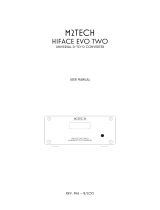MARANTZ GUIDE TO PC-AUDIO | NA-11S1 | 05.2013 | 3www.marantz.eu
AUDIO FORMATS AND TAGS
Let’s first make a quick review of the most used audio
format.
For this we need just to step back to the original digital audio source
on the market, the CD. To get the analogue audio signal stored on a
CD it needs to be digitized and this is done with a technology called
PCM signal (Pulse Code Modulation). For the CD the PCM signal is
fixed to a 44.1 kHz sample frequency and 16bit resolution, so it is
often referred to 44.1 kHz/16bit. Packed with a special algorithm this
information is stored on a CD. If you store it on a computer the format
will change to be compatible with the PC operation system.
On a PC, the equivalent of PCM from a CD gets the file extension
.WAV (Waveform Audio File Format WAVE/WAV). On a Mac this will
be .AiFF (Audio Interchange File Format).
However the files require a big memory space. Therefore formats
have been introduced to the markets which compress audio to reduce
the memory space required. Some are lossy (data reduced - lost)
others just compress the file, but keep the original quality – lossless
formats.
Metadata - TAGs
Beside the need for large-size memory, there is another disadvan-
tage of WAV files. WAV can only carry very limited metadata’s
(tags). However, tags are very useful as these contain information
about the artist, title, album, cover art, etc., in other words, every-
thing that is needed to build up and maintain a music library easily.
The WAV format isn’t the best choice to do so. That’s why it isn’t so
often used even though the quality is like the original CD.
Other formats that do support tags are listed below and are pre-
ferred over WAV, but we have to be careful because of the quality.
Let’s start from the Lossy audio compression formats that are used
most, due to their small size and ease-to-exchange on the web.
However as “lossy” already tells you, they don’t offer same quality
as WAV.
MP3 is a data reduced (lossy) audio compression format that saves
a lot of space but also decreases the audio quality. It’s available in
different compressions like 96kbs (kilobits per second), 128, 192
and 320 kbs. The higher the number, the better the quality.
AAC the most used for iPod’s, iPhone’s and iTunes is also a com-
pression format, and also lossy format.
WMA is the Microsoft Windows Media Audio Format and it’s also
a compressed and lossy format. All are used because of lower data,
less memory required and faster transmission when downloading
from the internet.
However, as memory size is no big issue anymore and internet
speed is high, there is no good argument left today to go for data
reduced formats as shown above. So let’s have a look at the below
no-data- reduced formats and you will recognise a trend to even
exceed the quality level which a standard CD can deliver, by new
audio formats downloadable from the internet.
Here are the most common Lossless compression formats:
ALAC (Apple Lossless Audio Codec) 24bit/96kHz max (most used is
16 bit/44.1 kHz)
WMA Lossless (Windows Media Audio Lossless) 24bit/96kHz
(most used is 16 bit/44.1kHz)
FLAC (Free Lossless Audio Codec), it’s an open source codec
GNU GPL; often used is 16 bit/ 44.1kHz, but 24bit/88,2kHz and
24bit/96kHz gained a lot of popularity lately. And for high definition
audio there is FLAC HD with 192kHz/24bit.
These 3 are lossless compression formats and also include the
useful tag functionalities.
All above are PCM – Pulse Code Modulation – Signals; however
there is another very interesting audiophile format called DSD.
DSD or Direct Stream Digital is a one bit recording format and
is used on SACD – the Super Audio CD offering much higher resolu-
tion than standard audio CD. By that, it gained a reputation as an
audiophile medium.
If you store the information of an SACD on you PC or download a
file from the Internet, you will find two file extensions: DSF and DFF.
DSF has the ability to hold metadata (TAG) and DFF doesn’t. Both
can be played back on your computer running a supporting media
player. To transfer the digital audio signal via USB, a technol-
ogy will be used known as DoP – DSD over PCM. DoP is an open
Standard Method for transferring DSD Audio over PCM Frames. On
the DAC side the signal will then be converted back from PCM to
the original DSD stream without any loss. It’s just a way of sending
data in an already known standard. There are two types of resolu-
tion available. These are 2.8MHz as used on SACD, but as well
5.6MHz, so double the resolution. Files will be marked as
DSD2.8 / DSD64 or DSD5.6 / DSD128. The 64 or 128 just mark
the multiple of the standard CD sample frequency.
You remember? Correct 44,1kHz. 64 x 44,1khz = 2.8MHz and 128 x
44,1kHz = 5.6MHz.
White paper