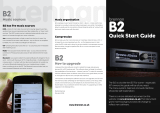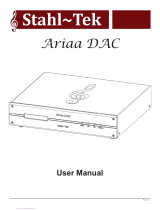Digital Audio Formats
There is much discussion about the appropri-
ate choice of digital audio le format. There are
a number of different types available, generally
offering similar functionality however with differ-
ent levels of resolution – in other words aural
delity. If you are unfamiliar with digital audio,
there are a number of processes and opportu-
nities that you need to be aware of.
Firstly, there is the process of ‘ripping’ your
CD to a digital format. You might already be
familiar with iTunes or Windows Media Player
that do provide the means to convert your
CD tracks to a digital equivalent using a PC
or Mac.
Secondly, there is the choice of digital audio
le format to consider. You might be familiar
with le format names such as mp3, AAC
and FLAC however, which one would be
best for you?
Thirdly, there is the subject of ‘metadata’.
This is additional information about the
song that you wish to play – such as the
artist, author, and/or album etc. Sometimes
this metadata will be added to the le when
it is ripped, in other programs the data are
held in a different folder making it difcult to
copy and paste data from one drive to another,
or to display the details if you intend to use a
media server attached to your home network.
The data are used extensively to provide the
album, artist, track name etc. in all media
players such as iTunes. WMP etc.
Fourthly, we should consider storage space
requirements. A CD ripped to your computer
will require 500 to 700 MB of storage space
on the hard drive, so a 1,000 CD library will
need a minimum of 500 GB of storage space.
It is quite possible to reduce the space require-
ments by choosing a codec that deliberately
looses information to reduce the size of the
digital audio le. (A CODEC is an algorithm or
program that COMpresses and DECompresses
data – in this case our music track). However,
once lost the information is gone forever which
leaves you with no opportunity to change your
mind and revise your needs. Fortunately, the
cost of hard drives has fallen to the point
where the availability of enough storage space
for the les is not of prime consideration and
most modern computers are manufactured with
adequately sized drives for a 1000 disc library.
The rst stages in converting an analogue
audio signal to a digital version involves
sampling the signal at a number of pre-dened
levels (the bit level) and doing so as many
times as possible (the sample frequency)
CD signals are created as 16 bit at a sample
rate of 44.1 KHz. Imagine a sine wave signal,
sampled at 65,536 levels per second. Then
repeat taking the samples at 44,100 times
each second. (In a 16-bit system 16 bits equals
2 to the power of 16 and when you calculate
that it equals 65,536!) This set of numbers
denes that the data stream for CD is 1.41
million bits per second (16 bits/sample x
44,100 samples/second x 2 (channels))
The snag is that whilst a CD can be read and
copied by a computer, the resultant digital les
do not contain any track information about the
song or the artist etc.
Fortunately a number of computer programs
are available which will rip (that is record) and
convert CD tracks into different digital formats
and le compression levels. The programs that
we are are aware of will be discussed later;
meanwhile here is a list of some the digital le
types to consider for your digital storage and
retrival system.
mp3 (MPEG-1/MPEG-2 Audio Layer 3) – one
of the earliest digital audio formats to become
available for computer and player use. Now
standardised as a lossy encoder, it offers small
le sizes at the expense of le content reduc-
tion and therefore sonic quality. Metadata can
be attached to the les to provide information
about the artist, album etc.
WAV (Waveform Audio File format) creates
full resolution, full size les. The les are not
compressed so consume storage space (not
a concern for most of us) but are easily trans-
ferred to other platforms.The one drawback is
that metadata (song information including track
names and album art) do not attach to the
music les automatically, so if you move the
les you need to nd and move the metadata
as well.
AIFF (Audio Interchange File Format) is
Apple’s version of WAV. It is also uncom-
pressed, full resolution and full le size, so
it consumes storage space. Metadata remain
associated with AIFF les. iTunes and dbpow-
eramp (a ripper and le conversion program)
can easily convert (transcode) AIFF to WAV
if you ever want to do that.
FLAC (Free Lossless Audio Codec) is a
(free – no licence to pay) lossless format so
will generate full sized les, like WAV. It was
originally developed to offer compression of
the audio le without loss of musical informa-
tion and can compress les to about 50% of
their uncompressed size. Like ALE below when
uncompressed the le is identical to a full-size
le. Due to this and the convenience of adding
metadata to the le this codec has become the
de-facto standard for audiophile recording.
ALE (Apple Lossless Encoder) aka ALAC –
(Apple Lossless Audio Codec) uses lossless
compression to save storage space. Once
uncompressed for playback, the le is bit
for-bit identical to a full size AIFF or WAV le.
Like AIFF or FLAC, metadata are attached to
these les. Traditionally referred to as Apple
Lossless.
WMA (Windows Media Audio) was devel-
oped by Microsoft as an alternative to mp3.
Like mp3, it is a lossy codec and can sample
signals up to 48 kHz; it has become a popular
choice with internet radio stations. Over time,
it has spawned a number of variants and
changes in structure and the PRO version
can create les of up to 24bit 96 kHz.
Ogg Vorbis is not a name for a codec that eas-
ily springs to mind! It is a lossy format devel-
oped as a cost-free alternative to mp3 and AAC
and thus offers similar opportunities for le-size
reduction and bit rates up to about 500 kHz.
AAC (Advanced Audio Codec) was designed
to be the successor to mp3 and although it is
another lossy codec, pundits say that the aural
results are superior to mp3 at the same bit rate.
This is a standardised codec and has been
adopted for use for DAB+ and a wide range
of portable audio devices such as the iPod
and its derivatives.
Resolution, sampling and digital audio le types