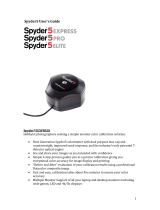We recommend that you calibrate using an external objective measuring device (colorimeter for
emissive color measurements). But, if you don’t have it, we provide a way to calibrate your monitor
using your own eyesight. Please, consult the Visual Monitor Calibrator guides:
Adobe Gamma for
Windows,
Apple ColorSync Calibrator for MacOS X.
Refer to the next procedure for using the HP Colorimeter:
1. Make sure your colorimeter is installed and connected to the computer with the monitor you want
to profile.
2. Launch the software (Eye One Match? OEM).
3. Select the type of monitor from the images, choose Easy Mode and click the right arrow to
advance to the next step.
4. You are prompted to calibrate. Place the colorimeter on to a flat surface and click the calibrate
button.
5. Attach the colorimeter to your monitor.
a. For CRT (TV) displays, press gently to use the suction cups on the colorimeter.
b. For LCD (flat screen) displays, attach the small counterbalance weight to the colorimeter cable
and hang the colorimeter over the screen.
c. Position the colorimeter close to the center of the display.
2