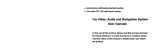BMW E90 is a multimedia system for your car that provides a variety of features to enhance your driving experience. With BMW E90, you can:
-
Listen to the radio: BMW E90 supports AM and FM radio bands, and you can save up to 10 preset channels for each band. You can also use the RDS (Radio Data System) feature to display additional information about the station you're listening to, such as the station name, song title, and artist.
-
Play music from CDs, USB drives, or SD cards: BMW E90 can play audio files from a variety of sources, including CDs, USB drives, and SD cards. You can control playback using the on-screen controls or the included remote control.
BMW E90 is a multimedia system for your car that provides a variety of features to enhance your driving experience. With BMW E90, you can:
-
Listen to the radio: BMW E90 supports AM and FM radio bands, and you can save up to 10 preset channels for each band. You can also use the RDS (Radio Data System) feature to display additional information about the station you're listening to, such as the station name, song title, and artist.
-
Play music from CDs, USB drives, or SD cards: BMW E90 can play audio files from a variety of sources, including CDs, USB drives, and SD cards. You can control playback using the on-screen controls or the included remote control.




















-
 1
1
-
 2
2
-
 3
3
-
 4
4
-
 5
5
-
 6
6
-
 7
7
-
 8
8
-
 9
9
-
 10
10
-
 11
11
-
 12
12
-
 13
13
-
 14
14
-
 15
15
-
 16
16
-
 17
17
-
 18
18
-
 19
19
-
 20
20
-
 21
21
-
 22
22
-
 23
23
-
 24
24
-
 25
25
BMW E90 User manual
- Type
- User manual
BMW E90 is a multimedia system for your car that provides a variety of features to enhance your driving experience. With BMW E90, you can:
-
Listen to the radio: BMW E90 supports AM and FM radio bands, and you can save up to 10 preset channels for each band. You can also use the RDS (Radio Data System) feature to display additional information about the station you're listening to, such as the station name, song title, and artist.
-
Play music from CDs, USB drives, or SD cards: BMW E90 can play audio files from a variety of sources, including CDs, USB drives, and SD cards. You can control playback using the on-screen controls or the included remote control.
Ask a question and I''ll find the answer in the document
Finding information in a document is now easier with AI
Other documents
-
Lanzar SNV65i3D Owner's manual
-
 Planet Aaudio P9745B-V2 User manual
Planet Aaudio P9745B-V2 User manual
-
Android Car Entertainment and Navigation System User manual
-
 Boss Audio Systems BV9562BT Owner's manual
Boss Audio Systems BV9562BT Owner's manual
-
 Boss Audio Systems BV9967BI User manual
Boss Audio Systems BV9967BI User manual
-
SSL BV9968BI User manual
-
 Planet Audio P9734B User manual
Planet Audio P9734B User manual
-
 Planet Audio BV9564BI User manual
Planet Audio BV9564BI User manual
-
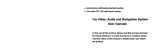 DIGITAL VIDEO SYSTEMS S60 Owner's manual
DIGITAL VIDEO SYSTEMS S60 Owner's manual
-
Boss Audio Systems BV9370NV Owner's manual