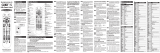Before using your new product, please read
these instructions to prevent any damage.
QUICK SETUP GUIDE
Insignia
Replacement
Remote
For Insignia TVs
NS-RMTEXB17
PACKAGE CONTENTS
• Replacement Remote Control for Insignia TVs
• Quick Setup Guide
INSTALLING BATTERIES
• Insert two AAA batteries
(not included) into the
remote. Make sure that
the + and – symbols
match the + and –
symbols in the battery compartment.
Note: To set up your remote, follow the setup steps
below, in order, and STOP as soon as your remote works
correctly.
SETTING UP YOUR REMOTE
Your remote is compatible with any Insignia TV and
should work with most newer Insignia TVs without
requiring any setup. Insignia Smart TV functionality
usually works via the Menu keys. After you install
the batteries, test your remote. If the buttons work
correctly, your remote is ready to use.
If the buttons do not work, complete the
following steps:
1 Make sure that your TV is on and not in standby
mode.
2 On your remote, press and hold the red and blue
buttons until the POWER button blinks twice.
3 Point your remote towards the TV, then press and
hold POWER.
4 As soon as your TV turns o, immediately
release the button. The feedback button blinks
twice. You have three seconds to release the
button before your remote sends a dierent
signal (code) to your TV.
5 Use your remote to turn on your TV, then test
the other buttons. If all of the buttons work, your
remote is ready to use.
If some of the buttons still do not work,
complete the following steps:
1 Make sure that your TV is on and not in standby
mode.
2 On your remote, press and hold the red and blue
buttons until the feedback button on the top
right blinks twice.
3 Point your remote towards your TV, then press
and hold one of the buttons (such as MENU)
that is not working correctly.
4 As soon as the correct function (in this example,
MENU) appears on your TV screen, immediately
release the button. The feedback button blinks
twice. You have three seconds to release the
button before your remote sends a dierent
signal (code) to your TV.
5 Test the rest of the buttons. If all of the buttons
work, your remote is ready to use.
6 If some of the buttons still do not work, repeat
the above steps for another non-working
button, then test the rest of the buttons. Repeat
until all the buttons work.
2 × AAA
LEARNING FUNCTIONS
Your remote can learn any function from your
original remote as long as the original remote works.
1 Place both remotes on a at surface with the
infrared eyes facing each other.
Note: If you have diculty with the learning function, install
new batteries in both remotes and try the process again.
Make sure that the remote control “eyes” are pointing at each
other and are 1–2 inches (2.5–5 cm) apart.
2 On your remote, hold the green and yellow
buttons until the feedback button on the top
right blinks twice.
3 On your remote, press 975. The feedback button
on the top right blinks twice.
4 On your new remote, press the button you want
to learn a new function (for example, VOL+).
5 On the original remote control, press the button
with the function you want to teach to the
button you pressed in Step 4.
If the feedback button blinks twice, your new
remote learned the function. You can repeat
steps 4 and 5 to add another function to your
new remote.
If the feedback button blinks one long blink,
your new remote did not learn the function.
Repeat steps 4 and 5.
6 After you teach your new remote all the
functions you want it to learn, press and hold
ENTER for three seconds until the feedback
button blinks twice.
DELETING A LEARNED FUNCTION
1 Press and hold the green and yellow buttons
until the feedback button blinks twice.
2 Press 976.
3 Press the button you want to reset twice
(for example, VOL+). The feedback button
blinks twice and the button is reset to its
original function.
TROUBLESHOOTING
Feedback button does not blink when a
button is pressed.
• Replace the batteries.
LEGAL NOTICES
FCC Statement:
This equipment has been tested and found to comply with the limits for a Class B
digital device, pursuant to part 15 of the FCC Rules. These limits are designed to
provide reasonable protection against harmful interference in a residential
installation. This equipment generates, uses, and can radiate radio frequency
energy and, if not installed and used in accordance with the instructions, may
cause harmful interference to radio communications. However, there is no
guarantee that interference will not occur in a particular installation. If this
equipment does cause harmful interference to radio or television reception, which
can be determined by turning the equipment o and on, the user is encouraged to
try to correct the interference by one or more of the following measures:
—Reorient or relocate the receiving antenna.
—Increase the separation between the equipment and receiver.
—Connect the equipment into an outlet on a circuit dierent from that to which
the receiver is connected.
—Consult the dealer or an experienced radio/TV technician for help.
This device complies with part 15 of the FCC Rules. Operation is subject to the
following two conditions: (1) This device may not cause harmful interference,
and (2) this device must accept any interference received, including interference
that may cause undesired operation.
Caution: Changes or modications not expressly approved by the party responsible
for compliance could void the user’s authority to operate the equipment.
ONE-YEAR LIMITED WARRANTY
Visit www.insigniaproducts.com for details.
CONTACT INSIGNIA:
For customer service, call 1-877-467-4289
www.insigniaproducts.com
INSIGNIA is a trademark of Best Buy and its aliated
companies. Distributed by Best Buy Purchasing, LLC
7601 Penn Ave South, Richeld, MN 55423 U.S.A.
©2018 Best Buy. All rights reserved.
Made in China
V1 ENGLISH 18-0197
Original remote
New remote
FLAT SIZE: 11.24 × 4.33 in. (285.5 × 110 mm)
FINAL FOLDED SIZE: 1.87 × 4.33 in. (47.5 × 110 mm)
NS-RMTEXB17_18-0197_QSG_V1_EN.ai 1 5/24/2018 10:35:14 PMNS-RMTEXB17_18-0197_QSG_V1_EN.ai 1 5/24/2018 10:35:14 PM
V1
FINAL
FOR PRINT
/