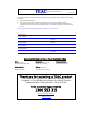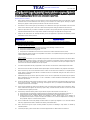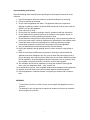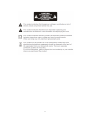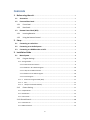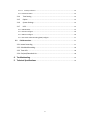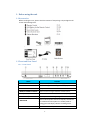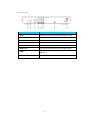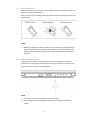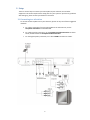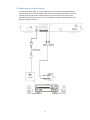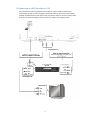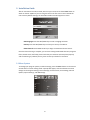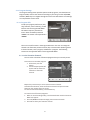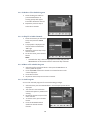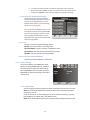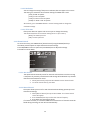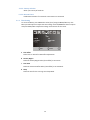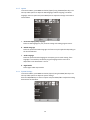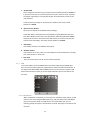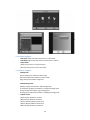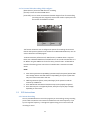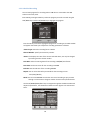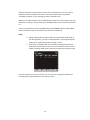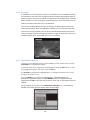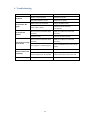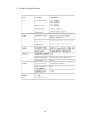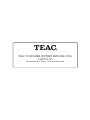WARRANTY PROCEDURE
v1.5.2: DEC 2011
Please read the owner’s manual carefully and ensure that you have followed the correct installation and operating
procedures.
1. Please read this warranty card.
2. Keep your purchase receipt to enable you to proceed quickly in the event of a Warranty Service.
3. If you require Warranty Service, please contact the TEAC Customer Support Hotline at 1300 553 315 for
assistance. Please ensure that you have the model number, serial number and purchase receipt ready when
you call.
Please complete the section below and keep this information for your own records.
Owner’s Name
Owner’s Address
Postcode
Model Name/No. Serial No.
Dealer’s Name
Dealer’s Address
Postcode
Authorised Service Centres in Major Australian Cities
NSW
151 Arthur Street
Homebush West, NSW 2140
Queensland
Unit 1, 320 Curtin Ave West
Eagle Farm, QLD 4009
Western Australia
Unit 2, 50 Pilbara Street
Welshpool, WA 6106
South Australia
11 McInnes Street
Ridleyton, SA 5008
Victoria
282 Normanby Road
South Melbourne, VIC 3205
Thank you for selecting a TEAC product
.
If you should require assistance with your product regarding its setup
or operation, or if any difficulties arise, please call us directly for advice
between Monday to Friday at 8.30AM – 6PM AEST at the
TEAC Customer Support Hotline
1300 553 315
teacservicesupport@awa.com.au
www.teac.com.au

WARRANTY INFORMATION
v1.5.2: DEC 2011
Our goods come with guarantees that cannot be excluded under the Australian Consumer Law. You are
entitled to a replacement or refund for a major failure and for compensation for any other reasonably
foreseeable loss or damage. You are also entitled to have the goods repaired or replaced if the goods fail
to be of acceptable quality and the failure does not amount to a major failure.
Warranty Terms & Conditions
1. TEAC warrants that this product is free from defects in material and workmanship under normal domestic use with
reasonable care and skill. Maintenance and cleaning (i.e. laser head) is not covered by this warranty. The TEAC
warranty only applies to TEAC products purchased, used and serviced in Australia.
2. The benefits to the consumer given by this Warranty are in addition to other rights and remedies of the consumer
under a law in relation to goods or services to which the warranty relates, being the Australian Consumer Law.
3. Refund or replacement via your retailer is available for a period of 14 days after purchase for goods that have been
inspected and determined to have a major failure. Refund and exchange is not applicable for change of mind.
4. Subject to the terms herein, this warranty effectively covers the equipment as specified in the Warranty Periods
Table below from the date of purchase.
TEAC PRODUCT
WARRANTY PERIOD
LED/LCD TV 32” (80 cm) and above
1 Year (In-Home Service/ Pick up Available)*
All other TEAC products
1 Year (Carry-in Service)
5.
This service will only be provided as part of this warranty if all the following conditions are met;
In Home Service/Pick up* Service
a) The product is indicated in the Warranty Period Table.
b) The product is within the warranty period.
c) The product is located within the normal service area of the local TEAC Authorised Service Centre.
If TEAC determines that the product is not repairable on site, TEAC can complete the repair by taking the product to
a TEAC Authorised Service Centre.
Where In-Home service/Pick up* is not available, the purchaser is required to send the product to the nearest TEAC
Authorised Service Centre for repair. In this event, proof of purchase is required to support a warranty claim. After
the repair, the product will be available for collection by or return to the purchaser at a fee upon request. TEAC in-
home service can be made available at a fee upon request.
Carry-in Service
6. A 12-month replacement warranty is applicable to all Accessories such as Remote, Power Adaptors and Cables.
7. TEAC will ensure to the best of its abilities that all required parts are made available for any required service/repair.
8. TEAC Australia Pty Ltd and its Authorised Service Centres will use their best endeavours to complete product
repairs within a reasonable period based on available resources and workload during the time when service is
requested and performed.
9. Refurbished parts may be used to repair the product. In the case of a replacement, the product may be replaced,
with a refurbished unit of the same type or, if one is unavailable, a similar refurbished model with equal or better
features & specifications.
10. Please be advised that if the product presented for repair is capable of retaining user-generated data, the data may
be lost during servicing. Customers are strongly encouraged to back up all important information/data before
sending the product in for service/repair.
11. Service will be provided only during normal business hours and under safety conditions and circumstances. TEAC
and its authorised service agents can refuse any repair if safety, in relation to OH&S, becomes a concern to its staff
or authorised service agents’ personnel.
12. The warranty is void and warranty claims may be refused, subject to the Australian Consumer Law, if:
a) The product was not transported, installed, operated or maintained according to manufacturer instruction, or
b) The product was abused, damaged, tampered, altered or repaired by any unauthorised persons, or
c) Product failure is due to accidents during use, installation or transit, power surges, use of defective or
incompatible external devices, exposure to abnormal conditions such as excessive temperatures or humidity, or
entry of liquids, objects or creatures into the product.
13. No one is authorised to assume any liability on behalf of TEAC or impose any obligation on it, in connection with the
sale of any equipment other than as stated in this warranty and outlined above.
14. TEAC reserves the right to inspect and verify whether the product is exhibiting a major failure as claimed by
customers/retailers.
15. LCD dead pixel policy, please contact TEAC Customer Support Hotline on 1300 553 315 for assistance.

i
Important Safety Instructions
Read the following items carefully before operating this unit. Keep this manual for future
reference.
1. Heed all warnings to prevent accidents or unwanted incidents from occurring.
2. Follow procedures as instructed.
3. Do not use this apparatus near water. The apparatus shall not be exposed to
dripping or splashing of water. No objects filled with liquids, such as vases, shall be
placed on or near the apparatus.
4. Clean only with dry cloth.
5. Do not block any ventilation openings, install in accordance with the instructions.
6. Do not install near any heat sources such as radiators, heat registers, stoves, or
other apparatus (including amplifiers) that produce heat.
7. Do not defeat the safety purpose of the polarised plug. If the provided plug does not
fit into your power outlet, consult an electrician for replacement of the obsolete outlet.
8. Protect the power cord from being walked on or pinched particularly at plugs,
convenience receptacles, and the point where they exit from the apparatus.
9. Only use attachments/accessories specified by the manufacturer.
10. Unplug this apparatus during lightning storms or when unused for long periods of
time.
11. Refer all servicing to qualified service personnel. Servicing is required when the
apparatus has been damaged in any way, such as when the power-supply cord or
plug is damaged, when liquid has been spilled onto the unit, when objects have fallen
into the apparatus, when the apparatus has been exposed to rain or moisture, when
the unit does not operate normally, or when the unit has been dropped.
12. The ventilation should not be impeded by covering the ventilation openings with
items, such as newspapers, table – cloth, curtains, etc.
13. No naked flame sources, such as lighted candles should be placed on the apparatus.
14. Attention should be drawn to the environmental aspects of battery disposal.
15. Use the apparatus in moderate climate, not exposing to extreme cold or extreme
heat.
WARNING:
- To reduce the risk of fire or electric shock, do not expose this apparatus to rain or
moisture.
- The batteries in this unit shall not be exposed to excessive heat such as excessive
direct sunlight, fire or the like.

ii

iii
Contents
1. Before using the unit ............................................................................................................ 1
1.1 Accessories ............................................................................................................................ 1
1.2 Front and Rear Panel ........................................................................................................... 1
1.2.1 Front Panel .................................................................................................................... 1
1.2.2 Rear Panel ...................................................................................................................... 2
1.3 Remote Control Unit (RCU) ................................................................................................ 3
1.3.1 Inserting Batteries ........................................................................................................ 4
1.3.2 Using the Remote Control ........................................................................................... 4
2. Setup ............................................................................................................................................ 5
2.1 Connecting to a television .................................................................................................. 5
2.2 Connecting to an Audio System ........................................................................................ 6
2.3 Connecting to a DVD Recorder or VCR ............................................................................. 7
3. Installation Guide ................................................................................................................... 8
3.1 Menu System ........................................................................................................................ 8
3.1.1 Program Settings .......................................................................................................... 9
3.1.1.1 Program Edit ................................................................................................................... 9
3.1.1.1a Set Favourite Channels ............................................................................................. 9
3.1.1.1b Delete a TV or Radio Program ................................................................................. 10
3.1.1.1c Skip TV or Radio Channels ....................................................................................... 10
3.1.1.1d Move a TV or Radio Program .................................................................................. 10
3.1.1.1e Lock Program .......................................................................................................... 10
3.1.1.2 Electronic Program Guide (EPG) ............................................................................... 11
3.1.1.3 Sort ............................................................................................................................ 11
3.1.1.4 LCN (Local Channel Number) .................................................................................... 11
3.1.2 Picture Setting ............................................................................................................. 11
3.1.2.1 Aspect Ratio .................................................................................................................. 11
3.1.2.2 Resolution ..................................................................................................................... 12
3.1.2.3 TV Format ...................................................................................................................... 12
3.1.3 Channel Search ........................................................................................................... 12
3.1.3.1 Auto Search ................................................................................................................... 12
3.1.3.2 Manual Search .............................................................................................................. 12

iv
3.1.3.2 Country selection ...................................................................................................... 13
3.1.3.3 Antenna Power ............................................................................................................. 13
3.1.4 Time Setting ................................................................................................................ 13
3.1.5 Option .......................................................................................................................... 14
3.1.6 System Settings ........................................................................................................... 14
3.1.7 USB ............................................................................................................................... 15
3.1.7.1 Multimedia .................................................................................................................... 15
3.1.7.2 Photo configure............................................................................................................. 16
3.1.7.3 Movie configure ............................................................................................................ 16
3.1.7.4 Personal Video Recording (PVR) configure ................................................................... 17
3.2 PVR instructions ................................................................................................................. 17
3.2.1 Instant Recording .............................................................................................................. 17
3.2.2 Scheduled Recording ....................................................................................................... 18
3.2.3 Time shift .......................................................................................................................... 20
3.2.4 Playback/Recorded List ................................................................................................... 20
4. Troubleshooting .................................................................................................................... 21
5. Technical Specifications ..................................................................................................... 22

1
1. Before using the unit
1.1 Accessories
Before installing the unit, please check the contents of the package. The package should
contain the following items:
1.2 Front and Rear Panel
1.2.1 Front Panel
Name
Function
1. POWER BUTTON Push to turn on/off the main power supply.
2. USB INPUT For software upgrade recording and media playback.
3. LED DISPLAY Displays current channel number.
4. REMOTE CONTROL SENSOR Used to receive the signal from the remote control.
5. VOL+/- Used to make selections on screen menu, adjusting volume.
6. CHANNEL UP/DOWN Move to previous file or beginning of file.
7. INDICATOR
Used to indicate power state of Set Top Box, the LED will
turn red when the Set Top Box is in standby mode. A
blinking green LED display indicates recording status.
8. STANDBY Switches unit to standby mode.

2
1.2.2 Rear Panel
Name
Function
1. RF IN Connect the coaxial cable from the Arial to this socket.
2. RF LOOP THROUGH Connect to your TV or another video system. (Optional)
3. COAXIAL Optional connection to a digital surround sound system.
4. VIDEO Outputs composite video signal to television.
5. COMPONENT VIDEO OUT Connect to your TV component input terminals.
6. AUDIO L/R These sockets output Analog Audio Left/Right signals.
7. HDMI
High definition audio and video output used to connect to a
HDMI device.
8. MAINS CABLE Connected to the main power supply.

3
1.3 Remote Control Unit (RCU)
1.
MUTE: Mute or restore audio output.
2. INFO: Displays additional channel information, also
reveals information banner during Time Shift and
Recording.
3. TTX: Displays Teletex Information.
4. SUBTITLE: Displays subtitle language options.
5. EXIT: Exits the current Menu or returns to the previous
Menu
6. OK: Confirms an entry or selection. Displays the list of
channels.
7. RIGHT/LEFT: Navigates through the program menu,
increases or decreases volume.
8.
TV/RADIO: Switches from TV function to Radio, and
f
rom Radio to TV.
9. RECALL: Used to switch between the last two channels
that have been viewed.
10. GOTO: Enter a specific time to skip during playback.
11. PREV: Skips to the previous track during media
playback.
12. NEXT: Skips to the next track during media playback.
13. REPEAT: Selects Repeat or turn off Repeat mode.
14. STOP: Stops media play.
15. STANDBY: Switches the unit in and out of Standby
mode.
16. EPG: (Electronic Program Guide) Displays the EPG.
17. AUDIO: Shows options for selecting an Audio
Language or Audio Mode.
18. UP / DOWN: Navigates through the Menus. Selects
the next or previous Channel.
19. MENU: Turns on Main Menu.
20. FAVOURITE: Turns on Favourite Menu.
21. 0-9 (Numeric Buttons): Selects a channel or setting.
22. FWD: Fast forwards during media play.
23. REV: rewind during media play.
24. PLAY: Starts or resumes media play.
25. PAUSE: Pauses media play.
26. Red button: In picture viewing mode, press to zoom in picture. In Teletext mode, it is
the teletext colour button.
27. Green button: In DTV mode, press to toggle through different Resolution options. In
Music playback mode, press to toggle through different repeat settings. In Teletext
mode, it is the teletext colour button.
28. Yellow button: In DTV mode, press to change to different Aspect Ratios. Teletext mode,
it is the teletext colour button.
29. Blue button: In normal viewing mode, press to see record list. In Teletext mode, it is the
teletext colour button.
30. REC: Press to record the program on demand.
31. LIST: Used to show the record program list on the current disk.

4
1.3.1 Inserting Batteries
Remove the battery cover from the rear of the Remote Control and place two AAA size
batteries inside the compartment.
Please make sure that the battery polarities match the polarity markings as stated in the
compartment.
NOTE:
o Batteries, including those which contain no heavy metals, may not be disposed off
with household waste. Please dispose used batteries in an environmentally sound
manner. Find out about the legal regulations regarding this matter which apply in
your area.
1.3.2 Using the Remote Control
To use the Remote Control, point it towards the front of the Digital Set Top Box as
illustrated in the image below. The Remote Control has a range of up to 7 meters from
the Set Top Box at an angle of up to 60 degrees.
NOTE:
o The Remote Control will not operate if its path is blocked.
o Direct sunlight or very bright light will decrease the sensitivity of the Remote
Control.

5
2. Setup
There are several ways to connect your Set Top Box to your television set and other
equipment. This section explains basic setup plans for your system. If you have any problems
with setting up, please contact your dealer for assistance.
2.1 Connecting to a television
To connect the Set Top Box unit to your television, please use any one of these suggested
methods:-
a. For a basic connection from your Set Top Box to the television set, use the
Composite Connection as outlined below.
b. For a higher quality connection, use the Component Video Connection as shown
below, combined with the Composite Audio Connection.
c. For the highest quality connection, use a direct HDMI connection as shown.

6
2.2 Connecting to an Audio System
To enjoy Dolby digital audio, your TV or audio system must be able to decode Dolby digital
audio. Plug one end of an optical SPDIF cable into the coaxial digital audio socket on the unit
and plug the other end into the matching socket on your audio system as shown by the
schematic diagram below. This feature is only available for amplifiers equipped with coaxial
digital audio input connectors.

7
2.3 Connecting to a DVD Recorder or VCR
This connection is optional, giving the user the option to have a DVD or VCR recorder
connected to the unit to record programs. Use the AV cables to connect the external DVD
recorder or VCR to the AV output jacks on the rear panel of the unit. Connect a coaxial cable
to the unit to allow recording for various channels as shown in the diagram below.

8
3. Installation Guide
After all connections have been made, switch on your TV unit. Press the POWER button to
switch on the Set Top Box. If you are using the unit for the first time or have restored the
unit to Factory Default settings, the Installation Guide menu will appear on-screen.
OSD Language: Press the LEFT/RIGHT key to make a language selection.
Country: Press the LEFT/RIGHT key to select your country of residence.
Channel Search: Press RIGHT or OK key to begin an automated channel search.
Once the channel tuning is complete, you can start viewing broadcasted television programs.
If the channel search has failed, please check that your Antenna has been placed properly
and is functioning. If problems persist, please contact your dealer for assistance.
3.1 Menu System
To manage your program systems, and local settings, press the MENU button on the remote
control while in normal viewing mode. A prompt will appear, with the selections to access
changes to the Program Settings, Picture Settings, Channel Search, Time Settings, General
Options, System Settings, and USB settings.

9
3.1.1 Program Settings
The Program Settings menu provides options to edit programs, view the Electronic
Program Guide, and sort the channels according to your liking. Use the UP/DOWN,
and LEFT /RIGHT keys to navigate through the menu. Press EXIT button once settings
are completed to exit the menu.
3.1.1.1 Program Edit
To edit your program preferences (lock,
skip, favourite, move or delete), you will
need to enter the Program Edit Menu.
This Menu requires a password to
access. Enter the default password
'000000'. The master unlock password is
'888888'.
There are several functions in the Program Edit menu. The user can categorize
channels into favourites, Delete a Channel, Skip a channel while browsing, Move
a channel location, Lock a program, and Rename a program. The following
instructions are applicable when in the Program Edit Menu.
3.1.1.1a Set Favourite Channels
You can create a shortlist of favourite programs that you can easily access.
Set Favourite TV or Radio program:
1. Select then press the
button.
2. A heart-shaped symbol will
appear and the channel is
marked as a favourite
channel.
Repeat the previous step to select more Favourite channels.
To disable the selection, select the favourite channel and press the FAV
button on the remote control to cancel.
To confirm and exit the Menu, press the EXIT key.
To view the list of favourite programs:
1. While in normal viewing mode, press the FAV button and the ‘Favourite
Menu’ will appear.
2. Press UP/DOWN to browse through your Favourite Channels.
3. Press OK to select your favourite channel.

10
3.1.1.1b Delete a TV or Radio Program
1. Select the Program and then
press the BLUE button. A
warning prompt will appear.
Press OK to delete the channel.
2.
Repeat the previous step to
select other channels.
3.1.1.1c Skip TV or Radio Channels
1. Select the channel you would like
to skip and press the GREEN
button.
2. A skip symbol is displayed. The
channel will be marked with a
‘SKIP’ sign.
3. Repeat the previous step to skip
more channels.
4. To exit the menu, press the EXIT
button.
NOTE:
• To disable the ‘Skip’, select the appropriate channel, and press the
GREEN button on the remote control to cancel the ‘Skip’ selection.
3.1.1.1d Move a TV or Radio Program
1. Select the preferred channel while in then press the RED button. A
move symbol will appear.
2. Press UP/DOWN to move the channel to a selected location in the
channel sequence.
3. Press OK to confirm.
4. Repeat the above steps to move more channels.
3.1.1.1e Lock Program
You can lock selected programs for restricted viewing privileges.
1. Select the then press the YELLOW button. A lock-shaped symbol will be
displayed.
2. The channel is now marked as
locked and requires a password for
viewing.
3. Repeat the previous step to select
more channels.
4. To exit the menu, press the EXIT
button.
5. Press the YELLOW button to
disable the locked channels
function.

11
6. To view the locked channels, you will be required to enter either the
default password '000000' or your last set password. The master unlock
password is '888888' in the event you forgot your password settings.
3.1.1.2 Electronic Program Guide (EPG)
The EPG is an on-screen TV guide that
shows scheduled programs seven days in
advance. Press the EPG button on the
Remote Control while in normal viewing
mode to access the guide.
You can use the LEFT/RIGHT keys to scroll
through the channels and the UP/DOWN
keys to select a progrm. If there is more
than one page of information, use the
BLUE button for page up and the YELLOW
button for page down.
3.1.1.3 Sort
Sort your channels using the following options:
By LCN – Sort the channels in ascending order.
By Service Name – Sort the channels in alphabetical order.
By Service ID – Sort the channels according to the station.
By ONID – Sort the channels according to ONID.
3.1.1.4 LCN (Local Channel Number)
Set the Local Channel Number to ON or OFF.
3.1.2 Picture Setting
To access the Menu, press MENU then select
[Picture] using the RIGHT/LEFT key. The Menu
provides options to adjust the video settings.
Press UP/DOWN to select an option and press
RIGHT/LEFT to adjust that setting. Press EXIT to
exit the menu.
3.1.2.1 Aspect Ratio
You can change this setting if the picture does not appear to fit the screen correctly.
AUTO: This setting will automatically select the best ratio to match the broadcast
picture with your TV.
If you do not choose the auto setting you can select from the following - [4:3 Full],
[4:3 Pan& Scan], [4:3 Letter Box], [16:9 Wide Screen].
NOTE: Press the YELLOW button in normal viewing mode to change the aspect ratio.

12
3.1.2.2 Resolution
You can change this setting if the picture resolution does not appear to be correct.
This setting is to match the most common settings if a HDMI cord is used.
[576i]: for PAL TV system.
[576P]: for PAL TV system.
[720P]: for NTSC or PAL TV system.
[1080I]: for NTSC or PAL TV system.
Alternatively, press the GREEN button in normal viewing mode to change the
resolution settings.
3.1.2.3 TV Format
If the picture does not appear to be correct you can change this setting.
This should match the most common setting for TVs in your country.
[NTSC]: for NTSC system TV.
[PAL]: for PAL system TV.
3.1.3 Channel Search
To access the menu, press MENU select [Channel Search] using the RIGHT/LEFT keys.
This Menu provides options to adjust the Search Channel settings.
Press UP/DOWN to select an option and press RIGHT/LEFT to adjust the settings.
Press EXIT to exit the Menu.
3.1.3.1 Auto Search
This option will automatically search for channels and save them once the scanning
is complete. All previously saved channels and settings will be deleted. Any channels
that have been found will be saved.
1. Select [Auto Search] and press OK or RIGHT to start channel search.
2. To cancel channel search, press EXIT.
3.1.3.2 Manual Search
This option allows you to scan for new channels without deleting previously saved
channels and settings.
1. Select [Manual Search] then press OK or RIGHT. The channel search
screen will appear.
2. Press the RIGHT/LEFT key to select the channel frequency.
3. Press OK to start searching channels.
If a channel is found, it is saved and added to the channels list. If channels cannot be
found during searching, the unit will exit automatically.

13
3.1.3.2 Country selection
Select your country of residence
3.1.3.3 Antenna Power
Enable Antenna Power if an external active antenna is connected.
3.1.4 Time Setting
To access the Menu, press MENU then select [Time] using the RIGHT/LEFT keys. The
Menu provides options to adjust the time settings. Press UP/DOWN to select an option
and press RIGHT/LEFT to adjust the settings. Press EXIT to exit the menu.
a. Time offset
Select auto or manual for GMT offset adjustments.
b. Country Region
Select the Country Region when [Time Offset] is set to Auto.
c. Time Zone
Select the Time Zone Offset when [Time Offset] is set to Manual.
d. Sleep
Select the time for the unit to go into sleep Mode.
Page is loading ...
Page is loading ...
Page is loading ...
Page is loading ...
Page is loading ...
Page is loading ...
Page is loading ...
Page is loading ...
Page is loading ...
Page is loading ...
-
 1
1
-
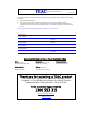 2
2
-
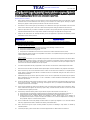 3
3
-
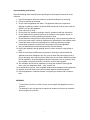 4
4
-
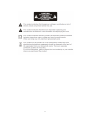 5
5
-
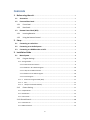 6
6
-
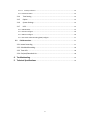 7
7
-
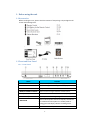 8
8
-
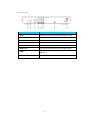 9
9
-
 10
10
-
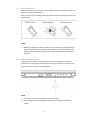 11
11
-
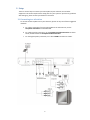 12
12
-
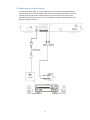 13
13
-
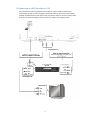 14
14
-
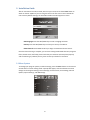 15
15
-
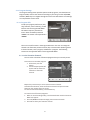 16
16
-
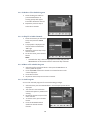 17
17
-
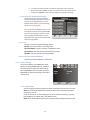 18
18
-
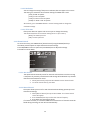 19
19
-
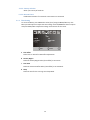 20
20
-
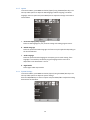 21
21
-
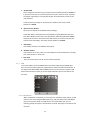 22
22
-
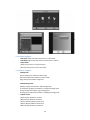 23
23
-
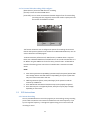 24
24
-
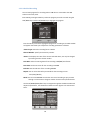 25
25
-
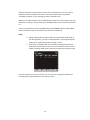 26
26
-
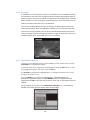 27
27
-
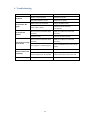 28
28
-
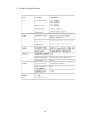 29
29
-
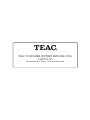 30
30
Ask a question and I''ll find the answer in the document
Finding information in a document is now easier with AI
Related papers
Other documents
-
Philips BDP2850/05 Quick start guide
-
GVA GVADH1685P User manual
-
Premier AV TV-1158HD User manual
-
Shenzhen TV-1167HD User manual
-
ProScan PAT102 User manual
-
TV STAR T2 517 HD USB PVR User manual
-
TV STAR T910 USB PVR User manual
-
Bush DFTA16HD User manual
-
 Energy System TV3190 User manual
Energy System TV3190 User manual
-
Palsonic HDSTB250 Owner's manual