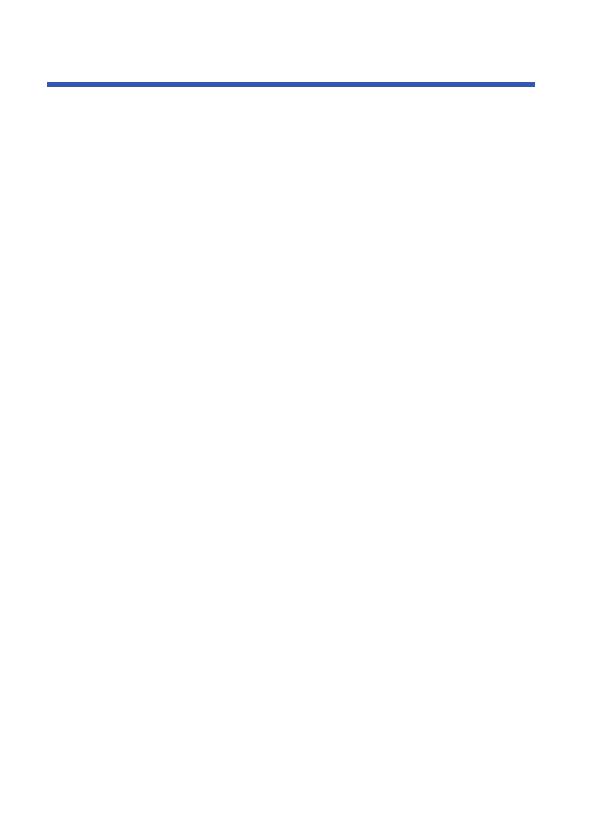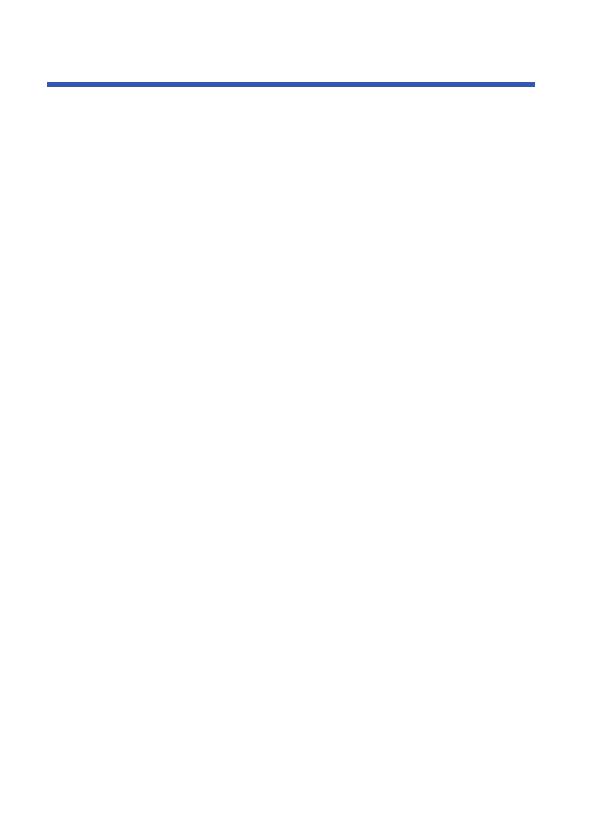
Operation Instructions
Set favourite program
You can create a shortlist of favourite programs that you can easily access.
Set Favourite TV or Radio program:
1. Select the pre ferred program then press the FAVOURITE button.
A heart-shaped symbol will appear and the program is marked as a favourite.
2. Repeat the previous step to select more Favourite programs.
3. To confirm and exit the Menu, press the EXIT key.
Disable favourite TV or Radio Program:
Press the FAVOURITE button on the Remote Control with the heart-shaped symbol.
View favourite program
1. Press the Favourite button and the Favourite Menu will appear.
2. Press UP/DOWN to select your Favourite Programs.
3. Press OK to select your favourite program.
Delete a TV or radio program
1. Select the Program and then press the BLUE button
A message will appear. Press OK to delete the program
2. Repeat the previous step to select more programs to delete.
Skip TV or radio program
1. Select the program you would like to skip and press the GREEN button. A skip
symbol is displayed. The program is marked as a skip.
2. Repeat the previous step to select more programs.
3. To confirm and exit the menu, press EXIT key. Disable a skip TV or Radio program:
Press the GREEN button on the skip program with the skip symbol.
Move a TV or radio program
1. Select the preferred program then press the RED button.
A move symbol will appear
2. Press UP/DOWN to move the program
3. Press OK to confirm
4. Repeat the above steps to move more channels.
Lock program (child lock)
You can lock selected programs for restricted view. Lock a TV or Radio Program:
1. Select the preferred program and then press the YELLOW button. A lock- shaped
symbol is displayed. The program is now marked as locked
2. Repeat the previous step to select more programs
3. To confirm and exit the menu, press the EXIT button
4. Press the YELLOW button to disable the locked program
5. To view the locked program, you will be require to enter either the default
password '000000' or your last set password.
10