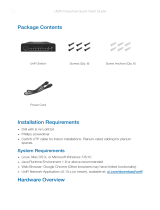IMPORTANT: The UAP-AC-PRO may be installed outdoors under an eave or
other protected location. Do not install the UniFi AP in an open environment.
Mounting location should be at least 60 cm (2 ft) from the edge of the eave or ceiling.
Cable feed opening must be directed away from the open environment.
Cable feed must be pointed downwards when wall-mounted.
Shielded Category 5 (or above) cabling with drain wire should be used for all outdoor
wired Ethernet connections and should be grounded through the AC ground of the
PoE.
We recommend that you protect your networks from harmful outdoor environments
and destructive ESD events with industrial-grade, shielded Ethernet cable from
Ubiquiti. For more details, visit ui.com/toughcable
System Requirements
Linux, Mac OS X, or Microsoft Windows 7/8/10
Java Runtime Environment 1.8 or above recommended
Web Browser: Google Chrome (Other browsers may have limited functionality.)
UniFi Controller software v5.4 or newer (available at: ui.com/download/unifi)
Hardware Overview
LED
Ports