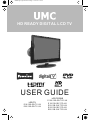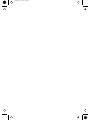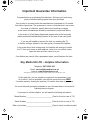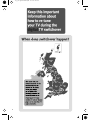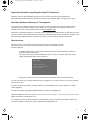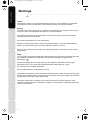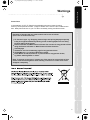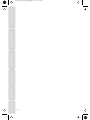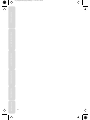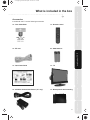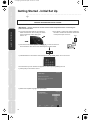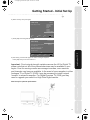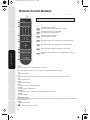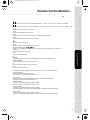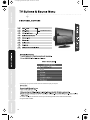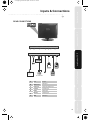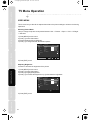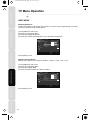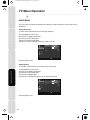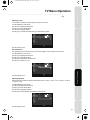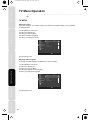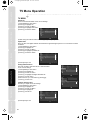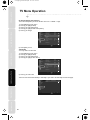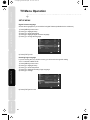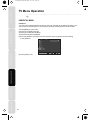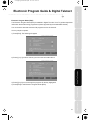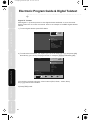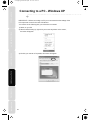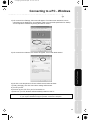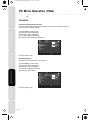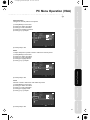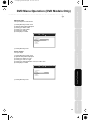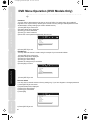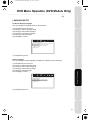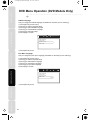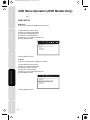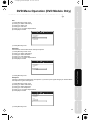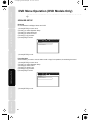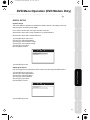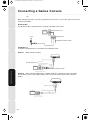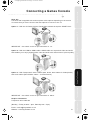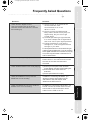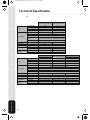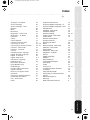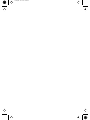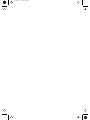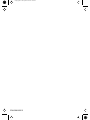UMC E19/13B-GW-TCD-UK User manual
- Category
- LCD TVs
- Type
- User manual
This manual is also suitable for

HD READY DIGITAL LCD TV
USER GUIDE
LCD TV
E19/13B-GB-TC-UK
E22/13B-GB-TC-UK
LCD TV/DVD
E156/13B-GB-TCD-UK
E19/13B-GB-TCD-UK
E19/13B-GW-TCD-UK
E22/13B-GB-TCD-UK
E22/13B-GW-TCD-UK
NEEEW logik english manual main.Page 1 25/03/2009 13:57:27

blank.pdf 16. 3. 2009 12:46:36

1
Important Guarantee Information.
Congratulations on purchasing this television. We hope you have many
years of trouble free enjoyment from your purchase.
Your product is covered under the manufacturers guarantee for 12 months
from date of purchase. The guarantee is ‘return to manufacturer’ and covers
the costs of collection, parts & labour and redelivery charges
in the event of breakdown caused by mechanical or electrical failure.
In the event of a fault being diagnosed, please refer to the frequently
asked questions/troubleshooting section at the rear of this user guide.
If you are still unable to remedy the fault, try resetting the TV
to factory settings, (details in this user guide) or contact the helpline.
In the event that a fault is diagnosed, the helpline will arrange to collect
the TV from your home or work address, return it to our service centre,
repair the item and then return it to you.
If we believe we cannot offer a permanent repair, we will replace the item.
Sky Media UK LTD – Helpline Information
Telephone 0871 2000 463
Email: [email protected]
Internet: www.skymediauk.co.uk
The telephone opening hours are Monday to Friday 8.30am to 6pm, Saturday 9am – 5pm.
On the web site, you can register your product and guarantee, if you
do it within 7 days of purchase, you will also receive an extra FREE
3 months warranty, making the warranty 15 months from date of purchase.
You must retain all packaging materials as you will need these in the event of
warranty/service support.
If you need to call the helpline, you will need the following information.
Model Number __________________________ (Can be found on rear of TV)
Serial Number __________________________ (Can be found on rear of TV)
Date of purchase __________________________ (Can be found on sales receipt)
216_17 english manual 01 new.pdfPage 1 25/03/2009 13:59:42

2
19_22_37 english manual 02.pdf 12. 2. 2009 14:50:23

3
Important information regarding the digital TV switchover
Television in the UK is going digital, bringing us all more choice and new services. Starting late
2007 and ending in 2012, television services in the UK will go completely digital, TV region by TV region.
How the switchover affects your TV equipment.
Your new TV has a digital tuner built in, which means it is ready to receive the Freeview signal by simply
connecting it into your aerial socket (you can check if you can get digital TV through your aerial now or
whether you will have to wait until the switchover at www.digitaluk.co.uk)
When the TV switchover happens in your area, there are at least two occasions when you will need to re-tune
your TV in order to continue receiving your existing TV channels and also to pick up new ones. Digital UK, the
body leading the digital switchover, will advise you when you need to retune during the switchover.
How to retune.
Retuning your TV is a very quick and simple process. We recommend that you retune
every few months to ensure you are receiving the very latest TV and radio channels
that are broadcast.
• In digital/freeview mode, on the remote control press ‘menu’ quickly followed by 8-8-8-8 (so
press the number 8 four times)
• You will now enter the ‘First time installation’ mode. (if you do not, please refer to the section
called ‘getting started’ later in this user guide)
• Simply press ‘OK’ or ‘Enter’ on the remote control and follow the on-screen instructions.
If you do not retune your TV when advised to do so by Digital UK, you may lose some or all of your channels
until you do re-tune.
If you are missing any channels, it may be that they are not available in your area, or that your TV aerial
needs upgrading.
For help and support regarding the digital switchover, please contact Digital UK:
Telephone: 08456 50 50 50 (calls charged at local call rate, approx 3p per minute daytime or 1p per minute evenings from a BT landline)
Digital UK website: www.digitaluk.co.uk
If you require technical or warranty support on this television, please contact the manufacturer helpline, do
not contact Digital UK unless your query is regarding the digital switchover.
Welcome to the set up wizard
Press "OK" on the remote control to set up
your TV for the first time.
Initial setup
Welcome
216_17 english manual 03 new.pdfPage 1 25/03/2009 16:18:10

Satety Warnings Introducing the LCD TV Installing the LCD TV Using The Features Troubleshooting
Specifications
Warnings
Caution
This television contains no user serviceable parts. Please refer to the manufacturer or authorised
repair agent in the event of malfunction. Do not remove the back cover from the television.
Warning
To reduce the risk of fire, electric shock or damage to the television, do not expose it to dust, rain or
moisture, or place any objects filled with liquids on or near the television.
Do not place the television in a confined space, ensure that nothing can obstruct the ventilation
openings at the rear of the television.
Do not place naked flames on or near the television.
Dispose of this television and any components including batteries in an environmentally friendly
manner. If in doubt, please contact your local authority for details of recycling.
Your LCD TV should be cleaned using a dry or slightly damp cloth. You should not use an alcohol
based cleaner
Safety
For your safety, this appliance is fitted with a fused moulded 3 pin mains plug. Should the fuse need
to be replaced, ensure that any replacement is of the same amperage and approved with
the BSI mark. ( )
Never try and replace the mains plug unless you have adequate qualifications and are legally
authorised to do so. In the event that a replacement Mains cable is required, contact
the manufacturer for a suitable replacement.
Never use the television if it is damaged in any way.
Always place the television on a flat level surface avoiding anywhere which may be subject to strong
vibration. Ensure the television is not placed on top of the power cable as the weight of the television
may damage the cable and cause a safety hazard.
Never place mobile phones, speakers or any other device which may cause magnetic or radio
interference with the television. If interference is apparent, move the device causing the interference
away from the television.
4
22_24 english manual page 04.pdfPage 1 6. 11. 2008 10:29:50

Warnings
Satety WarningsIntroducing the LCD TVInstalling the LCD TVUsing The FeaturesTroubleshootingSpecifications
Screen Burn
A characteristic of LCD TV Panels is that displaying the same image for along
time may cause apermanent after - image to remain on the screen. This is called screen
burn. Most pictures shown on your TV will be constantly moving and fill the screen.
Examples of images that you need to watch out for are as follows
(this is not an all-inclusive list):
TV Channel Logos: e.g. Shopping channel logos and pricing displays-especially
if they are bright and stationary. Moving or low-contrast graphics are less likely
to cause ageing of the screen.
Picture-in-Picture and Multi Picture-in-Picture: Do not view for long periods of time
using the Picture-in-Picture or Multi Picture-in-Picture functions.
Time Displays
Teletext: Do not view a stationary page for long periods of time.
TV/DVD Menus: e.g. Listings of DVD disk content.
Pause Mode: Do not leave the TV in pause mode for long periods of time,
e.g. When watching DVDs or videos.
Note: To prevent screen burn if viewing any of the above for long periods of time,
reduce contrast and brightness when viewing. Once burn-in occurs it will never
disappear completely.
5
22_24 english manual page 05.pdfPage 1 7. 11. 2008 14:34:48

Satety Warnings Introducing the LCD TV Installing the LCD TV Using The Features Troubleshooting
Specifications
6
22_24 english manual page 06.pdfPage 1 6. 11. 2008 10:30:55

Chapter 1 Introducing the LCD TV
What is included in the box
Getting Started
Chapter 2 Installing the LCD TV
Remote Control Buttons
TV Buttons & Source Menu
Inputs & Connections
Chapter 3 Using The Features
Video Menu
Audio Menu
TV Menu
Setup Menu
Parental Menu
Electronic Program Guide & Digital Text
Analogue TV Text
Connecting to a PC
VGA (PC) Menu
DVD Menu (Selected models)
Wall Mounting
Using with Sky Digital
Connectiong a Games Console
Using a Sky or Universal Remote Control
Troubleshooting
Frequently Asked Questuions
Specifications
Technical Specification
Index
9
10 - 11
12 - 13
14
15
16 - 19
20 - 21
22 - 24
25 - 29
30
31 - 32
33
34 - 35
36 - 37
38 - 47
48
49
50 - 51
52
53
54
55
Contents
Satety WarningsIntroducing the LCD TVInstalling the LCD TVUsing The FeaturesTroubleshootingSpecifications
7
Customer Support/Technical Helpline
Sky Media UK LTD
Telephone: 0871 2000 463 | Email: [email protected]
If you experience any problems with this Television, Please contact the helpline
new logik english manual 07 umc.Page 1 25/03/2009 14:04:14

Satety Warnings Introducing the LCD TV Installing the LCD TV Using The Features Troubleshooting
Specifications
8
22_24 english manual page 08 blaPage 1 17. 12. 2008 11:48:16

9
What is included in the box
Satety WarningsIntroducing the LCD TVInstalling the LCD TVUsing The FeaturesTroubleshootingSpecifications
Accessories
Included with this TV are the following accessories:
1x - User Guide Book 1x - Remote control
1x - RF lead 2x - AAA batteries
1x - Quick Start Guide 1x - TV
1x - AC Mains lead and transformer (15” only) 1x - Blank plate for wall mounting
new logik english manual 08.pdf 25/03/2009 16:19:49

Getting Started - Initial Set Up
10
Satety Warnings Introducing the LCD TV Installing the LCD TV Using The Features Troubleshooting
Specifications
TUNING IN TV
IMPORTANT — Please ensure the TV has reached room temperature before connecting the
power for the first time
1a) Connect the mains lead to your electrical
outlet and switch on the TV using the switch
next to where the power cable goes
into the TV
2) Connect the RF Cable supplied to the ‘RF IN’ on the rear of the TV
and connect the other end of the cable to your TV Aerial outlet
3) Install batteries in the remote control and press the [POWER] button to turn on the TV.
The ‘Initial Set up’ menu should now appear if it does not press [MENU] 8-8-8-8.
4) Press [OK] on the remote control.
5) Select the required language then press [OK]
IMPORTANT - AFTER TUNING DO NOT PRESS ANY BUTTONS FOR 20 SECONDS SO THE
CHANNEL INFORMATION CAN BE STORED.
Initial setup
Please select your language:
Language
English
Espanol
French
German
Italian
Danish
Swedish
Back Select Next Exit Exit
Welcome to the set up wizard
Press "OK" on the remote control to set up
your TV for the first time.
Initial setup
Welcome
1b) 15” Model - Connect the power cable from
the wall to transformer and from transformer
to the power input on the TV.
POWER
new logik english manual 09.pdf 25/03/2009 14:12:26

11
Getting Started - Initial Set Up
Satety WarningsIntroducing the LCD TVInstalling the LCD TVUsing The FeaturesTroubleshootingSpecifications
Important - Due to signal strength variations across the UK for Digital TV,
please note that not all of the channels/services may be available in your
region. Over the coming months as coverage increases, more services
and channels may become available. In the event of poor reception in either
Analogue TV or Digital TV (DVB) it may be necessary to install a signal
‘booster’ to enhance reception. For Digital/Freeview TV (DVB) you may
need to upgrade your aerial to a High Gain Digital version.
Ideal set up for optimum performance
6) Select country then press [OK]
7) Press [OK] and tuning will take place.
8) After tuning a screen will appear to confirm tuning is complete.
Press [OK] and you can now watch TV.
Initial setup
Please select your country:
Country
Czech Republic
Germany
Denmark
Spain
Finland
France
United Kingdom
Back Select Next Exit Exit
Initial setup
Channel Scan
Back Select Next Exit Exit
0%
Scan
Skip Scan
Connect your Aerial to the input labelled 'RF
In' on the rear of the TV.
If the TV does not find some or all of the
channels,connect a signal booster in
between the TV aerial and the TV.
Press 'OK' to continue.
new logik english manual 10.pdf 25/03/2009 14:09:48

1
2
3
4
5
6
7
1
Power
Switches on LCD TV when in Standby mode or vice versa
2 – These buttons only work when on an analogue TV channel (Channels 901 upwards)
TXT
Opens Teletext mode
MIX
Changes the background so you can see the channel you are watching underneath the text information
SIZE
Alters the size of the text
INDEX
Requests the index page
HOLD
Press hold on or off for current page display.
REVEAL
To reveal or hide the hidden words
SUBCODE
Sub coded page access. To switch the dialogue at the bottom of the screen
CANCEL
Cancels the action
3
NUMBER BUTTONS
Press the number buttons to select the channel and wait 2 seconds for the channel to change. Also work as alphabet
buttons as required.
TIMER
Displays the current time
Return to the previous channel viewed
DVD mode: Press to eject disc
TV mode: Press to increase channel on favorite list
DVD mode: Press to play or pause DVD
TV mode: Press to activate subtitles
DVD mode: Press to stop DVD
TV mode: Press to open EPG
DVD mode: Press to play a DVD program in fast forward mode.
DVD mode: Press to play a DVD program in fast rewind mode.
DVD mode: Press to advance forward to the next chapter.
DVD mode: Press to replay the current program from the previous
chapter.
FAV +/-
SUBTITLE
EPG
Remote Control Buttons
12
Satety Warnings Introducing the LCD TV Installing the LCD TV Using The Features Troubleshooting
Specifications
Note: DVD functions will operate on models with built in DVD player
new logik english manual 11.pdf 25/03/2009 14:18:53

NAVIGATION BUTTONS ( , , , , OK)
Allows you to navigate the on screen menus and adjust the system settings to your preferences
SOURCE
Press to bring up the source menu
EXIT
Press to exit the OSD Menu
6
FREEZE
Press and the picture will be frozen and pushing this key again the picture will return.
ZOOM/STRETCH
Press to change the picture format of the screen
I/II
Press to switch the modes of sound processing
FAV
Press to display favorite menu.
7 – Buttons that relate to DVD features are only for use on TV with a built-in DVD player
DVD-M / Add/Erase
DVD mode: Press to enter the disc menu
TV mode: Add or erase program from favorite list
RED / SETUP
TV mode: For opening Digital Teletext and operating digital and analogue Teletext
DVD mode: Press to opening DVD OSD menu
GREEN / REPEAT
TV mode: For operating digital and analogue Teletext
DVD mode: Press to set a chapter so that it repeats
YELLOW / SUB-T
TV mode: For operating digital and analogue Teletext
DVD mode: Press to select caption when playing DVD or SVCD that has multiple captions.
BLUE / AUDIO
TV mode: For operating digital and analogue Teletext
DVD mode: During DVD or SVCD playback, press it repeatedly to select audio language.
4
P
Lets you change the picture mode presets between User -> Cinema -> Sport -> Vivid -> Hi-Bright -> Standard
S
Switch between the different present sound options Off -> Rock -> POP -> Live -> Dance -> Techno -> Classic -> Soft
VOL +/-
Press to increase/decrease the sound level
CH +/-
Press to increase/decrease the channel
Sleep
Activates the sleep mode, continue to press until required time is selected
Display
Press to display the source and channel information
5
MENU
Press to open the OSD Menu
MUTE
Press to mute the sound and press again to restore
13
Remote Control Buttons
Satety WarningsIntroducing the LCD TVInstalling the LCD TVUsing The FeaturesTroubleshootingSpecifications
new logik english manual 12.pdf 16. 3. 2009 12:27:57

1
2
3
4
5
6
7
8
9
DVD MODELS ONLY
14
2) Press [\/] or [/\] on the remote control to select the input you require
To receive sound you will need to connect your left and right audio to the YPbPr/S-Video Audio,
using the cable included.
new logik english manual 13.pdf 25/03/2009 14:23:37

Use to connect to TV
Aerial to receive
analogue TV or
Digital/Freeview
TV stations
RF In AUDIO L/R In Component PC Audio SCART VGA (PC) HDMI
REAR CONNECTIONS
RF input
Audio input
Component (YPbPr) input
PC Audio input
SCART input
VGA (PC) input
HDMI input
RF In
AUDIO L/R In
Component
PC Audio
SCART
VGA (PC)
HDMI
A
B
C
D
E
F
G
A B C D E F G
RF In AUDIO L/R In Component PC Audio SCART VGA (PC) HDMI
15
Inputs & Connections
Satety WarningsIntroducing the LCD TVInstalling the LCD TVUsing The FeaturesTroubleshootingSpecifications
Red, Green, Blue
new logik english manual 14.pdf 25/03/2009 14:25:12

VIDEO MENU
This is menu lets you alter all the aspects that relate to the picture settings to enhance the viewing
experience
Selecting Picture Mode
Lets you change the picture mode presets between User -> Cinema -> Sport -> Vivid -> Hi-Bright
-> Standard
1) Press [MENU] to enter menu
2) Press [>] to enter Video Menu
3) Picture Mode should be highlighted
4) Press [>] to change between the different options
5) Press [EXIT] to exit
Adjusting Brightness
Increase or decrease the brightness of the picture
1) Press [MENU] to enter menu
2) Press [>] to enter Video Menu
3) Press [\/] to highlight Brightness
4) Press [>] to increase the brightness or [<] to decrease the brightness.
5) Press [EXIT] to exit
Video
Audio
TV
Setup
Parental
Picture Mode
50
50
50
4
OK
EXIT
OK
Select
Exit
Video
Brightness
Contrast
Colour
Sharpness
DNR
Color Balance
User
Medium
MENU
Back
Video
Audio
TV
Setup
Parental
Picture Mode
50
50
50
4
OK
EXIT
OK
Select
Exit
Video
Brightness
Contrast
Colour
Sharpness
DNR
Color Balance
User
Medium
MENU
Back
TV Menu Operation
16
Satety Warnings Introducing the LCD TV Installing the LCD TV Using The Features Troubleshooting
Specifications
new logik english manual 15.pdf 16. 3. 2009 12:29:04

Adjusting Contrast
Adjust the balance between black & white and vivid.
1) Press [MENU] to enter menu
2) Press [>] to enter Video Menu
3) Press [\/] to highlight Contrast
4) Press [>] to make the picture more vivid or [<] to make the picture more black & white.
5) Press [EXIT] to exit
Adjusting Colour
Increase or decrease the Red, Green & Blue which make up the picture.
1) Press [MENU] to enter menu
2) Press [>] to enter Video Menu
3) Press [\/] to highlight Colour
4) Press [>] to increase the colour or [<] to decrease the colour.
5) Press [EXIT] to exit
Video
Audio
TV
Setup
Parental
Picture Mode
50
50
50
4
OK
EXIT
OK
Select
Exit
Video
Brightness
Contrast
Colour
Sharpness
DNR
Color Balance
User
Medium
MENU
Back
Video
Audio
TV
Setup
Parental
Picture Mode
50
50
50
4
OK
EXIT
OK
Select
Exit
Video
Brightness
Contrast
Colour
Sharpness
DNR
Color Balance
User
Medium
MENU
Back
17
TV Menu Operation
Satety WarningsIntroducing the LCD TVInstalling the LCD TVUsing The FeaturesTroubleshootingSpecifications
new logik english manual 16.pdf 16. 3. 2009 12:29:20

VIDEO MENU
Adjusting Sharpness
Increase or decrease the sharpness of the picture. If you have a poor signal strength you should
reduce the sharpness to get a better picture.
1) Press [MENU] to enter menu
2) Press [>] to enter Video Menu
3) Press [\/] to highlight Sharpness
4) Press [>] to increase the sharpness or [<] to decrease the sharpness.
5) Press [EXIT] to exit
Dynamic Noise Reduction
Reduces the interference in the picture. Medium -> Strong -> Auto -> Off -> Low
1) Press [MENU] to enter menu
2) Press [>] to enter Video Menu
3) Press [\/] to highlight DNR
4) Press [>] to switch between the different options.
5) Press [EXIT] to exit
Video
Audio
TV
Setup
Parental
Picture Mode
50
50
50
4
OK
EXIT
OK
Select
Exit
Video
Brightness
Contrast
Colour
Sharpness
DNR
Color Balance
User
Medium
MENU
Back
Video
Audio
TV
Setup
Parental
Picture Mode
50
50
50
4
OK
EXIT
OK
Select
Exit
Video
Brightness
Contrast
Colour
Sharpness
DNR
Color Balance
User
Medium
MENU
Back
TV Menu Operation
18
Satety Warnings Introducing the LCD TV Installing the LCD TV Using The Features Troubleshooting
Specifications
new logik english manual 17.pdf 16. 3. 2009 12:30:12
Page is loading ...
Page is loading ...
Page is loading ...
Page is loading ...
Page is loading ...
Page is loading ...
Page is loading ...
Page is loading ...
Page is loading ...
Page is loading ...
Page is loading ...
Page is loading ...
Page is loading ...
Page is loading ...
Page is loading ...
Page is loading ...
Page is loading ...
Page is loading ...
Page is loading ...
Page is loading ...
Page is loading ...
Page is loading ...
Page is loading ...
Page is loading ...
Page is loading ...
Page is loading ...
Page is loading ...
Page is loading ...
Page is loading ...
Page is loading ...
Page is loading ...
Page is loading ...
Page is loading ...
Page is loading ...
Page is loading ...
Page is loading ...
Page is loading ...
Page is loading ...
Page is loading ...
Page is loading ...
-
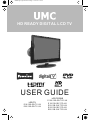 1
1
-
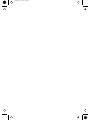 2
2
-
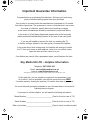 3
3
-
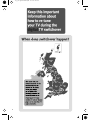 4
4
-
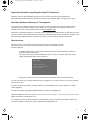 5
5
-
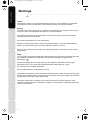 6
6
-
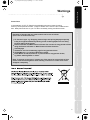 7
7
-
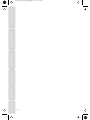 8
8
-
 9
9
-
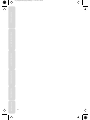 10
10
-
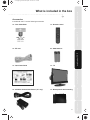 11
11
-
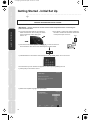 12
12
-
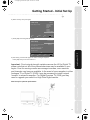 13
13
-
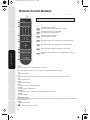 14
14
-
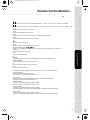 15
15
-
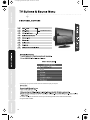 16
16
-
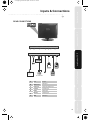 17
17
-
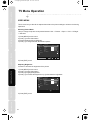 18
18
-
 19
19
-
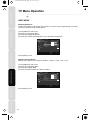 20
20
-
 21
21
-
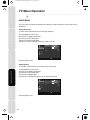 22
22
-
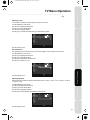 23
23
-
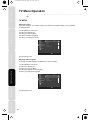 24
24
-
 25
25
-
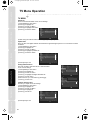 26
26
-
 27
27
-
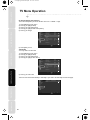 28
28
-
 29
29
-
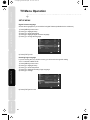 30
30
-
 31
31
-
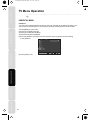 32
32
-
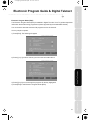 33
33
-
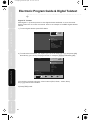 34
34
-
 35
35
-
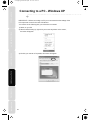 36
36
-
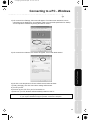 37
37
-
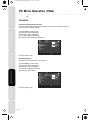 38
38
-
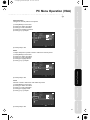 39
39
-
 40
40
-
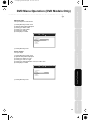 41
41
-
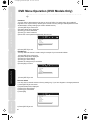 42
42
-
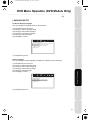 43
43
-
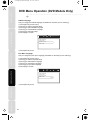 44
44
-
 45
45
-
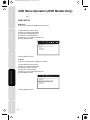 46
46
-
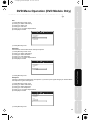 47
47
-
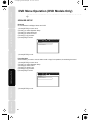 48
48
-
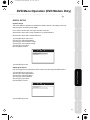 49
49
-
 50
50
-
 51
51
-
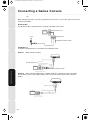 52
52
-
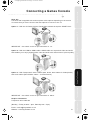 53
53
-
 54
54
-
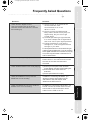 55
55
-
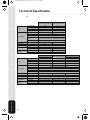 56
56
-
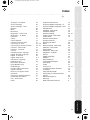 57
57
-
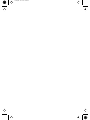 58
58
-
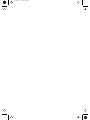 59
59
-
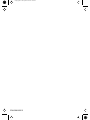 60
60
UMC E19/13B-GW-TCD-UK User manual
- Category
- LCD TVs
- Type
- User manual
- This manual is also suitable for
Ask a question and I''ll find the answer in the document
Finding information in a document is now easier with AI
Related papers
-
UMC L216/22B-GB-TCD-F-UK User manual
-
UMC L19/7TCD User manual
-
UMC LCD22-218 User manual
-
UMC M19/36C-GB-TCDI-UK User manual
-
UMC M20A-GB-TCDI-UK User manual
-
UMC M20A-GB-TCDI-UK User manual
-
UMC L19/33B-GB-TCDI-UK User manual
-
UMC M19/25A-GW-TCDI-UK User manual
-
UMC M8 User manual
-
UMC M22/37B-GB-TCD-UK User manual
Other documents
-
Philips DCM276/05 Quick start guide
-
Philips DCM278/37 Quick start guide
-
Philips DCM276/37 User manual
-
Philips DC276/37 Quick start guide
-
Curtis LCDVD194 User manual
-
Technika LCD22-218 User manual
-
Technika 19-218 User manual
-
Hitachi L19D01CW User manual
-
Logik LCX17LN2 User manual
-
e-motion X19/52C-GP-TCD-UK User manual