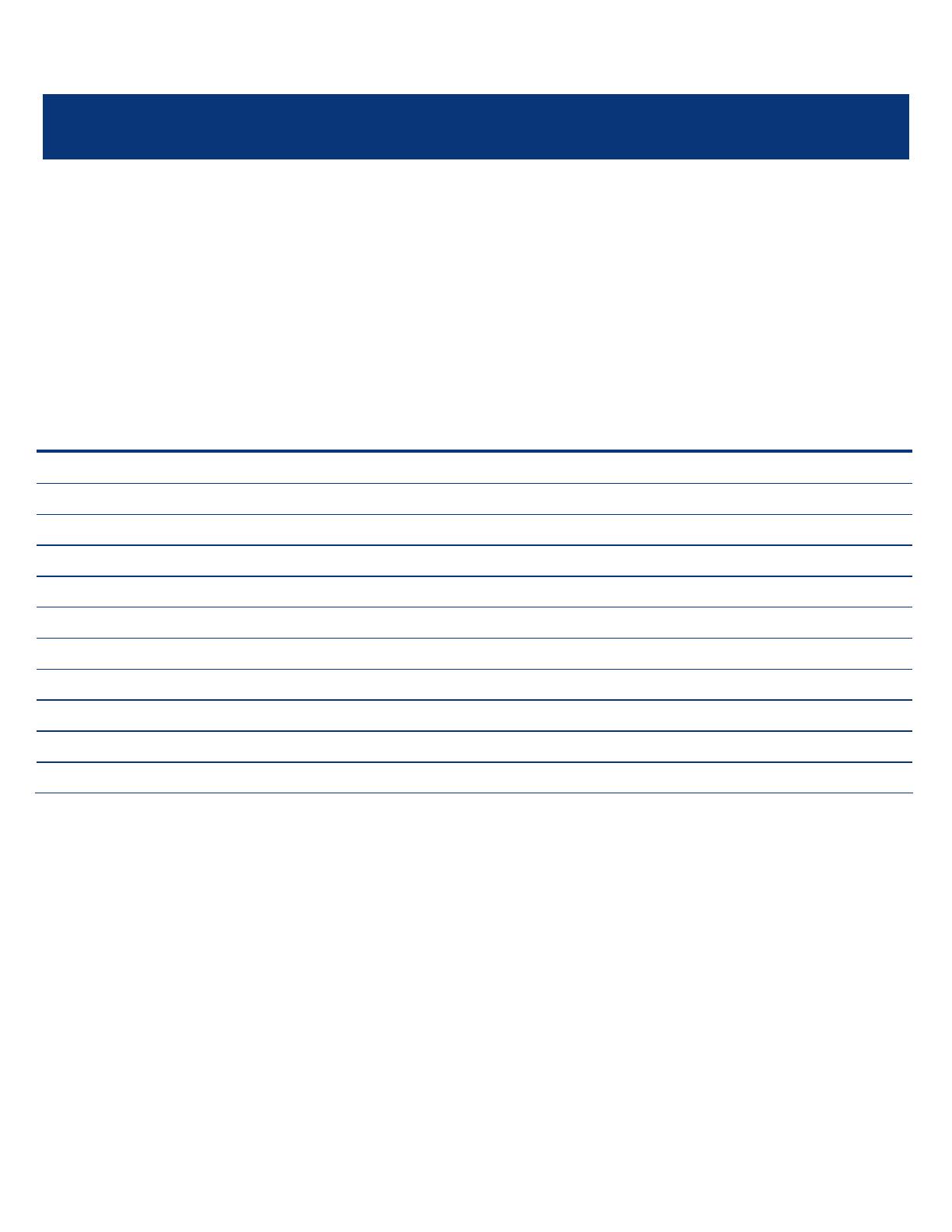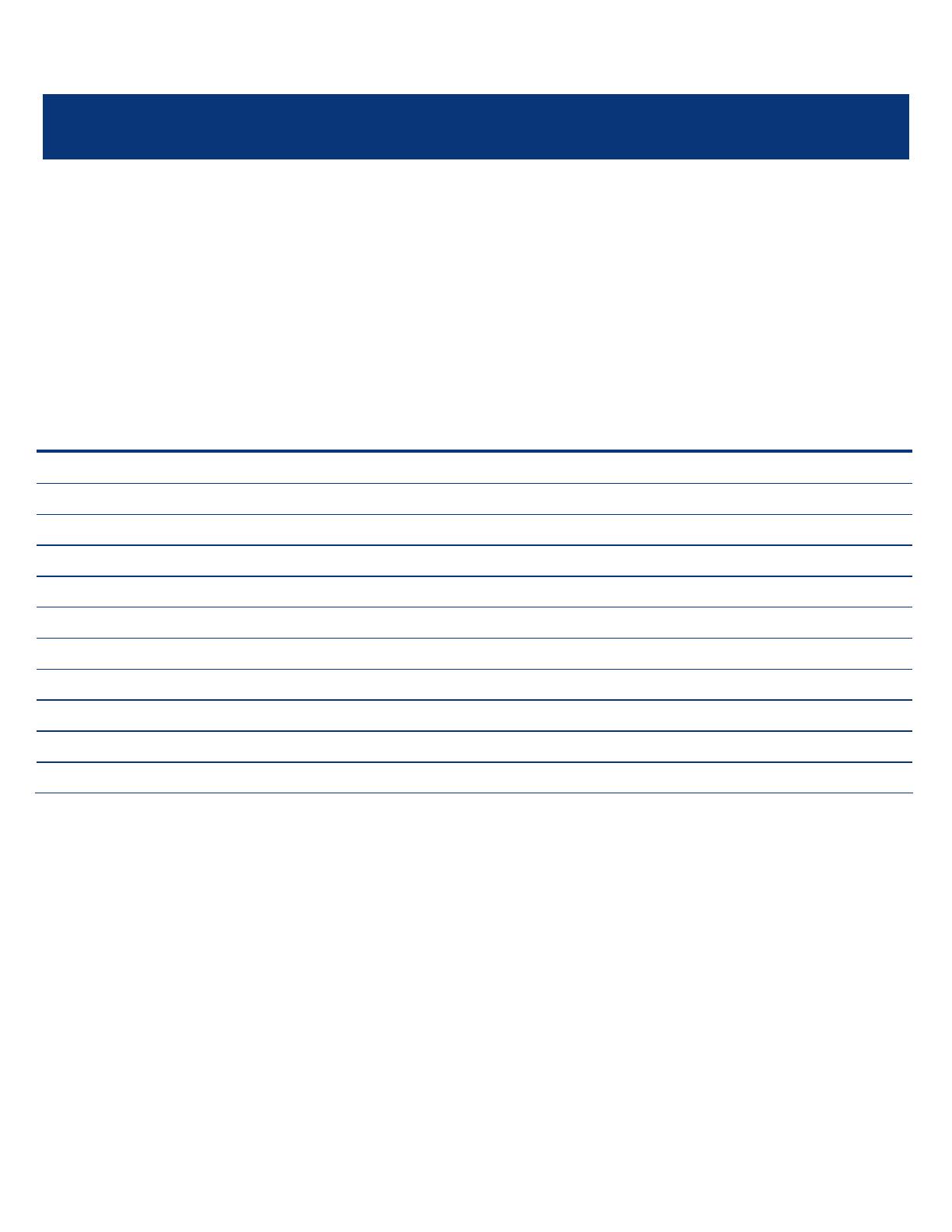
ISS Technology Update Volume 6, Number 7
9
Recovering memory that is invisible to the Microsoft® Windows® operating
system
As memory usage requirements of servers increase, one common problem is that the Windows® operating system sees less
RAM than is actually present, such as seeing only 3.25 GB of RAM instead of 4 GB. In most cases, the loss of RAM is caused
by the PCI (peripheral component interconnect) memory space that is located just below 4 GB. This is commonly called the “PCI
memory hole.” The PCI memory hole ranges from .5 GB to 2.0 GB, but is often about .75 GB.
PCI memory is configured as “memory-mapped I/O,” which means it takes up standard memory address space to access
hardware I/O locations. That memory space then becomes unavailable for use with actual memory. Originally, this did not
cause issues because the amount of memory space taken was small and computers did not have that much memory. More
recently, the PCI memory hole has become more of an issue because of the increased memory requirements and also because
the PCI memory hole grew. The latest chipsets now have mechanisms available that allow the recovery of this memory space by
mapping it to other address locations above 4 GB. Older HP ProLiant servers may not have chipsets that allow the recovery of
RAM; as of 2007, all shipping ProLiant servers support this feature.
Table 3-1. Partial list of ProLiant servers with chipsets allowing the recovery of RAM
HP BladeSystem c-Class servers HP ProLiant DL servers HP ProLiant ML servers
ProLiant BL460c ProLiant DL140 G3 ProLiant ML110G4
ProLiant BL465c ProLiant DL145 G3 ProLiant ML115
ProLiant BL480c ProLiant DL320 G5 ProLiant ML150 G3
ProLiant BL680c G5 ProLiant DL320s ProLiant ML370 G5
ProLiant BL685c ProLiant DL360 G5 ProLiant ML310 G4
ProLiant BL20p G4 ProLiant DL365 ProLiant ML350 G5
ProLiant BL25p G2 ProLiant DL380 G5
ProLiant BL45p G2 ProLiant DL385 G2
ProLiant DL580 G5
ProLiant DL585 G2
To access this memory, the OS needs to be capable of working with memory addresses above 4 GB.
The way to access the rest of the RAM is to enable the PAE (Physical Address Extension). PAE is available in the following
operating systems:
• Microsoft Windows 2000 Advanced Server
• Microsoft Windows 2000 Datacenter Server
• Microsoft Windows Server 2003, Enterprise Edition
• Microsoft Windows Server 2003, Datacenter Edition
To enable PAE, the C:\boot.ini file needs to be edited. To edit this file, go to the control panel for the Windows OS.
1. Click Start, point to Settings, then click Control Panel.
2. In the Control Panel, double-click System.
3. Click the Advanced tab, then click Settings under Startup Recovery.