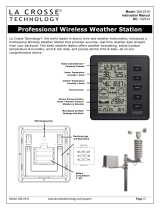Page is loading ...

1
PROFESSIONAL WEATHER STATION
INSTRUCTION MANUAL
Page
1. Introduction……………………………………………………………..…..2
2. Inventory of contents…………………………………………..………….2
2.1 Feature of the base station………………………….…………………2
2.2 Feature of wind sensor…………………………………..……………..3
2.3 Feature of rain sensor……………………………………..……………2
3. Set up guide…………………………………………………………….……2
3.1 Battery install…………………………………………………..…….......2
3.2 Mounting……………………………………………………..……..…….4
4. LCD overview……………………………………………………….……….5
4.1 LCD overview………………………………………………….…………5
4.2 Weather forecast…………………………………………….…..………6
4.3 Weather forecast tendency indicator……………………………….....6
4.4 Storm warning indicator………………………………………..……….6
5. Program modes……………………………………..………………..……..7
5.1 Quick display mode………………………………………………..…….7
5.2 Setting mode…………………………………………….………….……7
5.3 History mode……………………………………….…………….……….7
5.4 Alarm mode…………………………………………………….…………8
5.5 Min/Max mode…………………………………………………………….9
6. Problems and interference with operation………………………..……9
7. Specification……………………………………………………. ………....10
This Operation Manual is part of this product and should be kept in a safe place for future
reference. It contains important notes on setup and operation.

2
1. Introduction
Thank you for purchasing this Professional Weather Center Designed for everyday use, the weather station
will prove to be an asset of great value for your personal use in the home or office. Please read this
instruction manual thoroughly to fully understand the correct operation of your weather station and benefit
from its unique features.
2. Inventory of contents
1) Base station
2) WH1 sensor including thermo-hygro sensor, rain sensor, wind sensor, radio controlled time receiver
3) Instruction manual
4) 2 adjustable hoops (to fix the mast to your desired location)
The received data is continuously updated to bring you the latest weather information on the base station’s
LCD. The outdoor thermo-hygro sensors is the main data communication unit since both the wind and rain
sensors are connected the thermo-hygro sensor for operating power and rely on it to communicate to the
base station. Weather and Radio controlled time data sent from the thermo-hygro sensor is transmitted by
wireless transmission at 433MHZ frequency.
Additional equipment
(not included)
1. 3 Fresh AA 1.5V LR6 Alkaline batteries.
2. 2 Fresh AA 1.5V LR6 Alkaline batteries.
2.1 Feature of the base station:
Indoor and outdoor temperature display in degrees Fahrenheit or Celsius (user selectable)
Indoor and outdoor relative humidity displays
Barometric pressure reading in inHg or hPa, absolute or relative (user selectable)
Detailed display of rainfall data in 1 hour, 24 hours, one week, one month and total since last reset. (user
selectable in mm or inch)
Wind speed in mph, km/h, m/s, knots or Beaufort (user selectable)
Wind chill temperature display
Dew point temperature display
Weather forecast display by weather icons (sunny, cloudy, rainy)
Weather forecast tendency arrow
Storm warning alarm
Display of extensive weather data, in all cases with programmable alarm functions for certain weather
conditions as well as records of all minimum and maximum values along with time and date of their
recordings
LED back light
WWVB radio controlled time and date with manual setting option
12 or 24 hour time display
Perpetual calendar
Time zone setting
Daylight saving time manual setting on/off (met latest DST activating time)
Wall hanging or free standing
Synchronized instant reception
2.2 Features of wind sensor
The wind sensor measures wind speed and sends the data to thermo-hygro sensor, which in turn transmits
the data to the base station.
2.3 Feature of rain sensor
The rain sensor measures the rainfall and sends the data to thermo-hygro sensor, which in turn transmits the
data to the base station. Operating power is taken from the thermo-hygro sensor by a cable connection
3. Set up Guide
3.1 Battery install
Setting up using batteries:

3
Note: To avoid operating problems, please take note of battery polarity before/when inserting any
Alkaline Batteries (permanent damaged could be introduced by inserting the battery in wrong
direction). Use good quality Alkaline Batteries and avoid rechargeable batteries.
1) Pull away the shower proof casing of the thermo-hygro sensor to reveal the two sockets (for the wind
sensor and rain sensor)
2) Connect the attached cables of wind and rain sensors to the corresponding sockets of the thermo-hygro
sensor by clicking them into place. Make sure that rain and wind sockets not swapped when plugging the
phone jacket.
3) Open the base station’s battery cover located at the back of the unit and insert 3 x AA, 1.5V Alkaline
batteries into the battery compartment and close the battery cover
4) Open the battery cover of the thermo-hygro sensor located below the two sockets and insert 2 x AA, 1.5V
Alkaline batteries and close the cover
Every time the thermo-hygro sensor is powered up (for example after a change of batteries), the LED
indicator will light up for 4 seconds. The sensor will transmit weather data within the first 24s, and then the
sensor will start radio controlled time reception. During the RCC time reception period (maximum 5 minutes),
no weather data will be transmitted. The LED indicator will be blinking 5 times once RCC signal were
received. The LED indicator will not light again after RCC reception is successful. Regular RF link will be
established once RCC reception routine is finished.
When the base station is powered up, a short beep will sound and all LCD segments will light up for about 3
seconds before it enters into learning mode to learn the sensors security code. After the learning mode the
base station will start the radio controlled time reception.
Note: DO NOT PRESS ANY KEY during the first 10 minutes learning period or before radio controlled time is
displayed. After both outdoor weather data and radio controlled time are displayed you can place your remote
sensor outdoors and set your time (if no RCC reception is possible). If there is no temperature reading in the
indoor station, make sure the units are within range of each other or repeat the battery installation procedure.
If a key is pressed before the weather station receives the temperature signal, you will need to follow the
battery installation procedure again. Please wait minimum 10seconds before re-insert the battery again
to make a proper reset for both transmitter and receiver..
Note : If a battery change on the transmitter side happened, the base station will be resynchronized to the
transmitter within the next 3 hours. If you want to shorten the receiving data time, the base station has to
re-install the battery so that it can have the new security code learnt right way, however the previous data in
base station will be lost.
Note for Radio Controlled Time WWVB:
The time and date display is based on the signal provided by the highly accurate government operated
atomic clock. WWVB signal reception is on every even hour even the reception is successful. If reception has
been successful, the received time and date will overwrite the manually set time and date.
Note:
LED Indicator
Sensor Sockets
Battery
Compartmen
t
Batter
y
cover
Thermo-hygro Sensor

4
When batteries require replacement for the base station, the low battery indicator will light up on the LCD.
Please participate in the preservation of the environment by properly disposing of all used-up batteries
and accumulators at designated disposal points. Never dispose of batteries in a fire as this may cause
explosion, risk of fire or leakage of dangerous chemicals and fumes
3.2 Mounting
1) Base station
With one foldable leg at the back of the unit, the base station can be placed onto any flat surface or wall
mounted at the desired location by the hanging holes also at the back of the unit. It is important to check that
the radio signal can be received before permanently mounting any of the units
2) Remote sensor
There are two mounting methods available for the transmitter.
To mount the transmitter to a pole, follow steps 1, 2, and 3. To mount the transmitter to a flat surface follow
steps 1, 2, and 4.

5
4. LCD overview
4.1LCD overview
The following illustration shows the full segments of the LCD for description purposes only and will not
appear like this during normal operation and use.
1. Time
2. Alarm on indicator
3. Day of week/ time zone
4. Date
5. Indoor temperature display
6. Indoor humidity display
7. Indoor temperature and humidity low alarm and
high alarm
8. Temperature display unit
9. General indoor alarm icon
10. MIN/MAX information
11. Wind chill and dew point temperature display
12. Outdoor temperature and humidity display
16. Weather forecast icon
17.Weather tendency indicator
18. Pressure unit (relative or absolute)
19. Pressure with 24 hour history graph
20. Pressure low alarm and high alarm
21. Pressure display unit (inHg or hPa)
22. Pressure alarm on indicator
23. Wind speed display unit (m/s, km/h, knots, chill
mph, bft)
24. Wind speed high alarm
25. Wind alarm on indicator
26. Rainfall display unit (mm/in)
27. Rainfall 1h, 24h,week, month or total hour

6
13. Outdoor temperature and humidity low alarm
and high alarm
14. Temperature display unit
15. General outdoor alarm icon
display
28. Rainfall alarm on indicator
29. Radio controlled time version WWVB
30. Radio controlled time icon
4.2 Weather forecasting
Sunny Partly Cloudy Cloudy Rainy
The four weather icons Sunny, partly Cloudy, Cloudy and Rainy represent the weather forecasting. For every
sudden or significant change in air pressure, the weather icons will update accordingly to represent the
change in weather.
4.3 Weather forecast tendency indicator
The weather tendency indicators arrow is located between the weather icons to show the air pressure
tendency and provide a forecast of the weather to be expected by the decreasing or increasing air pressure.
The rightward arrow means that the air pressure is increasing and the weather is expected to become better.
The leftward arrow means that the air pressure is decreasing and the weather is expected to become worse.
The change of weather forecast icon is in accord to the relationship between current relative pressure and
the pressure change since last three hours. If the weather is changing, weather tendency indicator (animated
arrows) will be flashing. And then the arrows will fix while weather conditions have become stably.
Examples of changing weather icons:
4.4 Storm warning indicator
The storm threshold can be set to suit the user’s requirement for storm forecasting from level 3-9 (default
level 3). When there is a fall over pressure threshold in 3 hours, the storm forecasting will be activated, the
clouds with rain icon and tendency arrows will flash for 3 hours indicating the storm warning feature has been
activated.
Notes to pressure sensitivity setting for weather forecasting:
The pressure threshold can be set to suit the user’s requirement for weather forecasting from level 2-4
(default level 3). The lower level pressure threshold setting, the higher sensitivity for weather forecasting. For
areas that experience frequent changes in air pressure requires a higher setting compared to an area where
the air pressure is stagnant.
5. Program Mode
The base station has five keys for easy operation: SET key, + key, ALARM key, HISTORY key and MIN/MAX
key. And there are five program modes available: Quick Display Mode, Setting Mode, Alarm Mode,History
Mode and Min/Max Mode.
The program mode can be exited at any time by either pressing the HISTORY key, or waiting for the
30-second time-out to take effect.

7
5.1 Quick Display Mode
- While in Normal Mode, press the SET key to enter the Quick Display Mode as follow:
1. Outdoor Temperature / Wind chill / Dew point (press the + key or MIN/MAX key shifts the display
between outdoor temperature, wind chill and dew point)
2. Absolute pressure / Relative pressure (press the + key or MIN/MAX key shifts the display between the
absolute pressure and relative pressure)
3. Wind speed / Gust speed (press the + key or MIN/MAX key shifts the display between the wind speed
and gust speed)
4. 1 hour/ 24 hour / week/ month / total rainfall quantity (press the + key or MIN/MAX key shifts the display
between the selectable rainfall quantities), while display the rainfall total quantity, pressing the SET key
for 2s will reset the rainfall total value to zero and the time recording to current time
.
- Press the SET key to accept the change and advance to the next display mode. Continue to press the SET
key to toggle through the display mode until return to the normal Mode
5.2 Setting Modes
- Press the SET key for 3 second while in normal mode to enter the normal Setting mode
- Press the SET key to select the following setting in sequence :
1. Time Zone Setting
2. DST on/off
3. 12/24 hour format
4. Manual time setting (hours/minutes)
5. Calendar setting(year/month /date)
6. Temperature display unit degree Celsius or Fahrenheit
7. Air pressure display units in hPa or inHg
8. Relative pressure setting from 27.13inHg – 31.89inHg (default 29.93inHg)
9. Pressure threshold setting (default 3)
10. Storm threshold setting (default 5)
11. Wind speed and gust display units in km/h, mph, m/s, knots, bft
12. Rainfall display units in mm or inch
- In the setting modes, press + key or MIN/MAX key change or scrolls the value. Holding the + key or
MIN/MAX key for 3 second will increase/decrease digits in great steps.
- Press HISTORY key or key idle 30 second, the setting mode will return to Normal Mode
Note: Please set the units firstly before change units’ value. During change of units setting, units’ value will
change according to new units but it might cause resolution loss due to its internal calculation algorithm.
Note: “DST OFF” indicates that the feature is off and the internal real time clock will not change times
automatically. “DST ON” indicates that the feature is on and the internal real time clock will change times
according to the DST time schedule automatically. Some locations (Arizona and parts of Indiana) do not
follow Daylight Saving Time, and should select “DST OFF”.
5.3 History Modes
- While in Normal Mode, press the HISTORY key to enter the History Mode.
- In the History Mode, press the + key to select the record over the past 24hours at increments of -3 hours,
-6 hours, -9 hours, -12 hours, -15 hours, -18 hours, -21 hours, -24 hours
- Press the HISTORY key or key idle 30 second to return to Normal Mode
5.4 Alarm Modes
- While in Normal Mode press the ALARM key to enter the High Alarm Mode
- Press the ALARM key again to enter Low Alarm mode
Remark: after the initial pressing of ALARM key, the display will be refreshed to show current high, low alarm
values. Normal alarm value will be displayed only for those already activated, all other not activated
values will be displayed with “- - -“or “- -“instead.
- Press the ALARM key again to return the Normal Mode
- In the High Alarm Mode press the SET key to select the following alarm modes:

8
1. Time alarm (hour/minute)
2. Indoor humidity high alarm
3. Indoor temperature high alarm
4. Outdoor humidity high alarm
5. Outdoor temperature high alarm
6. Wind chill high alarm
7. Dew point high alarm
8. Pressure high alarm
9. Wind speed high alarm
10. Gust speed high alarm
11. 1Hour rain high alarm
12. 24 hour rain high alarm
- In the Low Alarm Mode press the SET key to select the following alarm modes:
1. Time alarm (hour/minute)
2. Indoor humidity low alarm
3. Indoor temperature low alarm
4. Outdoor humidity low alarm
5. Outdoor temperature low alarm
6. Wind chill low alarm
7. Dew point low alarm
8. Pressure low alarm
- In the alarm modes, Press + key or MIN/MAX key change or scrolls the alarm value. Hold the + key or
MIN/MAX key for 3 second to change the number in great step. Press the ALARM key to choose the
alarm on or off (if alarm is enabled, the speaker icon on the LCD will be turned on indicating the alarm
function has been enabled). Press the SET key to toggle through each alarm mode until it returns to the
normal display mode.
- Press HISTORY key or key idle 10 second at any time, the alarm mode will return to Normal Mode
Canceling the Temperature Alarm While Sounding
a. When a set weather alarm condition has been triggered, that particular alarm will sound for 120 second
and flash until the weather condition doesn’t meet the user set level. Press any key to mute the alarm, but the
triggered source will continue to flash until weather conditions have become more steady. This feature is
useful to avoid repeated triggering for the same alarm value.
b. The alarm will reactivate automatically once the value has fallen below the set value.
The outdoor weather alarm
When a set outdoor weather alarm has been triggered, it will flash on the LCD display and the general
outdoor alarm icon and high/low alarm icon will flash accordingly. For example, in outdoor temperature
display mode, when dew point high alarm is triggered DEW POINT icon will flash along with general outdoor
alarm icon and high alarm icon flashing, telling that the current alarm source is from dew point. This is easier
for you to tell the triggering source for current alarm.
5.5 Min/Max Mode
- While in Normal Mode, press the MIN/MAX key to enter the maximum mode,
- Press MIN/MAX key again to enter the minimum mode
- Press MIN/MAX key again to return the Normal Mode
- In the maximum reading Mode, press the + key to display the following maximum values together with
the time and date stamp when these values were recorded, if press SET key in the following individual
maximum value will be reset to current reading together with the current time and date.
1. Indoor humidity maximum
2. Indoor temperature maximum
3. Outdoor humidity maximum
4. Outdoor temperature maximum
5. Wind chill temperature maximum
6. Dew point temperature maximum

9
7. Pressure maximum
8. Wind speed maximum
9. Gust speed maximum
10. 1Hour rain maximum
11. 24 hour rain maximum
12. Week rainfall maximum
13. Month rainfall maximum
- In the minimum reading Mode, press the + key to display the following minimum values together with the
time and date at which these values were recorded, if press SET key in the following individual minimum
value will be reset to current reading together with the current time and date.
1. Indoor humidity minimum
2. Indoor temperature minimum
3. Outdoor humidity minimum
4. Outdoor temperature minimum
5. Wind chill temperature minimum
6. Dew point temperature minimum
7. Pressure minimum
- Press the HISTORY key or key idle 10 second, the Min/Max mode will return to Normal Mode
6. Problems and interference with operation
Problem & cause Remedy
Distance between transmitters and receiver
too long
Reduce distance between transmitters and receiver to
receive signal
High shielding materials between the units
(thick walls, steel, concrete, isolating aluminum
foil and etc.)
Find a different location for sensors and/or receiver. See
also item ‘transmission range’ below
Interference from other sources (e.g. wireless
radio, headset, speaker, etc. operating on the
same frequency)
Find a different location for the sensors and/or base
station. Neighbors using electrical devices operation on
the same signal frequency can also cause interference
with reception
No reception after adding extension cables Find a new location for the sensors and/or base station.
Poor contrast LCD or no reception or low
batteries in sensors or receiver
Change batteries
Temperature, humidity, or air pressure is
incorrect.
Check/replace batteries. Move away from sources of
heat/cold. Adjust relative air pressure to a value from a
reliable source (TV radio, etc.).
7. Specifications
Outdoor data
Transmission distance in open field : 600 feet
Frequency : 433.92MHz
Temperature range : -22℉ to +149℉ (show OFL if outside range)
Resolution : 0.1℉
Measuring range rel. humidity : 10%~99%
Rain volume display : 0 – 9999mm (show OFL if outside range)
Resolution : 0.1mm (if rain volume < 1000mm)
1mm (if rain volume > 1000mm)
Wind speed : 0~100mph (show OFL if outside range)

10
Measuring interval thermo-hygro sensor : 48 sec
Water proof level : IPX3
Indoor data
Measuring interval pressure / temperature : 48 sec
Indoor temperature range : 32℉ to + 140℉ (show OFL if outside range)
Resolution : 0.1℉
Measuring range rel. humidity : 10%~99%
Resolution : 1%
Measuring range air pressure : 300-1100hPa (8.85-32.5inHg)
Accuracy : +/-3hpa under 700-1100hPa
Resolution : 0.1hPa (0.01inHg)
Alarm duration : 120 sec
Power consumption
Base station : 3XAA 1.5V LR6 Alkaline batteries
Remote sensor : 2xAA 1.5V LR6 Alkaline batteries
Battery life : Minimum 12 months for base station
Minimum 24 months for thermo-hygro sensor
FCC Statement
This equipment has been tested and found to comply with the limits for a Class B digital device,
pursuant to part 15 of the FCC Rules. These limits are designed to provide reasonable protection
against harmful interference in a residential installation. This equipment generates uses and can radiate
radio frequency energy and, if not installed and used in accordance with the instructions, may cause
harmful interference to radio communications. However, there is no guarantee that interference will not
occur in a particular installation. If this equipment does cause harmful interference to radio or television
reception, which can be determined by turning the equipment off and on, the user is encouraged to try to
correct the interference by one or more of the following measures:
—Reorient or relocate the receiving antenna.
—Increase the separation between the equipment and receiver.
—Connect the equipment into an outlet on a circuit different from that to which the receiver is connected.
—Consult the dealer or an experienced radio/TV technician for help.
This device complies with Part 15 of the FCC Rules. Operation is subject to the following two conditions:
(1) this device may not cause harmful interference, and (2) this device must accept any interference
received, including interference that may cause undesired operation.
Caution!
Any changes or modifications not expressly approved by the party responsible for compliance could
void the user's authority to operate the equipment.

11
Canada Statement
This device complies with Industry Canada licence-exempt RSS standard(s). Operation is subject to the
following two conditions: (1) this device may not cause interference, and (2) this device must accept any
interference, including interference that may cause undesired operation of the device.
Le présent appareil est conforme aux CNR d'Industrie Canada applicables aux appareils radio exempts
de licence. L'exploitation est autorisée aux deux conditions suivantes : (1) l'appareil ne doit pas produire
de brouillage, et (2) l'utilisateur de l'appareil doit accepter tout brouillage radioélectrique subi, même si
le brouillage est susceptible d'en compromettre le fonctionnement.
/