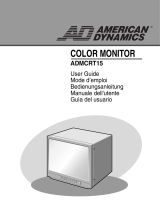Page is loading ...

LCD Multimedia Monitor
LCD Multimedia Monitor
Moniteur LCD Multimédia
LCD Multimedia Monitor
LL-171ME
OPERATION MANUAL
BEDIENUNGSANLEITUNG
MODE D’EMPLOI
MANUALE D’USO
English ....... E1
Deutsch ...... G1
Français ..... F1
Italiano ........IT1
EnglishDeutschFrançaisItaliano
LL-171ME_cover1-2.p65 2/3/2004, 2:56 PM1

This equipment complies with the requirements of Directives 89/336/EEC and 73/23/EEC as amended
by 93/68/EEC.
Dieses Gerät entspricht den Anforderungen der EG-Richtlinien 89/336/EWG und 73/23/EWG mit
Änderung 93/68/EWG.
Ce matériel répond aux exigences contenues dans les directives 89/336/CEE et 73/23/CEE modifiées
par la directive 93/68/CEE.
Dit apparaat voldoet aan de eisen van de richtlijnen 89/336/EEG en 73/23/EEG, gewijzigd door 93/68/
EEG.
Dette udstyr overholder kravene i direktiv nr. 89/336/EEC og 73/23/EEC med tillæg nr. 93/68/EEC.
Quest’ apparecchio è conforme ai requisiti delle direttive 89/336/EEC e 73/23/EEC, come emendata
dalla direttiva 93/68/EEC.
Η εγκατασταση ανταποκρινεται στιζ απαιτησειζ των οδηγιων τηζ Ευρωπαïκηζ Ενωσηζ 89/336/ΕΟΚ κατ
73/23/ΕΟΚ, óπωζ οι κανονισµοι αυτοι συµπληρωθηκαν απó την οδηγια 93/68/ΕΟΚ.
Este equipamento obedece às exigências das directivas 89/336/CEE e 73/23/CEE, na sua versão
corrigida pela directiva 93/68/CEE.
Este aparato satisface las exigencias de las Directivas 89/336/CEE y 73/23/CEE, modificadas por
medio de la 93/68/CEE.
Denna utrustning uppfyller kraven enligt riktlinjerna 89/336/EEC och 73/23/EEC så som komplette ras
av 93/68/EEC.
Dette produktet oppfyller betingelsene i direktivene 89/336/EEC og 73/23/EEC i endringen 93/68/EEC.
Tämä laite täyttää direktiivien 89/336/EEC ja 73/23/EEC vaatimukset, joita on muutettu direktiivillä 93/
68/EEC.
CAUTION:
TO PREVENT ELECTRICAL SHOCK, DISCONNECT THE AC CORD BEFORE SERVICING.
CAUTION:
FOR A COMPLETE ELECTRICAL DISCONNECTION, PULL OUT THE MAIN PLUG.
VORSICHT:
UM DIE STROMZUFUHR VOLLSTÄNDIG ZU UNTERBRECHEN, DEN NETZSTECKER
HERAUSZIEHEN ENTFERNEN.
ATTENTION :
POUR UN ARRET TOTAL DE L’APPAREIL, DEBRANCHEZ LA PRISE DU COURANT SECTEUR.
VARNING:
FÖR TOTAL ELEKTRISK URKOPPLING, KOPPLA UR KONTAKTEN OCH.
PRECAUCION:
PARA UNA COMPLETA DESCONEXION ELECTRICA DESENCHUFE LA CLAVIJA DE LA RED.
PRECAUCION:
A FIN DE EVITAR DESCARGAS ELÉCTRICAS, DESCONECTE EL ENCHUFE DE LA RED ANTES DE
REALIZAR CUALQUIER OPERACIÓN DE SERVICIO.
ATTENZIONE:
PER EVITARE FOLGORAZIONI, SCOLLEGATE IL CAVO DI COLLEGAMENTO ALLA RETE IN
ALTERNATA PRIMA DI EFFETTUARE UN INTERVENTO DI SERVIZIO TECNICO.
ATTENZIONE:
PER UNO SCOLLEGAMENTO ELETTRICO COMPLETO, TIRATE FUORI LA SPINA PRINCIPALE.
LL-171ME_cover1-2.p65 2/3/2004, 2:56 PM2

E1
EnglishDeutschFrançaisItalianoEspañolEnglish
ENGLISH
FOR CUSTOMERS IN U.K.
IMPORTANT
The wires in this mains lead are coloured in accordance with the following code:
GREEN-AND-YELLOW : Earth
BLUE : Neutral
BROWN : Live
As the colours of the wires in the mains lead of this apparatus may not correspond with the coloured
markings identifying the terminals in your plug proceed as follows:
• The wire which is coloured GREEN-AND-YELLOW must be connected to the terminal in the plug
which is marked by the letter E or by the safety earth
or coloured green or green-and-yellow.
• The wire which is coloured BLUE must be connected to the terminal which is marked with the
letter N or coloured black.
• The wire which is coloured BROWN must be connected to the terminal which is marked with the
letter L or coloured red.
Ensure that your equipment is connected correctly. If you are in any doubt consult a qualified
electrician.
“WARNING: THIS APPARATUS MUST BE EARTHED.”
LL-171ME_gb_01.PMD 2/2/2004, 2:43 PM1

E2
Table of Contents
Getting started
Tips and safety precautions . . . . . . . . . . . . . . . . . . . . . . . . . . . . . . . . . . . . . . . . . . . . . . . . . . . . . . . . . . . . E4
Monitor and accessory checklist . . . . . . . . . . . . . . . . . . . . . . . . . . . . . . . . . . . . . . . . . . . . . . . . . . . . . . . . E5
Product description . . . . . . . . . . . . . . . . . . . . . . . . . . . . . . . . . . . . . . . . . . . . . . . . . . . . . . . . . . . . . . . . . . E6
Main unit . . . . . . . . . . . . . . . . . . . . . . . . . . . . . . . . . . . . . . . . . . . . . . . . . . . . . . . . . . . . . . . . . . . . . . . . E6
Remote control . . . . . . . . . . . . . . . . . . . . . . . . . . . . . . . . . . . . . . . . . . . . . . . . . . . . . . . . . . . . . . . . . . . E7
Cable clamp . . . . . . . . . . . . . . . . . . . . . . . . . . . . . . . . . . . . . . . . . . . . . . . . . . . . . . . . . . . . . . . . . . . . . E8
Using headphones (commercially available) . . . . . . . . . . . . . . . . . . . . . . . . . . . . . . . . . . . . . . . . . . . E8
Angle adjustment . . . . . . . . . . . . . . . . . . . . . . . . . . . . . . . . . . . . . . . . . . . . . . . . . . . . . . . . . . . . . . . . . E8
Remote control . . . . . . . . . . . . . . . . . . . . . . . . . . . . . . . . . . . . . . . . . . . . . . . . . . . . . . . . . . . . . . . . . . . . . . E9
Using the remote control . . . . . . . . . . . . . . . . . . . . . . . . . . . . . . . . . . . . . . . . . . . . . . . . . . . . . . . . . . . E9
Batteries for the remote control . . . . . . . . . . . . . . . . . . . . . . . . . . . . . . . . . . . . . . . . . . . . . . . . . . . . . . E9
Connection and preparation
Connecting the monitor to a computer . . . . . . . . . . . . . . . . . . . . . . . . . . . . . . . . . . . . . . . . . . . . . . . . . . E10
Antenna connection . . . . . . . . . . . . . . . . . . . . . . . . . . . . . . . . . . . . . . . . . . . . . . . . . . . . . . . . . . . . . . . . . E11
Connecting the monitor to AV equipment . . . . . . . . . . . . . . . . . . . . . . . . . . . . . . . . . . . . . . . . . . . . . . . . E12
AV equipment with 21-pin Euro-SCART (RGB) terminals . . . . . . . . . . . . . . . . . . . . . . . . . . . . . . . . E12
AV equipment with video output terminals . . . . . . . . . . . . . . . . . . . . . . . . . . . . . . . . . . . . . . . . . . . . E12
AV equipment with S-video output terminals . . . . . . . . . . . . . . . . . . . . . . . . . . . . . . . . . . . . . . . . . . E13
Connecting the monitor to a power source . . . . . . . . . . . . . . . . . . . . . . . . . . . . . . . . . . . . . . . . . . . . . . . E14
First installation . . . . . . . . . . . . . . . . . . . . . . . . . . . . . . . . . . . . . . . . . . . . . . . . . . . . . . . . . . . . . . . . . . . . E15
Selecting the item in the MENU screen . . . . . . . . . . . . . . . . . . . . . . . . . . . . . . . . . . . . . . . . . . . . . . . . . E16
Adjusting the computer display (AUTO ADJUSTMENT) . . . . . . . . . . . . . . . . . . . . . . . . . . . . . . . . . . . . E17
Common operations
Common operations . . . . . . . . . . . . . . . . . . . . . . . . . . . . . . . . . . . . . . . . . . . . . . . . . . . . . . . . . . . . . . . . E18
Turning power on/off . . . . . . . . . . . . . . . . . . . . . . . . . . . . . . . . . . . . . . . . . . . . . . . . . . . . . . . . . . . . . . E18
Switching display modes (INPUT) . . . . . . . . . . . . . . . . . . . . . . . . . . . . . . . . . . . . . . . . . . . . . . . . . . . E18
Adjusting the volume . . . . . . . . . . . . . . . . . . . . . . . . . . . . . . . . . . . . . . . . . . . . . . . . . . . . . . . . . . . . . E19
Adjusting the backlight . . . . . . . . . . . . . . . . . . . . . . . . . . . . . . . . . . . . . . . . . . . . . . . . . . . . . . . . . . . . E19
Selecting the language on the screen . . . . . . . . . . . . . . . . . . . . . . . . . . . . . . . . . . . . . . . . . . . . . . . . E19
PC mode
Watching TV or other video in a window on the computer screen (PICTURE IN PICTURE) . . . . . . . . E20
Selecting the video and audio sources . . . . . . . . . . . . . . . . . . . . . . . . . . . . . . . . . . . . . . . . . . . . . . . E20
Listening to TV or another audio source while viewing the computer screen . . . . . . . . . . . . . . . . . . . . E21
Adjusting the display . . . . . . . . . . . . . . . . . . . . . . . . . . . . . . . . . . . . . . . . . . . . . . . . . . . . . . . . . . . . . . . . E22
How to adjust . . . . . . . . . . . . . . . . . . . . . . . . . . . . . . . . . . . . . . . . . . . . . . . . . . . . . . . . . . . . . . . . . . . E22
ADJUSTMENT menu . . . . . . . . . . . . . . . . . . . . . . . . . . . . . . . . . . . . . . . . . . . . . . . . . . . . . . . . . . . . . E23
GAIN CONTROL menu . . . . . . . . . . . . . . . . . . . . . . . . . . . . . . . . . . . . . . . . . . . . . . . . . . . . . . . . . . . E24
COLOUR CONTROL menu . . . . . . . . . . . . . . . . . . . . . . . . . . . . . . . . . . . . . . . . . . . . . . . . . . . . . . . . E24
MODE SELECT menu . . . . . . . . . . . . . . . . . . . . . . . . . . . . . . . . . . . . . . . . . . . . . . . . . . . . . . . . . . . . E25
PICTURE IN PICTURE menu . . . . . . . . . . . . . . . . . . . . . . . . . . . . . . . . . . . . . . . . . . . . . . . . . . . . . . E25
Installing set-up information and the ICC profile (For Windows) . . . . . . . . . . . . . . . . . . . . . . . . . . . . . . E26
Information about the ColorSync profile (For MacOS) . . . . . . . . . . . . . . . . . . . . . . . . . . . . . . . . . . . . . . E29
LL-171ME_gb_01.PMD 2/2/2004, 2:43 PM2

E3
EnglishDeutschFrançaisItalianoEspañolEnglish
TV/AV mode
Setting TV channels . . . . . . . . . . . . . . . . . . . . . . . . . . . . . . . . . . . . . . . . . . . . . . . . . . . . . . . . . . . . . . . . . E30
Saving broadcast TV channels in the memory (AUTOMATIC SEARCH) . . . . . . . . . . . . . . . . . . . . . E30
Adjusting the individual settings of programmes (MANUAL ADJUSTMENT) . . . . . . . . . . . . . . . . . E31
Changing the programme positions (SORT) . . . . . . . . . . . . . . . . . . . . . . . . . . . . . . . . . . . . . . . . . . E32
Erasing the programme range . . . . . . . . . . . . . . . . . . . . . . . . . . . . . . . . . . . . . . . . . . . . . . . . . . . . . . E32
Enter/change the name of an individual programme . . . . . . . . . . . . . . . . . . . . . . . . . . . . . . . . . . . . E33
Watching TV . . . . . . . . . . . . . . . . . . . . . . . . . . . . . . . . . . . . . . . . . . . . . . . . . . . . . . . . . . . . . . . . . . . . . . . E34
Selecting the channels . . . . . . . . . . . . . . . . . . . . . . . . . . . . . . . . . . . . . . . . . . . . . . . . . . . . . . . . . . . . E34
Selecting the channels using the programme table . . . . . . . . . . . . . . . . . . . . . . . . . . . . . . . . . . . . . E34
Selecting the audio reception mode . . . . . . . . . . . . . . . . . . . . . . . . . . . . . . . . . . . . . . . . . . . . . . . . . E35
Watching Teletext . . . . . . . . . . . . . . . . . . . . . . . . . . . . . . . . . . . . . . . . . . . . . . . . . . . . . . . . . . . . . . . . E36
Using the Child Lock function . . . . . . . . . . . . . . . . . . . . . . . . . . . . . . . . . . . . . . . . . . . . . . . . . . . . . . E39
Enjoying DVDs, games, and other equipment . . . . . . . . . . . . . . . . . . . . . . . . . . . . . . . . . . . . . . . . . . . . E42
Handy features (for TV/AV mode) . . . . . . . . . . . . . . . . . . . . . . . . . . . . . . . . . . . . . . . . . . . . . . . . . . . . . . E43
Pausing the screen (FREEZE) . . . . . . . . . . . . . . . . . . . . . . . . . . . . . . . . . . . . . . . . . . . . . . . . . . . . . . E43
Returning to previous channel (FLASHBACK) . . . . . . . . . . . . . . . . . . . . . . . . . . . . . . . . . . . . . . . . . E43
Switching power off after a specified length of time (SLEEP) . . . . . . . . . . . . . . . . . . . . . . . . . . . . . E43
Adjusting the display . . . . . . . . . . . . . . . . . . . . . . . . . . . . . . . . . . . . . . . . . . . . . . . . . . . . . . . . . . . . . . . . E44
How to adjust . . . . . . . . . . . . . . . . . . . . . . . . . . . . . . . . . . . . . . . . . . . . . . . . . . . . . . . . . . . . . . . . . . . E44
PICTURE menu . . . . . . . . . . . . . . . . . . . . . . . . . . . . . . . . . . . . . . . . . . . . . . . . . . . . . . . . . . . . . . . . . E45
PROGRAMMES menu (TV mode only) . . . . . . . . . . . . . . . . . . . . . . . . . . . . . . . . . . . . . . . . . . . . . . . E45
AV CONNECTIONS menu . . . . . . . . . . . . . . . . . . . . . . . . . . . . . . . . . . . . . . . . . . . . . . . . . . . . . . . . . E45
MODE SELECT menu . . . . . . . . . . . . . . . . . . . . . . . . . . . . . . . . . . . . . . . . . . . . . . . . . . . . . . . . . . . . E46
CHILD LOCK menu . . . . . . . . . . . . . . . . . . . . . . . . . . . . . . . . . . . . . . . . . . . . . . . . . . . . . . . . . . . . . . E46
Other features
Other features . . . . . . . . . . . . . . . . . . . . . . . . . . . . . . . . . . . . . . . . . . . . . . . . . . . . . . . . . . . . . . . . . . . . . . E47
Checking the current channel and audio reception mode on screen (DISPLAY) . . . . . . . . . . . . . . E47
Changing BRIGHT MODE . . . . . . . . . . . . . . . . . . . . . . . . . . . . . . . . . . . . . . . . . . . . . . . . . . . . . . . . . E47
Muting the sound (MUTE) . . . . . . . . . . . . . . . . . . . . . . . . . . . . . . . . . . . . . . . . . . . . . . . . . . . . . . . . . E47
Changing the screen size (VIEW MODE) . . . . . . . . . . . . . . . . . . . . . . . . . . . . . . . . . . . . . . . . . . . . . E47
Preventing changes to adjusted values (ADJUSTMENT LOCK) . . . . . . . . . . . . . . . . . . . . . . . . . . . E48
Resetting all adjustment values (ALL RESET) . . . . . . . . . . . . . . . . . . . . . . . . . . . . . . . . . . . . . . . . . E48
Instructions for attaching a VESA-compliant mount . . . . . . . . . . . . . . . . . . . . . . . . . . . . . . . . . . . . . . . . E49
Appendix
Monitor care . . . . . . . . . . . . . . . . . . . . . . . . . . . . . . . . . . . . . . . . . . . . . . . . . . . . . . . . . . . . . . . . . . . . . . . E50
Troubleshooting . . . . . . . . . . . . . . . . . . . . . . . . . . . . . . . . . . . . . . . . . . . . . . . . . . . . . . . . . . . . . . . . . E50
Monitor care . . . . . . . . . . . . . . . . . . . . . . . . . . . . . . . . . . . . . . . . . . . . . . . . . . . . . . . . . . . . . . . . . . . . E51
Storage . . . . . . . . . . . . . . . . . . . . . . . . . . . . . . . . . . . . . . . . . . . . . . . . . . . . . . . . . . . . . . . . . . . . . . . . E51
Specifications . . . . . . . . . . . . . . . . . . . . . . . . . . . . . . . . . . . . . . . . . . . . . . . . . . . . . . . . . . . . . . . . . . . . . . E52
Table of Contents
LL-171ME_gb_01.PMD 2/2/2004, 2:43 PM3

E4
The Power Cord
- Do not damage the power cord nor place heavy
objects on it, stretch it or over bend it. Also, do
not add extension cords. Damage to the cord
may result in fire or electric shock.
- Use only the power cord supplied with the monitor.
- Insert the power plug directly into the AC outlet.
Adding an extension cord may lead to fire as a
result of overheating.
- Do not remove or insert the power plug with wet
hands. Doing so could result in electric shock.
Use of AC adapter
- Do not use the AC adapter for other than the
specified equipment.
- Unplug the AC adapter if it is not used for long
time.
- Do not place any objects on the AC adapter.
- Do not use the AC adapter outdoors.
- Do not attempt to repair the AC adapter if it is
broken or malfunctioning. Refer the servicing to
the service representative.
- Do not try to open the AC adapter.
- Do not use water or wet cloth for cleaning the
AC adapter.
Manual Scope
- In this manual, Microsoft Windows XP will be
referred to as “Windows XP”, Microsoft Windows
Millennium as “Windows Me”, Microsoft
Windows 2000 as “Windows 2000”, Microsoft
Windows 98 as “Windows 98”, Microsoft
Windows 95 as “Windows 95”, and Microsoft
Windows Version 3.1 as “Windows 3.1”. When
there is no need to distinguish between
programmes, the term “Windows” will be used.
- Microsoft and Windows are registered
trademarks of Microsoft Corporation.
- Macintosh is a registered trademark of Apple
Computer, Inc.
- All other brand and product names are
trademarks or registered trademarks of their
respective holders.
Thank you for your purchase of the Sharp LCD
Multimedia Monitor. To ensure safety and many
years of trouble-free operation of your product,
please read the safety precautions carefully before
using this monitor.
- The TFT colour LCD panel used in this monitor
is made with the application of high precision
technology. However, there may be minute
points on the screen where pixels never light or
are permanently lit. Also, if the screen is viewed
from an acute angle there may be uneven
colours or brightness. Please note that these are
not malfunctions but common phenomena of
LCDs and will not affect the performance of the
monitor.
- Do not leave the screen displaying idly for long
periods of time, as this could cause an
afterimage to remain.
- If the brightness is adjusted to the minimum
setting it may be difficult to see the screen.
- The quality of the computer signal may influence
the quality of the display. We recommend using a
computer able to emit high quality video signals.
- Never rub or tap the monitor with hard objects.
- Please understand that Sharp Corporation bears
no responsibility for errors made during use by
the customer or a third party, nor for any other
malfunctions or damage to this product arising
during use, except where indemnity liability is
recognized under law.
- This monitor and its accessories may be
upgraded without advance notice.
Location
- Do not use the monitor where ventilation is poor,
where there is a lot of dust, where humidity is
high, or where the monitor may come into
contact with oil or steam, as this could lead to
fire.
- Ensure that the monitor does not come into
contact with water or other fluids. Ensure that no
objects such as paper clips or pins enter the
monitor as this could lead to fire or electric
shock.
- Do not place the monitor on top of unstable
objects or in unsafe places. Do not allow the
monitor to come into contact with strong shocks
or vibrations. Causing the monitor to fall or
topple over may damage it.
- Do not use in places where the monitor will be
subject to direct sunlight, near heating
equipment or anywhere else where there is
likelihood of high temperature, as this may lead
to generation of excessive heat and outbreak of
fire.
Tips and safety precautions
LL-171ME_gb_01.PMD 2/2/2004, 2:43 PM4

E5
EnglishDeutschFrançaisItalianoEspañolEnglish
Please check that the following items are included
in the package.
- LCD multimedia monitor (1)
-
AC adapter (1)
(model name: NL-A69J)
-
Power cord (1)
- PC analog signal cable (1)
(model name: 0NIT15V1-0183)
-
PC audio cable (1)
(model name: 0NIT17A3-U006)
-
Remote control (1)
- R-03 (“AAA” size, UM/SUM-4) dry battery (2)
- Cable clamp (1)
- CD-ROM (Utility Disk for Windows/Macintosh) (1)
- Operation manual (1)
Notes:
- You are advised to retain the carton in case the
monitor needs to be transported.
- Sharp Corporation holds authorship rights to the
Utility Disk programme. Do not reproduce it
without permission.
- The shape of the supplied accessories may not
be exactly same as shown in this manual.
Monitor and accessory checklist
LL-171ME_gb_01.PMD 2/2/2004, 2:43 PM5

E6
Product description
Front view
1
4
3
2
1. Speakers
2. Power LED
Green: in use
Red: in standby mode
Orange: in power-saving mode
(only for PC mode)
Off: power off
3. Remote sensor window
4. Headphone terminal
Main unit
Removing/replacing the terminal cover
Removing the cover
Replacing the cover
1
2
Right view/rear view
5
6
7
8
9
10
11
12
13
5. INPUT button
6. MENU button
7. OK/BRIGHT MODE button
8. (channel) buttons
9. ( (volume) /BRIGHT) buttons
10. MAIN POWER button
11. PC audio input terminal
12. PC analog RGB input terminal
13. Power input terminal
LL-171ME_gb_01.PMD 2/2/2004, 2:43 PM6

E7
EnglishDeutschFrançaisItalianoEspañolEnglish
Product description
Main unit
Left view/rear view
B
A
A
14
15
16
17
18
19
20
21
14. Handle
15. 21-pin Euro-SCART (RGB) terminal
16. Video input terminal
17. Audio input terminal - Left
18. Audio input terminal - Right
19. S-video input terminal
20. Antenna input terminal
21. Lug-hole for cable clamp (See next page.)
A Ventilation openings
Never block the ventilation openings as this may
lead to overheating inside the monitor and result
in malfunction.
B Security lock anchor
By connecting a security lock (commercially
available) to the security lock anchor, the monitor
is fixed so that it cannot be transported. The
security slot works in conjunction with Kensington
Micro Saver Security Systems.
Remote control
POWER
PC AV2AV1TV
SLEEP
OK
MENU
BRIGHT
DISPLAY
FREEZE
/HOLD
SOUND
CH
SUBPAGE SUBTITLE
VIEW MODE
TEXT
REVEAL
PIP
BRIGHT
MODE
4
5
7
6
3
2
1
9
10
11
8
14
15
12
16
17
18
13
19
20
21
22
1. POWER button
2. SUBPAGE button
3. REVEAL button
4. SLEEP button
5.
buttons and OK button
6. BRIGHT MODE button
7. Red, Green, Yellow and Cyan buttons
(for Teletext)
8. DISPLAY button
9. FREEZE/HOLD button
10. Channel buttons
11. (flashback) button
12. VIEW MODE button
13. PIP (Picture in Picture) button
14. Input buttons (PC, TV, AV1, and AV2)
15. TEXT button (for Teletext)
16. SUBTITLE button
17. MENU button
18. BRIGHT button
19.
(mute) button
20. SOUND button
21.
(volume) + – buttons
22. (channel) buttons
AV-IN1
AV-IN2
LL-171ME_gb_01.PMD 2/2/2004, 2:43 PM7

E8
Product description
Cable clamp
Use the supplied cable clamp to secure the cables
connected to the terminals.
CAUTION!
- When adjusting the viewing angle, cables may
be pulled. Therefore, ensure that the cables
have sufficient slack.
Angle adjustment
Adjust to an easy to view angle.
CAUTION!
- Be sure to hold both sides of the monitor when
adjusting the viewing angle. The LCD panel
used in this monitor is made of glass. Pressure
from hands on the LCD panel could cause
damage.
- Be careful not to allow your fingers to be pinched.
approx. 20°
approx. 5°
Using headphones
(commercially available)
You can connect headphones (commercially
available) to the monitor.
Note:
- When the headphones are connected, no sound
can be heard from the monitor speakers.
Headphone
terminal
Headphones
LL-171ME_gb_01.PMD 2/2/2004, 2:43 PM8

E9
EnglishDeutschFrançaisItalianoEspañolEnglish
Remote control
Batteries for the remote control
Before using the monitor for the first time, install two R-03 (“AAA” size, UM/SUM-4) batteries (supplied).
When the batteries become depleted and the remote control fails to operate, replace the batteries with
new R-03 (“AAA” size, UM/SUM-4) batteries.
CAUTION!
Improper use of batteries can result in chemical leakage and/or explosion. Be sure to follow the
instructions below.
- Place batteries with their terminals corresponding to the (+) and (–) indications.
- Different types of batteries have different characteristics. Do not mix batteries of different types.
- Do not mix old and new batteries. Mixing old and new batteries can shorten the life of new battery
and/or cause the old battery to leak chemicals.
- Remove batteries when they become weak.
Chemicals that leak from batteries can cause a rash. If chemical leakage is found, wipe with a cloth.
- The batteries supplied with the product may have a shorter life expectancy due to storage conditions.
- If the remote control will not be used for an extended period of time, remove the batteries from the
remote control.
Use the remote control by pointing it towards the remote sensor window on the monitor. Objects between
the remote control and sensor window may prevent proper operation.
Cautions regarding use of remote control
- Do not expose the remote control to shock.
In addition, do not expose the remote control to liquid, and do not place in an area with high humidity.
- Do not install or place the remote control under direct sunlight. The heat may deform the unit.
- The remote control may not work properly if the remote sensor window of the monitor is under direct
sunlight or strong lighting. In such case, change the angle of the lighting or monitor, or operate the
remote control closer to the remote sensor window.
- Do not use the remote control simultaneously with remote controls of other equipments.
1 Open the battery
cover.
Slide the cover while
pressing the ( ) part.
2 Insert two R-03 (“AAA” size,
UM/SUM-4) batteries.
+
+
-
-
Position the positive and
negative ends of the batteries
as indicated in the compartment.
3 Close the battery
cover.
Engage the claw on the
cover into the battery
housing and slide shut.
Using the remote control
LL-171ME_gb_01.PMD 2/2/2004, 2:43 PM9

E10
Connecting the monitor to a computer
CAUTION!
- When connecting, ensure that the monitor and all the equipment you are connecting to it are switched
off.
- Be careful not to over bend the cable or add extension cords as this could lead to a malfunction.
- When using the monitor for the first time or after having changed the system settings during use,
perform an automatic screen adjustment (see page E17).
See page E6 for information on removing/replacing the terminal cover.
Audio output terminal
The monitor’s speakers will play the computer’s
audio when you connect the two devices with the
PC audio cable accessory.
Notes:
- Depending on the computer or OS, you may
have to install the set-up information for the
monitor. (See page E26.)
- When connecting to a notebook and the
notebook computer’s screen is set so that it is
displaying at the same time, the MS-DOS screen
may not be able to display properly. In this case,
change the settings so that only the monitor is
displaying.
If connecting to a D-sub15 pin 2 row Apple Power
Macintosh, attach a Macintosh conversion adapter
(commercially available) to the analog signal
cable.
Macintosh conversion adapter
Analog RGB terminal
(Mini D-sub15 pin 3 rows)
Paying attention to the connector direction, firmly
insert the signal cable straight into the connector, and
then tighten the screws at both ends.
PC analog signal cable
(accessory)
PC audio cable
(accessory)
Power Macintosh
LL-171ME_gb_01.PMD 2/2/2004, 2:43 PM10

E11
EnglishDeutschFrançaisItalianoEspañolEnglish
Antenna connection
CAUTION!
- When connecting, ensure that the monitor is switched off.
To enjoy a clearer picture, we recommend that you use an outdoor antenna.
Use a 75-ohm coaxial cable with a DIN45325 (IEC169-2) plug to connect the outdoor antenna to the
antenna input terminal on the left side of the monitor.
Antenna
input terminal
(ANT)
75-ohm coaxial cable (round cable)
(not supplied)
LL-171ME_gb_01.P65 2/4/2004, 3:05 PM11

E12
Connecting the monitor to AV equipment
CAUTION!
- Ensure that the monitor and all the equipment you are connecting to it are switched off before you
begin.
AV equipment with 21-pin Euro-SCART (RGB) terminals
6
2
4
8
10
12
14
16
18
20
1
3
5
7
9
11
13
15
17
19
21
AV equipment with video output terminals
Note:
- When you are using the video input terminal, do not connect the cable to the S-video input terminal.
Left side of the monitor
VCR etc.
AV-IN2
(Yellow) (Yellow)
(White) (White)
(Red) (Red)
RCA pin cable (commercially available)
Left side of the monitor
Decoder etc.
AV-IN1
21-pin Euro-SCART cable
(commercially available)
LL-171ME_gb_01.PMD 2/2/2004, 2:43 PM12

E13
EnglishDeutschFrançaisItalianoEspañolEnglish
Connecting the monitor to AV equipment
AV equipment with S-video output terminals
Note:
- When you are using the S-video input terminal, do not connect the cable to the video input terminal.
(White) (White)
(Red) (Red)
RCA pin cable (commercially available)
S-video cable (commercially available)
Left side of the monitor
VCR etc.
AV-IN2
LL-171ME_gb_01.PMD 2/2/2004, 2:43 PM13

E14
Connecting the monitor to a power source
CAUTION!
- When connecting, ensure that the monitor is switched off.
- Always use the AC adapter that came with the monitor.
- Be careful not to over bend the cable or add extension cords as this could lead to a malfunction.
See page E6 for information on removing/replacing the terminal cover.
1.Connect the AC adapter to the power input terminal.
2.Plug the power cord into the AC adapter and then place the power plug into an AC outlet.
Note:
- The shape of the power cord may vary in some countries.
Power input terminal
AC adapter
Power cord
AC adapter
AC outlet
LL-171ME_gb_01.PMD 2/2/2004, 2:43 PM14

E15
EnglishDeutschFrançaisItalianoEspañolEnglish
First installation
When you turn on the monitor power for the first
time or after the ALL RESET operation (refer to the
end of this manual), the FIRST INSTALLATION
routine, which makes installation easier, is
activated. Using this routine, you can select the
on-screen display language, and automatically
search for and store the receivable channels.
Note:
- This routine activates every time you turn on the
monitor power until the automatic programme
search is started once.
MAIN
POWER
/BRIGHT
CH
MENU
INPUT
OK
/
BRIGHT
MODE
POWER
PC AV2AV1TV
SLEEP
OK
MENU
BRIGHT
DISPLAY
FREEZE
/HOLD
SOUND
CH
SUBPAGE SUBTITLE
VIEW MODE
TEXT
REVEAL
PIP
BRIGHT
MODE
1. Press the MAIN POWER button to turn on the
monitor.
When the power LED lights red, press the
POWER button on the remote control.
The “FIRST INSTALLATION (LANGUAGE)”
screen will be displayed.
2.Select the desired language using the MENU
button (monitor) or the buttons (remote
control).
The on-screen display will switch to the selected
language.
Notes:
- The procedures described in this manual use
screenshots in ENGLISH (factory setting).
- You can change the on-screen display
language after the FIRST INSTALLATION
routine is completed. (See page E19.)
3.Press the OK/BRIGHT MODE button (monitor) or
the OK button (remote control).
The “FIRST INSTALLATION (AUTOMATIC
SEARCH)” screen will be displayed.
FIRST INSTALLATION
(AUTOMATIC SEARCH)
RETURN
COUNTRY
[
UK
]
COLOUR SYSTEM
[
PAL
]
SOUND SYSTEM
[
I
]
START SEARCH
4.Select the desired adjustment item using the
MENU button (monitor) or the buttons
(remote control), and press the
OK/BRIGHT MODE button (monitor) or the
OK button (remote control).
Then select the desired item using the
buttons (monitor) or the buttons (remote
control).
Note:
- Select your country from the following: UK,
Germany, France, Italy or “OTHERS”. When
“OTHERS” is selected, you can change the
other two systems.
5.Select “START SEARCH” using the MENU
button (monitor) or the buttons (remote
control).
6.Press the OK/BRIGHT MODE button (monitor) or
the OK button (remote control).
The automatic programme search will start.
Note:
- If you want to stop the process after it has
started, press the INPUT button (monitor) or
the MENU button (remote control). In this case,
you can set channels using “AUTOMATIC
SEARCH” in the PROGRAMMES menu in
TV mode. (See page E30.)
When the search is completed, the new
programmes found are displayed on the list.
START SEARCH
<
TV/AV
>
SEARCH IS COMPLETED
00 05 10 15
01 E02 06 11 16
02 E03 07 12 17
03 E04 08 13 18
04 09 14 19
Notes:
- The programmes are named automatically
and the programmes whose names could not
be found are displayed with “-----”. Names can
be entered later. (See page E33.)
- To display the previous or next list, use the
buttons (monitor) or the buttons (remote
control).
7.Exit the screen using the INPUT button (monitor)
or the MENU button (remote control).
LL-171ME_gb_01.PMD 2/2/2004, 2:43 PM15

E16
To select an item, start by moving the cursor ( ) to the desired item.
[Monitor]
1.Press the MENU button.
Each time you press the button, the cursor moves down one item.
If you press the button at the bottom, the cursor returns to the top.
Example: Each time you press the MENU button in the TV MENU screen, the cursor moves in the
following order:
PICTURE → PROGRAMMES → AV CONNECTIONS → MODE SELECT → CHILD LOCK → PICTURE…
MENU
<
TV/AV
>
PICTURE
>>
PROGRAMMES
>>
AV CONNECTIONS
>>
MODE SELECT
>>
CHILD LOCK
>>
[Remote control]
1.Press the buttons.
Each time you press the button, the cursor moves up one item.
Each time you press the button, the cursor moves down one item.
Selecting the item in the MENU screen
LL-171ME_gb_01.PMD 2/2/2004, 2:43 PM16

E17
EnglishDeutschFrançaisItalianoEspañolEnglish
Adjusting the computer display (AUTO ADJUSTMENT)
When using the monitor as a computer display for
the first time or after having changed the system
settings during use, perform an automatic screen
adjustment. “CLOCK”, “PHASE”, “H-POS”, and
“V-POS” will be set to their optimum states.
MAIN
POWER
CH
MENU
INPUT
PC AV2AV1TV
BRIGHT
MODE
BRIGHT
CH
POWER
SLEEP MENU
DISPLAY
FREEZE
/HOLD
SOUND
SUBPAGE SUBTITLE
VIEW MODE
TEXT
REVEAL
PIP
OK
/BRIGHT
OK
/
BRIGHT
MODE
1.Press the MAIN POWER button to turn on the
monitor.
When the power LED lights red, press the
POWER button on the remote control.
2.Select the PC mode using the INPUT button
(monitor) or the PC button (remote control).
When using the INPUT button (monitor), each
time you press it, the input changes in the
following order:
PC → Number (TV) → AV1 → AV2 → PC...
3.Turn on the computer, and then display an image
that makes the entire screen display light
colours (such as a light desktop background).
If you are running Windows, you can use the
Adjustment Pattern on the accompanying Utility
Disk (see page E22).
4.Display the MENU screen using the MENU
button.
The cursor is positioned at “ADJUSTMENT”.
MENU
<
PC
>
ADJUSTMENT
>>
GAIN CONTROL
>>
COLOUR CONTROL
>>
MODE SELECT
>>
PICTURE IN PICTURE
>>
5.Press the OK/BRIGHT MODE button (monitor) or
the OK button (remote control).
The “ADJUSTMENT” screen will be displayed.
ADJUSTMENT
<
PC
>
RETURN
AUTO
CLOCK
[
127
]
>>
PHASE
[
16
]
>>
H-POS
[
200
]
>>
V-POS
[
50
]
>>
RESET
6.Press the OK/BRIGHT MODE button (monitor) or
the OK button (remote control) to auto-adjust the
settings.
The screen will go dark and “ADJUSTING” will
be displayed. After a few seconds, the
“ADJUSTMENT” screen will return.
7.Exit the screen using the INPUT button (monitor)
or the MENU button (remote control).
Notes:
- When you are using the 1280 x 768 or 1024 x
768 mode, specify the horizontal resolution of a
768-line screen in the MODE SELECT menu.
(See page E25.)
- It may not be possible to achieve correct
adjustment with the first automatic adjustment.
In such a case, try repeating the automatic
adjustment 2 or 3 times.
- If necessary due to any of the following, manual
adjustments (page E22) can be performed after
the automatic adjustment.
- When further fine adjustment is needed.
- When the computer’s video input signals are
Composite Sync or Sync on Green. (Automatic
adjustments may not be possible.)
- When “OUT OF ADJUST” is displayed. (When
the screen displays an entirely dark image, the
automatic screen adjustment may be disabled.
When making an automatic adjustment, be
sure to either use the Adjustment Pattern or try
displaying an image that makes the entire
screen very bright.)
- Automatic adjustment may not be achieved
correctly depending on what is displayed on the
screen - moving pictures or the MS-DOS prompt
etc.
LL-171ME_gb_01.PMD 2/2/2004, 2:43 PM17

E18
Common operations
Turning power on/off
MAIN
POWER
CH
MENU
INPUT
PC AV2AV1TV
BRIGHT
MODE
BRIGHT
CH
POWER
SLEEP MENU
DISPLAY
FREEZE
/HOLD
SOUND
SUBPAGE SUBTITLE
VIEW MODE
TEXT
REVEAL
PIP
OK
/BRIGHT
OK
/
BRIGHT
MODE
Turning power on
When the power LED is off:
1.Press the MAIN POWER button on the monitor.
2.Turn on power for the connected equipment.
After a while the power LED will light green, and
then the display mode will be displayed for
several seconds.
When the power LED is lit red (standby):
1.Press the POWER button on the remote control.
2.Turn on power for the connected equipment.
The power LED will light green, and then the
display mode will be displayed for several
seconds.
Turning off power
1.Turn off power for the connected equipment.
2.Press the POWER button on the remote control.
The power LED will light red (standby).
3.Press the MAIN POWER button on the monitor.
The power LED will go out.
Notes:
- Always wait at least 5 seconds between
switching power off/on. Rapid switching may
damage the monitor or cause it to malfunction.
- After switching power on, it may take a little
while before the screen displays an image.
- Do not turn off the power immediately after
changing various settings on the screen. The
changed values may not have been saved in the
memory yet.
Switching display modes (INPUT)
[Monitor]
1.Press the INPUT button.
Each time you press the button, the input
changes in the following order:
PC → Number (TV) → AV1 → AV2 → PC...
P C
Display modes
PC PC mode Displays the computer’s
image.
Number TV mode Displays the TV’s image.
The number will be the
channel being received.
AV1 AV1 mode Displays the image from
the equipment connected
to the AV1 input.
AV2 AV2 mode Displays the image from
the equipment connected
to the AV2 input.
[Remote control]
1.Press the PC, TV, AV1, or AV2 button.
The monitor will switch to the display mode for
the button you pressed.
Notes:
- When you turn on the monitor, the initial display
mode will be the mode being used when the
monitor was last turned off.
- Using the
buttons or channel buttons on the
remote control (0-9), or selecting channels using
the programme table also automatically switches
to TV mode, except for the following cases when
in PC mode.
- When you are watching TV in the PIP window
(see page E20).
- When you are listening to TV (see page E21).
In these cases, switch the display mode to TV
using the INPUT button (monitor) or the TV
button (remote control).
LL-171ME_gb_01.P65 2/3/2004, 6:28 PM18
/