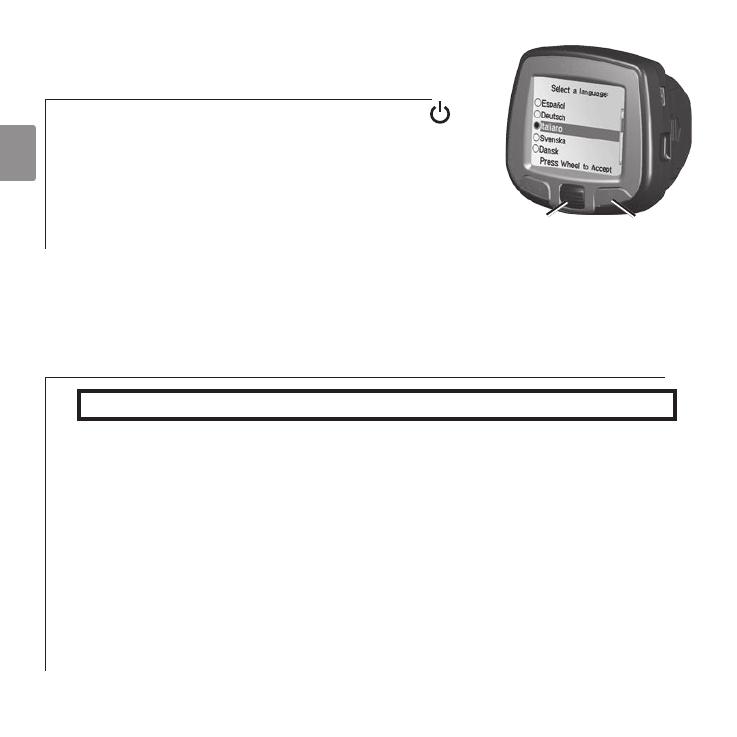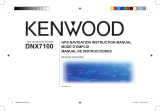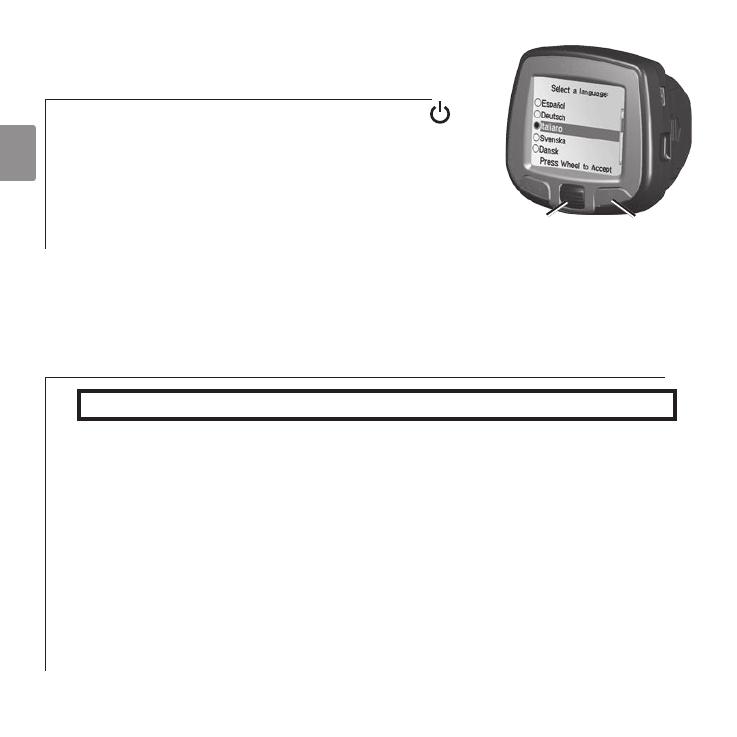
F
R
– 12 –
➋
Configuration du i2/i3
Appuyez sans relâche sur le bouton Marche
pour
mettre le i2/i3 sous tension. Suivez les instructions
qui s’affichent pour sélectionner votre langue et
configurer le i2/i3. Roulez la
molette vers le haut et
vers le bas pour afficher les différentes options en
surbrillance. Appuyez sur la molette pour sélectionner
les options en surbrillance.
➌
Installation des logiciels et chargement
des cartes
Ne connectez pas à votre PC tant que vous n’êtes pas invité à le faire.
1. Insérez le DVD-ROM d’installation dans le lecteur de DVD-ROM de l’ordinateur.
Si l’écran d’accueil n’apparaît pas automatiquement, cliquez sur
Start (Démarrer),
puis sur Run (Exécuter) sur votre ordinateur. Saisissez la lettre correspondant
au lecteur de DVD-ROM, suivie de setup.exe (exemple : D:\setup.exe). Appuyez
ensuite sur Enter (Entrée).
2. Suivez les instructions affichées à l’écran pour installer des logiciels et chargement
des cartes sur votre i2/i3.
3. Sélectionnez les régions que vous souhaitez charger dans le périphérique iQue
M3. Les régions sélectionnées de la carte sont colorées en rose.
MarcheMolette