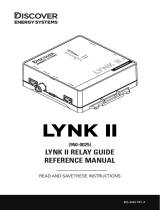02 The Samsung Smart Remote
About the Buttons on the Samsung Smart Remote
The images, buttons, and functions of the Samsung Smart Remote may differ depending on the model.
The Universal Remote function operates normally only when you use the Samsung Smart Remote that comes with
the TV.
A button without a description in the image below is not supported on the product.
(Power)
When watching TV, press to switch
to Art mode. In Art mode, press to
switch to watching TV.
Press and hold to turn off the TV
completely.
(Number button)
When pressed, a number strip
appears on the bottom of the screen.
Select numbers and then select
Done to enter a numeric value. Use
to change the channel, enter a PIN,
enter a ZIP code, etc.
(Return)
Returns to the previous menu. When
pressed for 1 second or more, the
running function is terminated. When
pressed while you are watching a
programme, the previous channel
appears.
(Play/pause)
When pressed, the playback controls
appear. Using these controls, you
can control the media content that
is playing.
(Smart Hub)
Returns to the .
Press in Art mode to switch to TV
mode.
(Volume)
Move the button up or down to adjust
the volume. To mute the sound, press
the button. When pressed in and held
for 1 second or more, the Accessibility
Shortcuts menu appears.
(Channel)
Move the button up or down to
change the channel. To see the Guide
screen, press the button.
Select
Selects or runs a highlighted item.
When pressed while you are watching
content, detailed programme
information appears.
Directional button (up/down/left/
right)
Used to navigate the TV menu,
and change values seen on the TV's
menu.
(Colour button)
Use these coloured buttons to access
additional options specific to the
feature you are using.
To immediately set Brightness
while enjoying Art mode, press
the button.
– It is available only when
Smart Service > Operation
Mode_Frame is set to Admin in
Admin mode.
English - 15