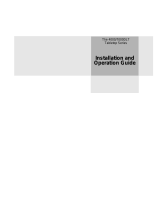Page is loading ...

TL881 MiniLibrary System
Users Guide
First Edition (May 1999)
Part Number ER-TL881-UA. A01/138247-001
Compaq Computer Corporation

Notice
The information in this publication is subject to change without notice.
COMPAQ COMPUTER CORPORATION SHALL NOT BE LIABLE FOR TECHNICAL OR
EDITORIAL ERRORS OR OMISSIONS CONTAINED HEREIN, NOR FOR INCIDENTAL OR
CONSEQUENTIAL DAMAGES RESULTING FROM THE FURNISHING, PERFORMANCE, OR
USE OF THIS MATERIAL. THIS INFORMATION IS PROVIDED “AS IS” AND COMPAQ
COMPUTER CORPORATION DISCLAIMS ANY WARRANTIES, EXPRESS, IMPLIED OR
STATUTORY AND EXPRESSLY DISCLAIMS THE IMPLIED WARRANTIES OF
MERCHANTABILITY, FITNESS FOR PARTICULAR PURPOSE, GOOD TITLE AND AGAINST
INFRINGEMENT.
This publication contains information protected by copyright. No part of this publication may be
photocopied or reproduced in any form without prior written consent from Compaq Computer
Corporation.
© 1999 Compaq Computer Corporation.
All rights reserved. Printed in the U.S.A.
The software described in this guide is furnished under a license agreement or nondisclosure agreement.
The software may be used or copied only in accordance with the terms of the agreement.
Compaq, Deskpro, Fastart, Compaq Insight Manager, Systempro, Systempro/LT, ProLiant, ROMPaq,
QVision, SmartStart, NetFlex, QuickFind, PaqFax, ProSignia, registered United States Patent and
Trademark Office.
Neoserver, Netelligent, Systempro/XL, SoftPaq, QuickBlank, QuickLock are trademarks and/or service
marks of Compaq Computer Corporation.
Microsoft, MS-DOS, Windows, and Windows NT are registered trademarks of Microsoft Corporation.
Pentium is a registered trademark and Xeon is a trademark of Intel Corporation.
Other product names mentioned herein may be trademarks and/or registered trademarks of their
respective companies.
Compaq TL881 MiniLibrary System Users Guide
First Edition (May 1999)
Part Number ER-TL881-UA. A01/138247-001

Contents
About This Guide
Text Conventions.........................................................................................................xi
Symbols in Text..........................................................................................................xii
Symbols on Equipment...............................................................................................xii
Rack Stability............................................................................................................ xiii
Getting Help.............................................................................................................. xiii
Compaq Technical Support............................................................................... xiii
Compaq Website.................................................................................................xiv
Compaq Authorized Reseller .............................................................................xiv
Chapter 1
Introduction
The TL881 MiniLibrary............................................................................................ 1-1
Modules ............................................................................................................. 1-1
The Expansion Unit........................................................................................... 1-2
The MiniLibrary Base Module.......................................................................... 1-3
The Data Unit .................................................................................................... 1-4
SCSI Interface Configurations .......................................................................... 1-5
SCSI Bus Performance Considerations............................................................. 1-5
Physical Configuration...................................................................................... 1-5
System Expansion.............................................................................................. 1-6
Features.............................................................................................................. 1-6
Advanced Design Features.............................................................................. 1-10

iv Compaq TL881 MiniLibrary System Users Guide
Chapter 2
Operation
Operation Overview ..................................................................................................2-1
Expansion Unit...................................................................................................2-1
MiniLibrary Base Module..................................................................................2-5
Data Unit ............................................................................................................2-7
Starting the System...........................................................................................2-10
The MiniLibrary Menu Structure.....................................................................2-13
Inserting and Removing Cartridges..................................................................2-26
Inserting a Magazine ........................................................................................2-31
MiniLibrary Base Module................................................................................2-32
TL881 Components.................................................................................................2-35
Storage Architecture.........................................................................................2-35
The Expansion Unit..........................................................................................2-36
The MiniLibrary Base Module.........................................................................2-36
The Data Unit...................................................................................................2-36
SCSI Interface Configurations .........................................................................2-36
SCSI Bus Performance Considerations............................................................2-37
Drives ...............................................................................................................2-37
Internal Cabling Configuration ........................................................................2-37
Bus Length Limitations....................................................................................2-37
Physical Configuration.....................................................................................2-37
System Expansion ............................................................................................2-38
Free-Standing MiniLibrary Base Modules Conversion...................................2-38
Features.............................................................................................................2-38
Control Panel....................................................................................................2-39
Display..............................................................................................................2-39
Magazine Security Lock...................................................................................2-39
Power Supply....................................................................................................2-40
Tape Cartridge Magazines................................................................................2-40
Integral Fan Cooling.........................................................................................2-42
Library Robotics...............................................................................................2-42
Bar Code Reader...............................................................................................2-42
Chapter 3
Installation
Installation Overview ................................................................................................3-1
Introduction ........................................................................................................3-1
Planning Your Installation..................................................................................3-3
Mechanical Installation ......................................................................................3-4

About This Guide v
Chapter 4
Configuration
Configuration Overview........................................................................................... 4-1
Customizing Your Configuration...................................................................... 4-1
Descriptions of Configuration Options ............................................................. 4-4
Chapter 5
Regular Maintenance
Maintenance Overview............................................................................................. 5-1
Cleaning Cartridge............................................................................................. 5-2
Chapter 6
Diagnostics and Troubleshooting
Diagnostics and Troubleshooting Overview ............................................................ 6-1
Diagnosing Problems......................................................................................... 6-1
Error Recovery .................................................................................................. 6-2
Fault Symptom Codes (FSC)............................................................................. 6-5
Using CE Diagnostics...................................................................................... 6-25
Using the Demo Submenu............................................................................... 6-26
Appendix A
Specifications
Introduction...............................................................................................................A-1
Safety.................................................................................................................A-5
Electromagnetic Emission.................................................................................A-6
Statement for Equipment Meeting FCC Class A Requirements.......................A-8
Equipment Meeting VDE Class B Requirements .............................................A-9
(VFG 1046/84 and VFG 243/91 for Germany).................................................A-9
VCCI Notice for Japan Class I Equipment .....................................................A-10
Appendix B
Accessories
Supplies and Accessories..........................................................................................B-1
Data and Cleaning Cartridge Ordering Information..........................................B-1
Bar Code Label and Magazine Ordering Information.......................................B-2
Appendix C
Product Notes for Windows NT and Novell Netware
Overview...................................................................................................................C-1
Host SCSI Interface...........................................................................................C-1

vi Compaq TL881 MiniLibrary System Users Guide
Appendix D
Adding a Second Tape Drive
Parts Location...........................................................................................................D-1
Overall Procedure.....................................................................................................D-2
Removing and Replacing the Skin Cover (Desktop Models Only)..................D-2
Removing and Replacing the Cover Plate.........................................................D-3
Removing and Replacing the Drive Caddy Assembly......................................D-5
Installing the Second Tape Drive......................................................................D-7
Appendix E
Information on Pass-Through Section Covers
Introduction...............................................................................................................E-1
Pass-Thru Mechanism Section Covers.............................................................. E-1
Appendix F
Tape Drives and Cartridges
Overview................................................................................................................... F-1
Care and Handling of Cartridges....................................................................... F-1
Checking a Cartridge for Damage..................................................................... F-3
Archival Guidelines.................................................................................................. F-4
Transportation Guidelines................................................................................. F-5
Cleaning Guidelines .......................................................................................... F-6
Cleaning the Tape Drive Heads......................................................................... F-8
Preparing Cartridges for Use............................................................................. F-9
Index

About This Guide vii
List of Figures
Figure 1-1. Expansion Unit Front View.................................................................. 1-3
Figure 1-2. MiniLibrary Base Module Front View................................................. 1-4
Figure 1-3. Data Unit Front View............................................................................ 1-5
Figure 1-4. MiniLibrary Base Module 10-Cartridge Magazine............................ 1-9
Figure 1-5. Expansion Unit Rear View ................................................................... 1-9
Figure 1-6. MiniLibrary Base Module Rear View ................................................ 1-10
Figure 1-7. Data Unit Rear View........................................................................... 1-10
Figure 2-1. Expansion Unit Front Panel.................................................................. 2-2
Figure 2-2. Expansion Unit Control Panel .............................................................. 2-3
Figure 2-3. MiniLibrary Base Module Front Panel................................................. 2-5
Figure 2-4. MiniLibrary Base Module Control Panel ............................................. 2-7
Figure 2-5.................................................................................................................. 2-8
Figure 2-6. Data Unit Front Panel ........................................................................... 2-8
Figure 2-7. Data Unit Control Panel........................................................................ 2-9
Figure 2-8. POST Screen....................................................................................... 2-11
Figure 2-9. Initialization Screen ............................................................................ 2-11
Figure 2-10. Default Screen................................................................................... 2-11
Figure 2-11. Fault Screen ...................................................................................... 2-12
Figure 2-12. MiniLibrary Base Module Default Screen........................................ 2-12
Figure 2-13. MiniLibrary Menu Structure............................................................. 2-15
Figure 2-14. Main Menu....................................................................................... 2-16
Figure 2-15. Panel Locked Screen......................................................................... 2-16
Figure 2-16. Code Entry Submenu........................................................................ 2-17
Figure 2-17. Show Status Menu ............................................................................ 2-18
Figure 2-18. Library Status Submenu.................................................................... 2-18
Figure 2-19. Drive Status Menu ............................................................................ 2-19
Figure 2-20. Map Info Submenu ........................................................................... 2-20
Figure 2-21. Security Menu................................................................................... 2-21
Figure 2-22. Code Select Submenu....................................................................... 2-21
Figure 2-23. Code Accept Submenu...................................................................... 2-22
Figure 2-24. Panel Locked Screen......................................................................... 2-22
Figure 2-25. Code Entry Submenu........................................................................ 2-22
Figure 2-26. Code Validate Submenu ................................................................... 2-23
Figure 2-27. Error History Screen......................................................................... 2-23
Figure 2-28. Default Screen................................................................................... 2-24
Figure 2-29. Main Menu........................................................................................ 2-24
Figure 2-30. Load/Unload Initial Screen............................................................... 2-24
Figure 2-31. Load/Unload ‘From‘ Entry Screen ................................................... 2-25
Figure 2-32. Load/Unload ‘To’ Entry Screen ....................................................... 2-26
Figure 2-33. Confirmation Screen......................................................................... 2-26
Figure 2-34. Load/Unload ‘In Progress’ Screen.................................................... 2-26
Figure 2-35. Magazine In Place............................................................................. 2-28
Figure 2-36.............................................................................................................. 2-28
Figure 2-37. Main Menu........................................................................................ 2-28
Figure 2-38. Main Menu, Scrolled ........................................................................ 2-29

viii Compaq TL881 MiniLibrary System Users Guide
Figure 2-39. Security Menu....................................................................................2-29
Figure 2-40. Unlock All Media Screen ..................................................................2-29
Figure 2-41. 10-Slot Tape Magazine with Cartridges Installed.............................2-30
Figure 2-42. Main Menu.........................................................................................2-30
Figure 2-43. Main Menu, Scrolled .........................................................................2-30
Figure 2-44. Security Menu....................................................................................2-31
Figure 2-45. Unlock All Media Screen ..................................................................2-31
Figure 2-46. Lock All Media Screen......................................................................2-31
Figure 2-47. MiniLibrary Base Module Front Panel
..........................................2-32
Figure 2-48. DLT Tape Cartridge...........................................................................2-34
Figure 2-49. Expansion Unit and Data Unit Front View .......................................2-38
Figure 2-50. MiniLibrary Base Module Front View..............................................2-39
Figure 2-51. MiniLibrary Base Module 10-Cartridge Magazine...........................2-41
Figure 2-52. Expansion Unit Rear View................................................................2-41
Figure 2-53. MiniLibrary Base Module Rear View...............................................2-42
Figure 2-54. Data Unit Rear View..........................................................................2-42
Figure 3-1. Pass-Thru Mechanism External Parts
................................................3-4
Figure 3-2. Pass-Thru Mechanism Car (Front View)...............................................3-5
Figure 3-3. Car Rear View Showing Belt Block......................................................3-6
Figure 3-4. Pass-Thru Mechanism Assembled.........................................................3-8
Figure 3-5. Threading the Belt through the Drive Section.....................................3-10
Figure 3-6. Threading the Belt through the Base Section......................................3-11
Figure 3-7. Checking Belt Length..........................................................................3-12
Figure 3-8. Belt Block With Belt In Place .............................................................3-12
Figure 3-9. Aligning the Captive Screws With the Block......................................3-13
Figure 3-10. Separating a Rack Slide.....................................................................3-16
Figure 3-11. Rack Slide Parts for Standard 19” EIA/RETMA
Rackmounting....................................................................................................3-18
Figure 3-12. Parts List for StorageWorks Metric Rackmounting ..........................3-20
Figure 3-13. Metric Rackmount Installation Layout..............................................3-23
Figure 3-14. Installing the Pass-Thru Mechanism in the Rack..............................3-24
Figure 3-15. Expansion Unit SCSI Connectors and Cables
(Fast/Wide SCSI Shown)...................................................................................3-26
Figure 3-16. MiniLibrary Base Module SCSI Connectors, Terminators and
Cables (Fast/Wide Interface, Independent Bus Connection Shown) ................3-30
Figure 3-17. MiniLibrary Base Module SCSI Connectors, Terminator,
Jumpers and Cables (SCSI-2 Interface, Daisy-chained Connection
Shown)...............................................................................................................3-31
Figure 3-18. MiniLibrary Base Module Default Screen ........................................3-32
Figure 3-19. MiniLibrary Base Module Main Menu..............................................3-32
Figure 3-20. Configure Submenu...........................................................................3-33
Figure 3-21. Configure Submenu, Scrolled............................................................3-33
Figure 3-22. Special Config Submenu ...................................................................3-33
Figure 3-23. Special Config Submenu, Scrolled....................................................3-33
Figure 3-24. Acknowledgment Screen...................................................................3-34
Figure 3-25. Default Screen....................................................................................3-34

About This Guide ix
Figure 3-26. Main Menu........................................................................................ 3-34
Figure 3-27. Configure Submenu .......................................................................... 3-35
Figure 3-28. Set SCSI Submenu............................................................................ 3-35
Figure 3-29. Set SCSI Submenu Scrolled ............................................................. 3-36
Figure 3-30. Set Mail Slot Submenu ..................................................................... 3-37
Figure 3-31. Set Mail Slot Submenu Enabled....................................................... 3-37
Figure 3-32. Set Reserved Slots Submenu ............................................................ 3-38
Figure 4-1. Default Screen....................................................................................... 4-2
Figure 4-2. Main Menu............................................................................................ 4-2
Figure 4-3. Configure Submenu .............................................................................. 4-2
Figure 4-4. Drive Selection Submenu ..................................................................... 4-3
Figure 4-5. Set Data Format Submenu .................................................................... 4-3
Figure 4-6. Main Menu............................................................................................ 4-5
Figure 4-7. Configure Submenu .............................................................................. 4-5
Figure 4-8. Library Mode Selection Menu.............................................................. 4-5
Figure 4-9. Configure Submenu .............................................................................. 4-6
Figure 4-10. Special Config Submenu..................................................................... 4-6
Figure 5-1. Main Menu............................................................................................ 5-3
Figure 5-2. Maintenance Submenu.......................................................................... 5-3
Figure 5-3. Cleaning Submenu................................................................................ 5-3
Figure 5-4. Cleaning Confirmation Screen.............................................................. 5-4
Figure 5-5. Cleaning In Progress Screen................................................................. 5-4
Figure 6-1. Troubleshooting Flow Chart................................................................. 6-3
Figure 6-2. Main Menu.......................................................................................... 6-25
Figure 6-3. Maintenance Submenu........................................................................ 6-25
Figure 6-4. Diagnostic Submenu........................................................................... 6-25
Figure D-1. Parts Location ......................................................................................D-2
Figure D-2. Removing the Skin Cover....................................................................D-3
Figure D-3. Removing the Cover Plate ...................................................................D-5
Figure D-4. Drive Caddy.........................................................................................D-6
Figure E-1. Cover Assembly Side Plate ..................................................................E-2
Figure E-2. Mechanism Section Cover...................................................................E-2
Figure F-1. Opening the cartridge door...................................................................F-3
Figure F-2. Correct and incorrect cartridge (takeup) leader positions ....................F-4
Figure F-3. Applying a bar code label..................................................................... F-9
Figure F-4. Write-protecting a cartridge................................................................ F-10
Figure F-5. Tape Drive Control Panel...................................................................F-11
List of Tables
Table 1-1 MiniLibrary system Tape Capacity........................................................ 1-11
Table 2-1 Control Panel Button Functions............................................................... 2-4
Table 3-1 Belt Length for Various System Sizes ................................................... 3-10
Table 3-2 MiniLibrary Configuration Options....................................................... 3-41
Table 3-3 MiniLibrary Special Configuration Options.......................................... 3-46
Table 4-1 MiniLibrary Configuration Options......................................................... 4-8

x Compaq TL881 MiniLibrary System Users Guide
Table 4-2 MiniLibrary Special Configuration Options...........................................4-12
Table 4-3 MiniLibrary Special Configuration Options...........................................4-13
Table 6-1 Error Recovery Procedures.......................................................................6-4
Table 6-2 Fault Symptom Codes...............................................................................6-5
Table A-1 Operational Performance Specifications.................................................A-1
Table A-2 Reliability Specifications (Drives)..........................................................A-2
Table A-3 Power Specifications...............................................................................A-2
Table A-4 Reliability Specifications (Library Robotics) .........................................A-3
Table A-4 Mechanical Specifications.......................................................................A-3
Table A-5 Mechanical Specifications.......................................................................A-3
Table A-7 Environmental Specifications (Operating)..............................................A-4
Table A-7 Environmental Specifications (Packed or Unpacked) ............................A-4
Table A-7 Environmental Specifications (Storage/Transit).....................................A-4
Table A-7 Acoustic Emission Level.........................................................................A-5
Table A-11 Regulatory Agency Product Safety Certifications................................A-5
Table A-11 Regulatory Agency Product Safety Certifications................................A-7
Table A-11 Regulatory Agency Product Safety Certifications................................A-7
Table B-1 Compaq Tape Data or Cleaning Cartridges Part Numbers .....................B-1
Table B-1 Bar Code Label and Magazine Part Numbers.........................................B-2
Table F-1 Cartridge Environmental Guidelines ....................................................... F-5
Table F-2 Cleaning Cartridge Guidelines................................................................. F-7
Table F-3 Tape Drive Control Panel ...................................................................... F-12

About This Guide
This guide is designed to be used as step-by-step instructions for installation
and as a reference for operation, troubleshooting, and future upgrades.
Text Conventions
This document uses the following conventions to distinguish elements of text:
Keys Keys appear in boldface. A plus sign (+) between
two keys indicates that they should be pressed
simultaneously.
USER INPUT User input appears in a different typeface and in
uppercase.
FILENAMES File names appear in uppercase italics.
Menu Options,
Command Names,
Dialog Box Names
These elements appear in initial capital letters.
COMMANDS,
DIRECTORY NAMES,
and DRIVE NAMES
These elements appear in uppercase.
Type When you are instructed to type information, type
the information without pressing the Enter key.
Enter When you are instructed to enter information, type
the information and then press the Enter key.

xii Compaq TL881 MiniLibrary System Users Guide
Symbols in Text
These symbols may be found in the text of this guide. They have the following
meanings.
WARNING: Text set off in this manner indicates that failure to follow directions
in the warning could result in bodily harm or loss of life.
CAUTION: Text set off in this manner indicates that failure to follow directions
could result in damage to equipment or loss of information.
IMPORTANT: Text set off in this manner presents clarifying information or specific
instructions.
NOTE: Text set off in this manner presents commentary, sidelights, or interesting points
of information.
Symbols on Equipment
These icons may be located on equipment in areas where hazardous conditions
may exist.
Any surface or area of the equipment marked with these symbols
indicates the presence of electrical shock hazards. Enclosed area
contains no operator serviceable parts.
WARNING: To reduce the risk of injury from electrical shock hazards,
do not open this enclosure.
Any RJ-45 receptacle marked with these symbols indicates a Network
Interface Connection.
WARNING: To reduce the risk of electrical shock, fire, or damage to
the equipment, do not plug telephone or telecommunications
connectors into this receptacle.

About This Guide xiii
Any surface or area of the equipment marked with these symbols
indicates the presence of a hot surface or hot component. If this
surface is contacted, the potential for injury exists.
WARNING: To reduce the risk of injury from a hot component, allow
the surface to cool before touching.
Power Supplies or Systems marked with these symbols
indicate the equipment is supplied by multiple sources of
power.
WARNING: To reduce the risk of injury from electrical shock,
remove all power cords to completely disconnect power from
the system.
Rack Stability
WARNING: To reduce the risk of personal injury or damage to the equipment,
be sure that:
■
The leveling jacks are extended to the floor.
■
The full weight of the rack rests on the leveling jacks.
■
The stabilizing feet are attached to the rack if it is a single rack
installations.
■
The racks are coupled together in multiple rack installations.
■
A rack may become unstable if more than one component is extended for
any reason. Extend only one component at a time.
Getting Help
If you have a problem and have exhausted the information in this guide, you
can get further information and other help in the following locations.
Compaq Technical Support
You are entitled to free hardware technical telephone support for your product
for as long you own the product. A technical support specialist will help you
diagnose the problem or guide you to the next step in the warranty process.

xiv Compaq TL881 MiniLibrary System Users Guide
In North America, call the Compaq Technical Phone Support Center at
1-800-OK-COMPAQ
1
. This service is available 24 hours a day, 7 days a week.
Outside North America, call the nearest Compaq Technical Support Phone
Center. Telephone numbers for world wide Technical Support Centers are
listed on the Compaq website. Access the Compaq website by logging on to
the Internet at http://www.compaq.com.
Be sure to have the following information available before you call Compaq:
■
Technical support registration number (if applicable)
■
Product serial number (s)
■
Product model name(s) and numbers(s)
■
Applicable error messages
■
Add-on boards or hardware
■
Third-party hardware or software
■
Operating system type and revision level
■
Detailed, specific questions
Compaq Website
The Compaq website has information on this product as well as the latest
drivers and Flash ROM images. You can access the Compaq website by
logging on to the Internet at http://www.compaq.com.
Compaq Authorized Reseller
For the name of your nearest Compaq Authorized Reseller:
■
In the United States, call 1-800-345-1518.
■
In Canada, call 1-800-263-5868.
■
Elsewhere, see the Compaq website for locations and telephone
numbers.
1
For continuous quality improvement, calls may be recorded or monitored.

Chapter
1
Introduction
The TL881 MiniLibrary
This chapter describes the features of the MiniLibrary Expansion Unit, the
MiniLibrary Base Module, and the MiniLibrary Data Unit of the MiniLibrary
system, including storage architecture, SCSI interface, bus performance, and
physical configuration/expansion options.
The MiniLibrary system is an expandable, modular tape library system that
combines DLT technology drive with advanced robotics. The MiniLibrary
system is designed for high duty-cycle on-line and near-on-line applications,
such as hierarchical storage management (HSM). It is a superior performer in
high-volume backup and archival service as well.
Modules
The MiniLibrary system is based on three types of modules:
n Expansion Unit (Master)
n MiniLibrary Base Module
n Data Unit
The MiniLibrary system consists of one Expansion Unit and up to five
MiniLibrary Base Modules and Data Units in combination stacked in a rack.
The Expansion Unit can move media freely between itself, the MiniLibrary
Base Module, and the Data Unit by way of the system’s robotically controlled
Pass-Thru Mechanism.

1-2 Compaq TL881 Minilibrary System Users Guide
In a MiniLibrary system, you can combine modules to provide the right
combination of capacity and performance to meet your present storage
requirements. Compaq’s MiniLibrary storage architecture lets you add
modules to optimize throughput and capacity as your needs change.
MiniLibrary Storage Architecture
When connected as a system, the robotics in the Expansion Unit act as
commanded by the host computer(s). The host(s) need no knowledge of the
internal geometry of the system, or of the actions or capabilities of the
MiniLibrary Base Modules or Data Units.
The Expansion Unit presents to the host(s) a single SCSI medium changer
device with a single SCSI Medium Transport element, several SCSI Storage
elements equal to the total number of cartridge magazine slots, a number of
SCSI Import/Export elements as specified by the user during configuration of
the Expansion Unit, and a number of SCSI Data Transfer elements equal to the
total number of drives in the system.
Flexibility
Compaq’s MiniLibrary storage architecture is uniquely suited to growing
storage needs. Its flexible library robotics system enables you to start with a
system configured to your present requirements, confident that as your storage
needs evolve, you can easily modify the MiniLibrary by adding modules and
extending the Pass-Thru Mechanism. Add drives for faster performance or
magazine space for greater capacity, as needed. Then just turn on the power,
and immediately the system updates the system map so the host is informed of
the expanded capability.
The Expansion Unit
The Expansion Unit (Figure 1–1) integrates the robotics in the individual
modules into a single, coordinated library robotics system. The Expansion
Unit performs and maintains an inventory of all media present in the system,
including bar code data. All necessary system control operations may be
performed from the control panel of the Expansion Unit, as well as from the
host via software. The SCSI interface for the library robotics is designed for
high-speed communication with the host, and Fast/Wide SCSI configurations.

Introduction 1-3
SHR-1194
1
2
3
4
6
5
Figure 1-1. Expansion Unit Front View
16-Cartridge magazine Unlock /Open button
Magazine security lock Locked indicator
Control panel Power switch
In addition to its system control functions, the Expansion Unit has a 16-
cartridge magazine with a rugged random access robotic mechanism. The
module robotics moves cartridges between the Pass-Thru Mechanism and any
of the 16 cartridge storage locations.
The user may designate a magazine in one of the MiniLibrary Base Modules
as a mail slot for inserting or removing one or more single cartridges, which
implements the SCSI Import/Export commands.
NOTE: A magazine that has been reserved for Import/Export service may not be used for
data storage.

1-4 Compaq TL881 Minilibrary System Users Guide
The MiniLibrary Base Module
The MiniLibrary Base Module (Figure 1–2) has one or two DLT 20/40 tape
drives and a 10-cartridge magazine with a rugged random access robotic
mechanism. The TL881 using one or two DLT20/40 series drives, also uses
the DLTtape IV cartridges, which provide a native capacity of 20 GB per
cartridge. All models can also read and write DLTtape III and DLT tape IIIxt
cartridges. Both read and write densities are selectable from the front panel,
and under SCSI control from the host. These units are available as differential
rack-mount or table-top versions, as well as a single-ended table-top-only
version.
SHR-1195
1
2
3
4
6
5
U
s
e
C
le
a
n
e
r
Drive
Fault
L
o
a
d
e
r
F
a
u
lt
Figure 1-2. MiniLibrary Base Module Front View
10-Cartridge magazine Unlock/Open button
Magazine security lock Locked indicator
Control panel Power switch

Introduction 1-5
The Data Unit
The Data Unit (Figure 1–3) has a 16-cartridge magazine, a random access
robotic mechanism, and no tape drives. The module robotics, under control of
the Expansion Unit, moves cartridges between the Pass-Thru Mechanism and
any of the 16 cartridge storage locations.
SHR-1194
1
2
3
4
6
5
Figure 1-3. Data Unit Front View
16-Cartridge magazine Unlock /Open button
Magazine security lock Locked indicator
Control panel Power switch
SCSI Interface Configurations
Systems are equipped with DLT 20/40 drives use a narrow SCSI interface
using high-density 68-pin D-series connectors. The section on SCSI Interfaces
in Chapter 3, Installation, describes the available interface options.
SCSI Bus Performance Considerations
Data Transfer Rate
The data transfer rate of the MiniLibrary is dependent on the type and number
of drives and on the SCSI bus configuration. The bandwidth of the SCSI bus is
limited. As a result, the transfer rate of drives such as the DLT20/40 can be
limited by sharing a SCSI bus with another disc drive on tape. It is
recommended that the MiniLibrary be installed on its own controller for
optimum performance.

1-6 Compaq TL881 Minilibrary System Users Guide
Drives
With a standard SCSI interface, modules equipped with DLT 20/40 drives
have a native data transfer rate of 1.5 MB/second, 3.0 MB/sec for two drives.
The rates for compressed data are dependent on compression ratio, record size,
data type, and other system parameters, but averages approximately 1:7.
Internal Cabling Configuration
The differential version of the MiniLibrary base module is wired in an
independent-bus SCSI configuration. That is, the robotics and each of the
drives has its own SCSI bus. SCSI jumpers are available for those applications
requiring that some combination of drives and robotics be daisy-chained to a
single SCSI bus. The single-ended table-top version, however, has the first
driver daisy-chained internally to the robotics in order to reduce cable length.
These configurations are described in more detail in the section on SCSI
Interfaces in Chapter 3, Installation.
Physical Configuration
The Expansion Unit must be mounted at the top of the stack, which places its
control panel at a convenient height. The control panels of the MiniLibrary
Base Modules and Data Units are of secondary importance, as they serve
mainly to help localize system failures. When installed, the motor drive
assembly of the Pass-Thru Mechanism is directly behind the Expansion Unit.
MiniLibrary Base Modules may be installed anywhere below the Expansion
Unit, in any order. There may be a slight performance advantage in making the
MiniLibrary Base Modules contiguous, but gaps are permitted. The size of a
gap is limited by the fact that each gap must be bridged by some number of 7"
Pass-Thru Mechanism track sections. For safety, available cover plates should
be installed on all Pass-Thru Mechanism sections that are not connected to
MiniLibrary modules.
The Expansion Unit senses the position of each module during initialization at
power-up. Even if there are gaps between modules, the system will operate
correctly. If you plan to leave gaps between modules, be sure to order
additional Pass-Thru Mechanism track segments and cover plates equal to the
length of the gap.
System Expansion
A MiniLibrary system may be expanded in capacity and performance by
adding or removing TL881 modules. Associated with the Expansion Unit and
each MiniLibrary Base Module is a section of the Pass-Thru Mechanism.
/