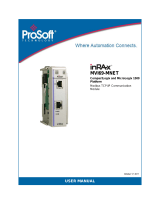Page is loading ...

MVI69L-MBS
CompactLogix™ Platform
Modbus Serial Lite Communication
Module
April 7, 2021
USER MANUAL

MVI69L-MBS ♦ CompactLogix™ Platform Contents
Modbus Serial Lite Communication Module User Manual
ProSoft Technology, Inc. Page 2 of 135
Your Feedback Please
We always want you to feel that you made the right decision to use our products. If you have suggestions,
comments, compliments or complaints about our products, documentation, or support, please contact us.
How to Contact Us
ProSoft Technology, Inc.
+1 (661) 716-5100
+1 (661) 716-5101 (Fax)
www.prosoft-technology.com
MVI69L-MBS User Manual
April 7, 2021
ProSoft Technology
®
, is a registered copyright of ProSoft Technology, Inc. All other brand or product names
are or may be trademarks of, and are used to identify products and services of, their respective owners.
In an effort to conserve paper, ProSoft Technology no longer includes printed manuals with our product
shipments. User Manuals, Datasheets, Sample Ladder Files, and Configuration Files are provided at our
website: www.prosoft-technology.com
Content Disclaimer
This documentation is not intended as a substitute for and is not to be used for determining suitability or
reliability of these products for specific user applications. It is the duty of any such user or integrator to
perform the appropriate and complete risk analysis, evaluation and testing of the products with respect to
the relevant specific application or use thereof. Neither ProSoft Technology nor any of its affiliates or
subsidiaries shall be responsible or liable for misuse of the information contained herein. Information in this
document including illustrations, specifications and dimensions may contain technical inaccuracies or
typographical errors. ProSoft Technology makes no warranty or representation as to its accuracy and
assumes no liability for and reserves the right to correct such inaccuracies or errors at any time without
notice. If you have any suggestions for improvements or amendments or have found errors in this
publication, please notify us.
No part of this document may be reproduced in any form or by any means, electronic or mechanical,
including photocopying, without express written permission of ProSoft Technology. All pertinent state,
regional, and local safety regulations must be observed when installing and using this product. For reasons
of safety and to help ensure compliance with documented system data, only the manufacturer should
perform repairs to components. When devices are used for applications with technical safety requirements,
the relevant instructions must be followed. Failure to use ProSoft Technology software or approved software
with our hardware products may result in injury, harm, or improper operating results. Failure to observe this
information can result in injury or equipment damage.
Copyright © 2021 ProSoft Technology, Inc. All Rights Reserved.
For professional users in the European Union
If you wish to discard electrical and electronic equipment (EEE), please contact your dealer
or supplier for further information.
Warning – Cancer and Reproductive Harm – www.P65Warnings.ca.gov

MVI69L-MBS ♦ CompactLogix™ Platform Contents
Modbus Serial Lite Communication Module User Manual
ProSoft Technology, Inc. Page 3 of 135
Important Safety Information
North America Warnings
A This Equipment is Suitable For Use in Class I, Division 2, Groups A, B, C, D or Non-Hazardous
Locations Only.
B Warning – Explosion Hazard – Substitution of Any Components May Impair Suitability for Class I,
Division 2.
C Warning – Explosion Hazard – Do Not Disconnect Equipment Unless Power Has Been Switched Off Or
The Area is Known To Be Non-Hazardous.
D The subject devices are powered by a Switch Model Power Supply (SMPS) that has regulated output
voltage of 5 VDC.
ATEX/IECEx Warnings and Conditions of Safe Usage:
Power, Input, and Output (I/O) wiring must be in accordance with the authority having jurisdiction.
A Warning - Explosion Hazard - When in hazardous locations, turn off power before replacing or wiring
modules.
B Warning - Explosion Hazard - Do not disconnect equipment unless power has been switched off or the
area is known to be non-hazardous.
C These products are intended to be mounted in an ATEX/IECEx Certified, tool-secured, IP54 enclosure.
The devices shall provide external means to prevent the rated voltage being exceeded by transient
disturbances of more than 40%. This device must be used only with ATEX certified backplanes.
D Before operating the reset switch, be sure the area is known to be non-hazardous.
If the equipment is used in a manner not specified by the manufacturer, the protection provided by the
equipment may be impaired.
Agency Approvals & Certifications
Please visit our website: www.prosoft-technology.com

MVI69L-MBS ♦ CompactLogix™ Platform Contents
Modbus Serial Lite Communication Module User Manual
ProSoft Technology, Inc. Page 4 of 135
Contents
Your Feedback Please ................................................................................................................ 2
How to Contact Us ....................................................................................................................... 2
Content Disclaimer ...................................................................................................................... 2
Important Safety Information ....................................................................................................... 3
1 Start Here 7
1.1 System Requirements ....................................................................................... 7
1.2 Deployment Checklist ........................................................................................ 8
1.3 Package Contents ............................................................................................. 8
1.4 Setting Jumpers ................................................................................................. 9
1.5 Installing the Module in the Rack ..................................................................... 10
2 Adding the Module to RSLogix 14
2.1 Creating the Module in an RSLogix 5000 Project............................................ 14
2.1.1 Creating a Module in the Project Using an Add-On Profile ............................. 15
2.1.2 Creating a Module in the Project Using a Generic 1769 Module Profile ......... 19
2.2 Installing ProSoft Configuration Builder ........................................................... 22
2.3 Generating the AOI (.L5X File) in ProSoft Configuration Builder .................... 22
2.3.1 Setting Up the Project in PCB .......................................................................... 22
2.3.2 Creating and Exporting the .L5X File ............................................................... 24
2.4 Creating a New RSLogix 5000 Project ............................................................ 26
2.5 Importing the Add-On Instruction ..................................................................... 27
2.6 Adding Multiple Modules in the Rack (Optional) .............................................. 31
2.6.1 Adding an Additional Module in PCB ............................................................... 31
2.6.2 Adding Additional MVI69L-MBS Modules in RSLogix 5000 ............................ 33
3 Configuring the MVI69L-MBS Using PCB 40
3.1 Basic PCB Functions ....................................................................................... 40
3.1.1 Creating a New PCB Project and Exporting an .L5X File ................................ 40
3.1.2 Renaming PCB Objects ................................................................................... 40
3.1.3 Editing Configuraiton Parameters .................................................................... 40
3.1.4 Printing a Configuration File ............................................................................ 43
3.2 Module Configuration Parameters ................................................................... 43
3.2.1 Module Parameters ......................................................................................... 43
3.2.2 MBS Port 1 Parameters ................................................................................... 44
3.2.3 Modbus Port 1 Commands .............................................................................. 48
3.2.4 Ethernet 1 ........................................................................................................ 50
3.3 Downloading the Configuration File to the Processor ..................................... 51
3.4 Uploading the Configuration File from the Processor ...................................... 53
4 MVI69L-MBS Backplane Data Exchange 56
4.1 General Concepts of the MVI69L-MBS Data Transfer .................................... 56
4.2 Backplane Data Transfer ................................................................................. 56
4.3 Normal Data Transfer ...................................................................................... 57
4.3.1 Write Block: Request from the Processor to the Module ................................. 57

MVI69L-MBS ♦ CompactLogix™ Platform Contents
Modbus Serial Lite Communication Module User Manual
ProSoft Technology, Inc. Page 5 of 135
4.3.2 Read Block: Response from the Module to the Processor .............................. 58
4.3.3 Read and Write Block Transfer Sequences .................................................... 58
4.4 Data Flow Between the Module and Processor .............................................. 59
4.4.1 Slave Mode ...................................................................................................... 59
4.4.2 Master Mode .................................................................................................... 61
5 Using Controller Tags 63
5.1 Controller Tags ................................................................................................ 63
5.1.1 MVI69L-MBS Controller Tags .......................................................................... 64
5.2 User-Defined Data Types (UDTs).................................................................... 64
5.2.1 MVI69L-MBS User-Defined Data Types .......................................................... 65
5.3 MBS Controller Tag Overview ......................................................................... 66
5.3.1 MBS.CONFIG .................................................................................................. 66
5.3.2 MBS.DATA ....................................................................................................... 66
5.3.3 MBS.CONTROL............................................................................................... 67
5.3.4 MBS.STATUS .................................................................................................. 70
5.3.5 MBS.UTIL ........................................................................................................ 71
6 Diagnostics and Troubleshooting 72
6.1 Ethernet LED Indicators ................................................................................... 72
6.2 LED Status Indicators ...................................................................................... 73
6.2.1 Clearing a Fault Condition ............................................................................... 73
6.2.2 Troubleshooting ............................................................................................... 74
6.3 Connecting the PC to the Module's Ethernet Port ........................................... 75
6.3.1 Setting Up a Temporary IP Address ................................................................ 76
6.4 Using the Diagnostics Menu in PCB ................................................................ 78
6.4.1 Diagnostics Menu ............................................................................................ 80
6.4.2 Monitoring General Information ....................................................................... 80
6.4.3 Monitoring Network Configuration Information ................................................ 81
6.4.4 Monitoring Backplane Information ................................................................... 82
6.4.5 Port 1 Module Information ............................................................................... 83
6.4.6 Monitoring Data Values in the Module’s Database.......................................... 83
6.5 Communication Error Codes ........................................................................... 84
6.5.1 Standard MODBUS Protocol Exception Code Errors ...................................... 84
6.5.2 Module Communication Error Codes .............................................................. 84
6.5.3 Command List Entry Errors ............................................................................. 84
6.6 Connecting to the MVI69L-MBS Webpage ...................................................... 85
7 Reference 87
7.1 Product Specifications ..................................................................................... 87
7.1.1 MVI69L General Specs .................................................................................... 87
7.1.2 Hardware Specifications .................................................................................. 87
7.1.3 General Specifications - Modbus Master/Slave ............................................... 88
7.2 About the Modbus Protocol ............................................................................. 89
7.2.1 Modbus Master ................................................................................................ 89
7.2.2 Modbus Slave .................................................................................................. 89
7.2.3 Function Codes Supported by the Module ...................................................... 90
7.2.4 Read Coil Status (Function Code 01) .............................................................. 91
7.2.5 Read Input Status (Function Code 02) ............................................................ 93
7.2.6 Read Holding Registers (Function Code 03) ................................................... 94

MVI69L-MBS ♦ CompactLogix™ Platform Contents
Modbus Serial Lite Communication Module User Manual
ProSoft Technology, Inc. Page 6 of 135
7.2.7 Read Input Registers (Function Code 04) ....................................................... 95
7.2.8 Force Single Coil (Function Code 05) ............................................................. 96
7.2.9 Preset Single Register (Function Code 06) ..................................................... 97
7.2.10 Diagnostics (Function Code 08) ...................................................................... 98
7.2.11 Force Multiple Coils (Function Code 15) ....................................................... 100
7.2.12 Preset Multiple Registers (Function Code 16) ............................................... 101
7.3 Floating-Point Support ................................................................................... 102
7.3.1 ENRON Floating Point Support ..................................................................... 102
7.3.2 Configuring the Floating Point Data Transfer ................................................ 103
7.4 Function Blocks.............................................................................................. 108
7.4.1 Event Command Blocks (1000 to 1255) ........................................................ 109
7.4.2 Slave Polling Disable Block (3000) ................................................................ 110
7.4.3 Slave Polling Enable Blocks (3001) ............................................................... 110
7.4.4 Slave Polling Status Block (3002 to 3006) .................................................... 111
7.4.5 Command Control Blocks (5001 to 5006) ..................................................... 112
7.4.6 Add Event with Data Block (8000) ................................................................. 113
7.4.7 Get Event with Data Status Block (8100) ...................................................... 114
7.4.8 Get Configuration File Information Block (9000 or -9000) ............................. 114
7.4.9 Get Configuration File Block (9001 or -9001) ................................................ 115
7.4.10 Get General Module Status Data Block (9250) ............................................. 116
7.4.11 Set Port and Command Active Bits Block (9500) .......................................... 117
7.4.12 Get Port and Command Active Bits Block (9501).......................................... 118
7.4.13 Pass-through Formatted Block for Functions 6 and 16 with Word Data Block
(9956) 119
7.4.14 Pass-through Formatted Block for Functions 6 and 16 with Float Data Block
(9957) 120
7.4.15 Pass-through Formatted Block for Function 5 (9958).................................... 121
7.4.16 Pass-through Formatted Block for Function 15 (9959) ................................. 122
7.4.17 Pass-through Formatted Block for Function 23 (9961) ................................. 123
7.4.18 Pass-through Block for Function 99 (9970) ................................................... 124
7.4.19 Set Module Time Using Received Time Block (9972) ................................... 125
7.4.20 Pass Module Time to Processor Block (9973) .............................................. 126
7.4.21 Reset Status Block (9997) ............................................................................. 127
7.4.22 Warm-boot Control Block (9998) ................................................................... 127
7.4.23 Cold-boot Control Block (9999) ..................................................................... 128
7.5 Ethernet Port Connection .............................................................................. 129
7.5.1 Ethernet Cable Specifications ........................................................................ 129
7.6 Modbus Application Port Connection ............................................................ 130
7.6.1 RS-232 Wiring................................................................................................ 130
7.6.2 RS-422 Wiring................................................................................................ 133
7.6.3 RS-485 Wiring................................................................................................ 133
7.6.4 DB9 to RJ45 Adaptor (Cable 14) ................................................................... 134
8 Support, Service & Warranty 135
8.1 Contacting Technical Support ........................................................................ 135
8.2 Warranty Information ..................................................................................... 135

MVI69L-MBS ♦ CompactLogix™ Platform Start Here
Modbus Serial Lite Communication Module User Manual
ProSoft Technology, Inc. Page 7 of 135
1 Start Here
To get the most benefit from this User Manual, you should have the following skills:
Rockwell Automation
®
RSLogix™ software: launch the program, configure ladder
logic, and transfer the ladder logic to the processor
Microsoft Windows
®
: install and launch programs, execute menu commands,
navigate dialog boxes, and enter data
Hardware installation and wiring: install the module, and connect Modbus and
CompactLogix devices to a power source and to the MVI69L-MBS’s application
port(s)
1.1 System Requirements
The MVI69L-MBS requires the following minimum hardware and software components:
Rockwell Automation CompactLogix
®
processor (firmware version 10 or higher), with
compatible power supply and one free slot in the rack, for the MVI69L-MBS.
Important: The MVI69L-MBS has a power supply distance rating of 4 (L43 and L45 installations on first 4
slots of 1769 bus). It consumes 450 mA at 5 VDC.
The module requires 450 mA of available 5 VDC power
Rockwell Automation RSLogix 5000 programming software version 16 or higher
Rockwell Automation RSLinx
®
communication software version 2.51 or higher
ProSoft Configuration Builder (PCB) (included)
ProSoft Discovery Service (PDS) (included in PCB)
Pentium
®
II 450 MHz minimum. Pentium III 733 MHz (or better) recommended
Supported operating systems:
o Microsoft Windows 10
o Microsoft Windows 7 Professional (32-or 64-bit)
o Microsoft Windows XP Professional with Service Pack 1 or 2
o Microsoft Windows Vista
o Microsoft Windows 2000 Professional with Service Pack 1, 2, or 3
o Microsoft Windows Server 2003
128 Mbytes of RAM minimum, 256 Mbytes of RAM recommended
100 Mbytes of free hard disk space (or more based on application requirements)
Note: The Hardware and Operating System requirements in this list are the minimum recommended to
install and run software provided by ProSoft Technology
®
. Other third party applications may have different
minimum requirements. Refer to the documentation for any third party applications for system requirements.

MVI69L-MBS ♦ CompactLogix™ Platform Start Here
Modbus Serial Lite Communication Module User Manual
ProSoft Technology, Inc. Page 8 of 135
1.2 Deployment Checklist
Before you begin to configure the module, consider the following questions. Your
answers will help you determine the scope of your project, and the configuration
requirements for a successful deployment.
Are you creating a new application or integrating the module into an existing
application?
Most applications can use the Sample Add-On Instruction or Sample Ladder Logic
without any modification.
Which slot number in the chassis does the MVI69L-MBS occupy?
For communication to occur, you must enter the correct slot number in the sample
program.
Are the RSLogix 5000 and RSLinx software installed?
RSLogix and RSLinx are required to communicate to the CompactLogix processor.
How many words of data do you need to transfer in your application (from
CompactLogix to Module / to CompactLogix from Module)?
1.3 Package Contents
The following components are included with your MVI69L-MBS, and are all required for
installation and configuration.
Important: Before beginning the installation, please verify that all of the following items are present.
Qty.
Part Name
Part Number
Part Description
1
MVI69L-MBS
MVI69L-MBS
Modbus Serial Lite Communication Module
1
Adapter Cable
Cable #14
RJ45 to DB9 Male Adapter cable. For DB9
connection to module’s serial application
port
1
Screw Terminal
Adapter
1454-9F
DB9 female to 9-pin screw terminal. Used
for RS422 or RS485 connections to Port 1
of the module
If any of these components are missing, please contact ProSoft Technology Technical
Support for replacement parts.

MVI69L-MBS ♦ CompactLogix™ Platform Start Here
Modbus Serial Lite Communication Module User Manual
ProSoft Technology, Inc. Page 9 of 135
1.4 Setting Jumpers
When the module is manufactured, the port selection jumpers are set to RS-232. To use
RS-422 or RS-485, you must set the jumpers to the correct position. The following
diagram describes the jumper settings.
Note: Jumper pin placement on the circuit board may vary.
The Setup Jumper acts as "write protection" for the module’s firmware. In "write
protected" mode, the Setup pins are not connected, and the module’s firmware cannot
be overwritten. The module is shipped with the Setup jumper OFF. If an update of the
firmware is needed, apply the Setup jumper to both pins.

MVI69L-MBS ♦ CompactLogix™ Platform Start Here
Modbus Serial Lite Communication Module User Manual
ProSoft Technology, Inc. Page 10 of 135
The following illustration shows the MVI69L-MBS jumper configuration, with the Setup
Jumper OFF.
1.5 Installing the Module in the Rack
Make sure the processor and power supply are installed and configured before installing
the MVI69L-MBS. Refer to the Rockwell Automation product documentation for
installation instructions.
Warning: Please follow all safety instructions when installing this or any other electronic devices. Failure to
follow safety procedures could result in damage to hardware or data, or even serious injury or death to
personnel. Refer to the documentation for each device to be connected to verify that suitable safety
procedures are in place before installing or servicing the device.
After you verify the jumper placements, insert the MVI69L-MBS into the rack. Use the
same technique recommended by Rockwell Automation to remove and install
CompactLogix modules.
Warning: This module is not hot-swappable! Always remove power from the rack before inserting or
removing this module, or damage may result to the module, the processor, or other connected devices.

MVI69L-MBS ♦ CompactLogix™ Platform Start Here
Modbus Serial Lite Communication Module User Manual
ProSoft Technology, Inc. Page 11 of 135
1 Align the module using the upper and lower tongue-and-groove slots with the
adjacent module and slide forward in the direction of the arrow.
2 Move the module back along the tongue-and-groove slots until the bus connectors
on the MVI69 module and the adjacent module line up with each other.

MVI69L-MBS ♦ CompactLogix™ Platform Start Here
Modbus Serial Lite Communication Module User Manual
ProSoft Technology, Inc. Page 12 of 135
3 Push the module’s bus lever back slightly to clear the positioning tab and move it
firmly to the left until it clicks. Ensure that it is locked firmly in place.
4 Close all DIN-rail latches.

MVI69L-MBS ♦ CompactLogix™ Platform Start Here
Modbus Serial Lite Communication Module User Manual
ProSoft Technology, Inc. Page 13 of 135
5 Press the DIN-rail mounting area of the controller against the DIN-rail. The latches
momentarily open and lock into place.

MVI69L-MBS ♦ CompactLogix™ Platform Adding the Module to RSLogix
Modbus Serial Lite Communication Module User Manual
ProSoft Technology, Inc. Page 14 of 135
2 Adding the Module to RSLogix
To add the MVI69L-MBS in RSLogix 5000, you must:
1 Create a new project in RSLogix 5000.
2 Add the module to the RSLogix 5000 project. There are two ways to do this:
o You can use the Add-On Profile from ProSoft Technology. This is the preferred
way, but requires RSLogix version 15 or later.
o You can manually create the module using a generic 1769 profile, and then
manually configure the module parameters. Use this method if you have RSLogix
version 14 or earlier.
3 Create an Add-On Instruction file using ProSoft Configuration Builder (PCB) and
export the Add-On Instruction to an RSLogix 5000 compatible file (.L5X file).
4 Import the Add-On Instruction (the .L5X file) into RSLogix 5000.
The .L5X file contains the Add-On Instruction, user-defined data types, controller tags
and ladder logic required to configure the MVI69L-MBS.
2.1 Creating the Module in an RSLogix 5000 Project
In an RSLogix 5000 project, there are two ways you can add the MVI69L-MBS to the
project.
You can use an Add-On Profile (AOP) from ProSoft Technology. The AOP contains
all the configuration information needed to add the module to the project. This is the
preferred way, but requires RSLogix version 15 or later. Refer to Creating a Module
in the Project Using an Add-On Profile (page 15).
If using an AOP is not an option, you can manually create and configure the module
using a generic 1769 profile. Use this method if you have RSLogix version 14 or
earlier. Refer to Creating a Module in the Project Using a Generic 1769 Module
Profile.

MVI69L-MBS ♦ CompactLogix™ Platform Adding the Module to RSLogix
Modbus Serial Lite Communication Module User Manual
ProSoft Technology, Inc. Page 15 of 135
2.1.1 Creating a Module in the Project Using an Add-On Profile
Installing an Add-On Profile
1 Download the AOP file (MVI69x_RevX.X_AOP.zip) from the product webpage (found
at www.prosoft-technology.com) and extract the files from the zip archive. Make sure
you have shut down RSLogix 5000 and RSLinx before you install the Add-On Profile
(AOP).
2 Run the MPSetup.exe file to start the Setup Wizard. Follow the Setup Wizard to
install the AOP.

MVI69L-MBS ♦ CompactLogix™ Platform Adding the Module to RSLogix
Modbus Serial Lite Communication Module User Manual
ProSoft Technology, Inc. Page 16 of 135
3 Continue to follow the steps in the wizard to complete the installation.
4 Click FINISH when complete. The AOP is now installed in RSLogix 5000. You do not
need to reboot the PC.

MVI69L-MBS ♦ CompactLogix™ Platform Adding the Module to RSLogix
Modbus Serial Lite Communication Module User Manual
ProSoft Technology, Inc. Page 17 of 135
Using an Add-On Profile
1 In RSLogix 5000, expand the I/O CONFIGURATION folder in the Project tree. Right-
click the appropriate communications bus, and then click NEW MODULE.
This opens the Select Module Type dialog box. In the Module Type Vendor Filters
area, uncheck all boxes except the PROSOFT TECHNOLOGY box. A list of ProSoft
Technology modules appears in the dialog box.

MVI69L-MBS ♦ CompactLogix™ Platform Adding the Module to RSLogix
Modbus Serial Lite Communication Module User Manual
ProSoft Technology, Inc. Page 18 of 135
2 Select the MVI69L-MBS in the list and click CREATE:
3 A New Module dialog box opens. Edit the NAME and SLOT for the module and click
OK.
Note: This module uses a block transfer size of 240 only. Therefore, it uses an I/O TABLE SIZE of 242/241
words.

MVI69L-MBS ♦ CompactLogix™ Platform Adding the Module to RSLogix
Modbus Serial Lite Communication Module User Manual
ProSoft Technology, Inc. Page 19 of 135
The MVI69L-MBS is now visible in the I/O Configuration tree.
2.1.2 Creating a Module in the Project Using a Generic 1769 Module Profile
This procedure is not required if you installed the ProSoft Technology Add-On Profile for
this module.
1 Expand the I/O CONFIGURATION folder in the Project tree. Right-click the appropriate
communications bus and choose NEW MODULE.
This opens the Select Module Type dialog box.

MVI69L-MBS ♦ CompactLogix™ Platform Adding the Module to RSLogix
Modbus Serial Lite Communication Module User Manual
ProSoft Technology, Inc. Page 20 of 135
2 In the Select Module Type dialog, select the 1769-MODULE and click on the
CREATE button.
3 Set the Module Properties values as follows:
Parameter
Value
Name
Enter a module identification string. Example: MVI69L_MBS
Description
Enter a description for the module. Example: ProSoft
communication module for Serial Modbus communications.
Comm Format
Select DATA-INT
Slot
Enter the slot number in the rack where the MV69L-MBS
module is installed.
Input Assembly Instance
101
Input Size
242
Output Assembly Instance
100
Output Size
241
Configuration Assembly Instance
102
Configuration Size
0
/